Vorlage | Body - Angebote Übersicht
The offers overview template offers a variety of widgets that are specially designed to present your categories and the corresponding offers individually. Whether you prefer a tabular overview, need a calendar for time-based offers or want to make your courses more visually appealing with the help of tiles - you will find the right widget for every need in the offers overview template.
In addition to the versatile display options, our template also contains widgets for filtering the offers, allowing users to search specifically for the courses that are relevant to them. This documentation guides you through the various functions of the offers overview template and shows you how to use it effectively to present your offers in the best possible way.
Available widgets in the offers overview
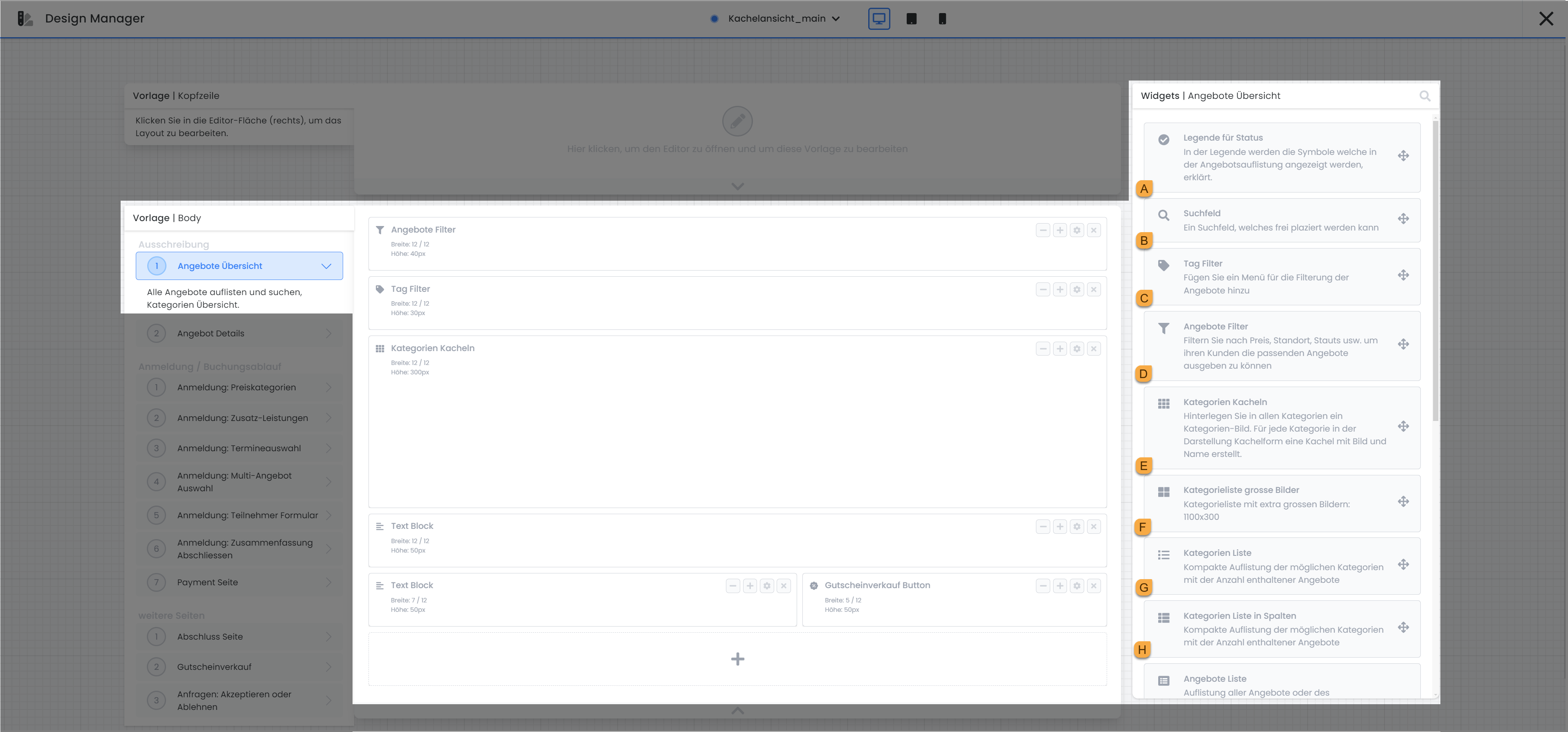
Template offers Overview: Available widgets A - H
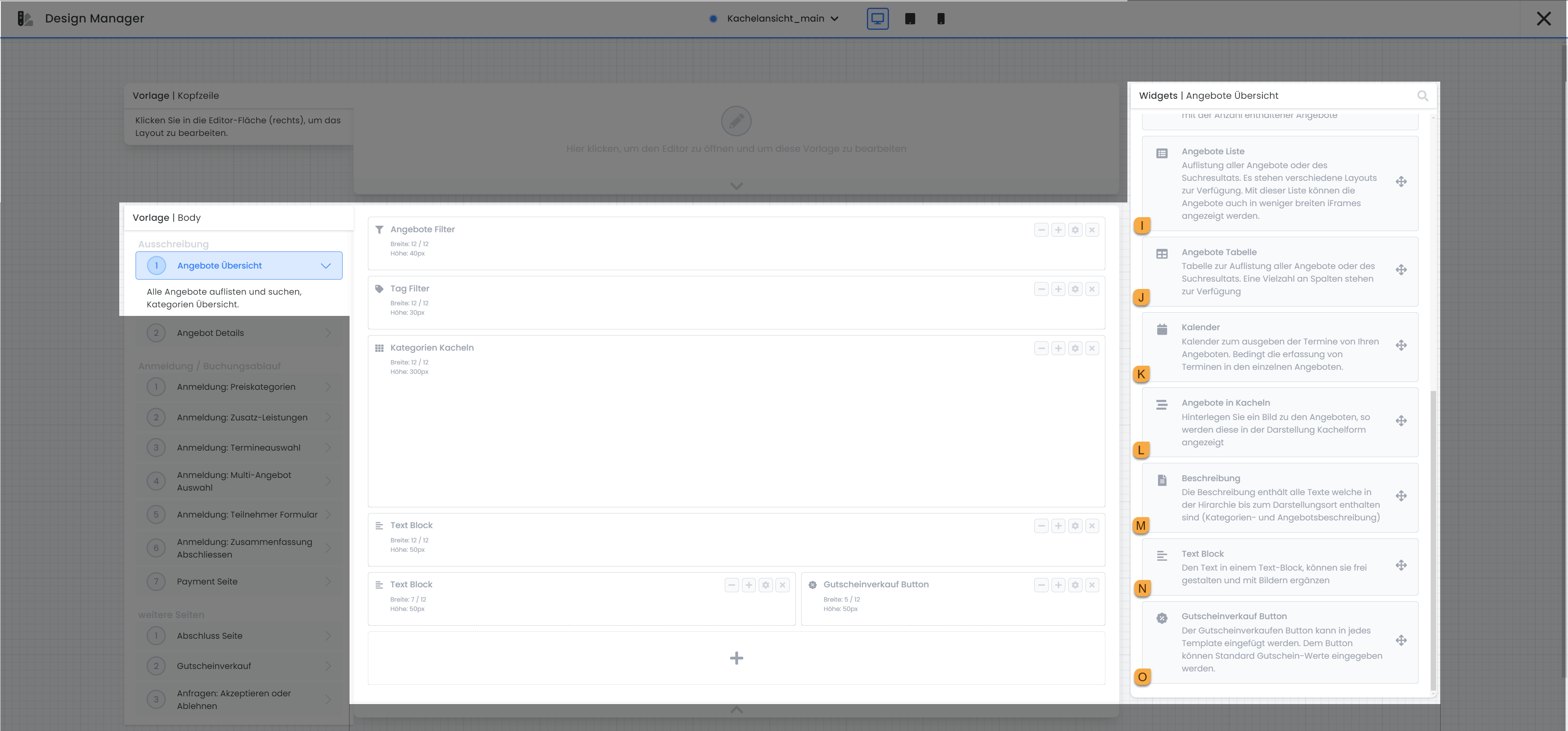
Template offers Overview: Available widgets I - O
Legend for status A
The legend for status widget explains the meaning of the various symbols that indicate the status of an offer. You have the option of customizing the text that describes the meaning of a status. A specific status is only displayed in the preview if it appears in at least one of the offers.
Search field B
The search field allows bookers to search for the name of an offer. The widget is limited to the standard settings that are generally available for widgets and does not offer any additional specific setting options.
Tag Filter C
The tag filter enables extended navigation in addition to the existing category structure. Tag filters allow you to determine which filters your customers can use to filter for specific offers in the offer overview. The prerequisite for this is that you have already used tags in your offers . It is also possible to add several tags to a tag filter. If this tag filter is used in the preview, filtering is carried out according to all the tags it contains. The exact use of this function is explained in this documentation.
Offers Filter D
With the offers filter , you offer your customers the opportunity to find exactly the offers that meet their requirements through targeted filtering. The following filter options are available and can be used as required: Price, date, leader*, location, search, category, tag filter and status.
With the filters for manager and location, you can define yourself which managers and which locations should be available for filtering. The category filter automatically shows you all existing categories from your edoobox account. The tag filter works identically to the separate tag filter widget, allowing customers to search for an offer using specific tags.
Optionally, you can specify in the widget settings for price, manager, location, status, category and tag filter that only the values of the filtered quantity are displayed for selection. This setting must be activated individually for each filter option. For the tag filter, the potentially occurring tags must first be added to the widget.
Categories Tiles E
The category tiles present your categories in an appealing tile view. If you have added a suitable image to a category, this is displayed in an enlarged view.
Categories that do not contain any published offers can be hidden in order to maintain clarity.
By clicking on a category or the "Show" button, the offers contained in this category are made visible. Optionally, you can also hide the "Show" button to further simplify the design. Don't forget to add a widget that displays the offers (for example, the widget Offers table).
Tip: Tile design
Add the widget Offers table widget in another theme to ensure that the offers are also displayed when a tile is clicked and the view moves down one level.
Only the instructions for version 1 are currently available. How to set up tile view in the design manager
Category list large images F
With the category list large images, the images are placed across the entire width of the widget, similar to a banner. The category name is displayed below the respective category image. Categories that do not contain any published offers can be hidden to maintain clarity.
Categories List G
In the categories list, all categories are displayed one below the other as a list view.
Categories that do not contain any published offers can be hidden in order to maintain clarity.
You can choose whether the categories should always be visible or whether they should be displayed in a drop-down menu.
Categories List in columns H
In the categories list in columns , the categories are listed in several columns next to each other.
The title "Our categories" can be customized.
The number of columns and rows can be adjusted manually.
The background color can be changed in the widget settings.
Categories that do not contain any published offers can be hidden in order to maintain clarity.
Offers List I
If you add a suitable image to an offer, it will be displayed in the offers list in an enlarged view. The offers list is fully responsive and automatically adapts to the respective output device to ensure optimal display on different screen sizes.
Lines such as number, date, location, free places, leader, start date, time or lessons|modules overview of an offer can be selected manually for display.
You have the option of displaying either an image of the offer or the first ten participants who have already registered.
All links can be opened in a higher frame → if a visitor opens a link in your iFrame, they will see the standard view of your offers.
If several prices are available, a price range from a minimum to a maximum value (FROM - TO) is displayed. Optionally, you can also simply display the standard price of an offer.
Button: Register now: The sign up button, which is placed to the right of the offers, can be displayed or hidden as required. In addition, the text of the button, "Register now" by default, can be renamed individually. If an offer is in waiting list status, the text of the button changes to "Waiting list" by default; this text can also be renamed if desired.
Button: Details: The Details button, which is also located to the right of the offers, can be displayed or hidden as required. In addition, the text of the button, "Read more" by default, can be renamed individually. Clicking on this button redirects the person to the "Offer details" page, where a detailed description of the offer can be found.
The banner of the various statuses can be selected or deselected, the associated text and the label color can be changed.
Offers table J
All offers are listed in tabular form in the offers table.
Columns such as offer name, status, date, price etc. can be selected independently.
Tags with a value can be added as additional columns, more on this here → Use tags with values
The description can be displayed permanently in a shortened version of a maximum of 250 characters, but can also be set so that it only opens when you click on it.
It can be activated that every click on a link leads to an offer in its details, i.e. clicking on "Register now" also leads first to the offer details with this setting.
The "Details", "Register now" and "Book now" buttons can be shown or hidden.
All links can be opened in a higher frame → if a link is opened in your iFrame by a visitor, they will see the standard view of your offers.
The offers can be divided into the months of implementation and the months can be issued as titles.
The name of the offer can be linked so that clicking on the name takes you directly to the corresponding details.
The table can be displayed responsively on a display device smaller than 800px or in its original size.
Calendar K
In the calendar view, the offers are displayed in a calendar.
Weekend days can be hidden in the widget settings.
Free places per date can be displayed optionally.
The time range to be displayed can be entered manually (from - to).
Do your appointments always start at the same time? In the widget settings, you can define a time to scroll to as soon as the calendar is displayed.
The time grid can be selected every minute between 1 and 30 minutes.
You can independently select the view of the appointments as a monthly, weekly, day or list view and set the default.
Offers in tiles L
The display of offers in tiles is similar to the categories tiles display, but here there is the option for participants to register for a course directly via this tile.
The width of the tile can be defined differently for the normal screen view and the tablet view.
Part of the description (if available) can be displayed in the tile.
Description M
Do you have a category in which the same description should be stored in every offer? Store the Description widget in the category instead of the offer and add the Description widget to the offer overview template or the offer detail template within your standard design.
Text block N
Use the text block to insert text and images in all active system languages at any point. Select whether the text block should always be displayed or only when the offer overview is open in the iFrame itself.
Voucher sale Button O
By clicking on the voucher sale button , the visitor is redirected to the voucher sale page where they can buy any voucher from you via edoobox. The page can be found in the Design Manager under Template | Body under Additional pages for editing. The following settings are available in the widget settings of the voucher sale button:
You can customize the "Buy voucher now" button text yourself.
The color of the button can also be selected from a predefined list of colors.
You define the value of the vouchers available for purchase yourself. There is no option for the person making the booking to define a value themselves.
You choose which price is selected by default when the person making the booking clicks on the button.
The currency is set by default to the currency stored in your account, but can also be customized.
You have two options for the "Type of settlement" setting. With the option "Reduction offer price", select this option if you do not want the voucher to be redeemable for additional services, for example. If this does not matter to you, select the option "Settlement with booking total".
In addition to the voucher values already available, the price categories of an offer can be made available for selection when the person making the booking clicks on the voucher sale button on the offer details page.
Related instructions
Keywords for these instructions
Tag filter ¦ Design manager ¦ Offer overview ¦ Calendar view ¦ Tile view
