Template | Body - more pages - 1 to 2
In this documentation, we take a detailed look at the Closing page and Voucher sale templates. The completion page appears for each booking either directly after the summary or, depending on the settings, after the payment page. It provides participants with an overview of the bookings made. The voucher sale page, on the other hand, is called up when the voucher sale button is clicked. This button can be added as a widget on pages such as the offers overview to enable access to the voucher sale.
Available widgets in the Closing page template
The completion page is displayed as soon as a person completes a booking, registers on the waiting list for an offer or registers on a request list for an offer. The completion page also serves as a participant account. When participants log in and click on the account overview, the completion page is displayed. This page provides an overview of all bookings made to date. This enables participants to view their booking history and to view invoices, ticket and booking PDFs as well as the ICS appointment file at any time.
Please note: Presentation of the closing page
The display of the closing page is always taken from the standard design. Therefore, do not bother to design the closing page in every design.
To customize, change the design that you have defined as the default and make the settings there.
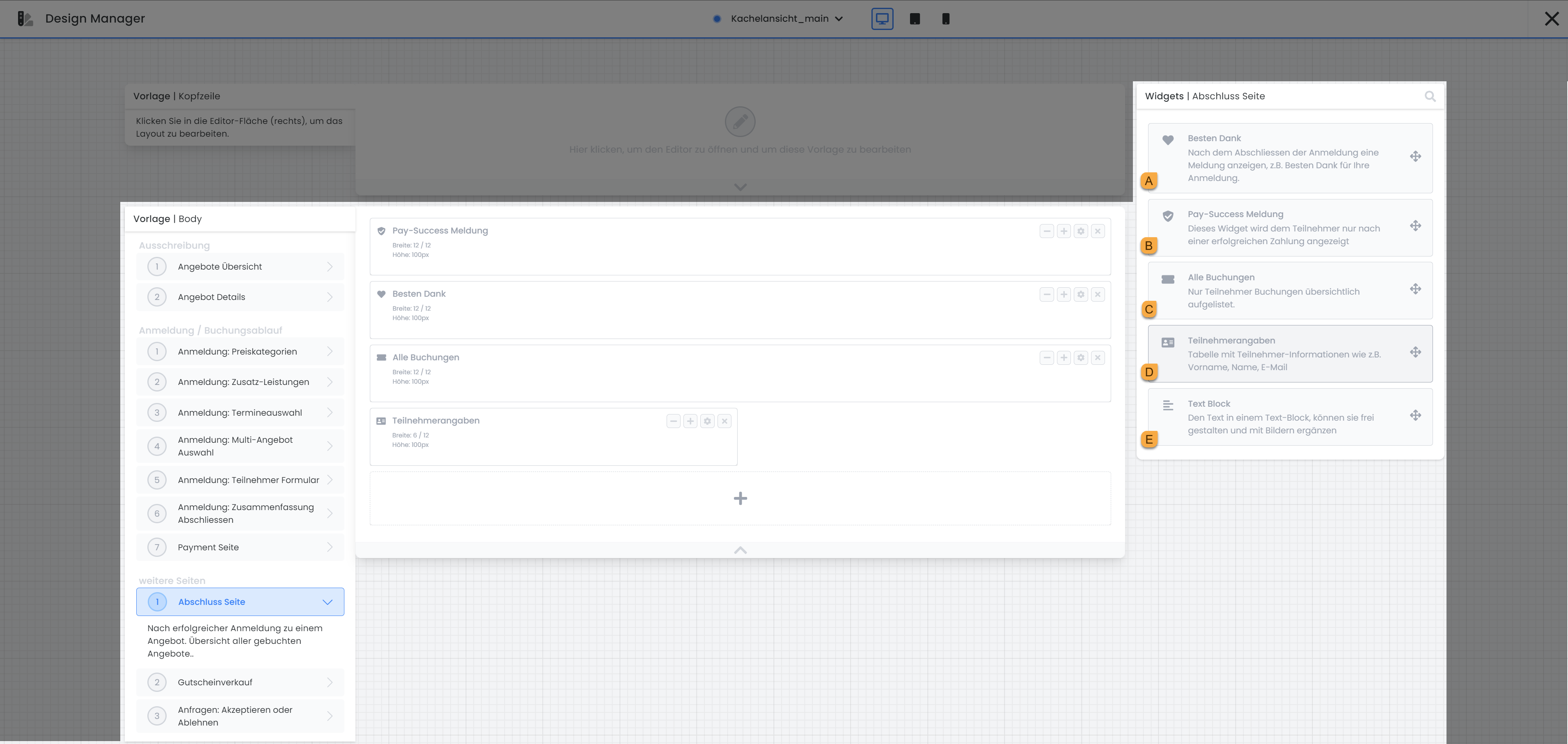
Template completion page: available widgets
Many thanks A
Thank them for the booking with a few kind words that you can edit in the Best Thanks widget. You have the option of defining the text individually for a regular booking, a waiting list booking and for an entry in a request list. The respective text is then displayed according to the type of booking to ensure personalized communication.
Pay-Success message B
The Pay-Success message is displayed when a booking has been successfully processed directly via a payment system. If the booking is not paid for directly, this widget does not appear on the completion page. The text of the pay-success message cannot be edited in the widget.
All bookings C
For all bookings, participants receive an overview of the offers they have already booked. It is also possible to make settings that allow participants to view and download invoices and ticket PDFs as well as appointment ICS files. If you use the request list, you can define the text that is displayed when an entry is made on a request list and is used to draw attention to the acceptance or rejection, e.g. "Accept or reject offer".
Note: Participant account table
The participant account table is the older representation of the offers already booked, in which the transactions are still visible. Use the All bookings widget instead of the Participant account table .
Participant details D
The data of the person who has just booked an offer is displayed in the participant details . You have the option of defining which specific participant data fields should be visible here. You can also set that existing participants are given the option to set a new password.
Text block E
Use the text block to insert text and images in all active system languages at any point. Select whether the text block should always be displayed or only when the offer overview is open in the iFrame itself.
Available widgets in the voucher sale template
The voucher sale page is called up when the voucher sale button is clicked. This button can be added as a widget on pages such as the offers overview to enable access to the voucher sale.
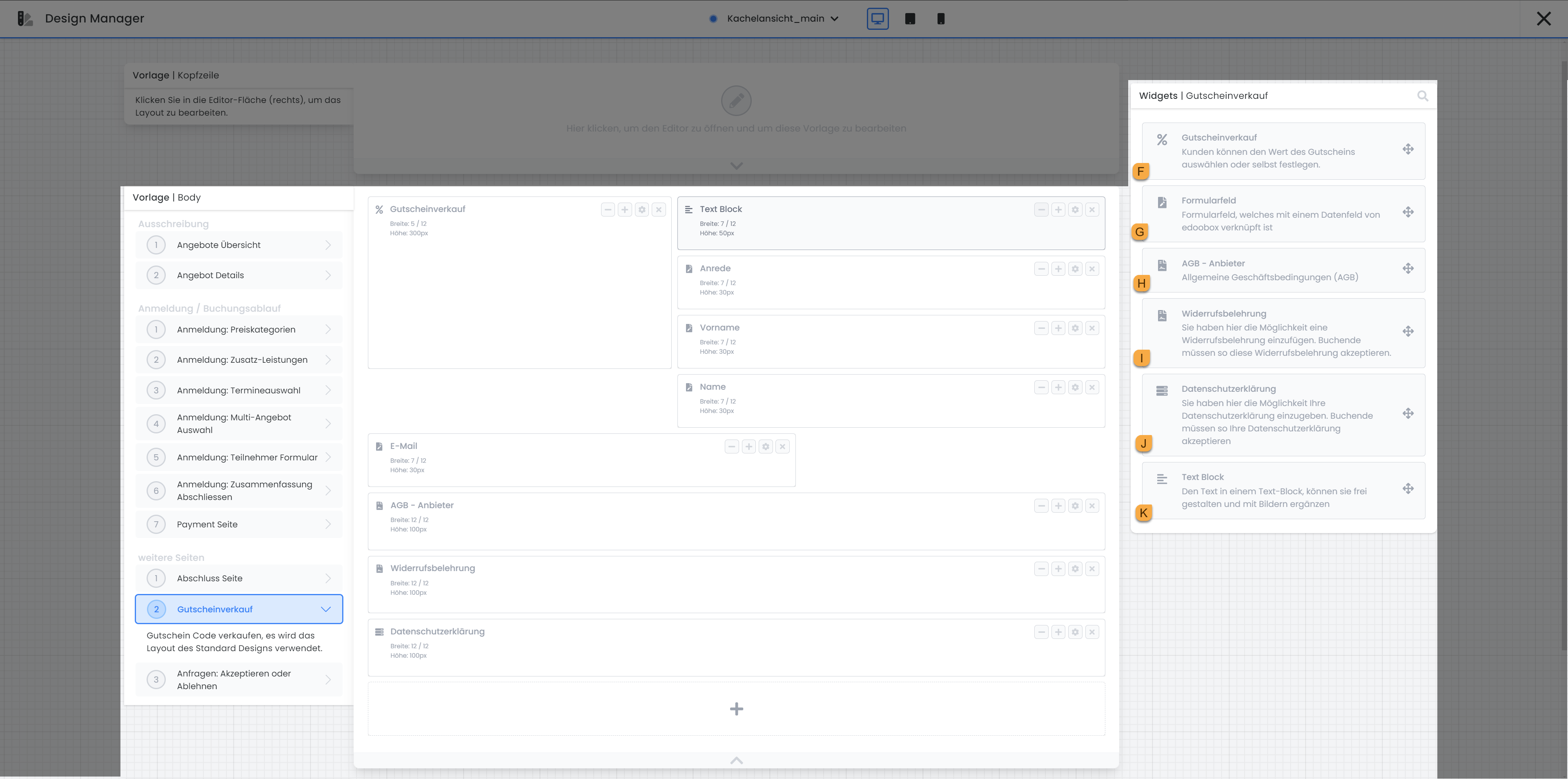
Template closing page: Voucher sale
Voucher sale F
With voucher sales , the person making the booking can purchase the desired voucher and, if payment systems are activated, pay for it immediately. The voucher will be sent by email after successful payment. The values that are made available to the person making the booking at this point can be defined in the voucher sale button widget.
Form field G
Here you define which contact details the voucher purchasers must provide. To integrate a form field into your template, simply use the drag-and-drop function. For each data field that you want to query during the booking process, drag a corresponding form field into the template. You can find more detailed information on the widget settings for the form field in the following documentation: Template | Body - Registration / Booking process - 5 Registration: Participant form
AGB - Provider H
If the GTC provider widget is added to the template, the persons making the booking must accept the General Terms and Conditions (GTC) before they can complete the booking. You can store or adjust the GTC in the edoobox settings under the Legal texts section. Further adjustments are not possible in this area of the widget.
Cancellation policy I
If the Cancellation policy widget is added to the template, the persons making the booking must accept the cancellation policy before they can complete the booking. You can store or customize the cancellation policy in the edoobox settings under the Legal texts section. Further adjustments are not possible in this area of the widget.
Privacy policy J
If the privacy policy widget is added to the template, the persons making the booking must accept the privacy policy before they can complete the booking. You can store or customize the privacy policy in the edoobox settings under the Legal texts section. Further adjustments are not possible in this area of the widget.
Text block K
Use the text block to insert text and images in all active system languages at any point. Select whether the text block should always be displayed or only when the offer overview is open in the iFrame itself.
Related instructions
Keywords for these instructions
Closing page ¦ Voucher ¦ Voucher sale ¦ Legal texts ¦ Participant account
