Waiting list
The waiting list is a function that you can activate for each individual offer as required. It is used when an offer is fully booked or the registration deadline has been reached. In this way, potential participants who were initially unable to secure a place on the course have the opportunity to register as interested parties on the waiting list.
Using the waiting list allows you to give priority to registered persons as soon as places become available in the offer. This allows you to fill vacant places efficiently and at the same time gain valuable insights into the demand and popularity of your offers. You also have the option of suggesting alternative offers to people on the waiting list by e-mail.
Activate waiting list
If you would like to activate the waiting list for an offer, go to the corresponding offer and click on "Settings". There you can use rule slider A to specify whether you want to allow the waiting list for the offer or not. The number of waiting list places for an offer is not limited.
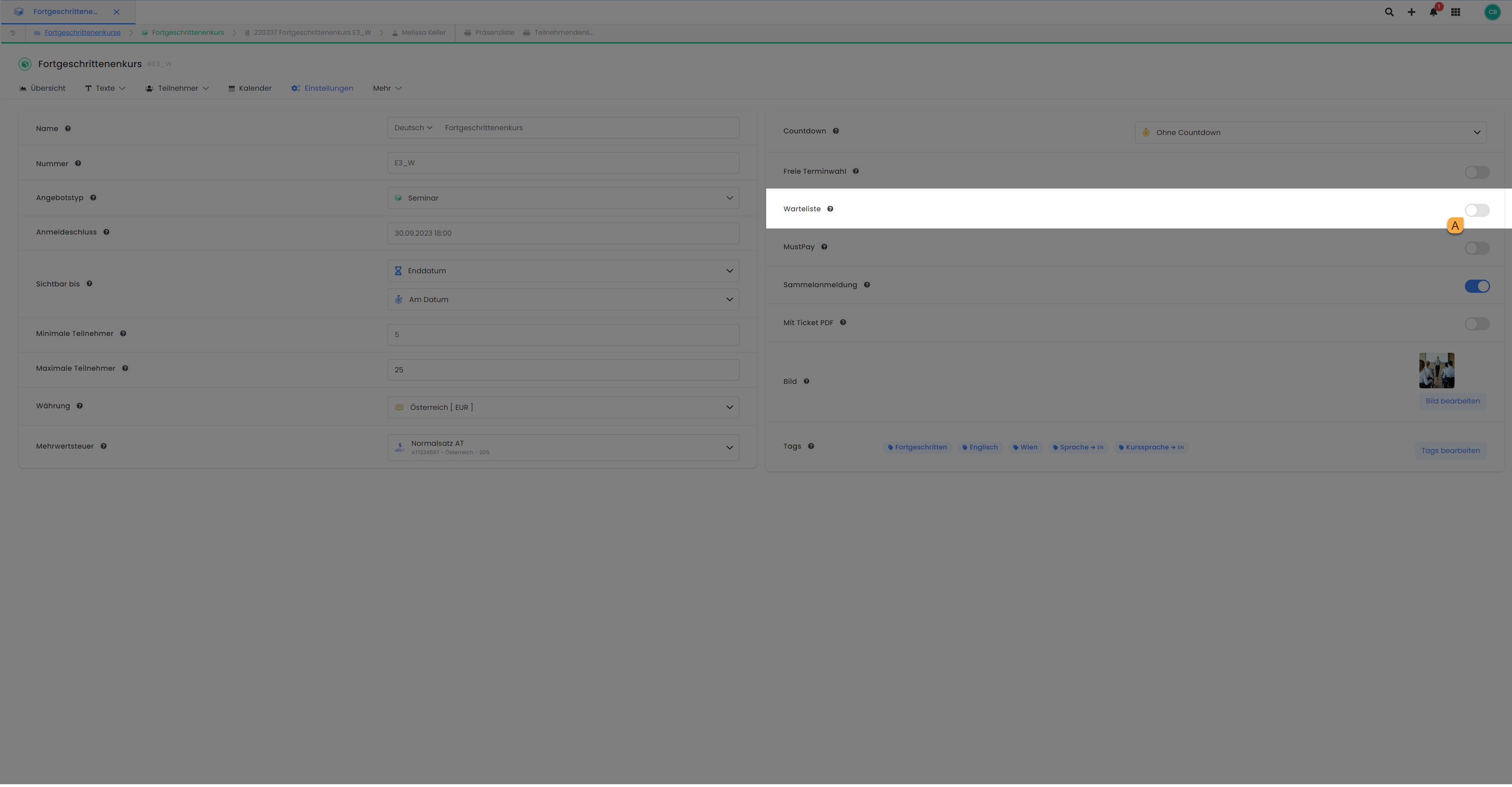
Offer settings: Activate the waiting list
Please note: Registration type and waiting list
The waiting list can only be activated for courses with the Normal registration type. It is not possible to keep a waiting list for offers with free choice of dates.
Waiting list with closed status
If the waiting list is active in an offer, bookings in the waiting list are only possible as soon as the offer has the status Closed status. A waiting list entry is not possible in the previous status (e.g. Published).
Waiting list with status Canceled
If you do not carry out an offer and set the status to Canceled all booked participants will be moved to the waiting list. Please note that for group bookings, only the main participant is shown in the waiting list and group participants are not listed individually. They remain available in the booking of the main participant. If the offer is canceled, the booked participants are moved to the waiting list regardless of whether the waiting list is active for the offer in question or not.
Waiting list at MustPay
With active MustPay-function is active, the waiting list cannot be activated. Nevertheless, the waiting list is relevant for MustPay, as MustPay bookings are always entered in the waiting list first. After successful payment by the participant, the booking is automatically added to the list of participants, provided there are still places available in the offer at that time.
Waiting list overview on offer
Each of your offers has its own waiting list overview. To access the waiting list for a specific offer, click on the "Participants" tab in the offer dashboard and then select the "Waiting list" option from the drop-down menu. Here you will see a detailed overview with various columns providing you with information about the people on the waiting list. In addition to the name of the person, their participant balance and time of entry, there is also the "Status" column. The status of a waiting list booking indicates whether it is a standard waiting list place, whether the MustPay automatism is active or whether it is a definitive booking in the list of participants.
Info: Number of entries on the waiting list
If the number of waiting list entries displayed does not match the actual waiting list entries, this is because people have entered the waiting list several times or there is a collective booking on the waiting list (due to the offer being canceled).
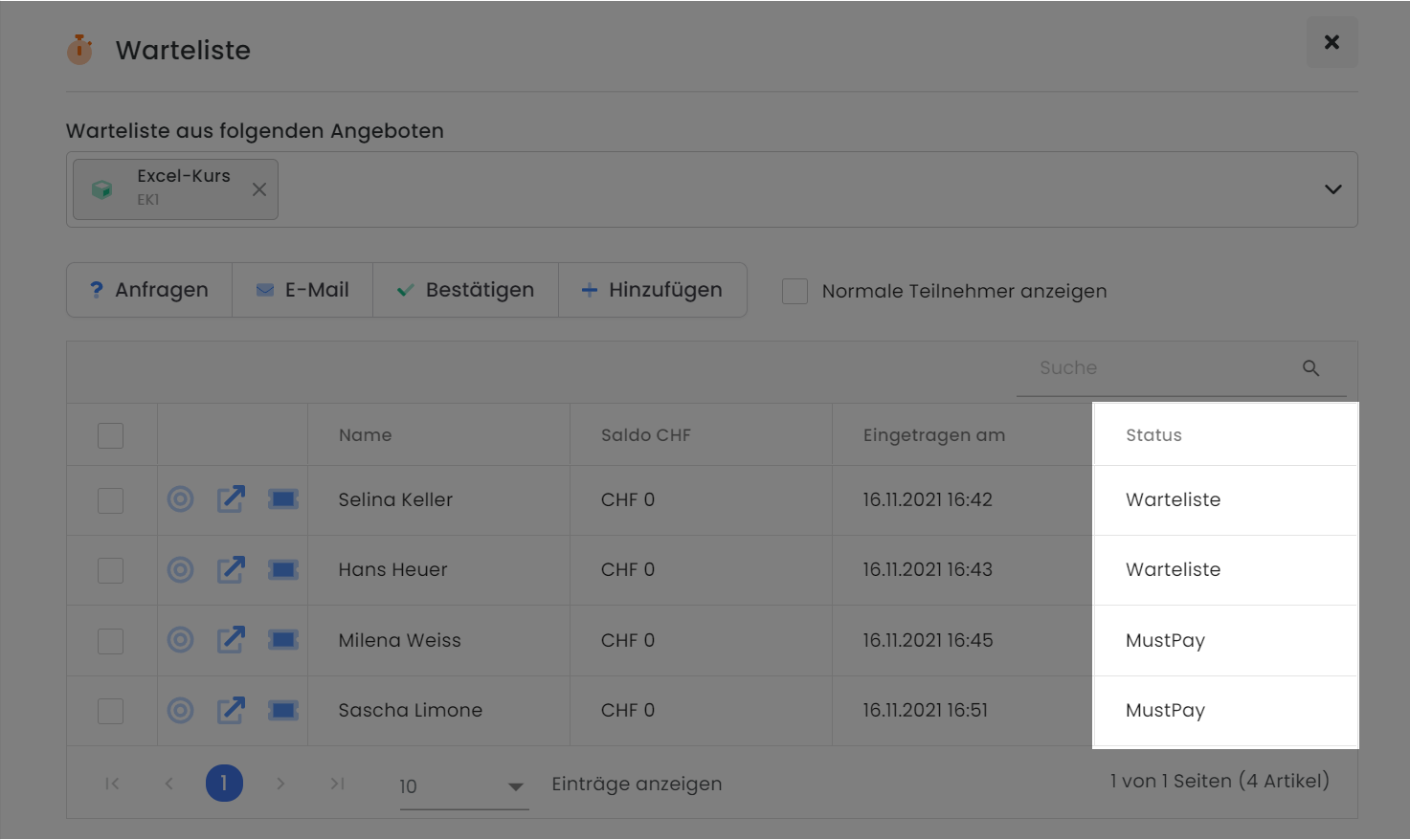
Waiting list in the offer: View the status per booking
Meaning of the status "Waiting list":
Waiting list booking for an offer in which no more places were available at the time of booking.
Waiting list booking for an offer for which the registration deadline has expired.
Waiting list booking in an offer whose status was previously manually set to Closed was previously set to Closed.
Manual backend booking in the waiting list by an admin.
Participants were moved to the waiting list after the offer was canceled.
Participants from the waiting list of a substitute offer.
MustPay automation has been canceled because the countdown has expired.
Meaning of the "MustPay" status:
MustPay automation is currently running, as the countdown has not yet expired.
MustPay automatism is currently running, as no countdown is active.
This status is only visible if the Mustpay function is active in the offer.
Meaning of the status "Booking":
Participants from the definitive list of participants for the current offer.
Participants from the definitive list of participants of a substitute offer.
This status is only visible if the display of definitive bookings is also active in the waiting list.
Functions in the waiting list
A number of functions are available for managing the waiting list, including confirming participants for definitive participation in the offer at the touch of a button or requesting a definitive booking.
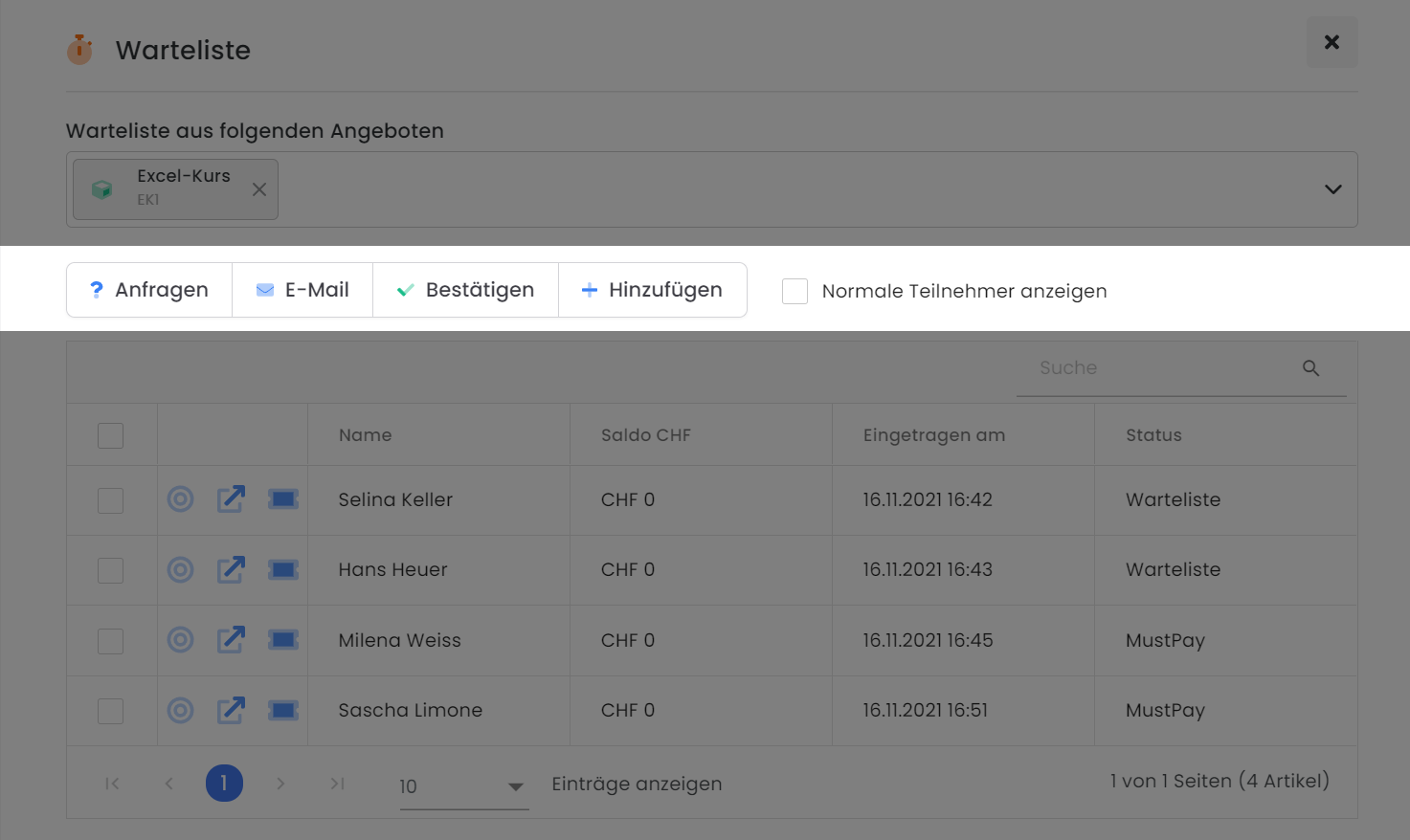
Waiting list on offer: The management options in the waiting list
Inquiries
If you do not want to add participants on the waiting list to the offer without being asked and instead invite them to complete the booking, use the "Request" button. The selected participants will receive an email (Waiting list request email) with the link to the started registration. The participants can now complete the booking with two clicks.
Send request for replacement offer - Use waiting list of another offer
If you would like to offer participants on the waiting list an alternative course, the procedure is as follows:
Create a replacement offer and publish it.
Call up the empty waiting list for the replacement offer.
Enter the offer whose waiting list is to be used in the "Waiting list from the following offers" field. You can also enter several offers with their waiting lists here.
In the table that now appears, select the participants to whom you want to send a request for the substitute offer.
Click on "Enquiries" to send the inquiry emails to the selected participants.
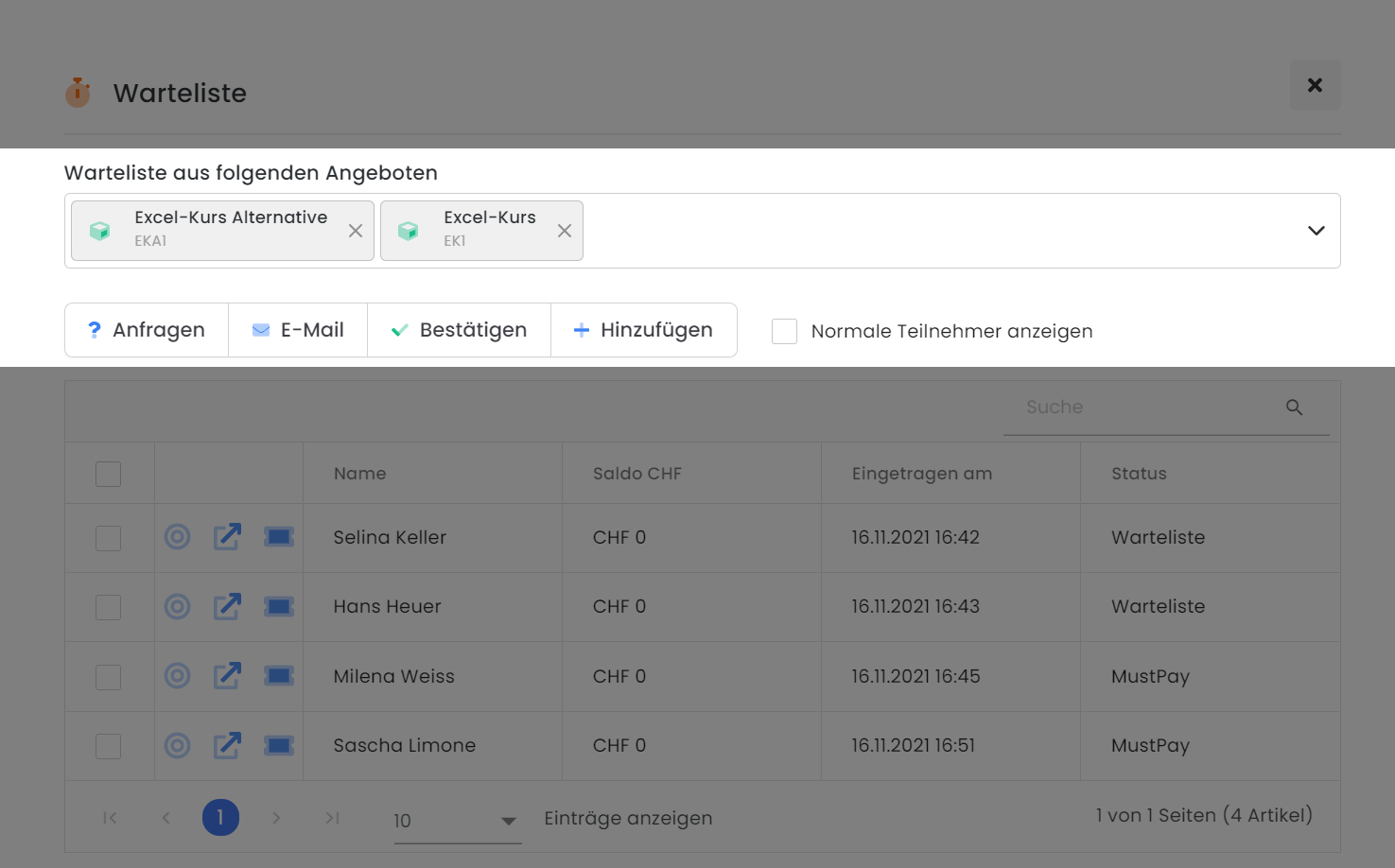
Waiting list for the offer: request participants for a replacement offer
Please note: Registration type of the replacement offer
The request for a replacement offer only works if the Normal registration type is also activated for the replacement offer.
If you would like to send information to the participants on the waiting list by e-mail, please use the "E-mail" button.
Confirm
If places become available in the offer (due to a booking cancellation or an increase in the maximum number of participants), participants marked with the "Confirm" button can be added directly to the offer. Please note that this will not send an automatic booking confirmation. As an admin, you can send this manually if required.
Please note: Subsequent transfer to waiting list
It is not possible to subsequently move a participant from the definitive list to the waiting list.
Add
If you would like to add participants to the waiting list directly via manual backend booking, click on "Add".
Show normal bookings
If you activate this option, you will receive a combined view in the waiting list, which includes both the waiting list bookings and all definitely booked participants of the current offer. Participants with a definitive booking can be identified by the "Booking" entry in the "Status" column.
This function can be used in many ways. On the one hand, it provides you with a complete overview of all waiting list and definitive bookings within an offer. Secondly, by entering other offers in the "Waiting list from the following offers" field, you have the option of transferring the definitive participants from these offers to the current offer.
In this way, you can use the full range of waiting list functions not only for the waiting list bookings of all your offers, but also for all definitive bookings.
Cancel waiting list booking
To cancel a waiting list booking, please select the participant you wish to cancel. Once you have opened the participant dashboard, you will find an overview of all bookings for the person in question, including the waiting list booking in question. Click on the relevant booking to open the booking dashboard. Within this dashboard, you have the option of canceling the waiting list booking using the "Cancel" B button.
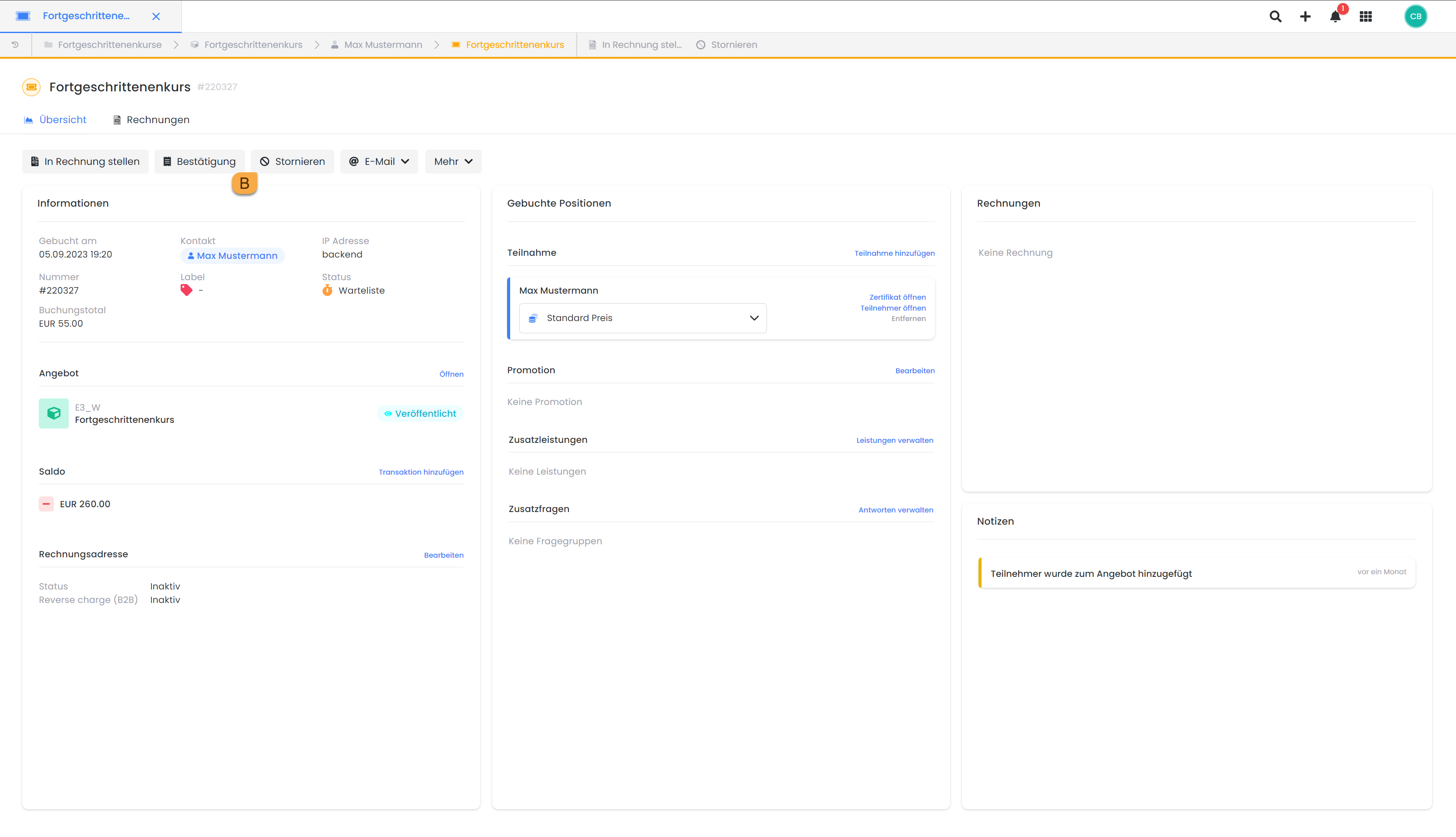
Booking dashboard: Cancel a waiting list booking
Create an offer without definitive registration
Would you like to create an offer in which participants can only register on the waiting list? Then we recommend the following procedure:
Create an offer, possibly with a description that the application is an expression of interest.
Enter the start, end and registration deadline dates.
Enter a desired number under "Maximum participants". The number can be freely selected (min. 1) and has no influence on the number of waiting list bookings that can be made for the offer.
Allow waiting list.
Change status to Publish and immediately afterwards to Close. The offer now appears bookable via the waiting list.
Tip: Inquiry list
You have another option to advertise an offer without a definitive registration with the inquiry lists. With the "Enquiry list" function, an inquiry button can be integrated into the booking process instead of the registration or waiting list button, which your customers can use to express their interest, among other things.
Related instructions
Keywords for these instructions
MustPay ¦ List of interested parties ¦ Waiting list ¦ Contact list ¦ Inquiry lists
