Manually record and book participants
Not all participants register via the online booking form - for example, when registering by phone, email or fax. In such cases, participants can be entered manually in edoobox and assigned directly to an offer if required. These instructions show the various options for manual registration - in the quick menu, via the customer table or directly in the offer.
In the main navigation
The quick menu (top right via the plus symbol) enables direct access - from anywhere in the system - to two central functions:
Enter customer
Open the quick menu and click on "Customer".
Enter at least the mandatory fields: First name, last name and e-mail address.
Further details can be added immediately or later.
Save the new data record via "Add".
The new participant is saved globally in the system, but without being assigned to an offer.
Enter booking
Open the quick menu and click on "Booking".
Search for an existing participant in the input field or click on "Enter new customer" to create a new data record.
Select the desired offer.
Add the person either to the list of participants or to the waiting list.
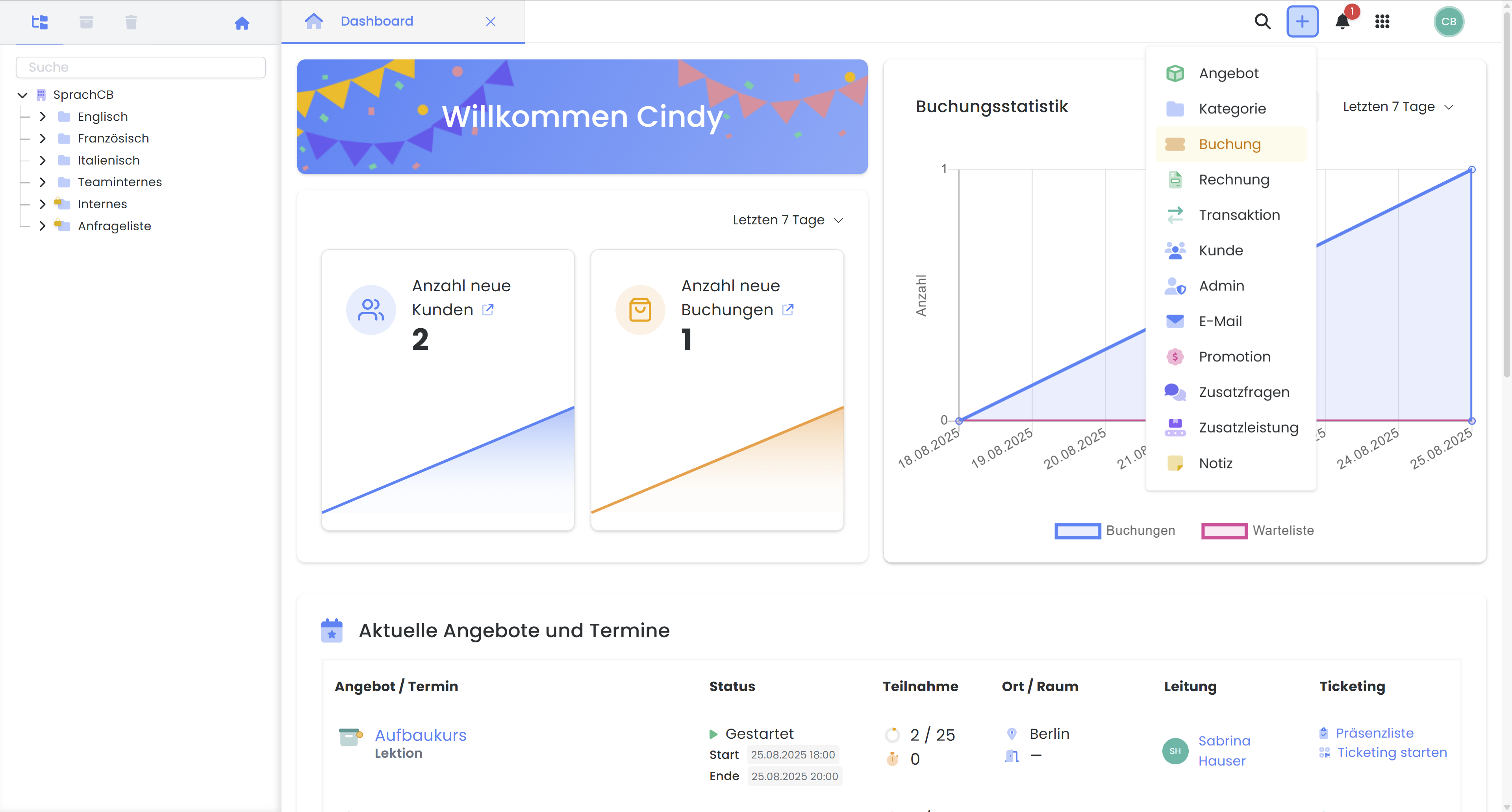
Quick menu: Enter booking or customer
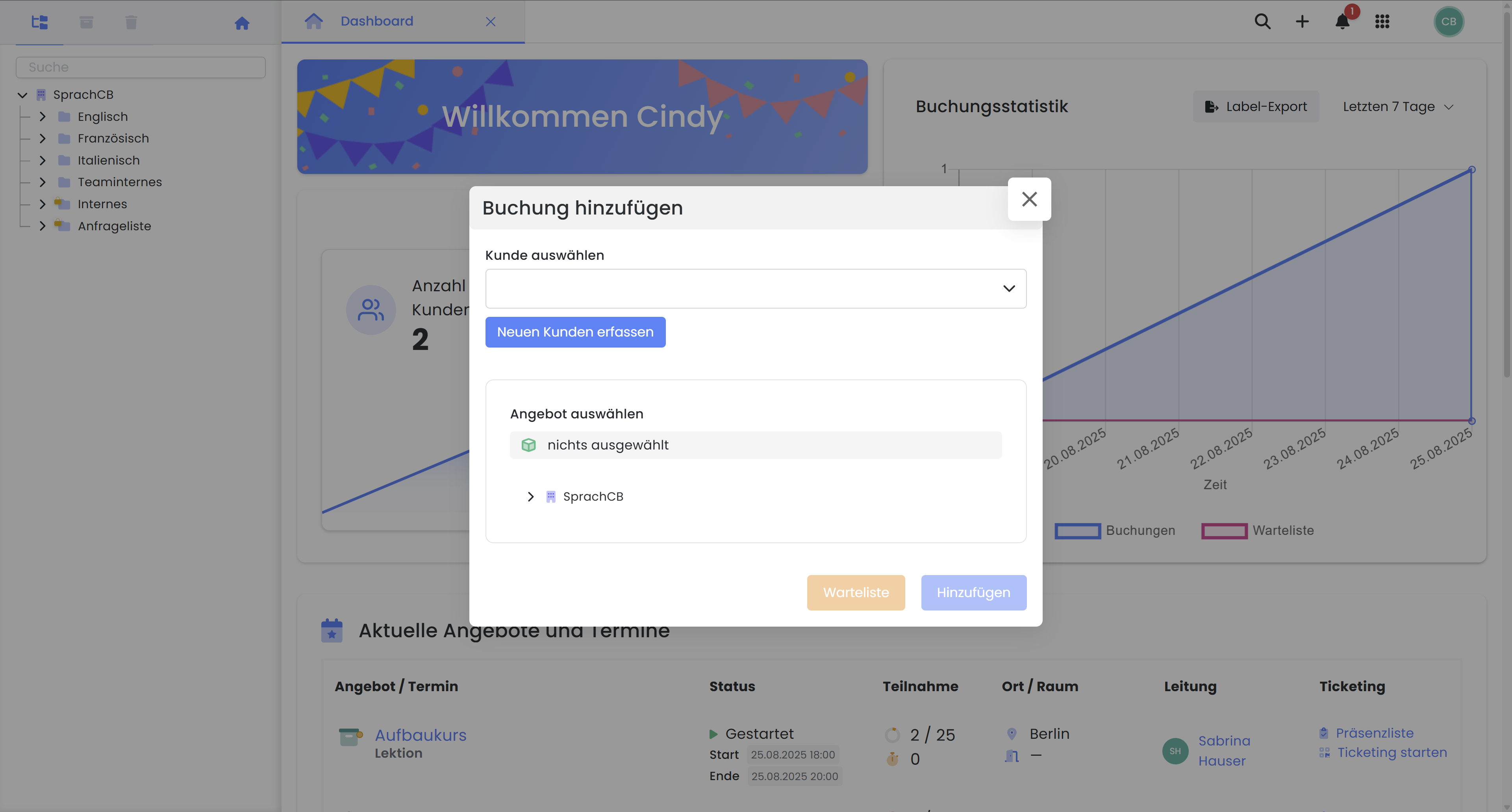
Add booking: Select existing customer or create new customer
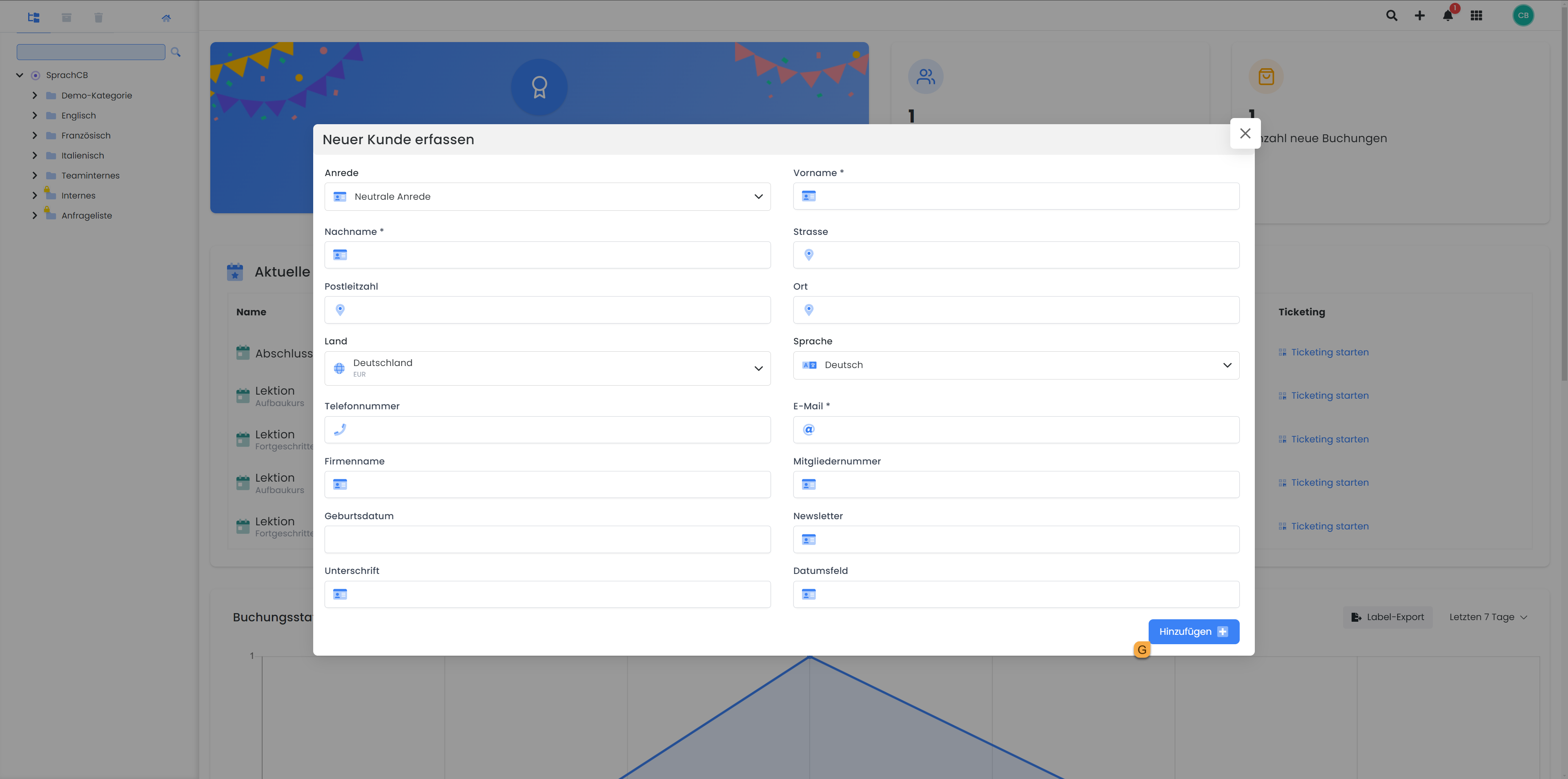
Enter new customer: Entering and adding customer information
On offer
Participants can also be added directly within a specific offer:
Open the desired offer.
Click on "Add booking" in the overview or via the "Participants" tab in the list of participants or the booking list.
Search for an existing participant or create a new one.
Add the person either to the list of participants or to the waiting list.
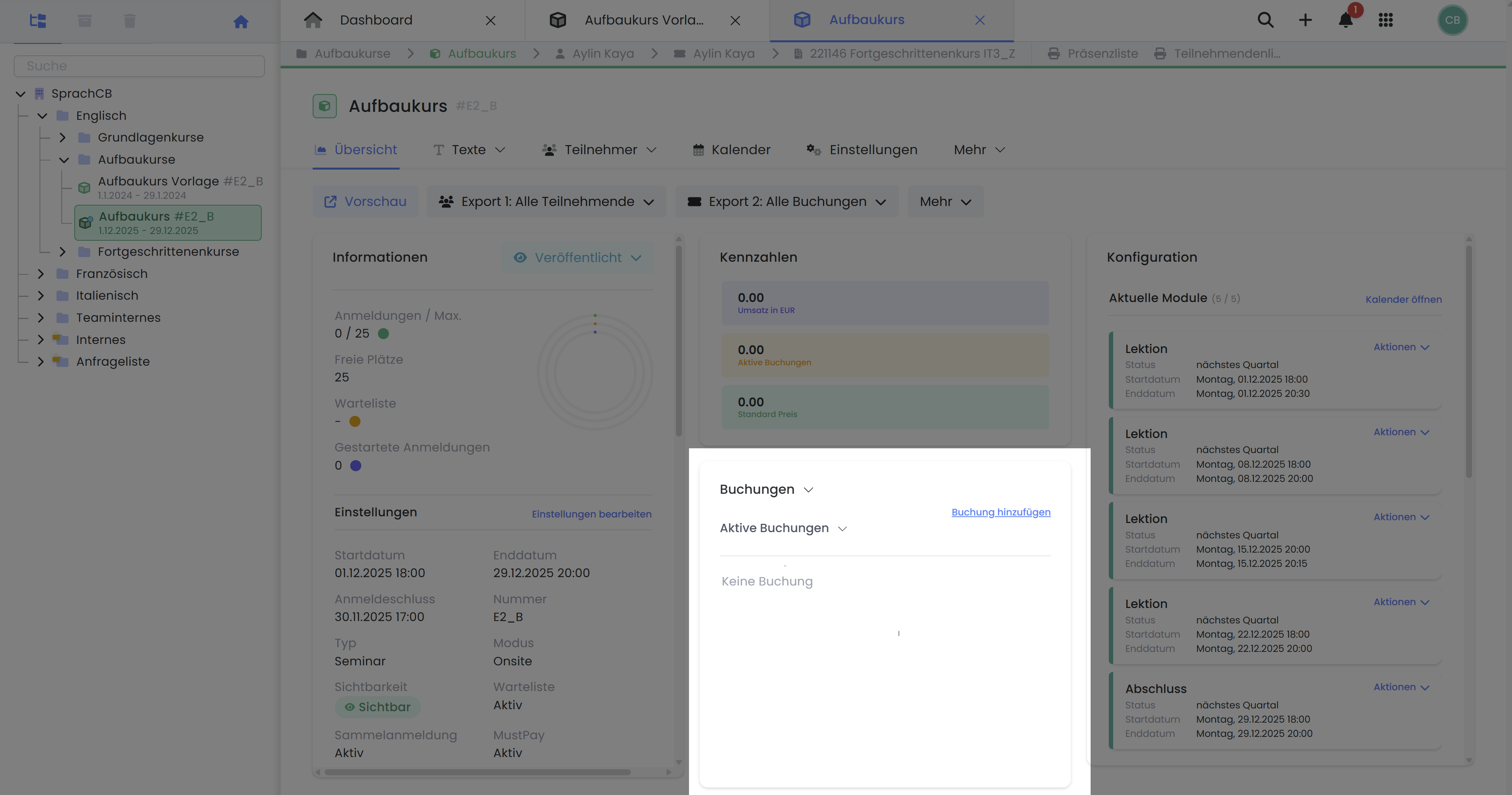
Offer dashboard: New booking directly in the offer overview
In the customer table
Participants can also be entered directly via the customer table.
Click on the app menu.
Select "Customers"
Click on "Add booking".
Search for an existing participant or create a new one.
Add the person either to the list of participants or to the waiting list.
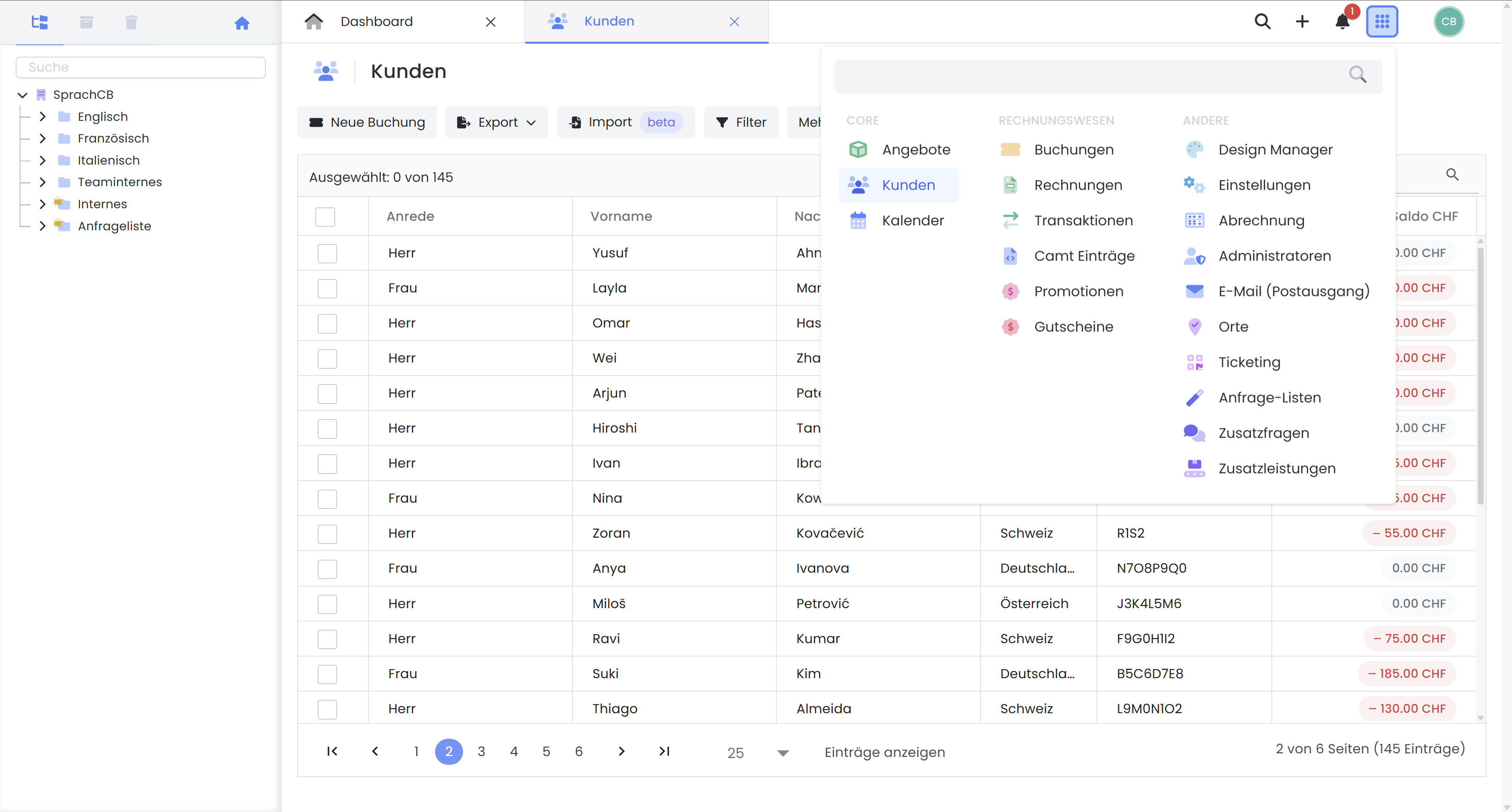
Customer table: Enter a new booking
E-mail dispatch for manual booking (admin booking)
In the settings , you can define how automatic emails should be handled for manually entered bookings:
Open app menu
Click on "Settings"
Open the "Offers" settings area
Bookings by admin - Booking.pdf Set dispatch setting
Automatic dispatch of the booking confirmation with every admin booking
Show dialog box (our recommendation)
Inactive (no sending of the booking confirmation for an admin booking)
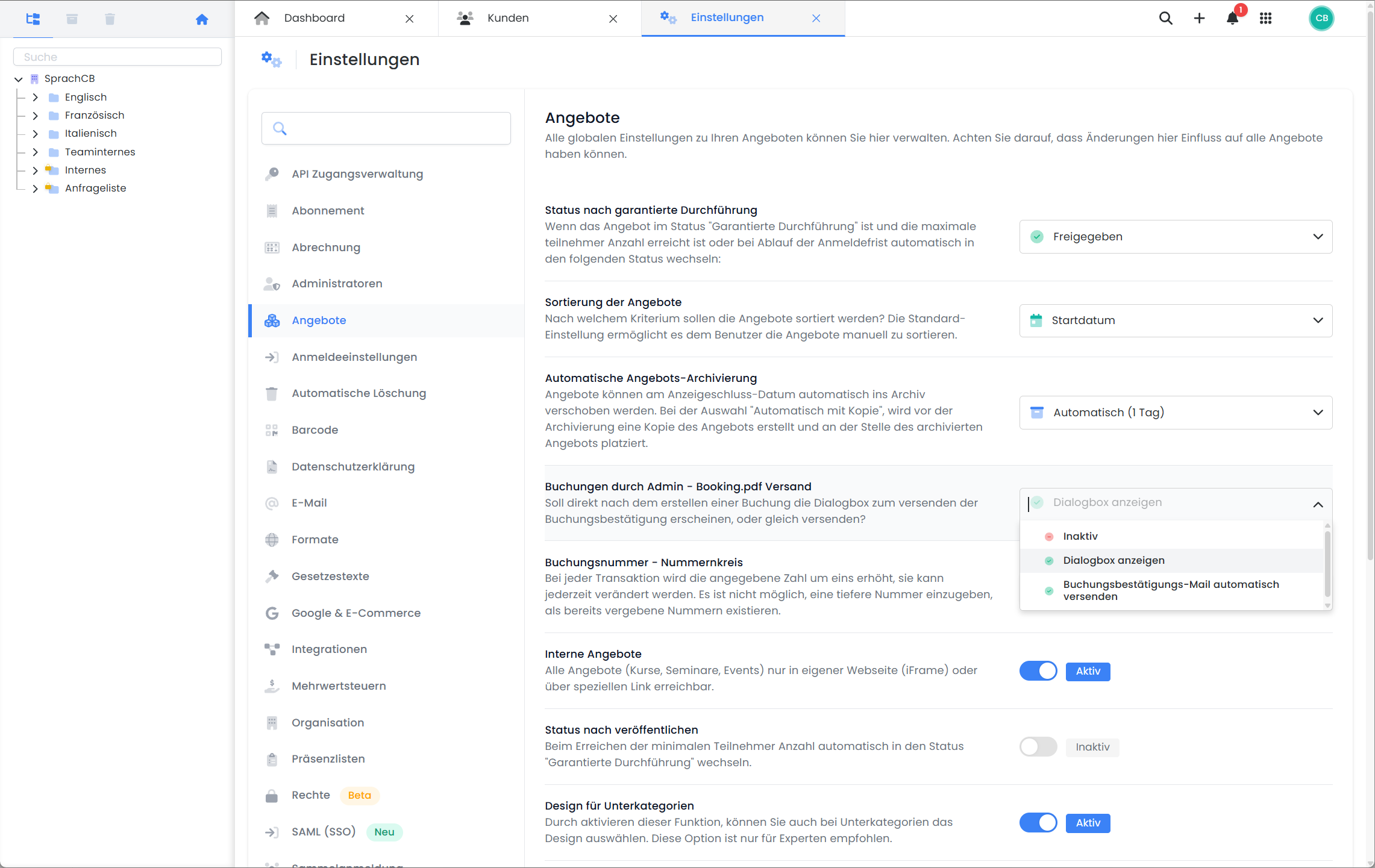
Global settings: Set automatic sending of emails for manual bookings
Related instructions
Keywords for these instructions
Booking ¦ Participant booking ¦ Enter participant ¦ Booking confirmation ¦ Add participant
