All placeholders for emails and PDFs
There are many prepared e-mail templates in edoobox. Based on these templates, emails and PDFs are generated as soon as a certain event occurs (e.g. when a booking is completed or the minimum/maximum number of participants has been reached, etc.).
The email templates can be found in the "System" under the "Settings" menu item in the "Email" section. Open all e-mail templates available by default under the "System templates" tab.
Email templates can be customized from the Limited2 subscription onwards. The text can be edited as required and you can use the predefined placeholders to customize the data content of your email templates yourself. A separate e-mail template can be edited for each activated language.
You can find an overview of the email templates available in edoobox in this documentation: Compilation of all email templates.
Placeholder groups
To insert placeholders into the email templates, be sure to use the "Insert placeholder" drop-down menu in the respective email template. The placeholders are grouped together.
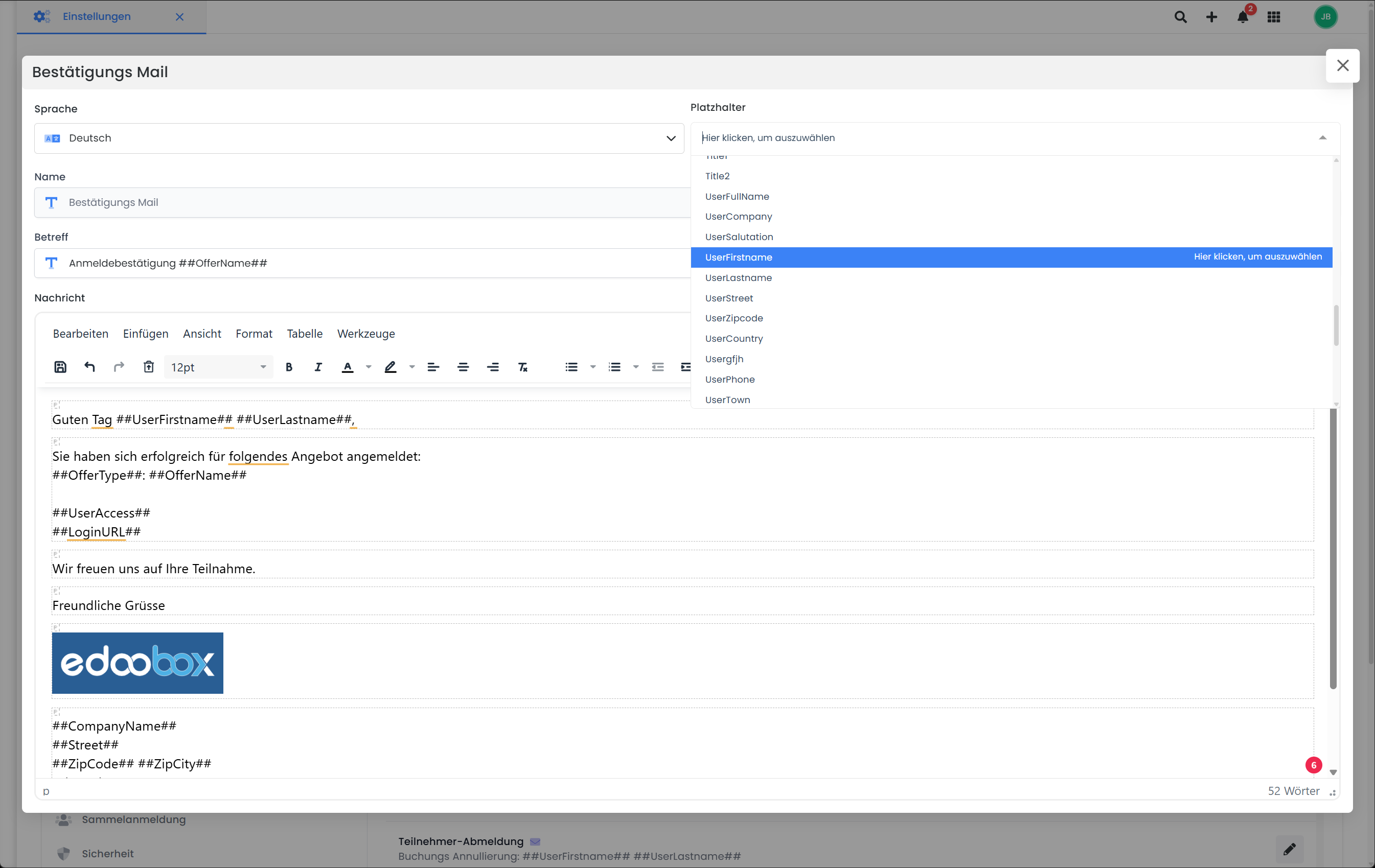
Email templates V2: drop-down menu for inserting the available placeholders
Please note: Availability of placeholders
The same placeholders are not available in all e-mail templates!
Participants
##Title1## | Ms: Dear Ms Mr.: Dear Mr. Neutral form of address: Hello |
##Title2## | Woman: Hello, Mrs. Mr.: Hello Mr. Neutral form of address: Hello |
##UserSalutation## | Mrs/Mr/Neutral form of address |
##UserLastname## | Last name |
##UserFirstname## | First name |
##UserStreet## | Street |
##UserZipcode## | Zip code |
##UserTown## | City |
##UserCountry## | Country |
##UserPhone## | Phone number |
##UserEmail## | E-mail address |
##UserLanguage## | Language |
##UserCompany## | Company |
##UserXXXXXXX## | Your own participant data fields |
Example: Own data fields
A custom data field that you have created and named can also be used in the e-mail templates.
Data field without special characters and spaces:
A data field with the name "Member number" is therefore output via the placeholder ##UserMemberNumber##.
Data field with special characters and spaces:
As special characters and spaces are removed from the placeholders, a data field with the name "older number" is therefore output via the placeholder ##UserltereNummer##.
Tip: Neutral form of address
If you request the salutation in the subscriber form, we recommend using the placeholders ##Title1## or ##Title2## + ##UserFirstname## ##UserLastname## in the e-mail templates. This way you can ensure that customers with a neutral salutation are also addressed correctly.
Offer
##OfferName## | Offer name |
##OfferNumber## | Offer number |
##OfferURL## | Offer link |
##MinimumMember## | Min. participants |
##MaximumMember## | Max. Participants |
##RegisteredMember## | Number of participants |
##OfferStartDate## | Start date* |
##OfferStartTime## | Start time* |
##OfferEndDate## | End date* |
##OfferEndTime## | End time* |
##OfferStartendDate## | Start and end time |
##Deadline## | Application deadline |
##OfferType## | Offer type |
##OfferTypes## | Offer types (plural) |
##OfferStatus## | Offer status |
##Room_first_module## | Room* |
##Location_first_module## | Place* |
##Teacher_first_module## | Leiter Name (erstes Modul)* |
##leaderavatarurl## | Link zum Avatar Bild vom Leiter*** |
##leadername## | Leiter Namen (Alle Module)* |
##OfferConfirmationText1## | Additional information 1 |
##OfferConfirmationText2## | Additional information 2 |
##OfferConfirmationText3## | Additional information 3 |
##OfferConfirmationTextMultiOffers1## | Zusatz Angaben für Multiangebot 1-3 |
##OfferURLTagFilter## | URL based on tag** |
##WeekNumber## | Week number from start date |
##Tag[TAGNAME]## | Value of the tag |
##BookingAmountNegative## | Booking total Negative |
##BookingAmountPositive## | Total bookings Positive |
Please note: Placeholder for dates
* For "Normal registration", the value of the first/last* appointment is displayed,
for "Free choice of appointment" of the first/last* booked date.
Please note: URL placeholder
** If this placeholder is used, a URL is created to the root directory with the GET edtag and the tags contained in this offer. If several tags are included, several are also added.
Avatar-Bild vom Leiter gestalten
*** Das Avatar-Bild in die Mailvorlagen einfügen und individuell anpassen. Unten zwei Beispiele mit den entsprechenden Codes:
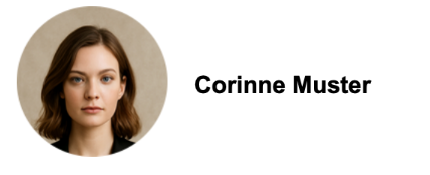
<div>
{EACH?OfferLeaders}
<div style="display: inline-block; vertical-align: middle; margin: 10px 0;">
<img src="##leaderavatarurl##"
style="width: 100px; height: 100px; object-fit: cover; vertical-align: middle;" />
<span style="font-size: 16px; font-weight: bold; vertical-align: middle; margin-left: 10px;">
##leadername##
</span>
</div>
<br/>
{ENDEACH}
</div>
<div style="overflow: hidden; padding-left: 20px; font-size: 0; line-height: 0;">{EACH?OfferLeaders}
<div style="float: left; width: 100px; height: 100px; border-radius: 50%; background: #fff; overflow: hidden; margin-left: -20px;"><img style="display: block; width: 94px; height: 94px; border-radius: 50%; margin: 3px;" src="##leaderavatarurl##" /></div>
{ENDEACH}
<div style="clear: both;"> </div>
</div>Organization (provider)
##CompanyName## | Company name |
##Shortcuts## | Abbreviation |
##Street## | Street |
##ZipCode## | Zip code |
##ZipCity## | City |
##CompanyCountry## | Country |
##Phone## | Phone number |
##WebsiteURL## | Website |
##Femail## | Company e-mail |
Template-specific placeholders
Some template-specific placeholders that are only available in this one template are listed below.
Info message
##MinimumMaximum## | Min./Max. participants |
Waiting list request mail
##WaitinglistOfferName## | Offer name |
##BookingURL## | Link to the registration form |
Waiting list confirmation mail
##TitleName## | Mrs/Mr/Neutral form of address Last name |
##UserAccess## | Login data (e-mail and password) |
##LoginURL## | iFrame link for the login |
Confirmation mail
##TitleName## | Mrs/Mr/Neutral form of address Last name |
##UserAccess## | Login data (e-mail and password) |
##LoginURL## | iFrame link for the login |
##UserAccessURL## | Link to the login page |
##UserAnnulmentURL## | Link for direct cancellation of the booking |
##OfferAllBookedModules## | Booked lessons/modules listed with time |
##OfferAllBookedModulesDate## | Booked lessons/modules listed with time and date |
##OfferAllBookedModulesTable## | Booked lessons/modules listed in a table. Columns: Time, description and leader (used when booking lessons) |
##OfferAllBookedModulesTableTitle## | Booked lessons/modules listed in a table. Columns: Date, time, description and leader |
##OfferAllBookedModulesTableTitle2## | Booked lessons/modules listed in a table. Columns: Description, date, time |
##OfferConfirmationTextMultiOffers1## | Additional text block 1 of the sub-offers for multiple offers |
##OfferConfirmationTextMultiOffers2## | Additional text block 2 of the sub-offers for multiple offers |
##OfferConfirmationTextMultiOffers3## | Additional text block 3 of the sub-offers for multiple offers |
##BookingAmountNegative## | Booking total Negative |
##BookingAmountPositive## | Total bookings Positive |
Appendix: Booking.pdf
##OfferAllBookedModules## | Booked lessons/modules listed with time |
##OfferAllBookedModulesDate## | Booked lessons/modules listed with time and date |
##OfferAllBookedModulesTable## | Booked lessons/modules listed in a table. Columns: Time, description and leader |
##OfferAllBookedModulesTableTitle## | Booked lessons/modules listed in a table. Columns: Date, time, description and leader |
##BookingTime## | Booking time |
##BookingPart## | Booking table |
##BookingPart[NoPrices]## | Booking table without price |
##BookingPart[Gender]## | Booking table without salutation |
##BookingPart[DurationDaysHours]## | Booking table with duration in effective hours |
##BookingPart[DistinctDays]## | Booking table with duration in number of days only |
##DateNow## | Date today Note: As the Booking.pdf is updated each time it is opened in the backend and each time it is sent, this placeholder always adapts to the current date. |
Please note: Obsolete placeholders
The following placeholders are now obsolete, but still work:
##Booking_part_Please_do_not_change##, ##Booking_part_no_prizes_Please_do_not_change##, ##Booking_part_Gender_Please_do_not_change##
Tip: Combine attributes
The placeholders ##BookingPart[Gender]## and ##BookingPart[DistinctDays]## can now also be combined. Simply separate the attributes with a comma:
##BookingPart[Gender,DistinctDays]##
If an alternative billing address has been entered (via the billing address widget):
| without different RG address | mit abweichende RG Adresse |
##InvoiceAddressVAT## | no value | VAT No. |
##InvoiceAddressCompany## | Company | Company |
##InvoiceAddressName## | First name Last name | First name Last name |
##InvoiceAddressStreet## | Street | Street |
##InvoiceAddressCity## | Zip code and city | Zip code and city |
##InvoiceAddressEmail## | E-mail address | E-mail address |
Appendix: Ticket.pdf
##TicketCode## | Code of the ticket |
##TicketNumber## | Ticket number start (1 of 2) |
##TicketNumberTotal## | Ticket number end (1 of 2) |
##TicketPriceCategory## | Price category |
##TicketDataMatrix*120px*P## | Bar/QR code (various sizes) |
##TicketDataMatrix*80px*P## | Bar/QR code (various sizes) |
##TicketDataMatrix*100px*L## | Bar/QR code (various sizes) |
##TicketDataMatrix*50px*L## | Bar/QR code (various sizes) |
Appendix: Dates ICS file
##DateDescription## | Description of the appointment |
##PlaceLat## | Latitude |
##PlaceLong## | Longitude |
##PlaceName## | Name of the saved location |
##PlaceAddress## | Full address of the place |
##StartDate## | Start date |
##EndDate## | End date |
##StartTime## | Start time |
##EndTime## | End time |
Release Mail & Cancellation Mail
All placeholders in the following categories can be used for the release mail and cancel mail: Participant, Booking, Offer and Organization.
Reminder mail
##Title## | Mr./Mrs./Ms. Neutral title Last name |
##OfferAllBookedModules## | Booked lessons/modules listed with time |
##OfferAllBookedModulesTable## | Booked lessons/modules listed in a table. Columns: Time, description and leader |
##UserAnnulmentURL## | Link for direct cancellation of the booking |
##UserAccess## | Login data (e-mail and password) |
##BookingAmountNegative## | Booking total Negative |
##BookingAmountPositive## | Total bookings Positive |
Participant deregistration
##UnsubscribeReason## | Reason for deregistration |
##UnsubscribeStatus## | Status of deregistration |
Invoice mail
##TransactionsList## | List of transactions |
##InvoicePayURL## | Link to the payment page |
##InvoiceNumber## | Invoice number |
Tip: pay for manual transactions online
Integrate the placeholder ##InvoicePayURL## in your invoice mail or invoice.pdf so that invoices created from a manual transaction can also be paid online.
if an alternative billing address is stored (via the billing address widget):
| without different RG address | with different RG address |
##InvoiceAddressVAT## | no value | VAT No. |
##InvoiceAddressCompany## | Company | Company |
##InvoiceAddressName## | First name Last name | First name Last name |
##InvoiceAddressStreet## | Street | Street |
##InvoiceAddressCity## | Zip code and city | Zip code and city |
##InvoiceAddressEmail## | E-mail address | E-mail address |
Depending on the setting of the different billing address , it is necessary to combine a combination of ##User**## placeholders from the subscriber and those from ##InvoiceAddress***##. This gives the recipient of the mail a chance to feel addressed.
Appendix: Invoice.pdf
##InvoiceListing## | List of invoice items |
##InvoiceListing[NoDate]## | List of invoice items without the date of the booked bid |
##InvoiceListing[Pricecategory]## | List of invoice items with price categories |
##InvoiceListing[User]## | List of invoice items - In addition, all participants are listed below the booked offer. |
##InvoiceListing[PricecategoryDetail]## | List of invoice items - In addition, all participants are listed below the booked offer and, in the case of collective bookings, the selected price categories are also listed |
##InvoiceListing[TextInvoiceBalance]## | Replace the term subtotal in the invoice with invoice amount. |
##InvoiceNumber## | Invoice number |
##InvoiceDate## | Invoice date |
##InvoiceBeneficiary## | Beneficiary |
##InvoiceIBAN## | IBAN |
##InvoiceBIC## | BIC |
##InvoicePayURL## | Link to the payment page |
##DateNow## | Date today |
##InvoicePayableDate## | Date by which payment must be made |
##InvoicePayableDays## | Remaining days until payment must be made |
Please note: obsolete placeholders
The following placeholders are now obsolete, but still work:
##InvoiceListingUser##, ##InvoiceListingNoDate##, ##InvoiceListingPricecategory##, ##InvoiceListingPricecategoryDetail##
Tip: Combine placeholders
The placeholders ##InvoiceListing[NoDate]##, ##InvoiceListing[Pricecategory]##, ##InvoiceListing[PricecategoryDetail]##, ##InvoiceListing[User]## and ##InvoiceListing[TextInvoiceBalance]## can now also be combined. Simply separate the attributes with a comma:
##InvoiceListing[NoDate,User,Pricecategory,PricecategoryDetail,TextInvoiceBalance]##
If an alternative billing address has been entered (via the billing address widget):
| without different RG address | with different RG address |
##InvoiceAddressVAT## | no value | VAT No. |
##InvoiceAddressCompany## | Company | Company |
##InvoiceAddressName## | First name Last name | First name Last name |
##InvoiceAddressStreet## | Street | Street |
##InvoiceAddressCity## | Zip code and city | Zip code and city |
##InvoiceAddressEmail## | E-mail address | E-mail address |
Payment reminder mail
##AccountUserBalance## | Account balance of the participant |
##AccountNameLastNegativeTransaction## | Last load |
##AccountUserURL## | Link to payment |
Complete MustPay registration
##MustPayAmount## | Open amount |
##AccountPaymentURL## | Link to pay online |
Confirmation of payment
##TransactionsList## | List of transactions |
##TransactionsPaymentSystem## | Payment method |
##TransactionsTotal## | Total payment |
Visit confirmation mail / attachment: certificate.pdf / non-visit notification mail
##VisitingTimesPercent## | Total presence in % |
##VisitingTimesHourMinute## | Total time if participant was always present |
##OfferTotalTime## | All together e.g. 5 out of 7 hours visited |
##DateNow## | Date today |
##VisitingTimesNumber0## | Visited time of the status "No status "* |
##VisitingTimesNumber1## | Visited time of the "Present" status* |
##VisitingTimesNumber2## | Visited time of the "Left early "* status |
##VisitingTimesNumber3## | Time spent in "Excused" status* |
##VisitingTimesNumber4## | Attended time of the status "Unexcused "* |
##VisitingTimesNumber5## | Visited time of the "Help Text 2" status* |
##VisitingTimesNumber6## | Visited time of the "Help Text 3" status* |
##VisitingTimesNumber7## | Visited time of the "Help Text 4" status* |
##OfferAllBookedOffers## | Alle gebuchten Module aus einem Multiangebot |
##CertificateValidationUrl## | Prüf-URL zur Validierungsseite des Zertifikats |
##CertificateValidationQR## | QR-Code zur Zertifikats-Validierungsseite |
##CertificateNumber## | Eindeutige Zertifikatsnummer |
##LeaderSignature## | Admin-Unterschrift als Bild; falls nicht verfügbar, in einer handschriftlichen Systemschriftart darstellen |
Example: Output visiting times
* Output in decimal hours. Example: Value 1.5 = 90 minutes attended.
Tip: Show page numbers on the PDFs
With the following text you can easily insert page numbers automatically in your PDF templates:
Page {PAGENO} from {nbpg}Voucher sale
##PromoCode## | Voucher code |
##PromoExpiry## | Expiration date |
##PromoName## | Type Designation |
##PromoValue## | Value |
Registration Info
##UserName## | First name Last name |
##BookingInfoType## | Standard, MustPay or waiting list |
Forgotten password
##Title## | Mr/Mrs/Neutral form of address |
##Mail## | |
##URLPasswordChange### | Link to change password |
Mail request list
The possible settings for the request list are explained in the documentation.
##OfferlistFeedbackURL## | URL to accept or reject the request |
##OfferlistValidityDate## | Until when is the request list booking valid |
Request list reminder mail
##OfferlistFeedbackURL## | URL to accept or reject the request |
##OfferlistValidityDate## | Until when is the request list booking valid |
Manual e-mail (write message)
If you send a manual e-mail, only the following placeholders can be used:
##Title1## | Dear Ms/Mr/Neutral form of address Last name |
##Title2## | Dear Ms/Mr/Neutral title First name Last name |
##Title3## | Hello Mr./Mrs./Ms./Neutral form of address Last name |
##Title4## | Hello Mr./Mrs./Ms./Neutral title First name Last name |
##FirstName## | First name |
##LastName## | Last name |
##Email## | E-mail address |
Related instructions
Keywords for these instructions
Mail ¦ Email ¦ Settings ¦ Placeholders ¦ Templates ¦ Create task
