Vorlage | Body - Angebot Details
The offer details template contains all the necessary widgets to display the details of your offers individually. Use the description widget to display the description stored in the offer. If your offer includes individual lessons or modules, we recommend adding the "Lessons/modules overview" widget to the template. For detailed information such as offer number, free places, location, instructor or registration deadline, use the widget Offer details. This widget is particularly useful for displaying all relevant data in a clear and accessible way. Below you will find all the widgets available in the Offer Details template.
Available widgets in the offer details
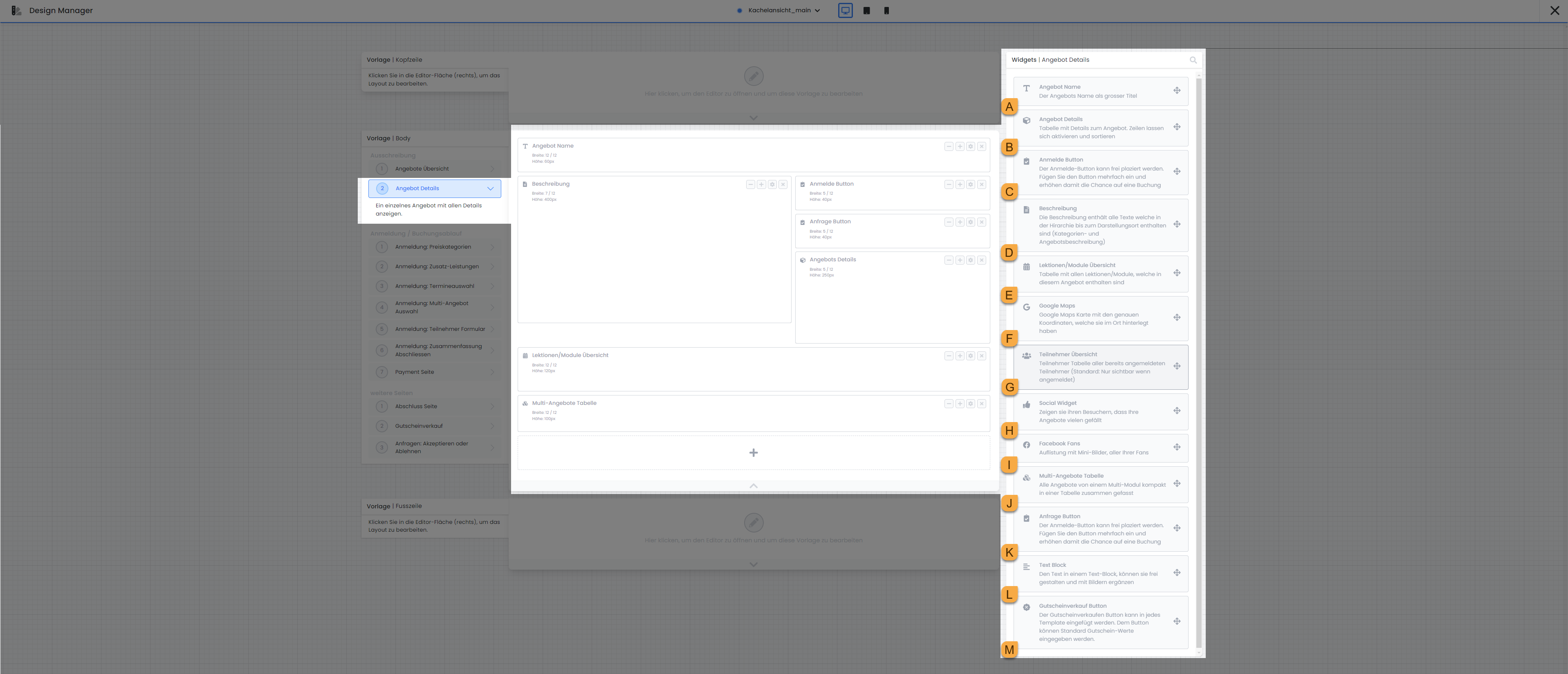
Template Offer Details: Available widgets A- M
Offer name A
The Offer name widget allows you to display the name of an offer in different team sizes. You can choose between normal text size, heading 3, heading 2 and heading 1.
Offer details B
In the offer details, you have the option of determining which specific information about the offer should be displayed, such as the name, number, available places, date, location, price and contact. You can also define the value of a specific day in an additional line to highlight important information or special features such as the language of an offer. You can find more information on using tags with values in the following documentation: Using tags with values
Login button C
The registration button takes participants directly to the registration form, where they can register for the respective offer. You have the option of customizing the text of the "Register now" button and selecting from various predefined colors to identify the button in its current status. If you have activated the waiting list in an offer and the course is fully booked, the text and color of the button will change automatically. In this case, you can also adjust the text "Add to waiting list" and the color of the button in this specific status according to your wishes.
Description D
The description shows the category description plus the offer description, provided the category and offer have a description. The widget is limited to the standard settings that are generally available for widgets and does not offer any additional specific setting options.
Lessons/modules overview E
The Lessons/modules overview widget provides a detailed list of all lessons/modules included in an offer. You have control over which specific information should be displayed for the individual lessons/modules.
Add or remove columns to your widget to display information such as the leader, location, date or time.
Select whether past lessons/modules should be visible in the preview for the person making the booking. For ongoing courses in particular, it can be useful to hide these so that only the upcoming lessons/modules are displayed.
If you do not hide past lessons/modules in the preview, it makes sense to activate the "Highlight current line" function to make it easier for the person making the booking to find their way around.
For optimal display on mobile devices such as smartphones, activate the "Responsive table" setting. If you activate this option in the widget settings, the layout of the table automatically adapts to smaller screen sizes in order to remain easy to read on mobile devices.
Google Maps F
You can insert Google Maps to show the location. The location of the first lesson/module will be displayed.
Adjust the size of the map using the standard settings that are generally available for widgets.
Define the start zoom value of the map yourself or use the default setting of 16.
To display the exact location on the map, it makes sense to activate the marker for the map.
For Map Type , we recommend that you use the default setting Roadmap.
We also recommend that you use the standard setting No design (Standard design) for Google Maps Style.
Participant overview G
The participant overview shows a list of participants who have already registered. This list can be seen by everyone who opens this page. Show as little personal data as possible, for example, use only first name N. (first name and first letter of the surname) when selecting the data fields to be displayed. You can also display your own participant data fields here.
Please note: Internal use
We recommend using this widget only for specific categories where you have activated the internal function or where it could be useful for people to be able to see who is already logged in when they log in.
This type of participant list is also permitted for non-internal seminars/courses; please clarify the use without internal function internally beforehand.
Social Widget H
If you want participants to be able to share your offer or your website on various social media platforms, the social widget offers the right solution. Activate the integration for platforms such as Xing, Facebook, X (formerly known as Twitter) and LinkedIn. You can also specify whether the logos of these platforms should be displayed with or without a Like counter. Then select the URL that can be shared to facilitate and encourage interaction on social media.
Facebook Fans I
With the Facebook Fans widget, Facebook users can directly mark your Facebook page with a "Like". All you have to do is enter the URL of your Facebook page from which the likes should be displayed.
Multi-offers table J
All offers of a multi-offer are listed in the multi-offers table. This widget is only displayed in the preview if the offer is a multi-offer. The widget is limited to the standard settings that are generally available for widgets and does not offer any additional specific setting options.
Request Button K
Add the request button if you are working with a request list in this offer.
First link the desired request list to be used via the request button. The desired list can be searched for using its name.
Customize the standard text of the "Add to list" button according to your wishes. If you use several languages in your account, the Text button must be translated into the other languages. Select the language in the dropdown next to German in the input field to add the translation.
Here too, the button color can be defined from a predefined list.
Define here how the button on the application: Finalize summary for confirming the entry in the request list should be named. The default setting here is also "Add to list".
Text block L
Use the text block to insert text and images in all active system languages at any point. Select whether the text block should always be displayed or only when the offer overview is open in the iFrame itself.
Voucher sale Button M
By clicking on the voucher sale button , the visitor is redirected to the voucher sale page where they can buy any voucher from you via edoobox. The page can be found in the Design Manager under Template | Body under Additional pages for editing. The following settings are available in the widget settings of the voucher sale button:
You can customize the "Buy voucher now" button text yourself.
The color of the button can also be selected from a predefined list of colors.
You define the value of the vouchers available for purchase yourself. There is no option for the person making the booking to define a value themselves.
You choose which price is selected by default when the person making the booking clicks on the button.
The currency is set by default to the currency stored in your account, but can also be customized.
You have two options for the "Type of settlement" setting. With the option "Reduction offer price", select this option if you do not want the voucher to be redeemable for additional services, for example. If this does not matter to you, select the option "Settlement with booking total".
In addition to the voucher values already available, the price categories of an offer can be made available for selection when the person making the booking clicks on the voucher sale button on the offer details page.
Related instructions
Keywords for these instructions
Tag Filter ¦ Design Manager ¦ Offer Details ¦ Request List ¦ Login Button
