Inquiry lists
Several lists can be integrated for each offer using the "Request list" function. This opens up various possibilities during the booking process:
Reservation for approval: Participants have the opportunity to submit booking requests to you, which must be approved by an intermediary on the participant's side (e.g. their supervisor) before the booking is finalized.
Expression of interest: This is where interested parties can send you a request to express their interest in an offer. Places can be reserved, which are then kept free until confirmed by the provider.
Invitations for a specific group of people: This option allows you to actively invite specific groups of people to an offer from edoobox. The participants accept with just a few clicks and are booked in immediately.
Example: Reservation for approval
An employee would like to register for your seminar, but needs to have her booking confirmed by her line manager. The participant can provisionally book into the offer via the request button in the offer details and immediately receives a request confirmation by e-mail, which she can forward to her line manager. If the manager confirms the booking, the employee becomes a definite participant. Depending on your settings in the request list, the place is reserved for the employee during the approval period.
To use the request list for this application example, please follow the step-by-step instructions without step 7.
Example: Sending invitations
You would like to invite a specific department of a company to your seminar and make the registration process as easy as possible for employees. To do this, you add all employees in the relevant department to the offer via the request list and send the invitation to all employees by email with just one click. They receive an email with the invitation and can accept or decline it with just a few clicks. If the invitation is accepted, the booking confirmation and ticket are automatically sent to the customer.
To use the request list for this application example, please follow the step-by-step instructions without step 3.
1. create request list
Click on the "Request lists" menu item in the app menu.
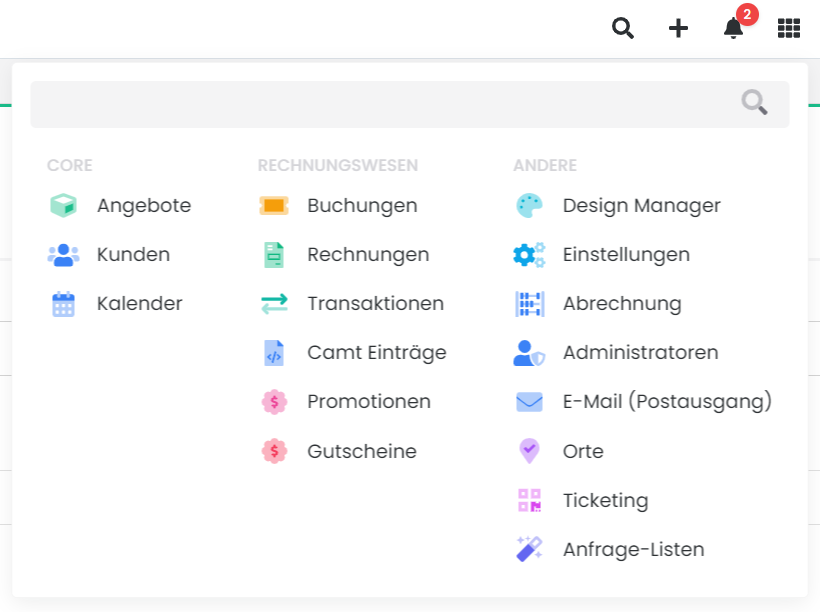
Click on "New list" to open a new list.
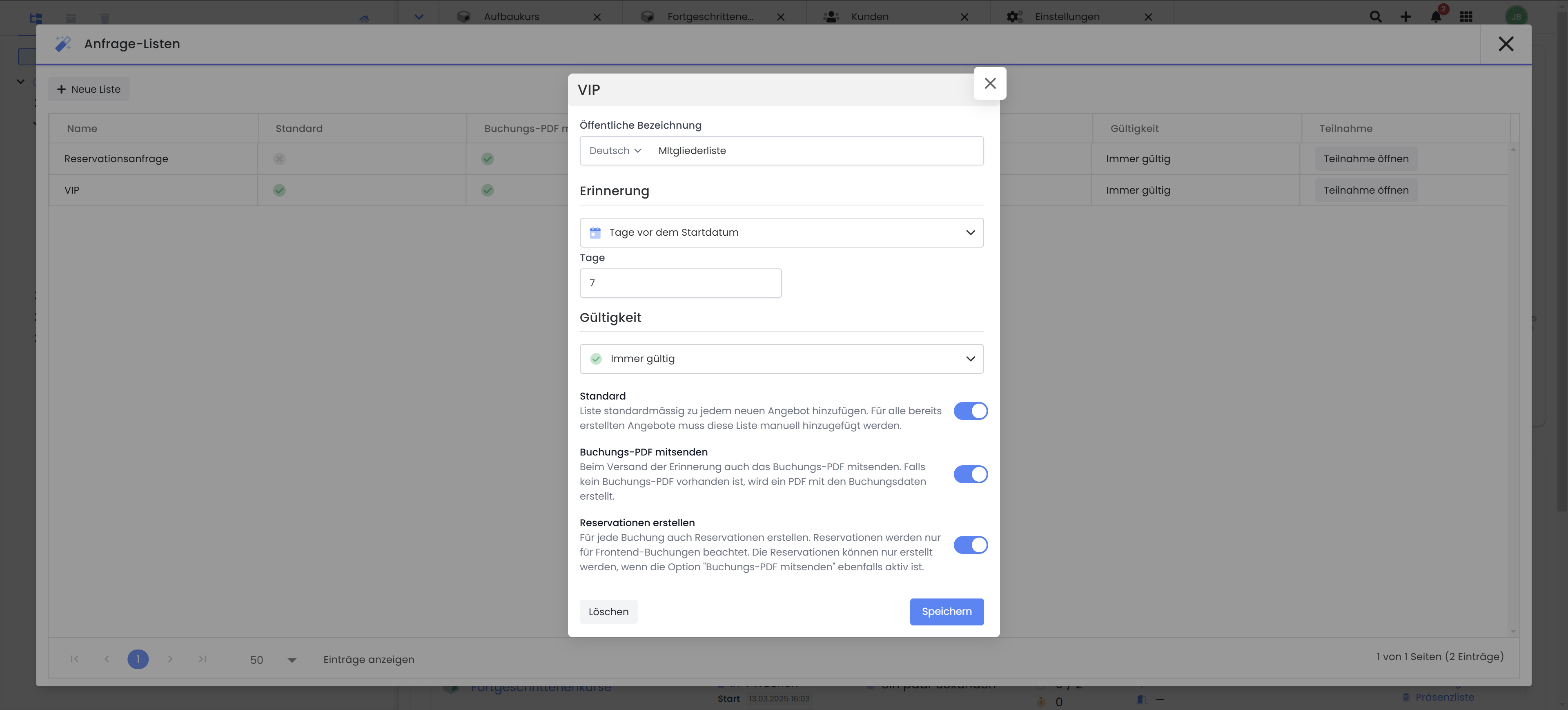
Request list: Create request list
You will find various setting options in the new list:
Name (public name): Give your request list a clear name for administration purposes. This name will be displayed in various places in the user interface and in the booking process of your participants.
Reminder: Specify whether and how many days before the start date or from the issue of a request a reminder should be sent.
Validity: Define the period within which the respective request is valid. Here too, you can select a period based on the start date of the offer or from the date the request is issued. If you would like to define several different validity periods, you have the option of creating and adding user-defined rules. Please note that the reminder should always be sent before the expiry date.
Example: User-defined rules
If the course start date is greater than or equal to 40 days before the start of the course, the offer is only valid for 28 days.
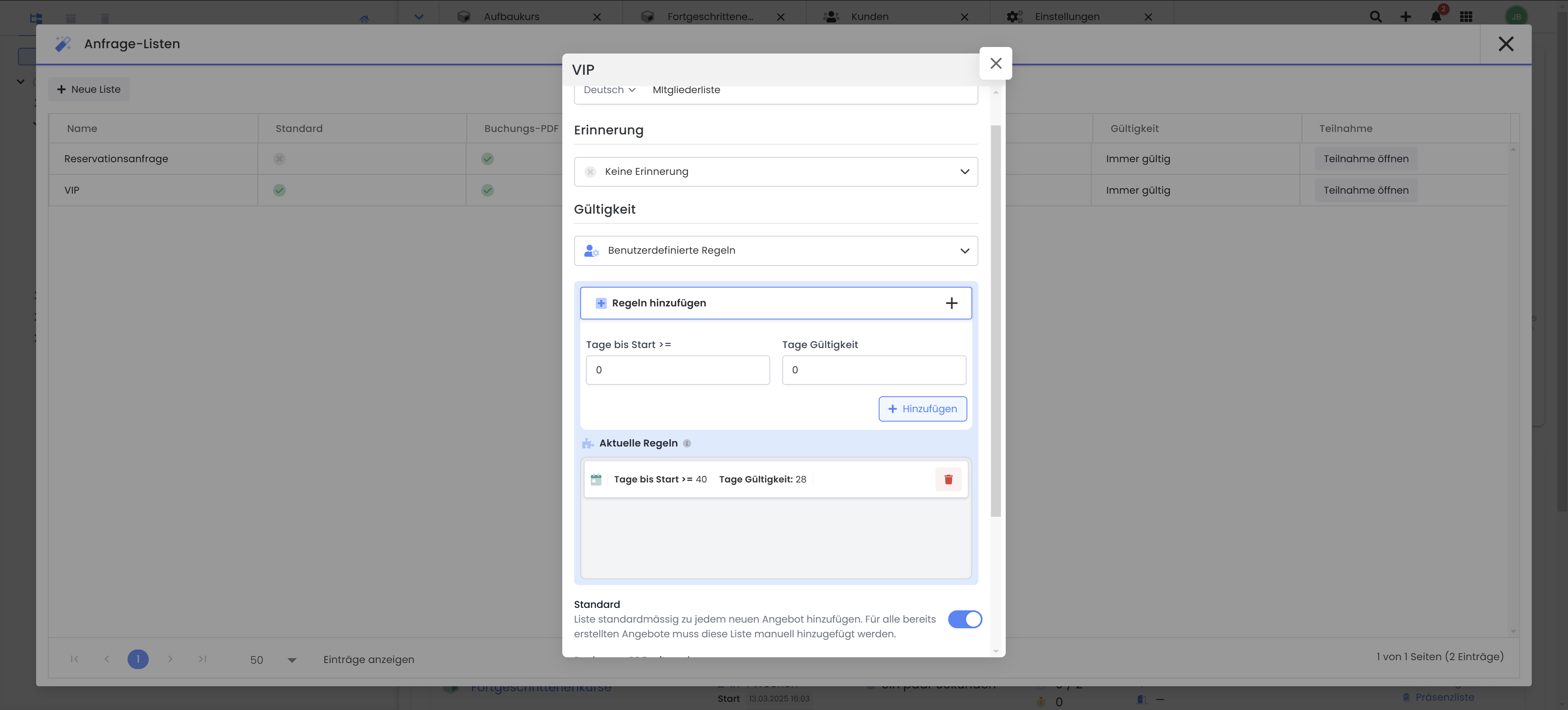
Default: Activate this option to automatically add this request list as default to every new offer in edoobox.
Include booking PDF: Activate this option if you always want to send the request-list-booking.pdf as an attachment to the request-list mail.
Create reservations: Activate this option if you want to reserve places in the corresponding offer for the requests received/sent. This ensures that a place is available in the offer for the person making the request. This setting is only available in combination with the booking PDF.
Please note that only the maximum number of places in an offer can be reserved for bookings by participants. If you allow bookings and inquiries for a single offer at the same time, the booked places and reservations will be added together. This prevents overbooking of the offer. Overbooking by an admin is always possible.
2. add request list in the offer
To add a request list to an offer, proceed as follows:
Navigate to the offer in which you want to add the request list.
Click on "More" and then on "Request lists". Here you will see an overview of the available request lists in your edoobox account and can add the desired lists to your selection using the plus symbol.
You have now added the desired request lists to your offer. If you activate the "Standard" setting in the list settings(point 1), the corresponding request list will be added automatically each time a new offer is created.
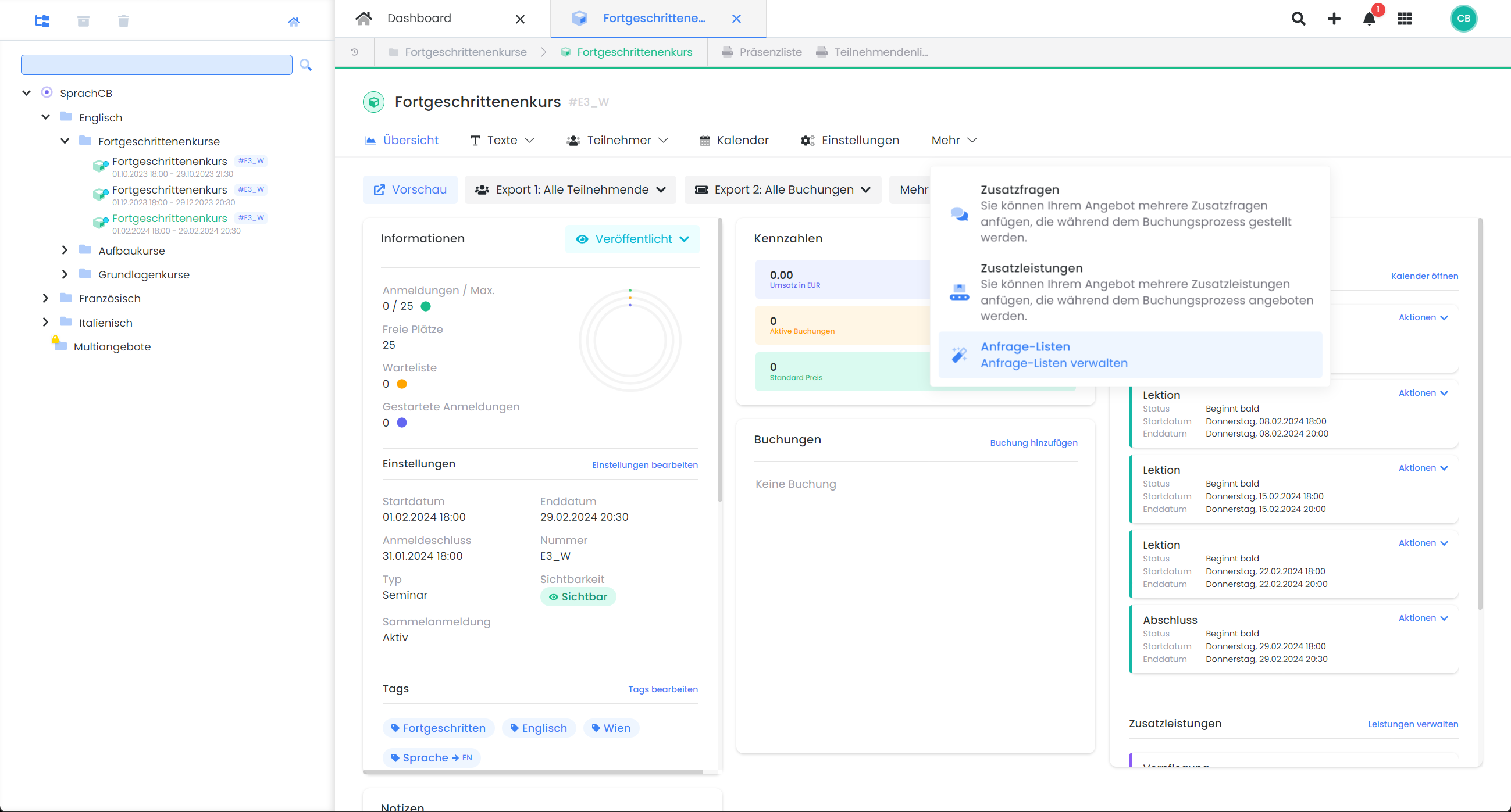
Offer dashboard V2: Add a request list to an offer
3. integrate the request button into the booking process
To add a request button in the booking process, please follow the steps below:
Open the Design Manager, select the desired design and navigate to the "Offer details" template.
Insert the "Request button" widget from the widget overview into the template at the desired position.
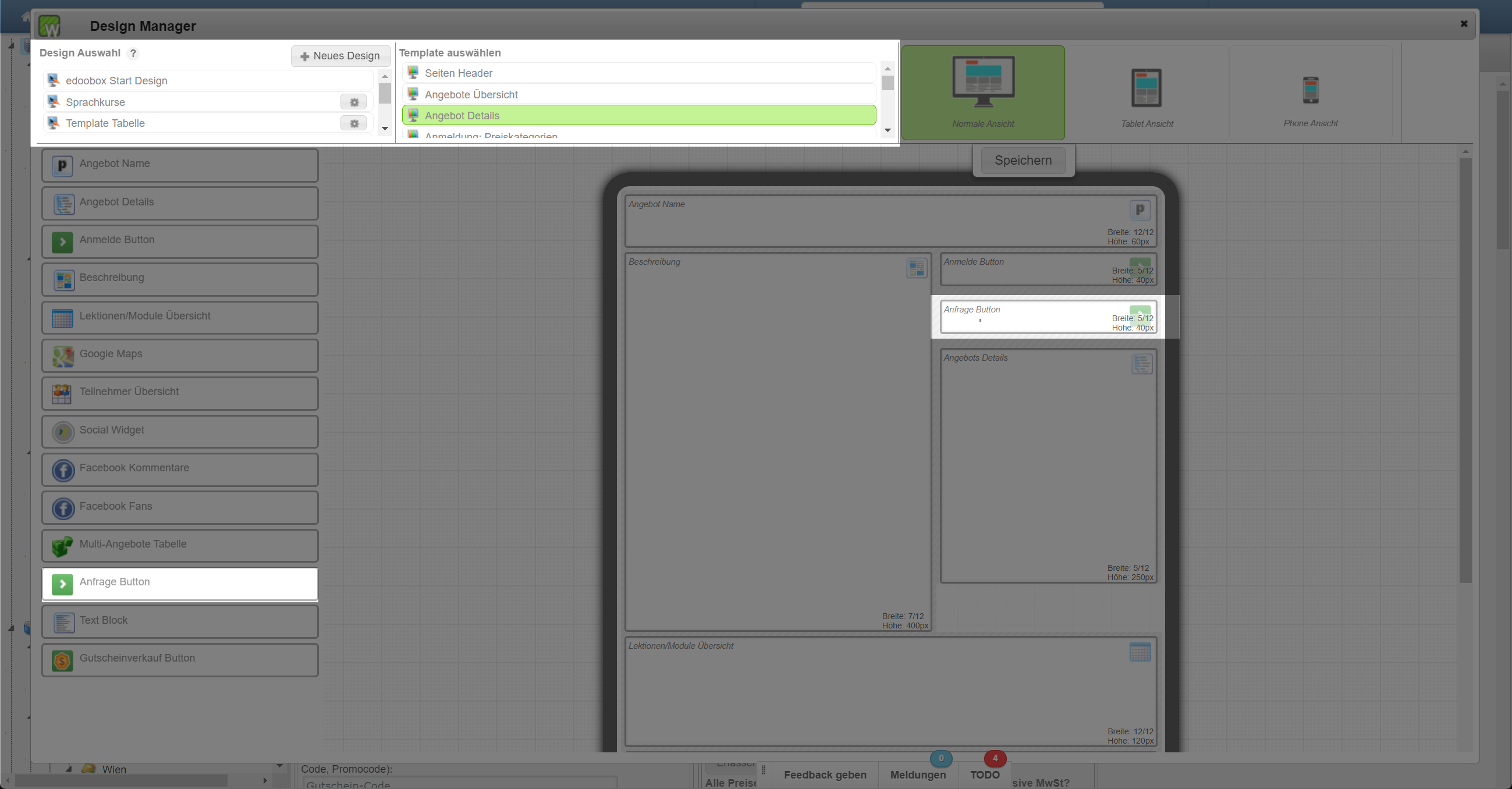
Open the widget settings for the "Request button" by clicking on the gear icon.
Link the desired request list to be used via the request button. The desired list can be searched for using its name.
Customize the button names for the start and completion of the request in the booking process to your application example. You can also define the button color.
Save your settings.
If you want to use several lists for one offer, repeat this step and add more request buttons.
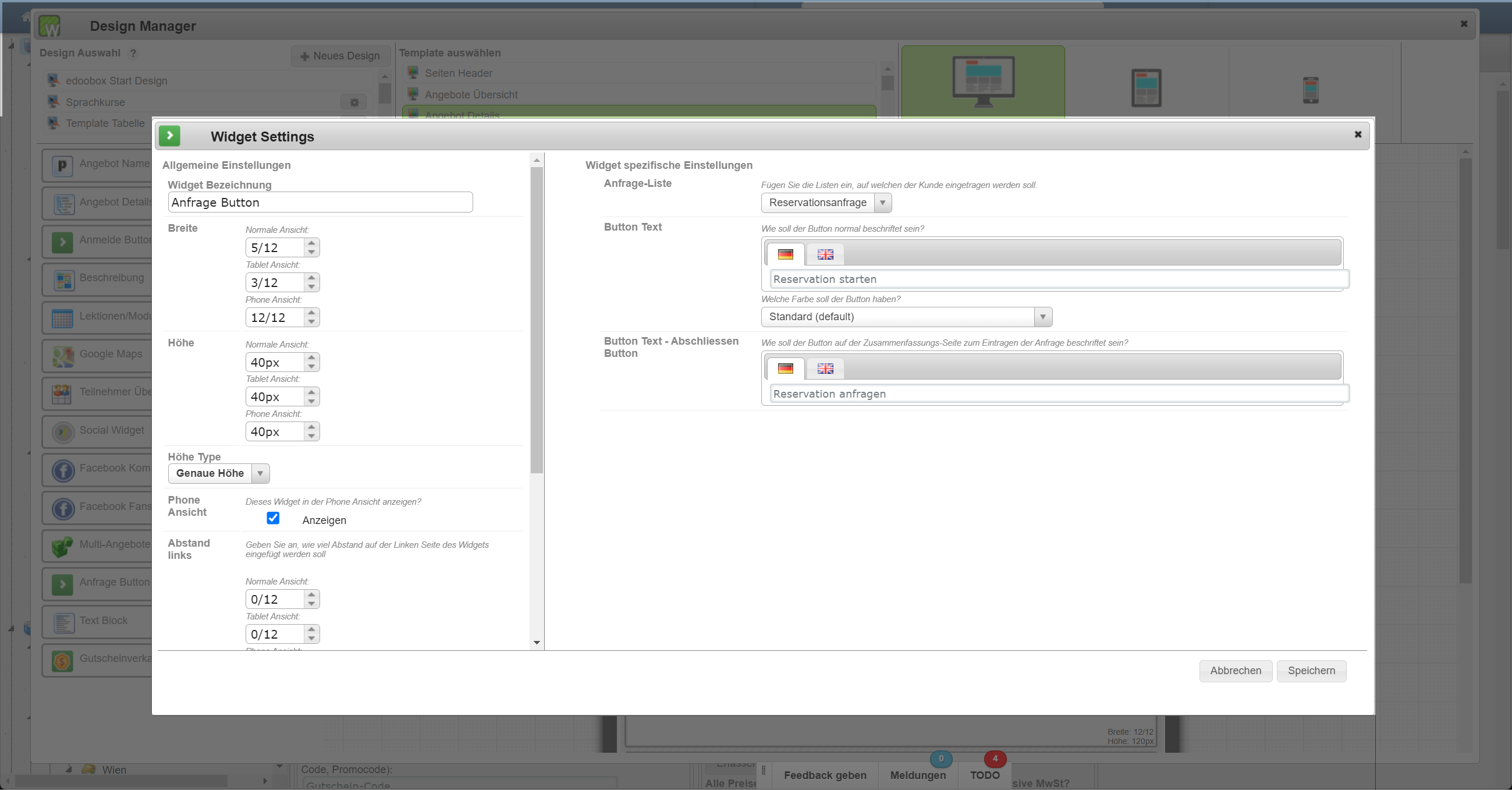
4. adapt the decision-making process
Your participants (or their supervisors) are given the option of rejecting or accepting a request during the request process. You can design this decision page via the Design Manager.
Open the Design Manager, select the desired design and navigate to the template "Requests: Accept or Reject".
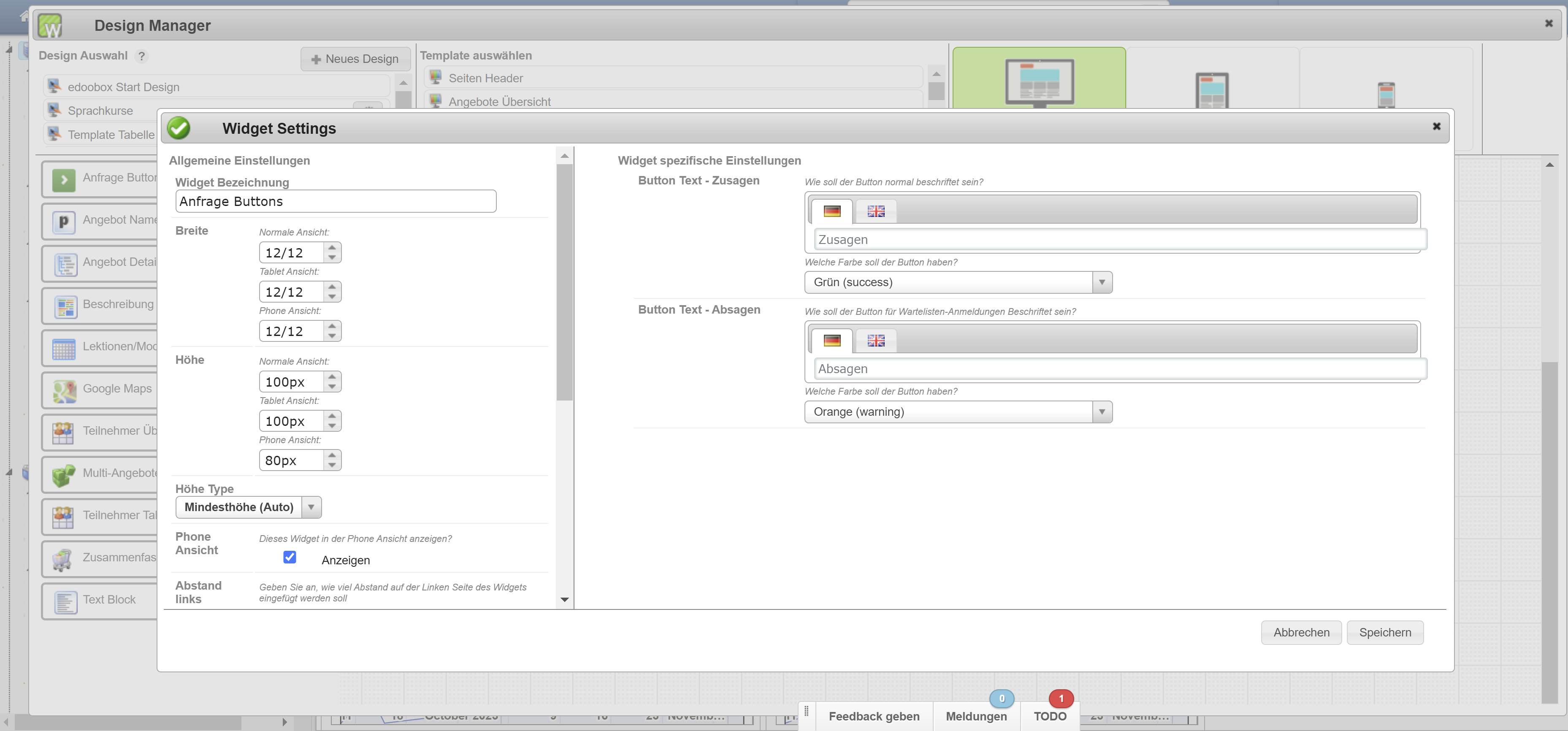
Select the widgets you want to display on this page and adjust the individual widget settings according to your requirements.
Tip: Make an initial request via test booking and open this decision page in a second browser tab/window. This allows you to view the saved adjustments in the Design Manager in the second browser tab/window as soon as you reload the page.In the Design Manager, the "Thank you" widget in the "Closing page" template can be used to customize the text of the thank you message for each booking type or the text of the decision button with the various attachments can be defined in the "All bookings" widget.
The names of the buttons on the completion page can be changed via the names of the PDF attachments.
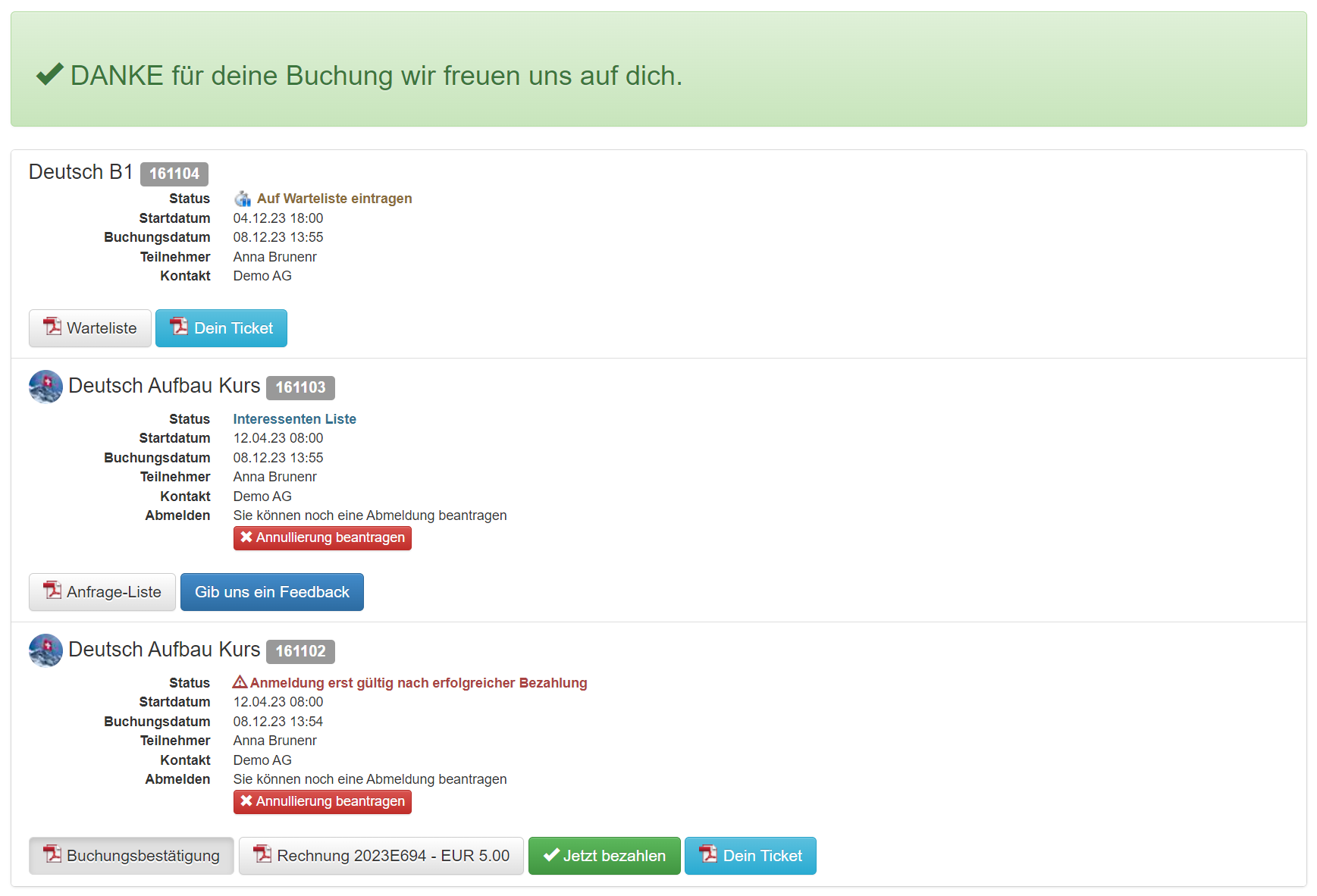
5. customize e-mail templates
Three new email templates are available in the email settings for using the request list function. These can be customized in terms of design and text. Please note that the same three email templates are used for all inquiry lists and must be formulated accordingly for all application examples.
Request list mail: This e-mail is sent when a request is made via the request process in the frontend or when you click on the "Send requests" button in the request list area of the offer. It contains the Booking.pdf (inquiry list) (depending on the settings in the individual inquiry list).
Request list reminder mail: This email is sent when a reminder is triggered for a request. It can be triggered automatically via the request list settings or manually via the "Send reminders" button. The reminder email is sent to all persons on a request list for whom there is no response to the request at the time the email is triggered.
Booking.pdf (request list): The PDF is either attached to the request list mail or not, depending on the configuration in the individual request lists.
IF Conditions with true and false Use values in request list mail
The placeholder ##OfferlistSecondMailExists## can be used in an IF condition to check whether a second e-mail address is stored for a booking. If so, the request is also sent to a second person. The prerequisite for this is that the corresponding participant data field has been selected in the global e-mail settings, via which the second e-mail address is recorded.
Example:
{IF?OfferlistSecondMailExists = true}Here is text for the second e-mail address{ENDIF}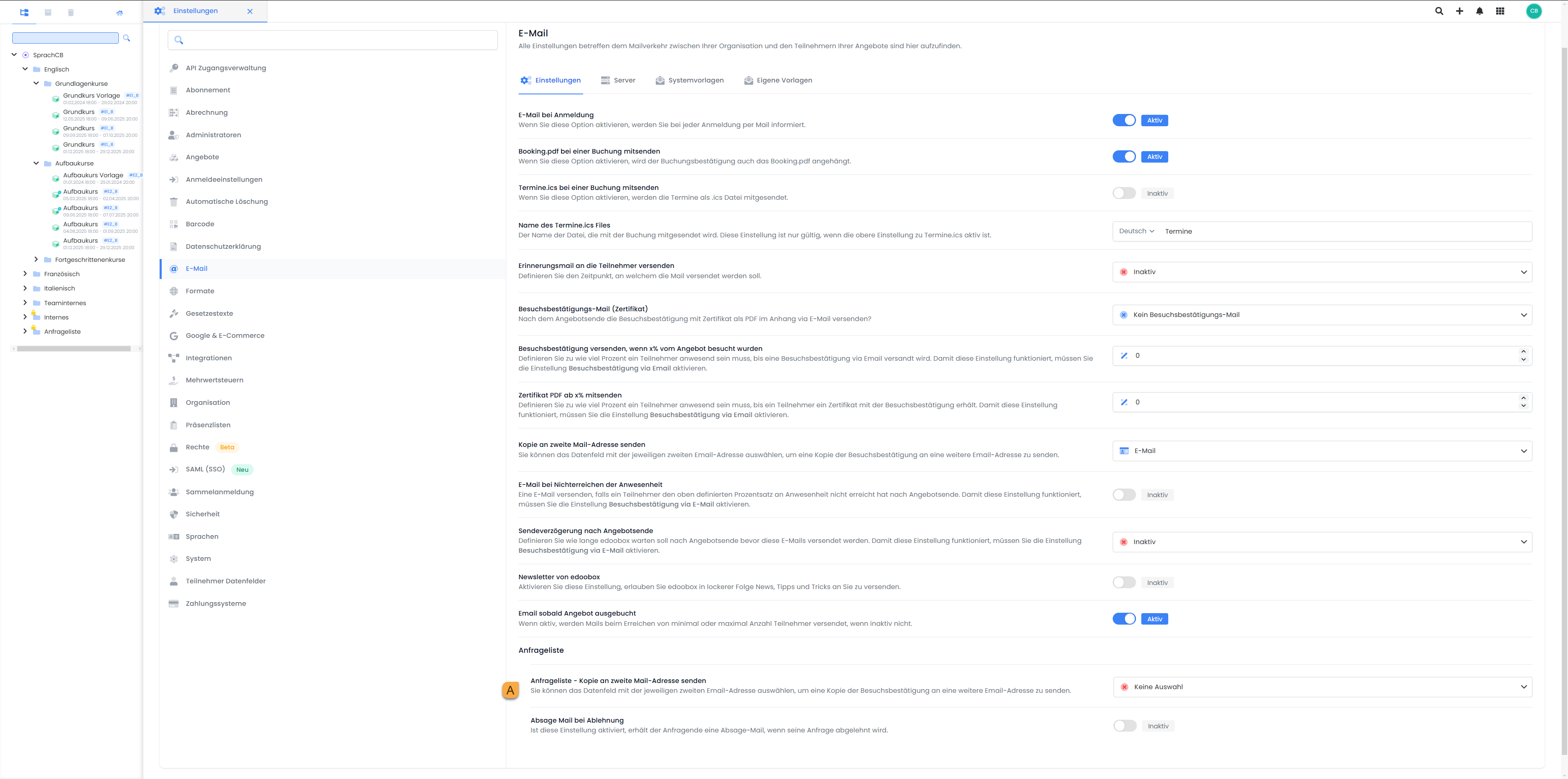
Global Settings | E-mail | Settings: Participant Select data field for second e-mail address
If you only want the second email address to appear in the request list and not in the regular booking of an offer, you can specify this accordingly in the Design Manager. Open the settings of the added participant data field and select the option "Only request list allowed" B under Visibility by booking type .
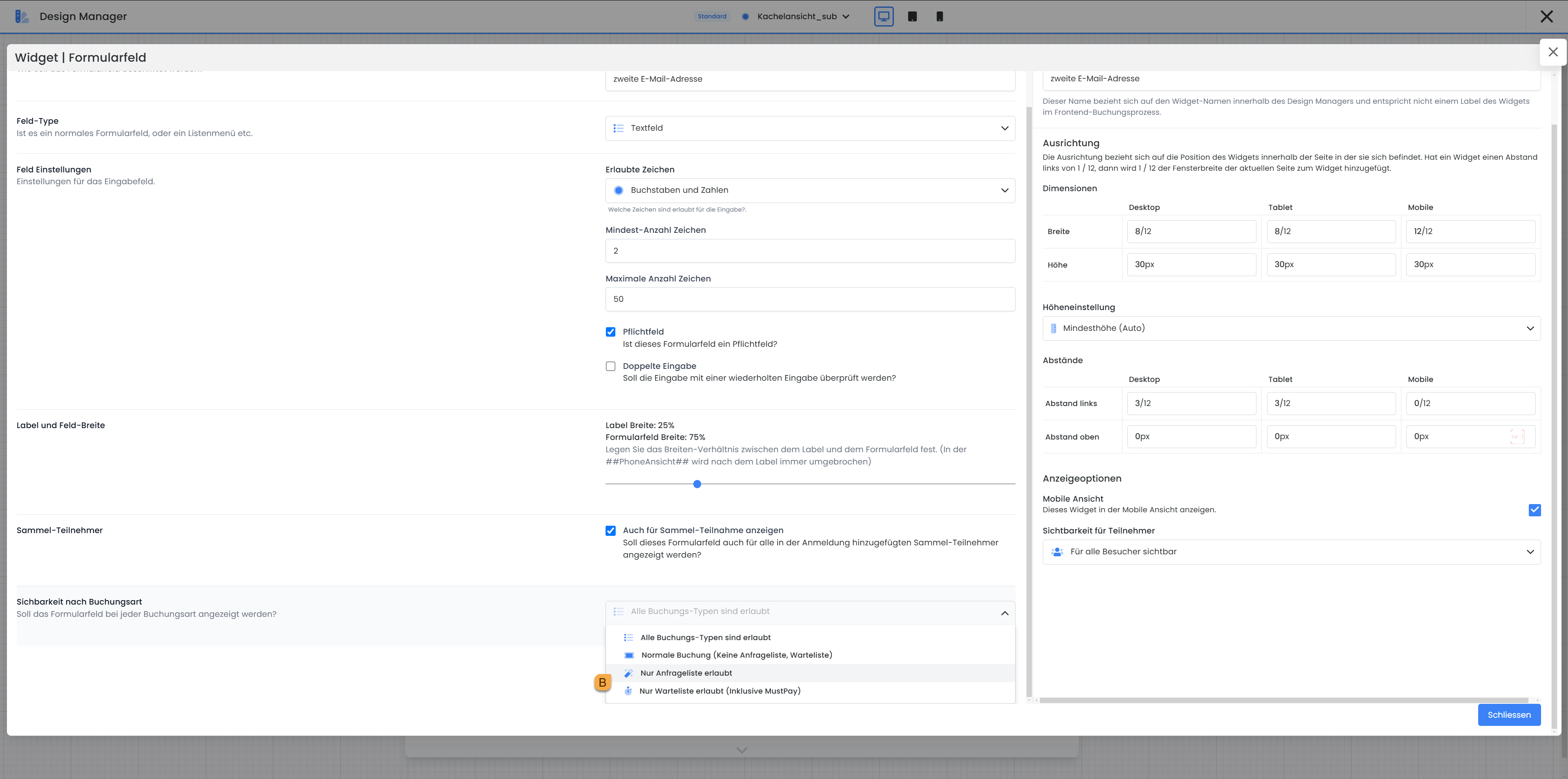
Design Manager | Registration participant form | Widget setting: Define visibility by booking type
6. view request list bookings
To view the bookings in a request list, click on the desired offer and navigate to the "Request lists" area via the "Participants" tab.
Here you can choose from all active inquiry lists. Click on the desired request list to display the requests it contains.
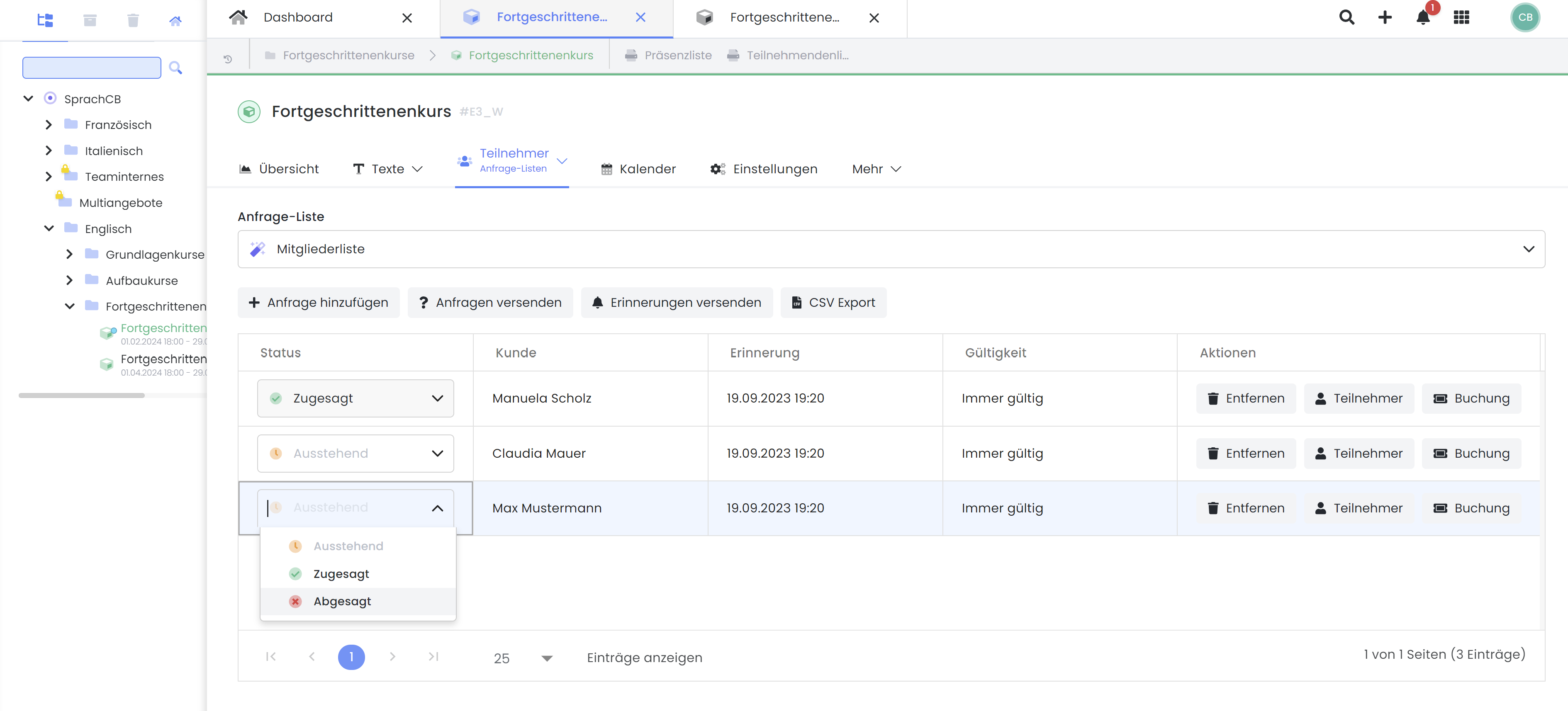
In the "Status" column, you will see an overview of the participants for whom the request has been accepted or rejected and where a response is still pending. If the request is accepted, the booking of the corresponding participant is completed directly and the participant is added to the definitive list of participants.
Please note: Status can only be set once
The status of a participant request can only be set once. If the status is selected incorrectly, the request can be deleted and added again. If a participant has been confirmed incorrectly, the booking can also be deleted from the offer.
7. invite/request participants to an offer
If you would like to invite a specific group of people to one of your offers, click on the desired offer and navigate to the "Request lists" area via the "Participants" tab. Here you can add the desired persons to the list via "Add request". As soon as all the desired people are on the list, the invitation can be sent by clicking on "Send request". This will send the "Request list mail" email template to everyone on the list.
Info: Invite participants by letter
In the offer under the "Request lists" area there is a CSV export that can be used for a serial letter. In addition to the activated data fields, the CSV export also contains the URL to the voting button.
In Microsoft Word, the URL can be converted into a QR code.
Create field: Open the Word document and create a new field with
CTRL+F9.Enter the QR code command: Type inside the curly brackets
{ }the commanddisplaybarcode "edoobox.com" QR \s 50on. Replace"edoobox.com"by the desired URL from the CSV. 50 stands for the size of the QR code.Generate QR code: With the key combination
OLD+F9the field is converted into a QR code.
Important to know:
The following functions have restrictions when used in combination with the request list:
MustPay: Can be activated in the request list, but has no influence on a confirmation. The participant is booked into the course with the status Payment still open.
Collective booking: Only the contact person is displayed in the request list for a collective booking and informed by e-mail in the same way as for a classic booking. A confirmation or rejection can only be made for both together.
Countdown: Not displayed in the request list
Multi offer: Cannot be combined
Free choice of dates: Cannot be combined
Tip: Answer requests promptly
To ensure that you do not miss any inquiries and bookings in your edoobox account, we recommend that you activate the "Email on login" setting in the email settings. This will trigger the "Registration info" email template for every front-end booking and send it to your company. You can extend this email template with suitable placeholders (e.g. ##BookingInfoType## to display booking type) so that you are always informed about the latest bookings in your edoobox account.
Related instructions
Keywords for these instructions
Guest list ¦ Request a quote ¦ Request a quote ¦ Acceptance ¦ Cancellation ¦ Internal list ¦ VIP customer group
