Internal function
The internal function allows you to hide specific categories from search engines and at the same time restrict access to certain groups of people.
By default, your edoobox account and all main categories are publicly accessible and can be found via search engines. From the Limited3 subscription, however, you have the option of switching your entire account or individual categories to internal mode.
Using the internal code
To use the internal function, set your edoobox account or a main category to internal mode. This change will automatically generate a special internal code and add it to the integration link of your edoobox account or the respective category.
In the background, the system automatically adds the meta tag <meta name="robots" content="noindex"> to prevent indexing by search engines.
Please note: Integration codes and links
If an edoobox account or category is switched to internal mode, integration links that have already been generated must be updated and supplemented with the internal code. Your offers can only be viewed and booked via the extension with this extended internal code.
Set the entire edoobox account to internal
If you do not want to make your entire account and all the offers it contains publicly available and hide it from search engines, we recommend that you set the entire edoobox account to "Internal" in the global account settings under "Offers".
Switch individual categories to internal
In a public edoobox account, you can switch individual main categories to internal mode. This allows you to manage both public and internal offers in the same account. As internal offers are not found by search engines, they are ideal for internal company courses, seminars and closed groups.
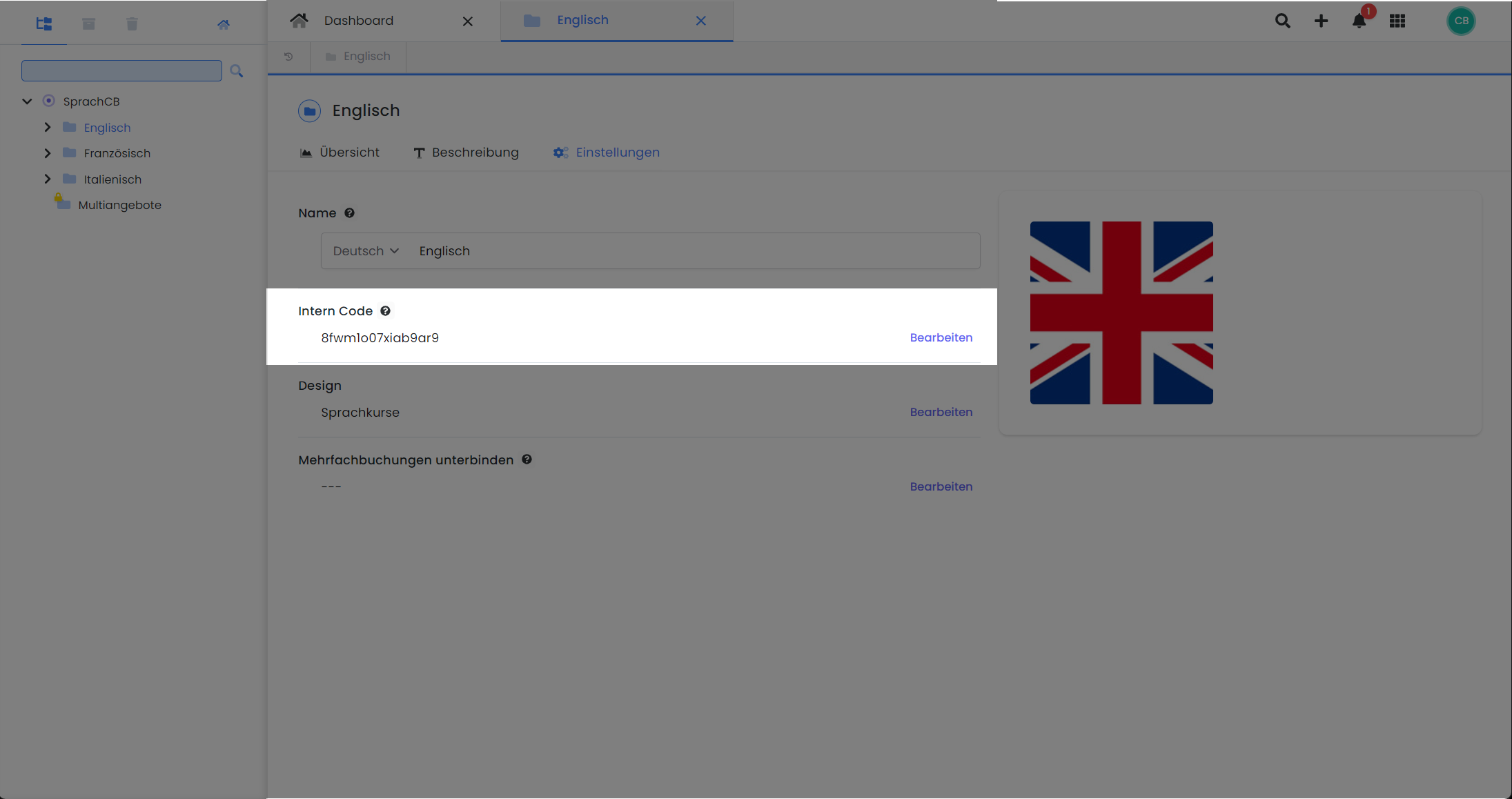
Offer settings: Set a main category to internal mode
Offers for several closed groups of people
If you want to create offers for different closed groups of people, follow these steps:
Create a separate main category for each group of people.
Switch the created categories to internal mode by defining or generating the internal code.
Use the preview button to create a new link to the category and send it to the relevant group of people.
Related instructions
Category dashboard
Keywords for these instructions
internal ¦ closed ¦ internal code ¦ intranet ¦ internal mode
