Category dashboard
Categories play a decisive role if you want to advertise offers with edoobox. They allow you to organize your offers in the offer tree, similar to a file system. By creating main categories and, if necessary, subcategories, you can place your offers in a structured manner. This not only makes it easier to manage your offers, but also to categorize them specifically for presentation on your website.
Each category has its own dashboard and settings options.
Overview
Click on a specific category to open the associated category dashboard. This dashboard provides an overview of various property areas. In addition to statistics and key figures for the offers within this category, you will also receive an overview of current promotions and existing notes. You can also display the category in the standard view by clicking on "Preview" or create an embed link for integration.
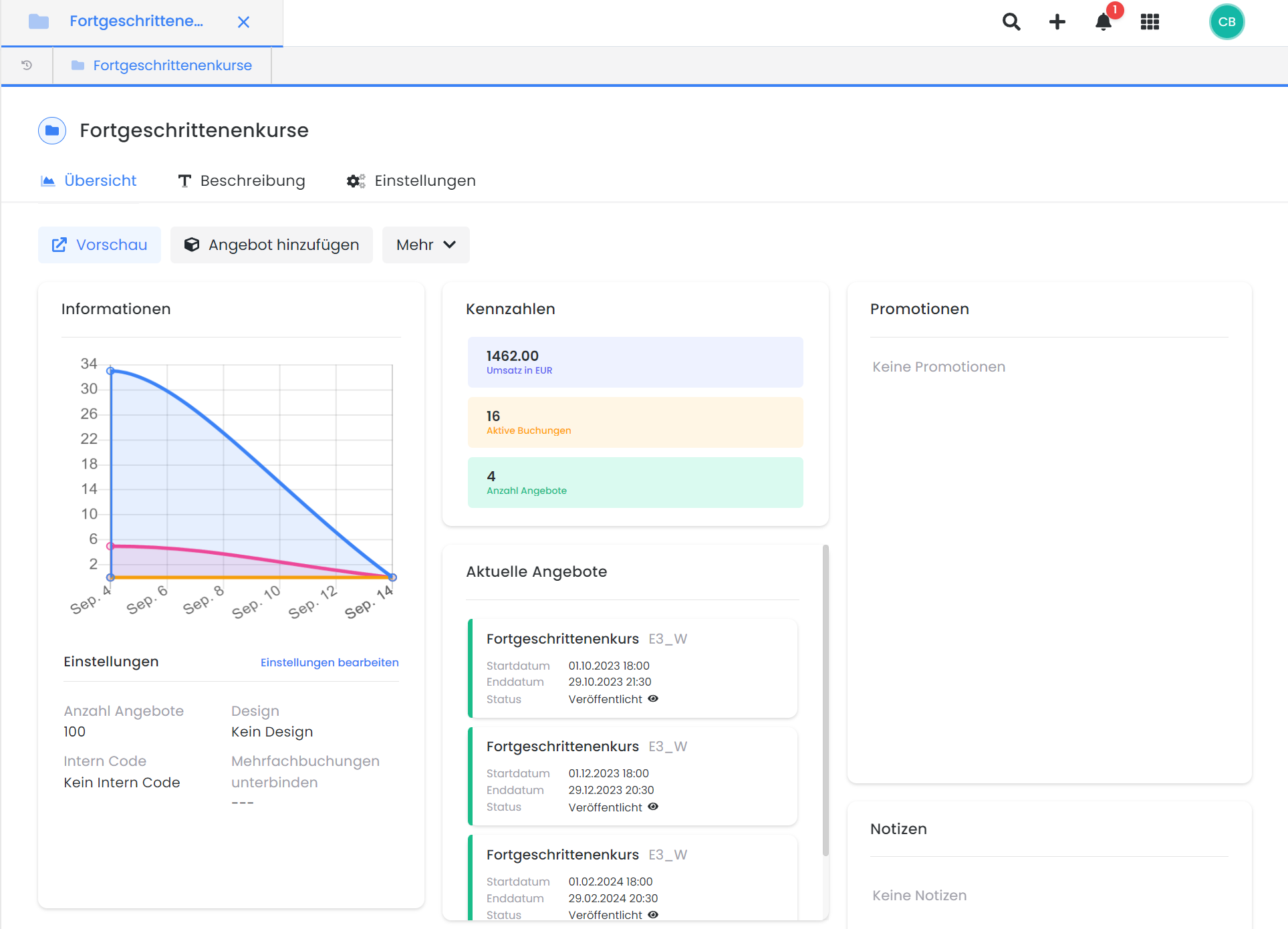
Category dashboard: Overview of the property areas
Description
The description is suitable for making your offers informative and appealing and for providing your potential participants with comprehensive information about the content and important facts about your offers. If all offers within a category should have the same description, you can use only the respective category description. This saves you time when making adjustments, as you only have to adapt the description in one place and can display it in both the offer overview and the offer details. You can find examples of how to use the description texts in categories and offers in these instructions.
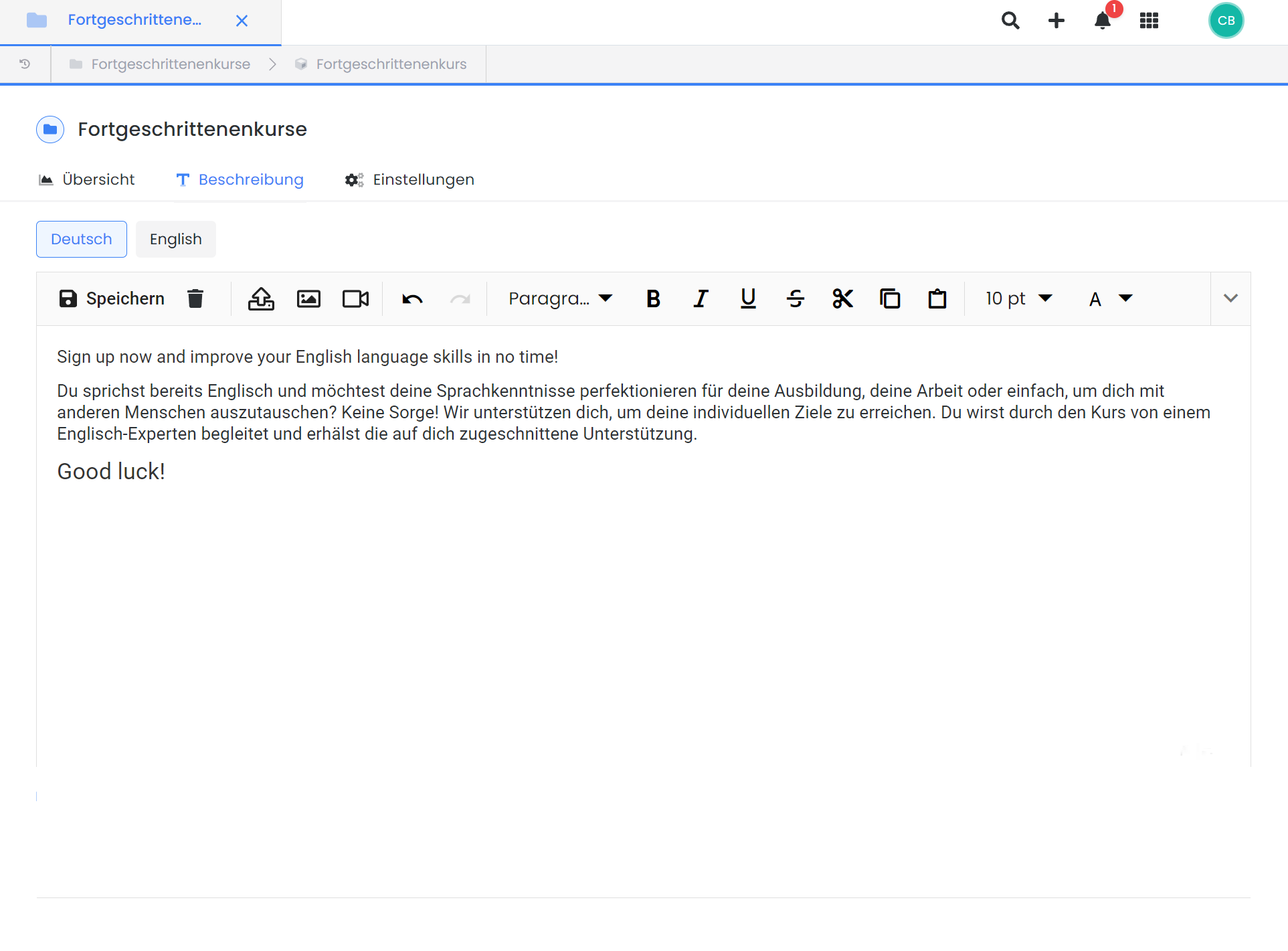
Category dashboard: One description for all underlying offers
Settings
There are five different options in the category settings that can be set individually for each main category . In addition to the name and the category image, three further settings can be made here.
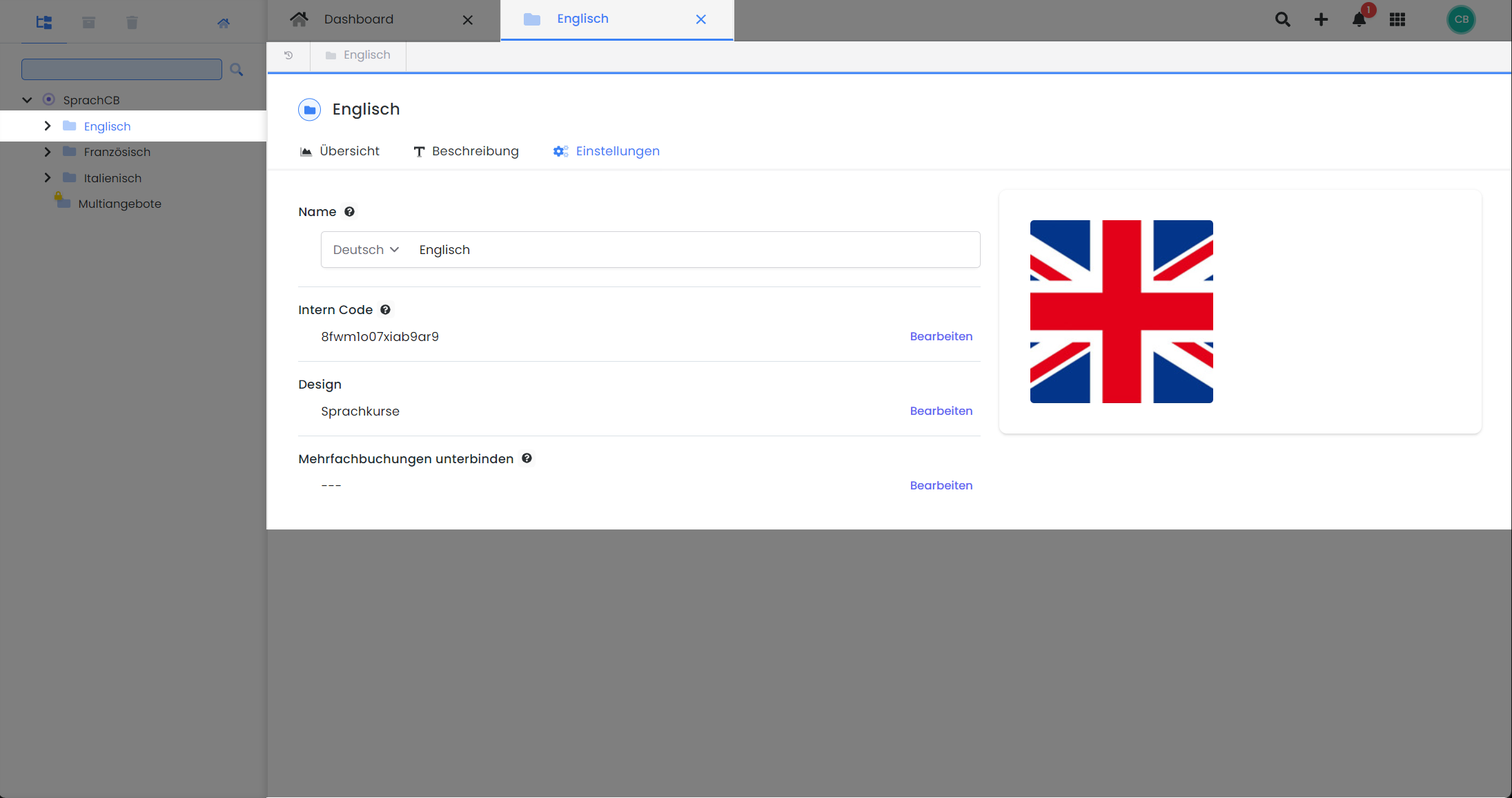
Category dashboard: The category settings
Internal code
The internal code is part of the internal function and makes it possible to hide main categories from search engines and only make them available to certain groups of people. All important information about this function can be found in this documentation.
Design
By default, each main category (and its subcategories) is assigned "no design", i.e. the default design. However, you have the option ofassigninga separatedesign for each main category (and for experienced users also for each subcategory). This assignment is interesting for various application examples:
Option 1: You use different registration forms for different offer formats. These offer formats are divided into individual categories and each is assigned the corresponding design.
Option 2: You have different design requirements for different offer formats and therefore use different designs.
Option 3: You want to use the tile view for main categories or the tile view for main and subcategories.
Prevent multiple bookings
This setting is deactivated by default. By activating it, no new booking with the same data in this field is permitted based on the selected data field. This helps to prevent double bookings. We recommend only using data fields with unique values here, such as e-mail or telephone number.
As soon as the offer has been completed and archived, you can register again with the same details in this category.
Please note that waiting list bookings are not affected by this function. Persons on a waiting list can register for the waiting list several times with the same data.
Please note: MustPay
If you use the MustPay function, it is possible to avoid multiple bookings. With MustPay, all bookers are first on the waiting list and automatically move up as soon as the offer has been paid for. During this time, a person could book in twice and automatically move up the list of participants with both bookings if they pay for both bookings.
Related instructions
Keywords for these instructions
Category ¦ Offer ¦ Overview ¦ Internal code ¦ Design ¦ Multiple bookings
