Overview of existing promotional campaigns
Existing promotional campaigns can easily be supplemented or changed and can also be added to a booking in the backend.
Deactivate campaign A
An entire campaign can be deactivated by setting the end date before today's date. A single code can be marked in the list and deactivated. Promotional campaigns cannot be deleted.
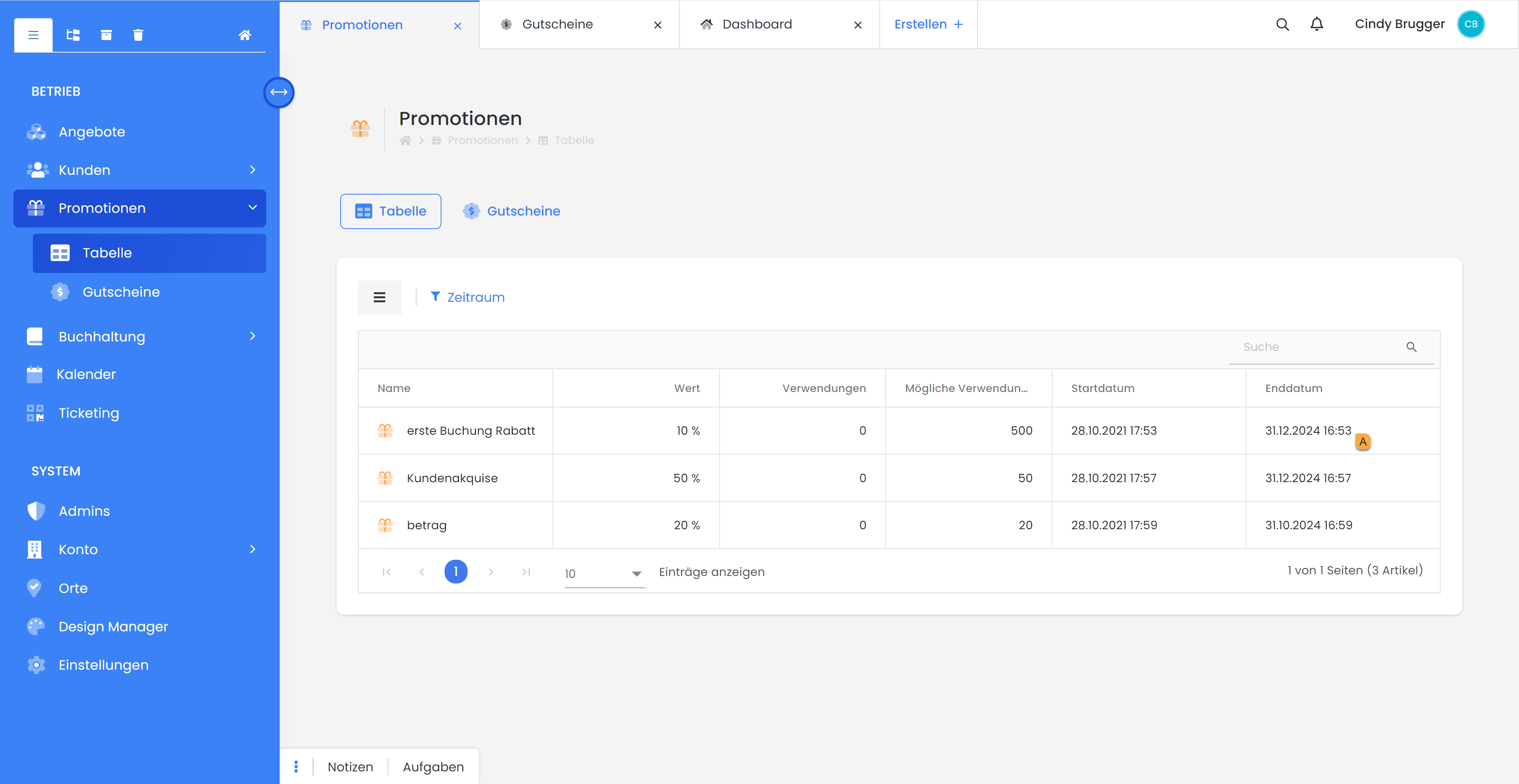
Change campaign B
When the desired campaign is selected, all details are displayed including all created codes. Select "Edit campaign" to create additional codes or make other changes.
Tip: Number of codes
If you only want to change the existing campaign, set the "Number of codes to be created" to 0, otherwise additional codes will be generated.
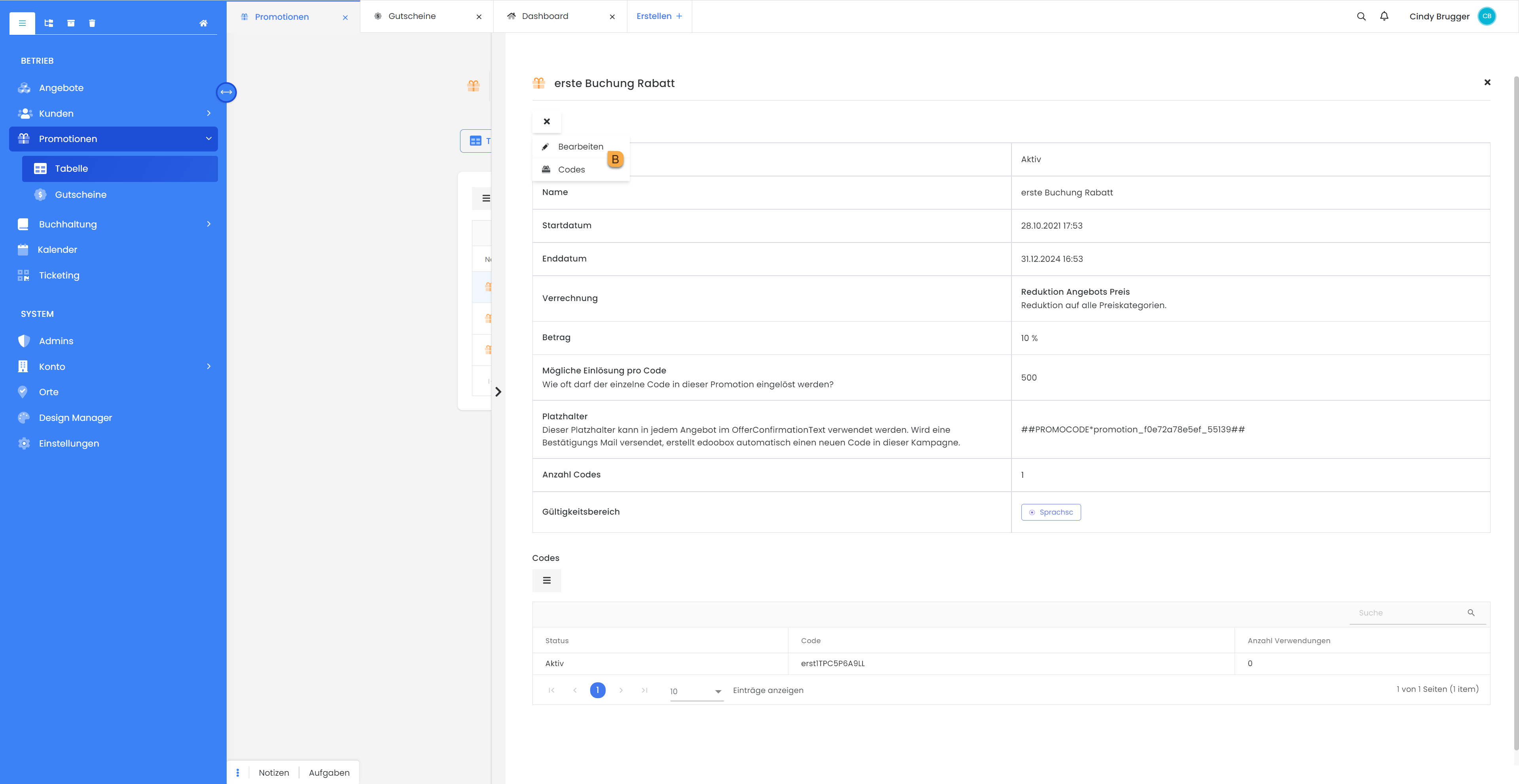
Redeem voucher
The voucher/promotion codes field can be inserted via the Design Manager in the booking process.

Redeem voucher retrospectively
If the participant making the booking has forgotten to redeem the voucher when making the booking, the admin can add the voucher to the booking at a later date. To do this, first open the booking and add the promotion to the booking in the list. C
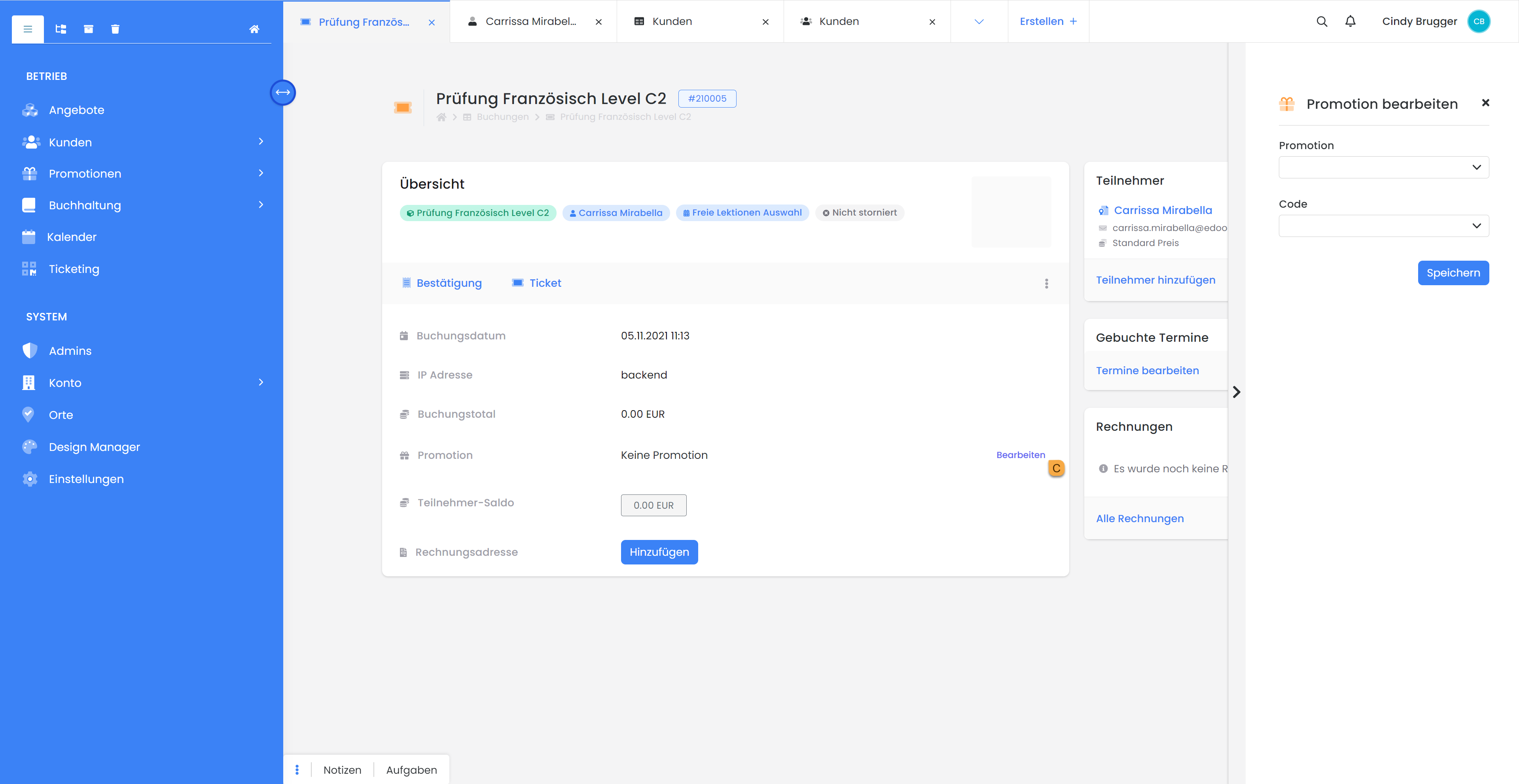
Copy offer with active promotion campaign
If an offer is copied, existing promotional campaigns may also apply to the new offer (see duration and validity area). This is the case if the promotion campaign is valid for an entire category or all offers.
If a promotion campaign is only valid for a single offer, it is not automatically valid for the copied offer. The validity range for this promotion campaign can be set manually for this offer.
Related instructions
Keywords for these instructions
Voucher ¦ Promotion campaign ¦ Promotion codes ¦ Promotion ¦ Campaign
