Integrate iFrame into Wix website
The edoobox iFrame can be easily integrated into a Wix website.
Settings on WIX
If you are new to WIX, create a new WIX accountA. You can also log in with one of the default social networksB or use your existing login.
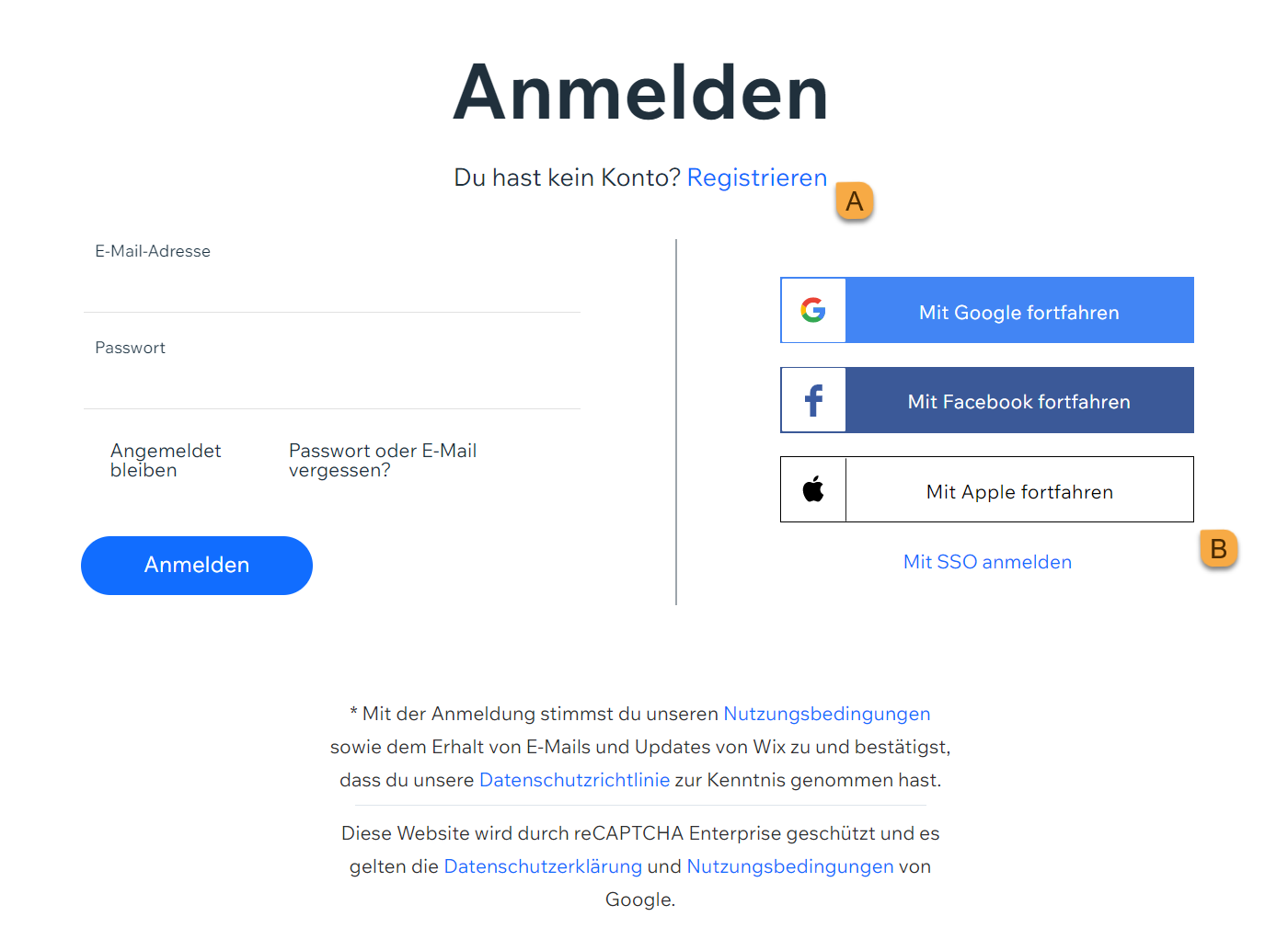
Open the page you want to edit.
Now select the "Plus "C to insert a new element on the page and add the "Embed widget "E widget under the "Embed "D category.
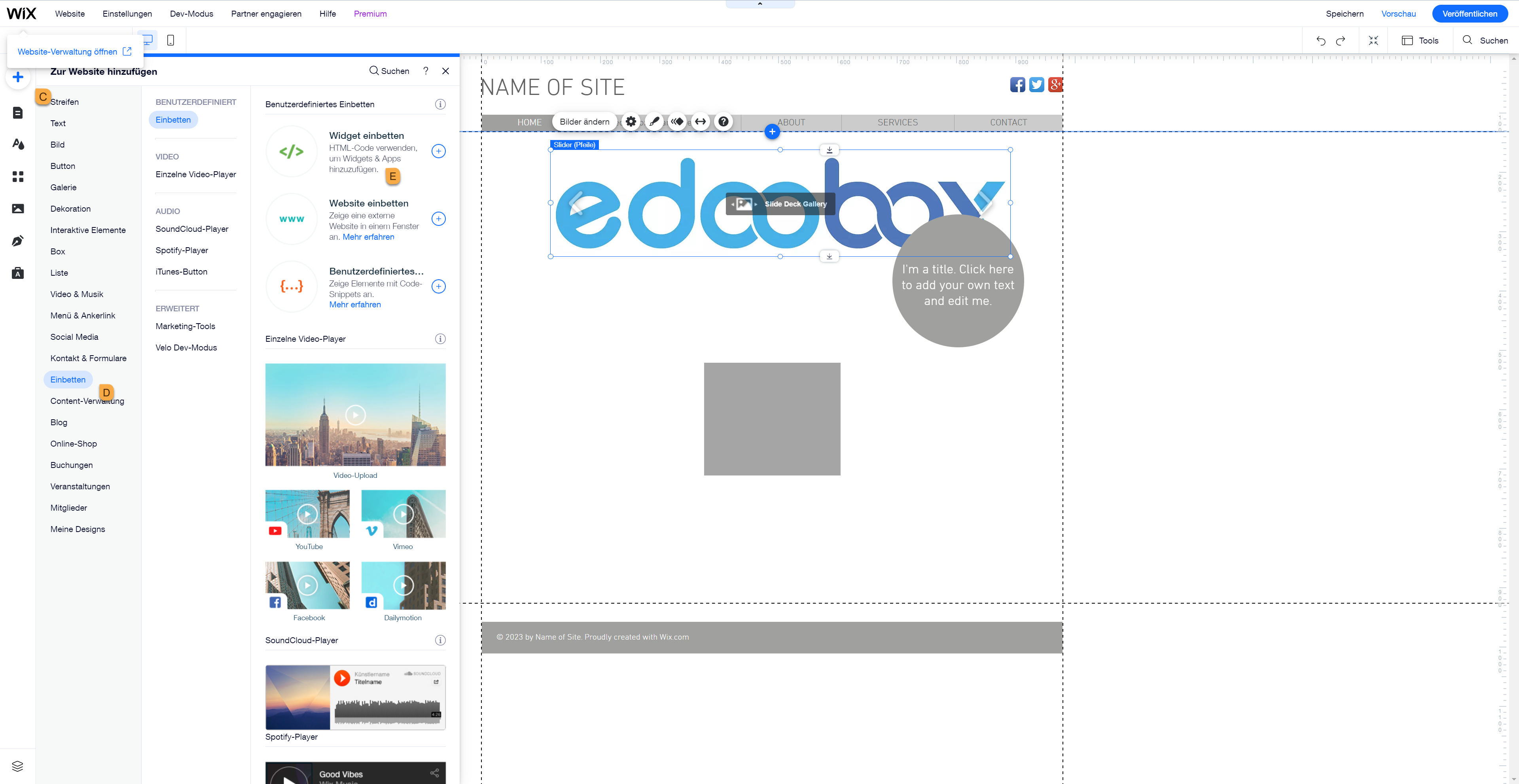
Switch to your edoobox account. In your edoobox account, right-click on the main directory (abbreviation) or the desired category and select "Preview - Share".
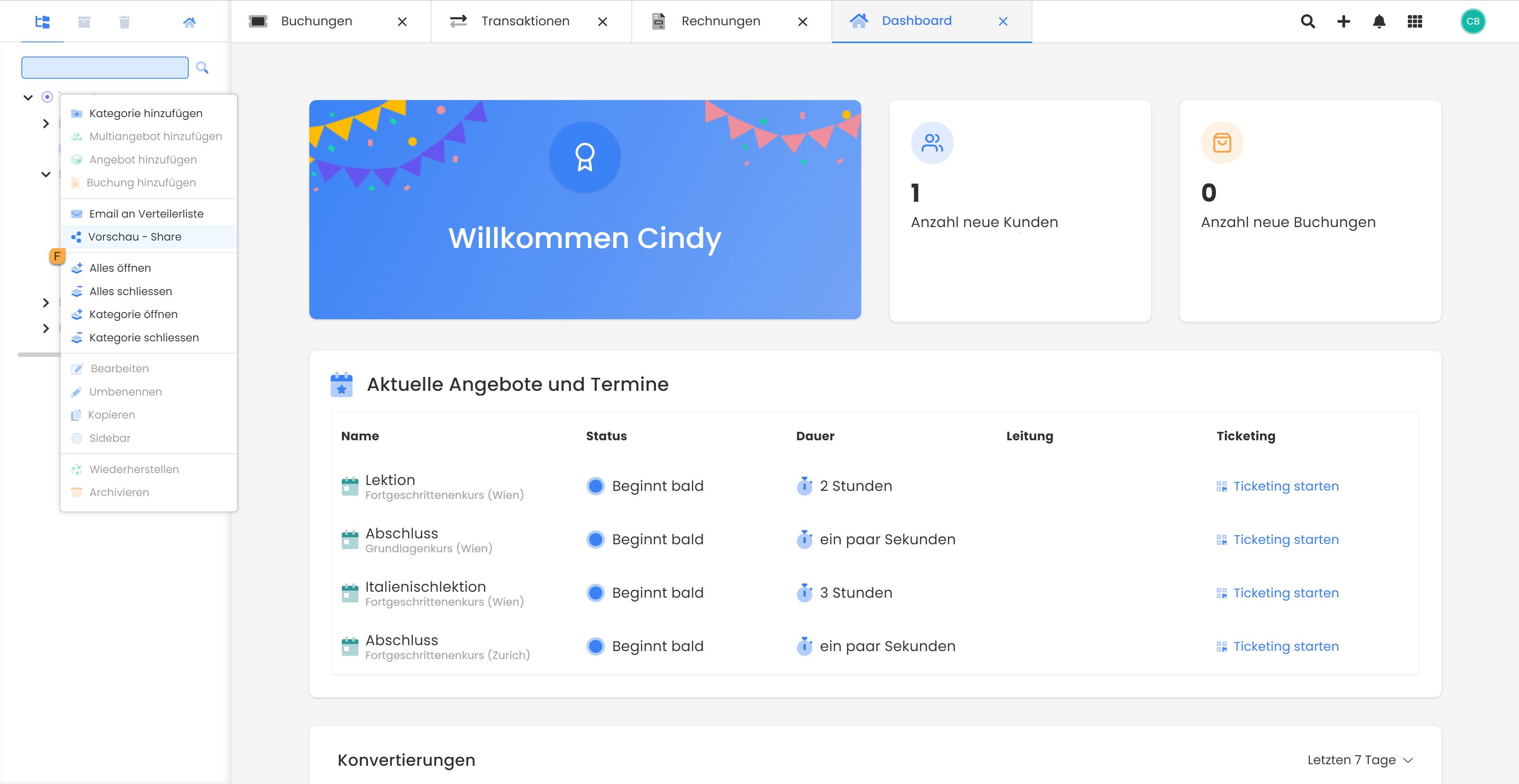
Click on "Include" and click on the iFame codeG, this is then automatically placed on the clipboard.
Tip: Instructions
Explanations of the settings can be found in the general iFrame instructions.
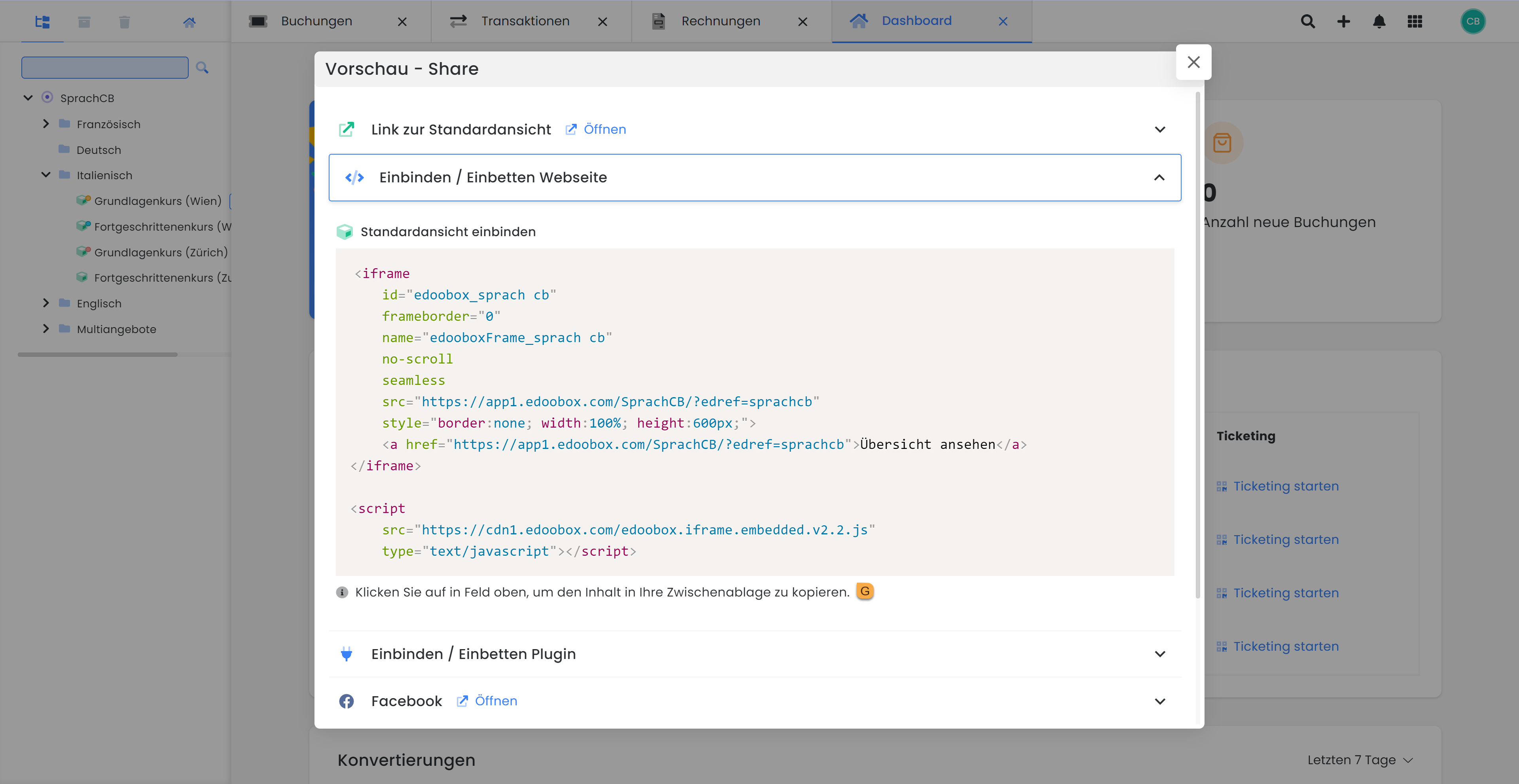
Go back to your WIX page and click on "Enter HTML code "H. A window will then open in which you can paste the iFrame code from the clipboardI. To complete the process, click on "Apply "J.
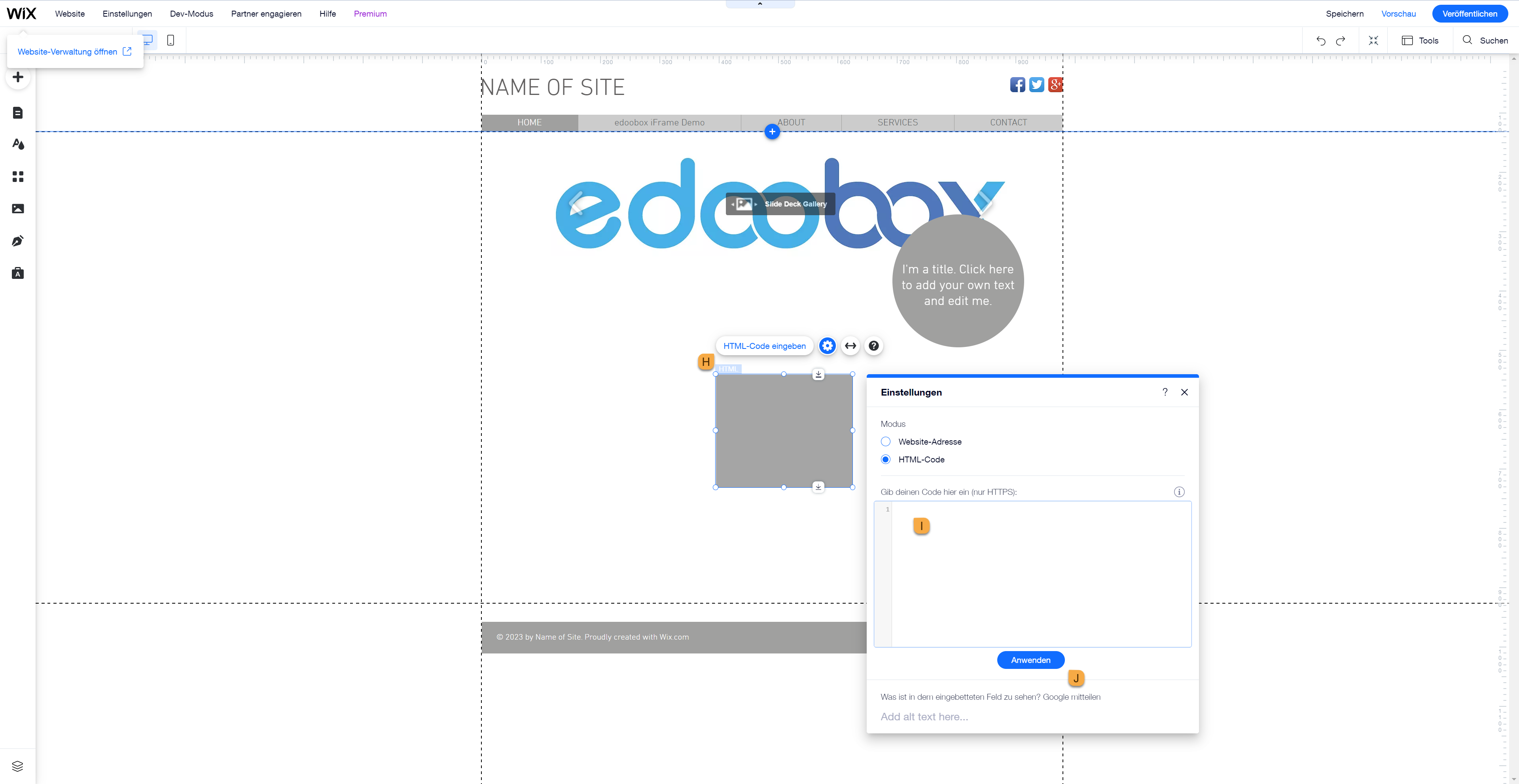
Finally, you can enlarge and position the HTML widget as you wish and then click on SaveK.
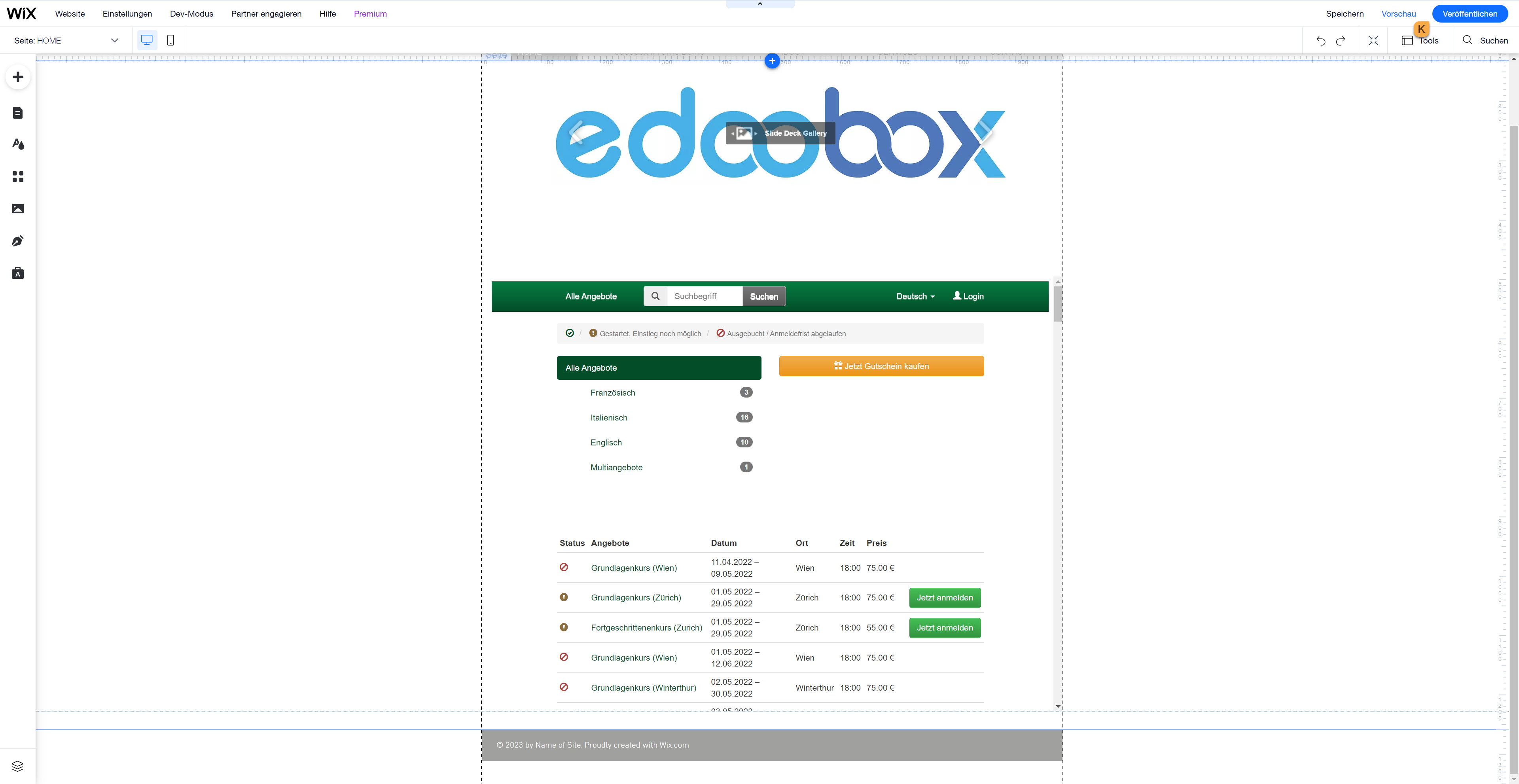
When you are happy with the page, click PublishK to publish this page.
Related instructions
Keywords for these instructions
Wix ¦ iFrame ¦
