Template | Body - more pages - 3 Requests: Accept or Reject
The Requests: Accept or Reject template serves as a feedback page for people who are entered on a request list. On this page, participants have the option of either accepting or rejecting an offer. In addition, all important details about the offer are displayed again on this page, which makes this template very similar to the Offer Details template. This structure ensures that participants have all the information they need to make an informed decision.
Available widgets in the Requests template: Accept or Reject
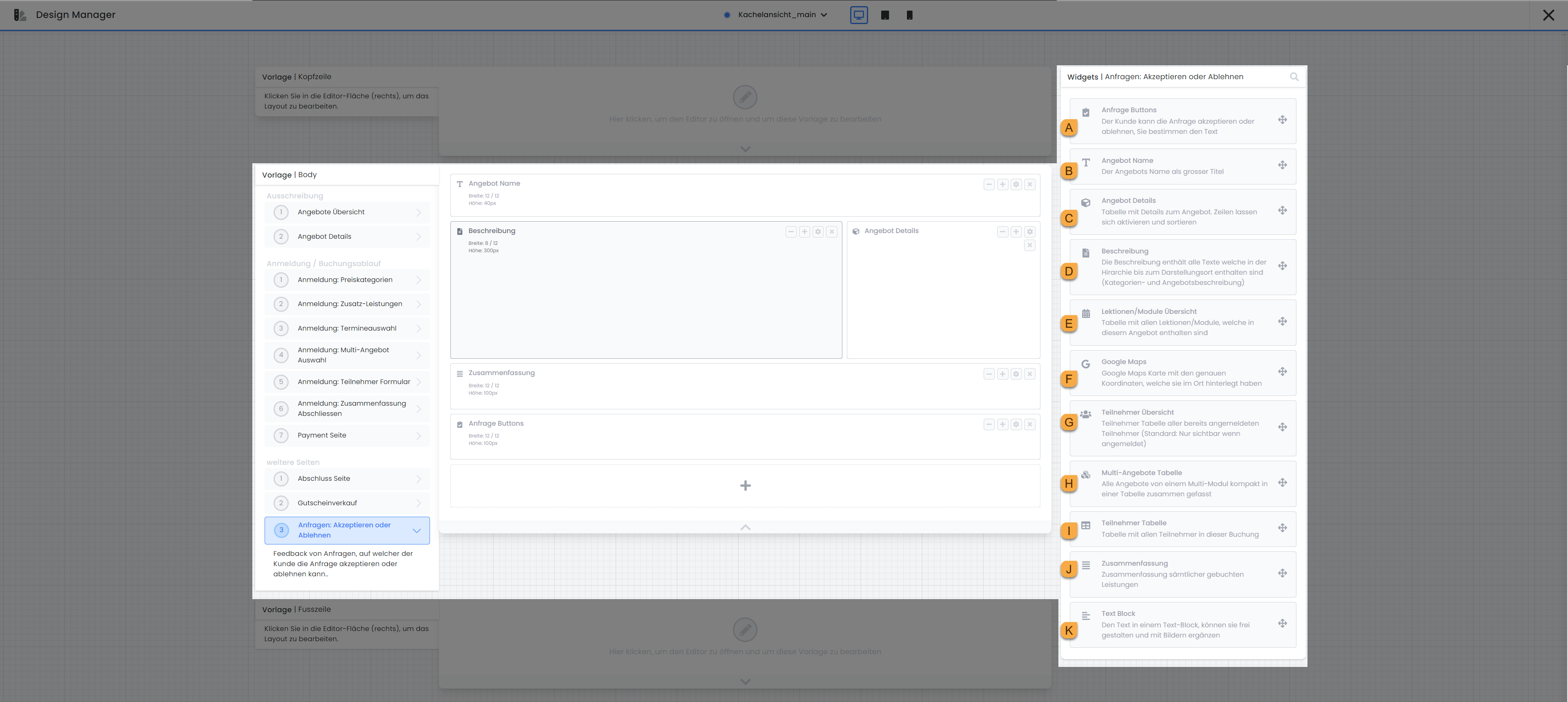
Template requests: Accept or reject: available widgets A - K
Request Button A
The request button shows the buttons for acceptance and rejection in the preview. This enables the requested persons to either confirm or reject their participation in an offer. The widget is limited to the standard settings that are generally available for widgets and does not offer any additional specific setting options.
Offer name B
The Offer name widget allows you to display the name of an offer in different team sizes. You can choose between normal text size, heading 3, heading 2 and heading 1.
Offer details C
In the offer details, you have the option to determine which specific information of the offer should be displayed, such as the name, number, available places, date, location, price, contact and more. In addition, you can define the value of a specific day in an additional line to highlight important information or special features such as the language of an offer. You can find more information on using tags with values in the following documentation: Using tags with values
Description D
The description shows the category description and/or the offer description if the category and offer have a description. The widget is limited to the standard settings that are generally available for widgets and does not offer any additional specific setting options.
Lessons/modules overview E
The Lessons/modules overview widget provides a detailed list of all lessons/modules included in an offer. You have control over which specific information should be displayed for the individual lessons/modules.
Add or remove columns to your widget to display information such as the leader, location, date or time.
Select whether past lessons/modules should be visible in the preview for the person making the booking. For ongoing courses in particular, it can be useful to hide these so that only the upcoming lessons/modules are displayed.
If you do not hide past lessons/modules in the preview, it makes sense to activate the "Highlight current line" function to make it easier for the person making the booking to find their way around.
For optimal display on mobile devices such as smartphones, activate the "Responsive table" setting. If you activate this option in the widget settings, the layout of the table automatically adapts to smaller screen sizes in order to remain easy to read on mobile devices.
Google Maps F
You can insert Google Maps to show the location. The location of the first lesson/module will be displayed.
Adjust the size of the map using the standard settings that are generally available for widgets.
Define the start zoom value of the map yourself or use the default setting of 16.
To display the exact location on the map, it makes sense to activate the marker for the map.
For Map Type , we recommend that you use the default setting Roadmap.
We also recommend that you use the standard setting No design (Standard design) for Google Maps Style.
Participant overview G
The participant overview shows a list of participants who have already registered. This list can be seen by everyone who opens this page. Show as little personal data as possible, for example, use only first name N. (first name and first letter of the surname) when selecting the data fields to be displayed. You can also display your own participant data fields here.
Please note: Internal use
We recommend using this widget only for specific categories where you have activated the internal function or where it could be useful for people to be able to see who is already logged in when they log in.
This type of participant list is also permitted for non-internal seminars/courses; please clarify the use without internal function internally beforehand.
Multi-offers table H
All offers of a multi-offer are listed in the multi-offers table. This widget is only displayed in the preview if the offer is a multi-offer. The widget is limited to the standard settings that are generally available for widgets and does not offer any additional specific setting options.
Participants Table I
The Participants table provides an overview of all persons included in this booking. For standard bookings, this usually includes one person, while for collective bookings it can be several people. The specific data displayed, such as surname or first name, is predefined and cannot be customized.
Summary J
In the summary, all relevant details of the booked offer are listed again. Within the widget settings, it is possible to hide the price of the offer if desired. However, no further adjustments are possible in this area of the widget.
Text block K
Use the text block to insert text and images in all active system languages at any point. Select whether the text block should always be displayed or only when the offer overview is open in the iFrame itself.
Related instructions
Keywords for these instructions
Request lists ¦ Accept ¦ Reject ¦ Requests
