Integration with the WordPress plugin
The edoobox can be easily integrated into a WordPress website. You have two options for integration. Firstly, you can use the edoobox plugin, which enables seamless integration into your WordPress environment. The other option is to embed edoobox into your WordPress pages via an iFrame.
By integrating edoobox into your WordPress website using the plugin, you benefit from improved search engine optimization options. This includes URL rewriting for cleaner and more SEO-friendly URLs as well as optimized handling of meta data. In addition, the plugin enables direct linking to specific categories and offers, which considerably simplifies navigation and user guidance. Another key benefit is the provision of structured data in JSON-LD format, which makes it easier for search engines to correctly capture the content of your offers and display it effectively in search results.
Integration via the WordPress plugin
Info: limited support
Please note that free support for this subject area is limited. If you require more extensive support, we are happy to offer you paid services.
To install the edoobox plugin on your WordPress website, first navigate to the Plugins navigation item in the WordPress dashboard and enter "edoobox" in the search field. Once you have found the plugin, click on the Activate A button to activate the plugin in your WordPress installation. Further information and the direct link to the edoobox WordPress plugin can be found at edoobox WordPress plugin.
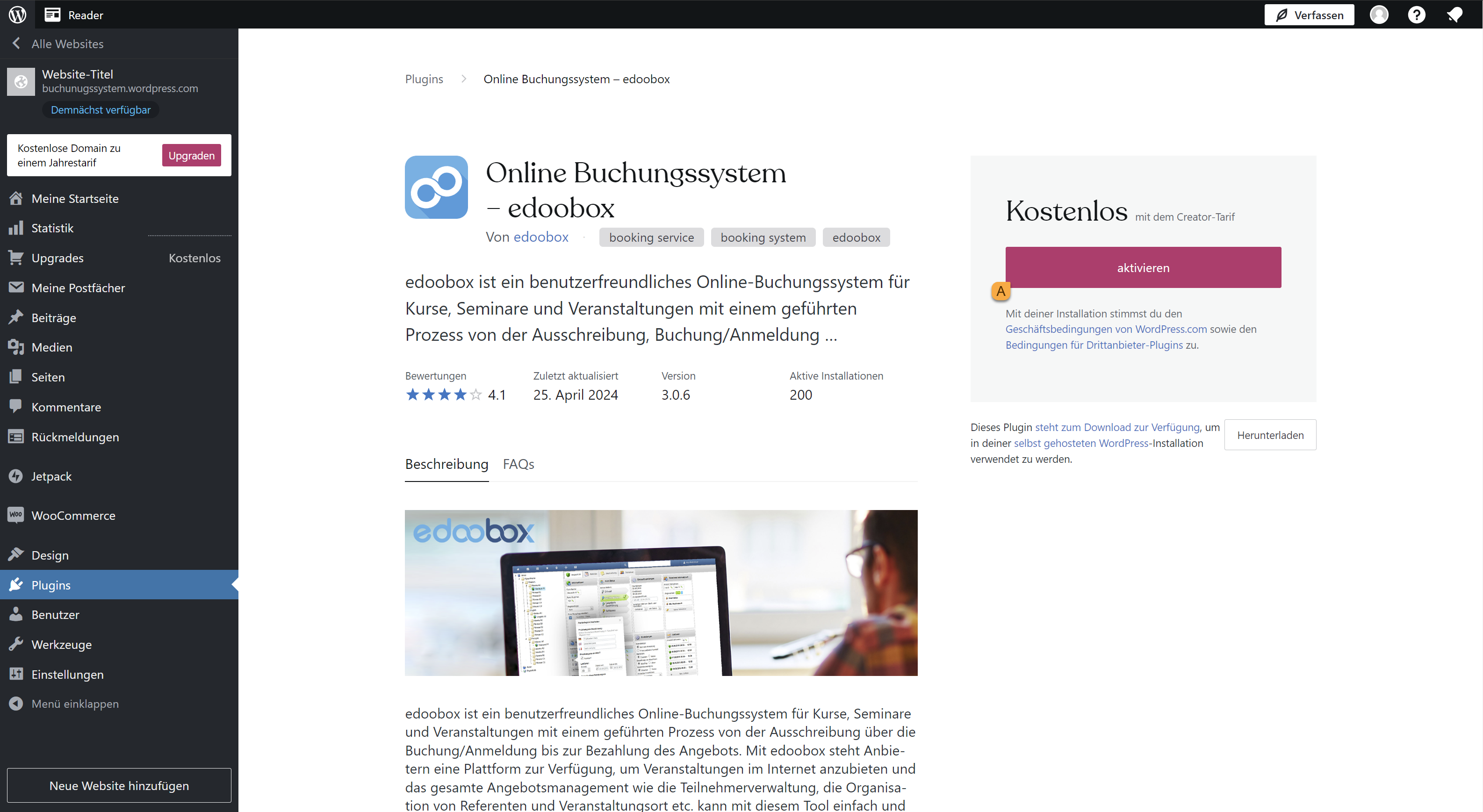
WordPress Dashboard: activate edoobox plugin
A new menu item "edoobox "B now appears in the left-hand navigation. Click on it to make the settings. In the main settings, the fields for the Private API Key, Secret API Key, edoobox Account Code, Choose Environment and Use API V2 must be filled in.
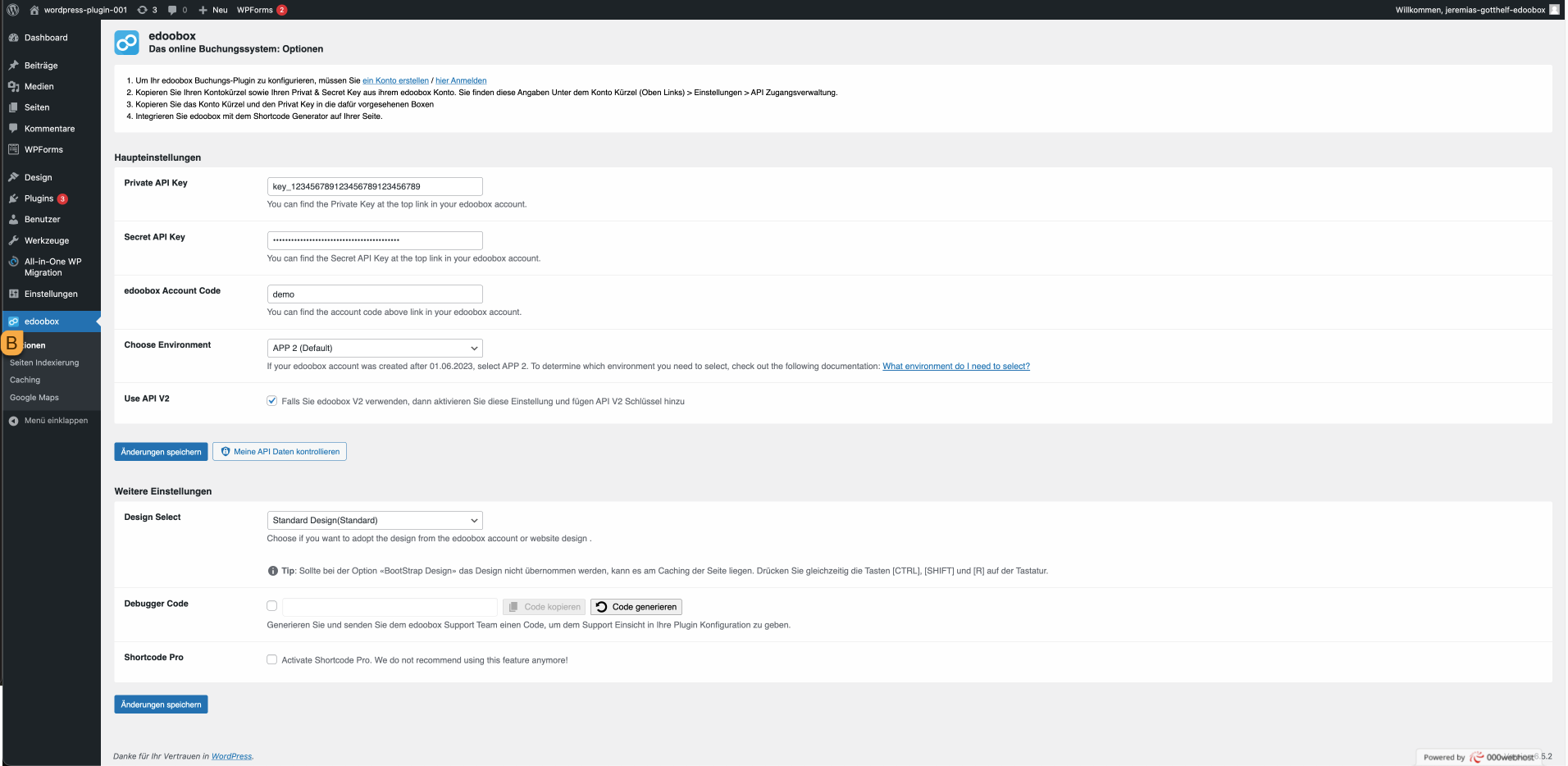
WordPress navigation point edoobox: Make main settings
API Key | Secret API Key
You can find the API key and the corresponding secret API key in your edoobox V2 account in the settings C under API access management by clicking on "Add key" D. Under Rights, select the preconfigured Word Press right.
The secret API key is only displayed once when the API key is created. Store it in a secret and secure location.
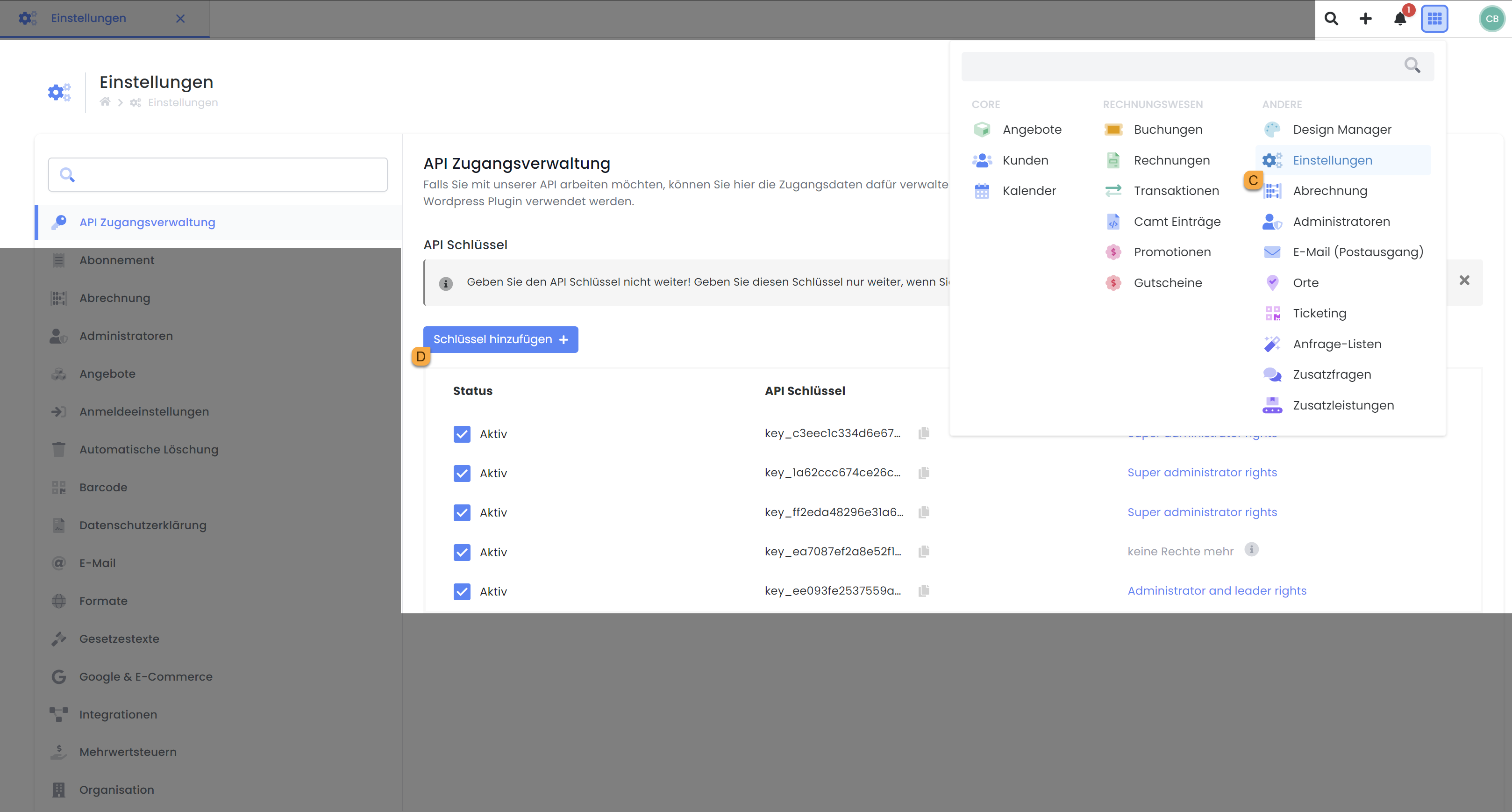
API access management: Create API Key and Secret API Key
edoobox account code | edoobox account abbreviation
You will find the account abbreviation E at the top instance of the tree structure. In this example, the account abbreviation would be SprachCB.
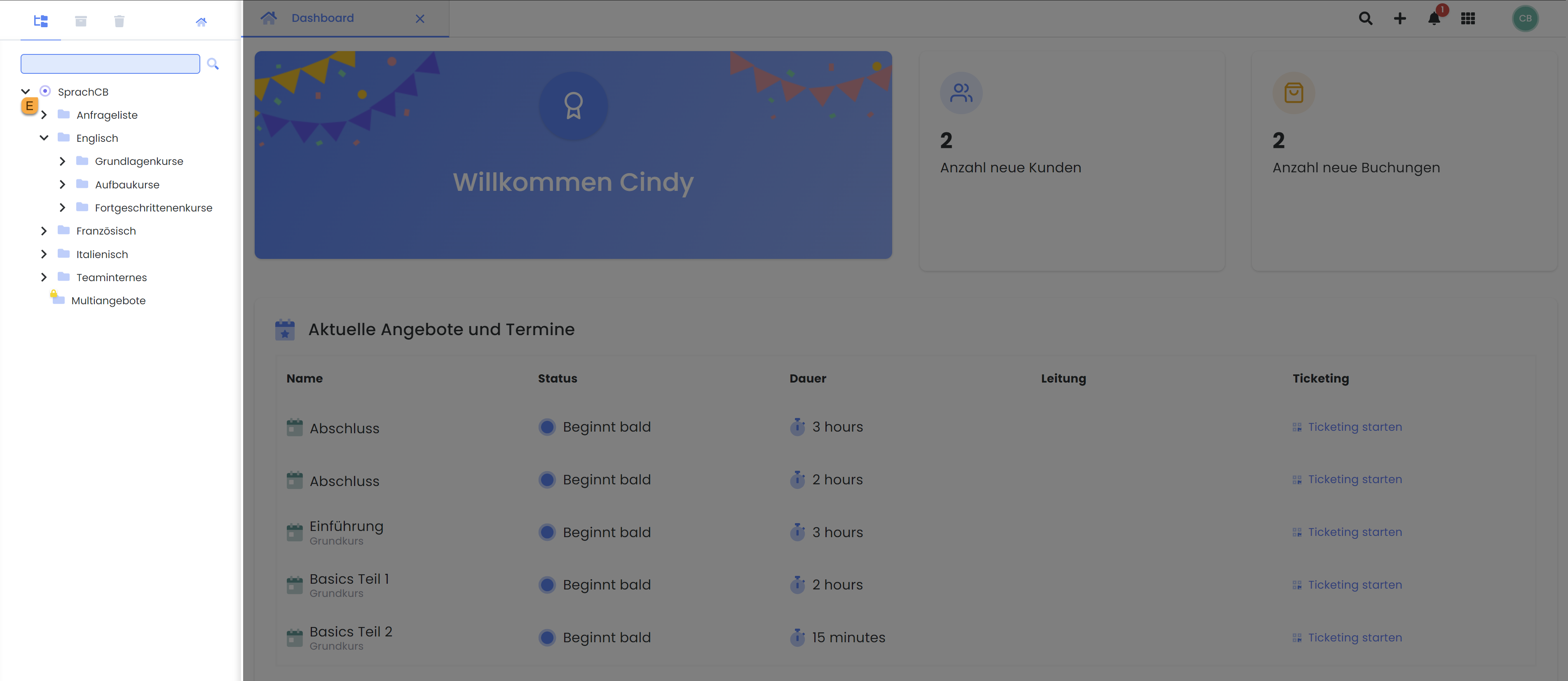
edoobox Dashboard: Account abbreviations in tree structure
Choose Environment
At edoobox there are two server environments on which your booking system accounts can run: App1 and App2. The App1 environment is hosted by Nine Internet Solutions AG in Zurich and can be accessed via the URL https://app1.edoobox.com. In contrast, the App2 environment is hosted by Google Cloud in Zurich and can be accessed at https://app2.edoobox.com. To check which environment your account is based on, simply check the URL of your browser while you are logged in. If you find 'app1' there, you are on the older environment, while 'app2' indicates the newer environment.
It is important to understand that the distinction between the App1 and App2 server environments in edoobox is not related to the V1 and V2 versions of the software. Regardless of the server environment, users can access both versions of edoobox, but via different URLs, depending on the environment of their account.
For accounts running on the App1 server, version V1 of the edoobox is accessible via the URL https://app1.edoobox.com. To access version V2, these users must use the URL https://app1.edoobox.com/ed-admin.
On the other hand, accounts running on the App2 server can access version V1 at the URL https://app2.edoobox.com and version V2 at https://app2.edoobox.com/ed-admin.
Use API V2
For the edoobox WordPress plugin, which is compatible with both versions V1 and V2 of the software, API keys can be created and used for both versions. We generally recommend using the API keys for version V2.
If you decide to use the API keys of version V2, you must check the Use API V2 setting in the plugin settings. This confirms that the plugin should use the API keys of the newer version. However, if you want to use the API keys of version V1, you must uncheck this box. This switches the plugin to use the older API version.
Design Select | Select Design
Choose whether you want to use the standard design or the design of the website.
Option 1: Standard design loads the standard design from the WordPress design (design must be based on Bootstrap).
Option 2: Adopt website design, loads the default design for the website.
Debugger code
With the new debugger code function in the edoobox WordPress plugin, you and our support team can react more quickly and efficiently to potential problems in your plugin settings. This secret debugger code gives the support team insight into your settings without having to disclose sensitive data.
To generate a debug code, navigate to the edoobox plugin settings in your WordPress dashboard. You will find the Other settings section directly below the main settings. Here you can create the debugger code by clicking on "Generate code" F.
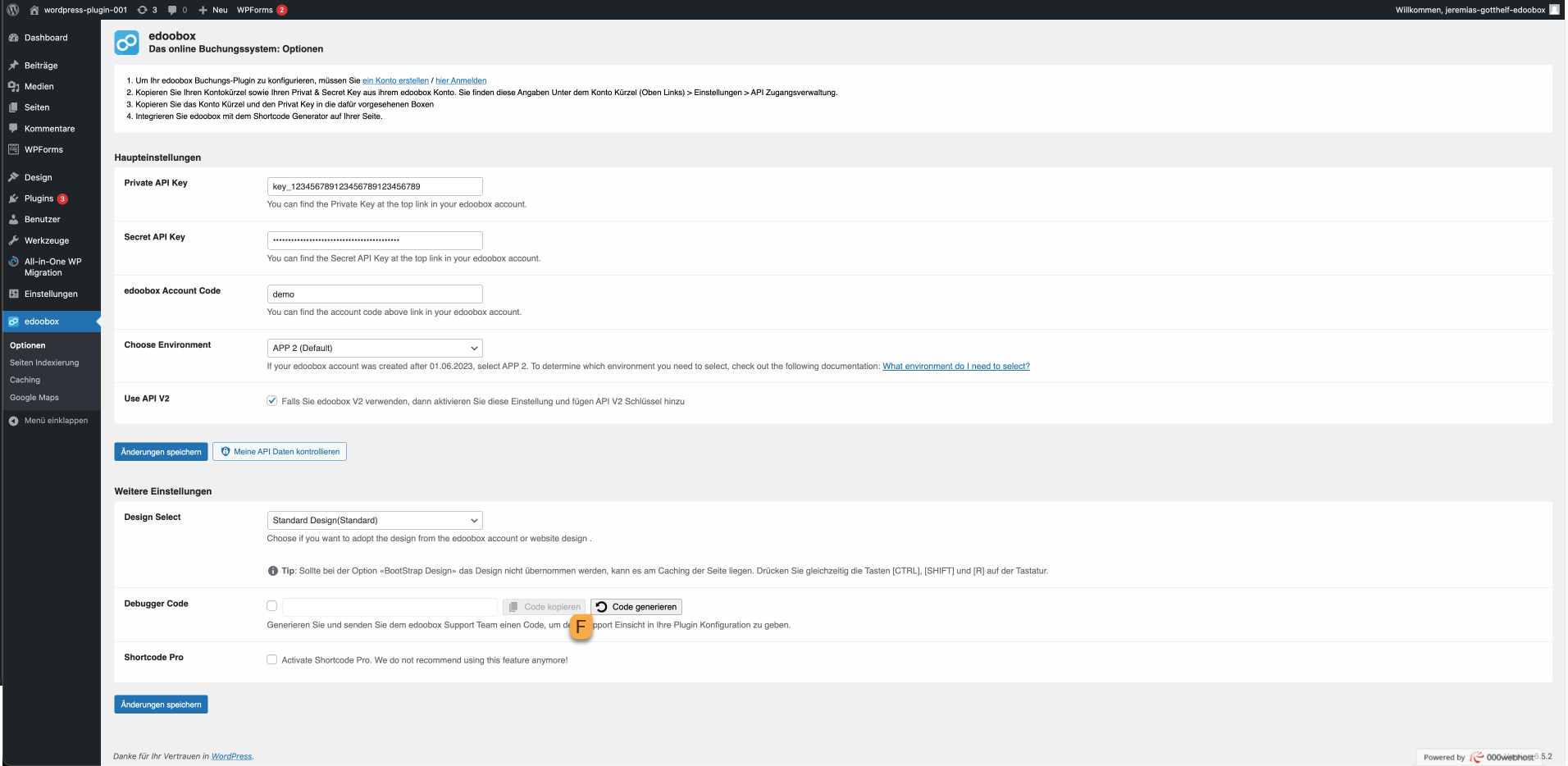
WordPress navigation point edoobox: Generate debugger code
Generate shortcode
Next, generate the shortcode by right-clicking on the main directory (account abbreviation) or the desired category and selecting "Preview - Share ".
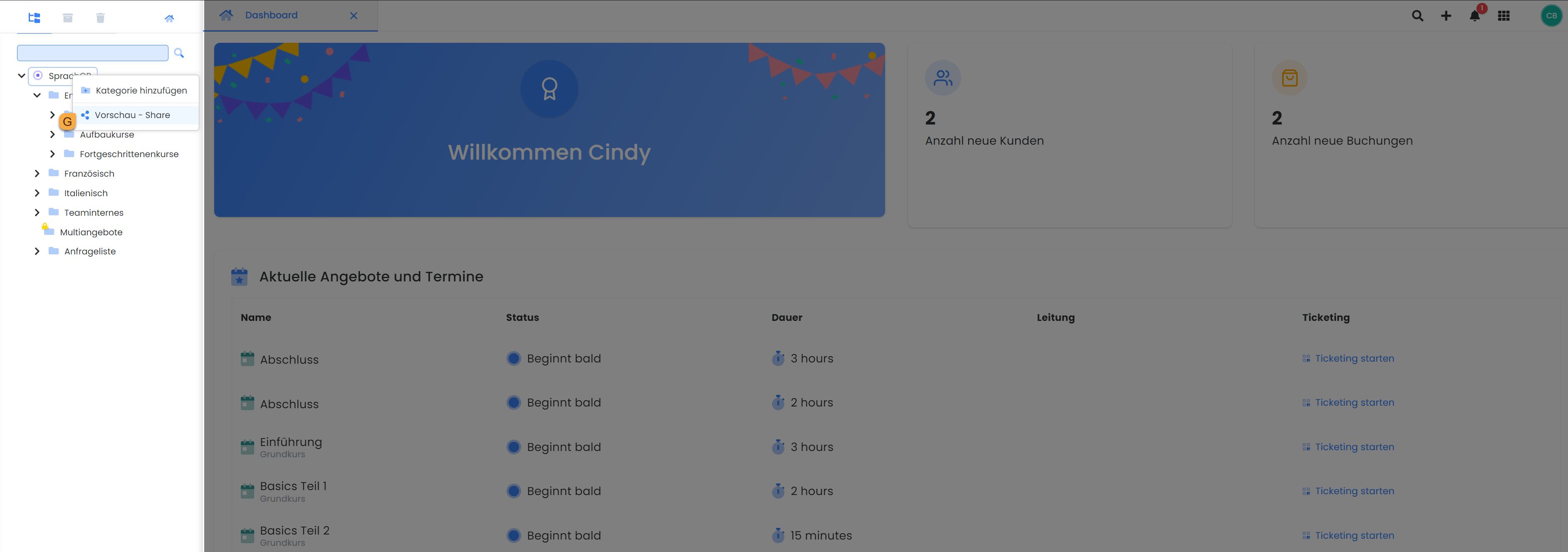
edoobox tree structure: Preview - Select share
Open Embed / Embed PluginH and click once on the shortcode I to copy it.
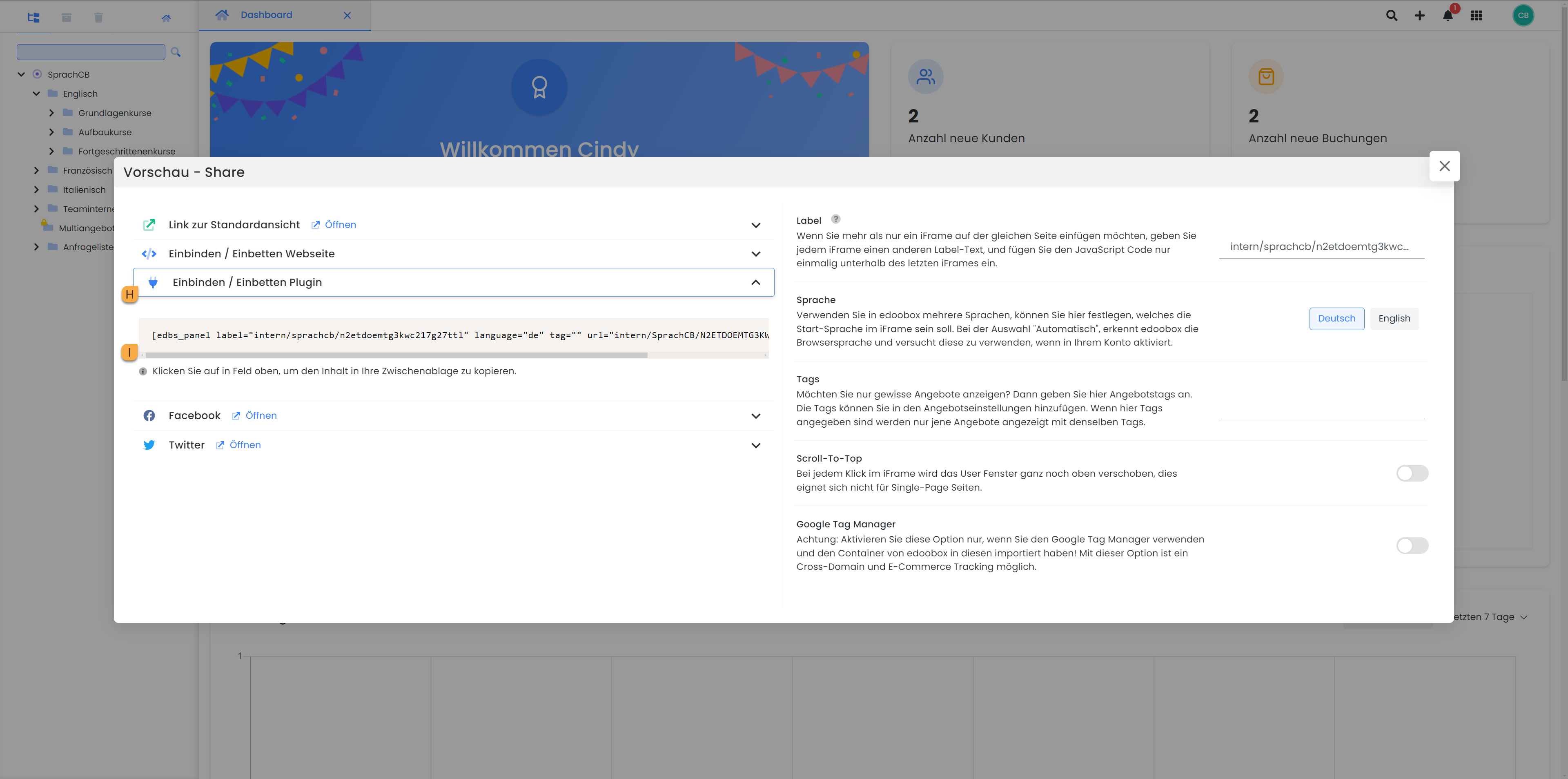
Preview - Share: Copy shortcode
Paste the copied shortcode in the place where you want to display your offers. To do this, use the "Shortcode" block in WordPress. Publish the page, done!
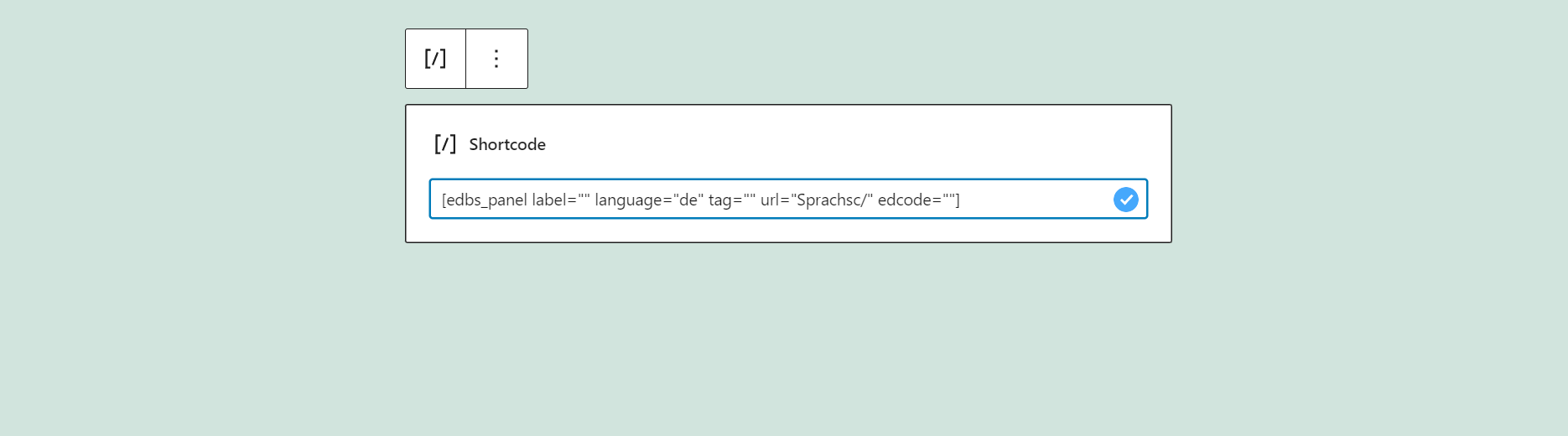
WordPress website: Insert shortcode
Info: several shortcodes
It is possible to use several different shortcodes on the same page to display different content.
Structure of the shortcode
The shortcode consists of several variables. Ex: [edbs_panel language="de" url="demo/Deutsch/" label="facebook" tag="Outdoor" root="https://app2.edoobox.com/" ]
edbs_panel >edoobox Shortcode Name
language >defined language e.g. de
url >abbreviation/category or course e.g. demo/German/
label >defined label to define the source, e.g. Facebook
tag >Filtering of offers via the tagging function of edoobox
root >Define the URL that should be called up when a user clicks, e.g. you want to display the courses on the start page, but then the detailed view of the courses on a subpage. Define the target URL here, e.g. https://app2.edoobox.com/
Shortcode customizations
You can display a category or just a single course instead of the entire courses.
Example code for the entire edoobox account with the abbreviation Demo.[edbs_panel language="en" url="demo" ]
Example code for displaying the category "German".[edbs_panel language="en" url="demo/German" ]
Example code for displaying the course "Course.ed.168062".[edbs_panel language="en" url="demo/German/Level%20A1/Course.ed.168062" ]
Add a label or tag to the code manually.[edbs_panel language="en" url="demo" label="Homepage" tag="Intensive course" ]
For the calendar, the code can be supplemented as follows.[edbs_panel language="en" url="demo/German/" label="Home" tag="Intensive course" view="v1" start="2019-08-20"]
If you insert a shortcode on the start page, a root page must be defined, which opens the offer details after clicking.[edbs_panel language="de" url="demo/Deutsch/" label="Startseite" root="www.ihreURL.com/unser_angebot" ]
Tip: CSS customizations
Is the font still too large or small?
For example, adjust the offer title using the CSS widget in the Design Manager in the template page footer.
First aid for solving plug-in problems (troubleshooting)
The WordPress plugin from edoobox is basically stable. However, depending on the specific settings in your WordPress account or the combination with other plugins, problems may occasionally occur.
Although our support for plugin problems is limited in principle, we will do everything we can to help you. In order to be able to assist you efficiently, it is important that you first collect some information about your plugin and send it to us. We also recommend that you check our help section under Solutions for common plug-in problems to see whether a solution to your problem is already described. If necessary, you can integrate the iFrame as a temporary solution to offer your customers an alternative booking channel.
First steps:
Clear cache:
Delete the cache in WordPress under edoobox > Cache.
Also clear your browser cache.
Deactivate cache:
Set the setting under edoobox > Cache to 0 hours.
PHP version:
Confirm that your server environment uses at least PHP 7.4 and update if not.
WordPress version:
Check the currently installed WordPress version. Our support applies to versions from 5.0, currently tested up to version 6.5.0.
Permalink settings:
Check and confirm which permalink setting you are using. If necessary, switch to the "Post name" setting for the optimum configuration.
If your concern persists, please send us a confirmation of the above points and also the following information so that we can assist you
Basic settings in the plugin
Which API was used for the integration? API V1 or API V2?
Which environment is affected? app1 or app2?
Cache storage time and permalink settings
PHP + Wordpress version
Description of the request:
Please provide detailed information on what your request involves and how it can be reproduced.
Are there any possible solutions that you have already noticed?
Please take screenshots or screen recordings of the issue with the console open and send us the recordings(link to external instructions)
URL of the affected page:
Please enter the exact URLs of the pages on which your request appears.
Browser information:
Please tell us your browser name and version.
Browser name: For example Chrome, Safari, Internet Explorer.
Browser version: You can find this information by searching for "Find browser version" in Google.
Shortcodes used:
Open the WordPress page, navigate to edoobox > Page indexing > Shortcodes and send us the shortcodes used.
List of all active plugins:
Please send us a list of all plugins currently active on your site.
Page/Theme Builder used:
If you use a page/theme builder, please send us the name.
Examples: Ultimate Blocks, Spectra, Beaver Builder, SiteOrigin Page Builder, Gutenberg, Themify Builder, Live Composer, Elementor, Divi, Stackable, Visual Composer, WP Bakery
We may have queries to assist you with your request. This may include, for example, the following:
Debuger Code: Please activate the debug mode and send us the resulting code.
--> you have also included this in the normal doc above and maybe you can refer to itAPI Keys: API keys for your account to replicate certain requests
Solutions for common plug-in problems
Here you will find an overview of the most common difficulties that can occur when using the plugin, as well as answers to how these can be resolved.
Related instructions
Integrate iFrame into WordPress website
Keywords for these instructions
WordPress ¦ Shortcode ¦ Shortcode Pro ¦ Plugin ¦ Inline code ¦
