Tag an offer with tags
A tag is a keyword or label that can be added to data to make it easier to categorize or find. In edoobox, tags are a helpful tool for organizing your offers efficiently and creating a higher-level filter. Tags are stored in the individual offers and allow you to categorize the offers across different categories. This allows you to create a targeted and user-friendly organization on your website, in which your customers can find the desired offer in no time at all.
Create a new tag
To add a tag to an offer, go to the corresponding offer and click on "Edit tags" A in the offer settings under Tags .
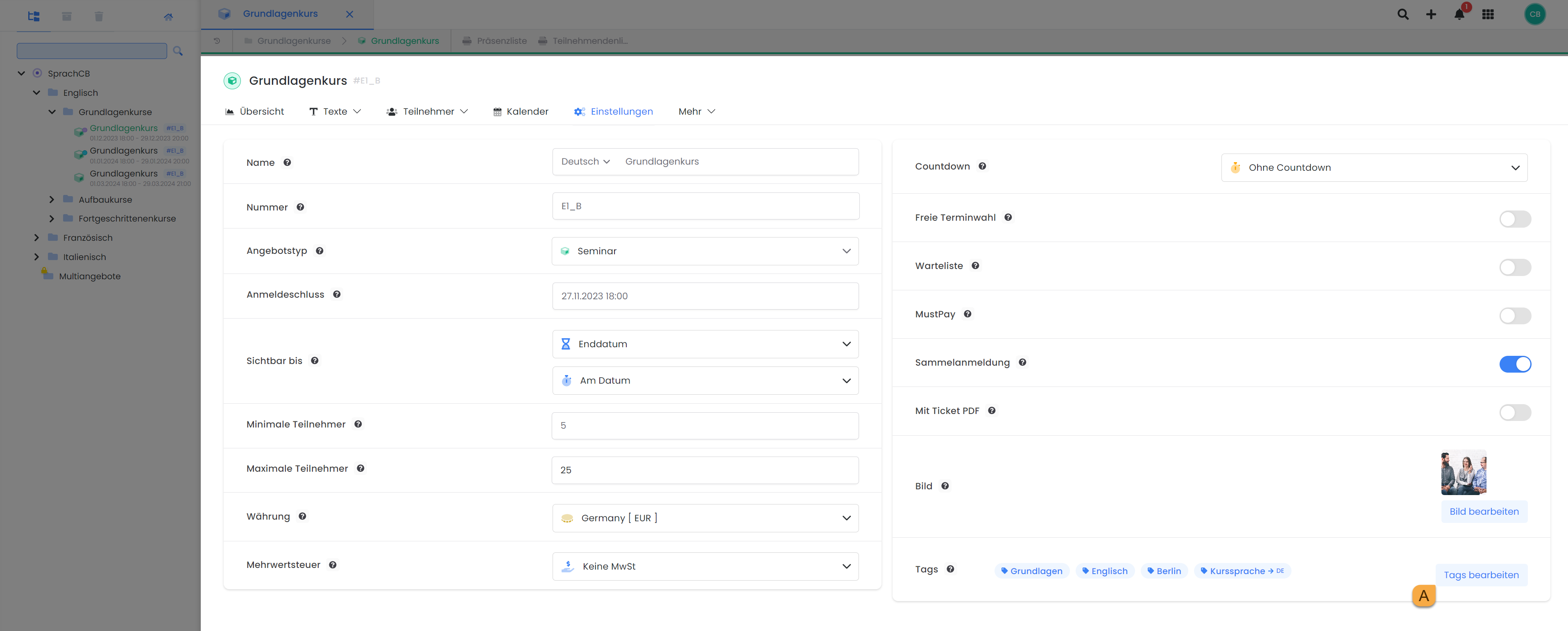
Offer settings: Add or remove tags
Click on "Edit tags" to open the sidebar where you can add the desired tags. There is no limit to the number of tags per offer, and you can also freely choose the name of the tag, as long as the maximum number of characters of 20 is adhered to. We recommend that you ensure that your tags do not contain umlauts, spaces or special characters.
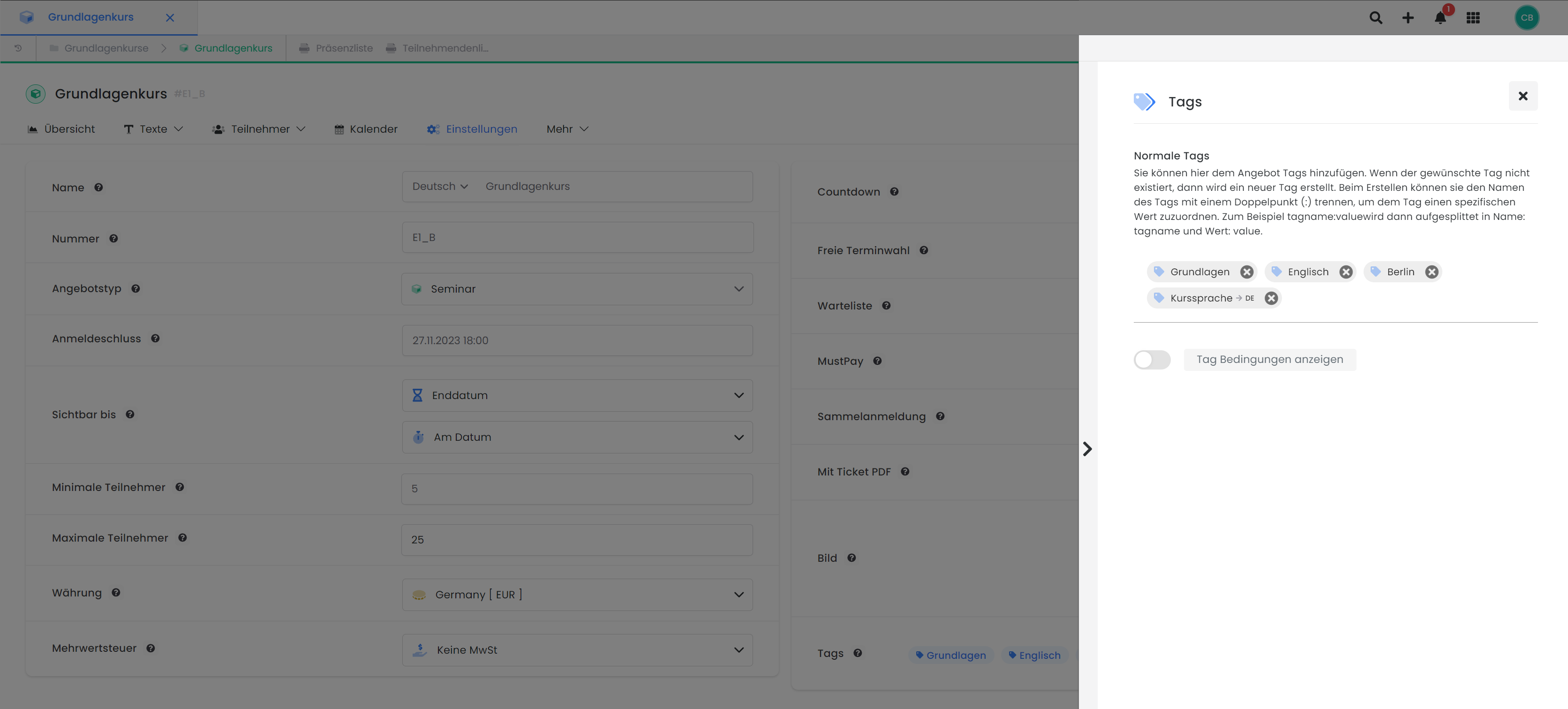
Sidebar tags: Add any number of tags to the offer
In addition to the standard tags, there is also the option to use extended tag types, such as tags with assigned values or tags as conditions. Comprehensive information and instructions on these extended tag types can be found in the associated documentation. Tags are generally not visible on your website unless they are used for integration or actively displayed.
Please note: URL decoding of tags
If you use umlauts, spaces or special characters in tags, special attention is required when accessing via URL, as the tag must be URL-decoded. As soon as you use umlauts, spaces or special characters, you cannot enter them in the URL in the same way, as these characters are displayed differently in the URL decoding (e.g. "ä" = %C3%A4).
To avoid errors, we advise against inserting tags manually into the URL. Instead, use the preview share function as described under "Display in the embed code". This automatically inserts the tags into the URL in the correct coding. You can then simply copy and use the URL generated in this way.
Tags in your website
If you are aiming for a targeted and user-friendly presentation of your offers on your website in addition to categorization in the offer tree, tags are a helpful tool. You can use tags to categorize your offers into specific categories and then integrate these categories on your website. There are two possible options for this, which can be used individually or in combination:
Option 1: Display via filter widgets in the booking process
The filter widgets are a possible option for optimizing your website with edoobox and guiding your customers quickly and intuitively to the desired offer. The filter widgets are managed via the Design Manager and the widgets created are displayed on the offer overview during the booking process. With this option, you enable your customers to move from a general overview of offers to predefined categories or filtered views.
Procedure
In each of your designs, you can decide whether you want to integrate one (or more) filter widgets. There are two types of widgets to choose from: the tag filter widget and the offers filter widget. The detailed use of the filter widgets is explained in this documentation.
Basically, both widgets work in such a way that you can define the specific categories (tag filters) that are to be displayed in the booking process. You assign specific tags to each category. As soon as a visitor then selects a category in the booking process, all offers that contain one of the defined tags are automatically displayed.
With this option, customers need to click on the desired category to view a filtered overview of offers. Ultimately, the filter widgets allow you to display your offers in a targeted manner that can be tailored precisely to the needs and interests of your customers.
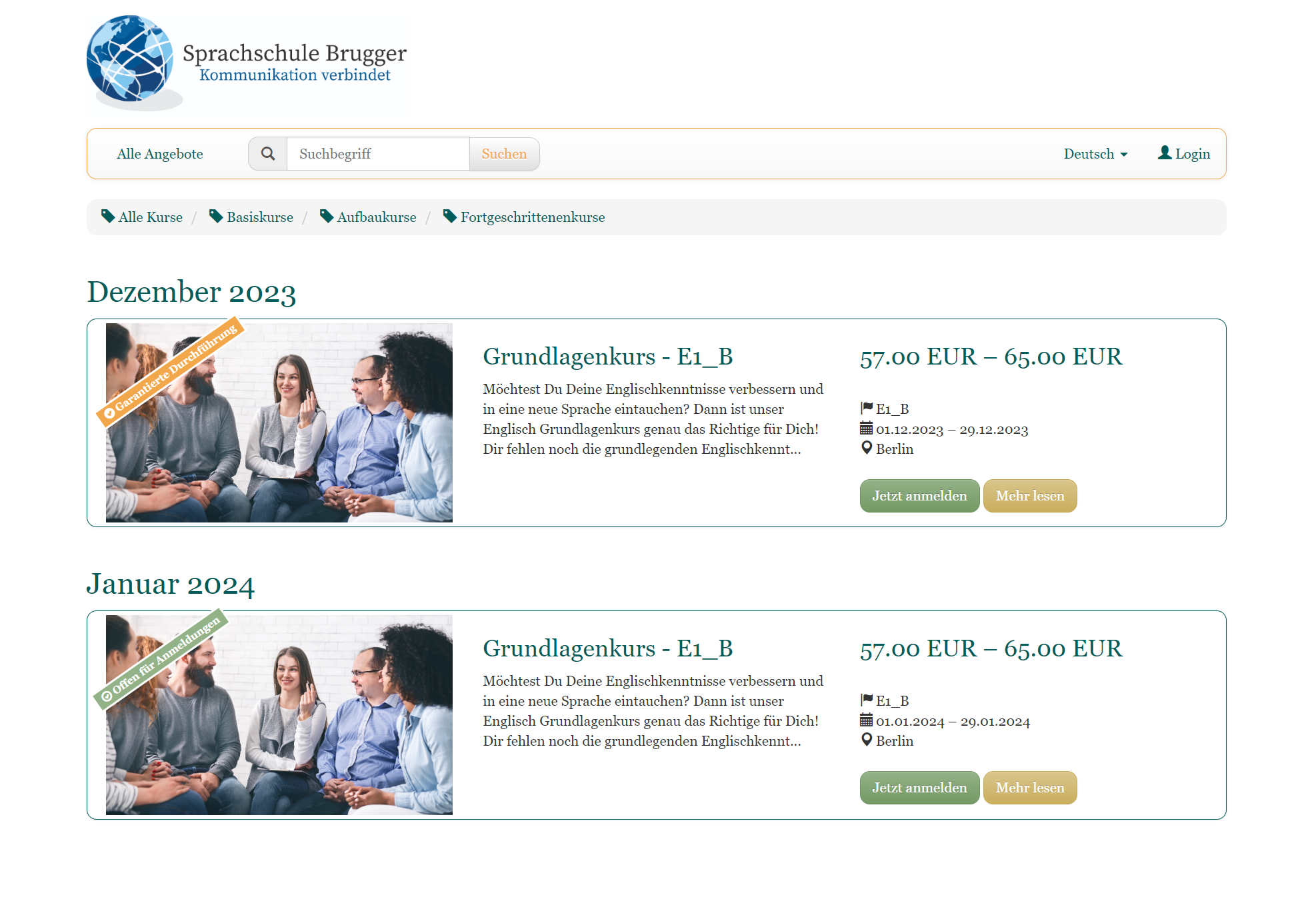
On the website: The tag filter widget for easy filtering of interesting offers
Example: Using the tag filter widget
You have created different categories in the offer tree and have assigned your offers to the different categories: English courses, German courses and French courses.
In all these categories there are basic courses, advanced courses and advanced courses. If you now give all basic courses the tag "Basic course" , you have the option of displaying all basic courses from the various categories within a category in the tag filter widget. In this design example, the category is called "Basic courses".
Option 2: Display via integration code
As an alternative or in addition to filter widgets, there is the option of generating embed codes that only display specific tags (and the offers linked to them). This means that your customers see the filtered view directly when they visit the website and do not have to actively click on a tag filter to display the relevant offers.
Tip: Select the appropriate level in the offer tree
If you would like to display all offers with one (or more) tags in the booking window, open the preview share function on your account shortcut and generate the integration code here.
If, on the other hand, you only want to display the offers with one (or more) tags from a specific category, open the preview share function on the corresponding category.
This option is particularly interesting if you integrate several iFrames on different pages and want to achieve targeted views of your offers on the different pages. Each integration can be configured so that it displays exactly the offers that are relevant on the respective page. The combination of several iFrames and matching headings also contributes positively to the search engine optimization (SEO) of your website.
With this option, the tags used are visible via the embed code in the URL and are not displayed directly on the website.
Procedure
To generate embed codes (e.g. iFrame or shortcode) for the offers with the desired tags, right-click on the desired level in the offer tree and select "Preview share". There you have the option to adjust the settings of the embed code by adding the desired tags B.
Once you have added all the tags, click in the corresponding code to generate the embed code C. By clicking in the code, it is automatically copied from the clipboard to the clipboard C. The code is now ready for insertion on your website.
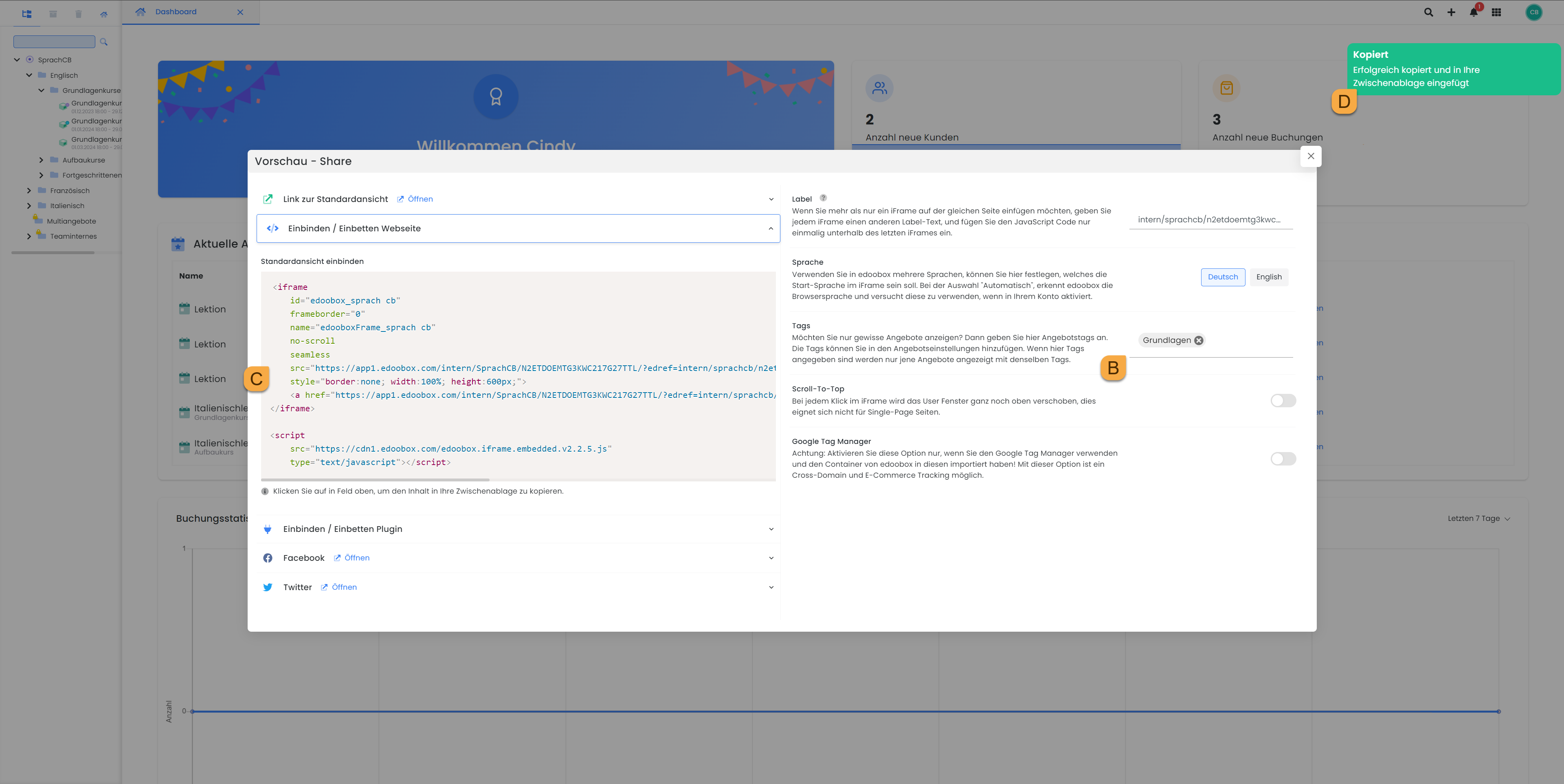
Preview share: Tags are added to an iFrame code
Example: Tags via the embed code on your website
You have created various categories in the offer tree and assigned your offers to the different categories: Sport climbing, bouldering, skiing and swimming.
In all these categories there are basic courses, advanced courses and workshops. If you now give all basic courses the tag "Basic course" , you have the option of displaying all basic courses from the various categories within an iFrame.
You can also give the offers the tag Outdoor or Indoor. This gives you the option of combining all outdoor or indoor offers in one iFrame.
Info: Display of tags in the iFrame
Single day
If only a single tag is added to the iFrame code, the iFrame code is supplemented as follows: ?edtag=TAG_NAME
Example: https://www.edoobox.com/iframe/IHR-KÜRZEL/?edtag=Grundlagen
Multiple tags
If several tags are added to the iFrame code, the iFrame code is supplemented as follows:?edtag=Basics..English
Example: https://www.edoobox.com/iframe/IHR-KÜRZEL/?edtag=Grundlagen..Englisch
Separate the tag names with two dots (..)
Related instructions
Keywords for these instructions
Filtering ¦ Conditions ¦ Tagging ¦ Tag ¦ URL
