Tables and export options
To ensure an optimal overview of the data records in edoobox and for exports to workflows and external tools, the system offers various table views. These can be customized and exported in various formats. This documentation provides you with a comprehensive overview of existing exports, their uses and customization options.
Overview of all tables and exports
edoobox provides you with numerous export options in various areas. You also have the option of using the edoobox API to create your own customized exports according to your requirements.
All areas with tables and exports in edoobox:
General information on the tables
In the list above you will find all available table views and their exports. Depending on the table, various filter and sorting options are available.
Defining the displayed data
To show or hide the desired information in a table, click on "Columns" A. Here you can select the various data fields that you want to see in the table. Data fields that have already been selected are marked with a tick. Customize the selection according to your needs in order to design the table according to your requirements. The table can then be exported with the selected columns.
Arrangement and width of the columns
In various tables, it is possible to adjust the order of the columns within the table by clicking on the desired column heading B and dragging and dropping it to the desired position. This allows you to adjust the order of the columns as you wish. The widths of the columns can also be adjusted in these tables.
Search and sorting
To search for a specific data record (e.g. name), you can use the search function within table C. Enter the name or term you want to search for and the table will be filtered accordingly.
To sort a column in ascending or descending order, click on the desired column title, e.g. "Last name", and the entries will be displayed in ascending or descending order. If you use your own data fields, you will find a filter icon D in their column titles, which allows you to filter the column according to certain criteria.
Filtering
The tables can be filtered according to certain criteria. The available filter options D vary depending on the table. In the table with all bookings, for example, you can filter by offers, customers or a booking status. In the table with all invoices, you can filter by a specific invoice amount.
Create export
Once you have added the required information to the table and arranged it, you can export it in three different formats: CSV, Excel and PDF. To do this, click on the "Export" button E and select the desired format.
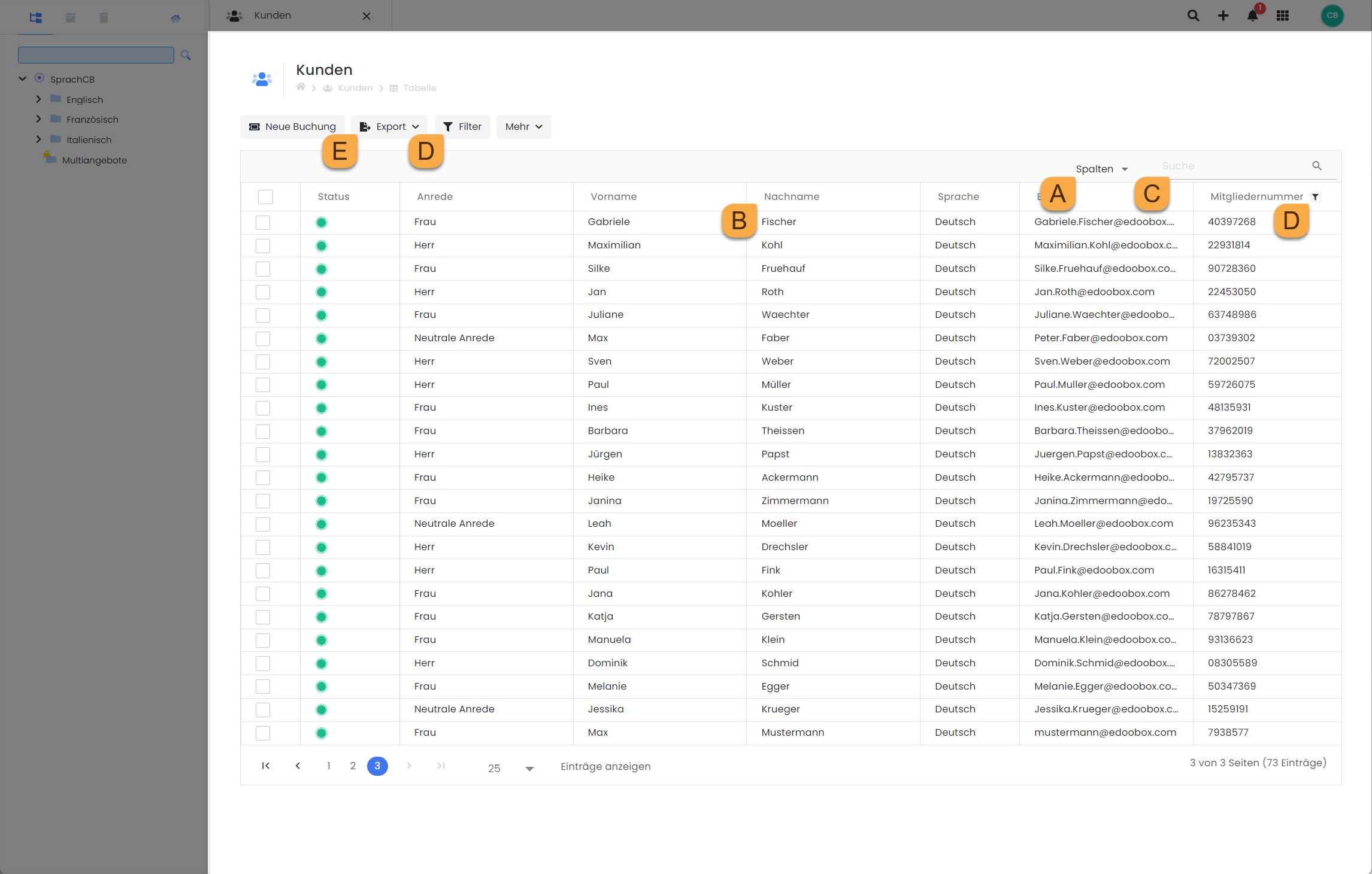
Tables and exports V2: General functions and display options
Tip: Open CSV file in Excel
On the "Data" tab in Excel, navigate to the "Retrieve and transform data" group and click on "From text/CSV". In the input field, select the desired CSV file that you want to open.
Exports for accounting
To give you quick access to relevant data records from edoobox for your accounting, the system offers three table views and export options in the "Accounting" area: Invoices, Postings and Transactions. You can view and export these tables globally or at the level of an individual participant. You can find the global tables via the app menu under "Accounting".
Bookings
All bookings in your edoobox account are listed in the booking table F. In this table, you can filter the bookings by offer, customer, MustPay, canceled, active and waiting list bookings. You also have the option of restricting the time period to be displayed.
Tip: Waiting list export
Would you like to export all waiting list bookings for an offer? In the booking table, you can filter for a specific offer and also select the "With waiting list" option. If you use the "With waiting list" filter, only waiting list bookings will be displayed.
Invoices
All invoices created in the edoobox are displayed in the invoice table G. Here you can filter by customer, payment status (open, paid, canceled), invoice number, description or amount. In addition to the time period, which can also be restricted here, you have the option of differentiating between four different time period fields (canceled on, entered on, paid on, payable by).
Transactions
The transaction table H shows you all transactions created in edoobox. There are no special filter options available in this table. However, you can use the usual options for sorting, column selection and display. For example, you can display the transactions by date or amount in ascending or descending order.
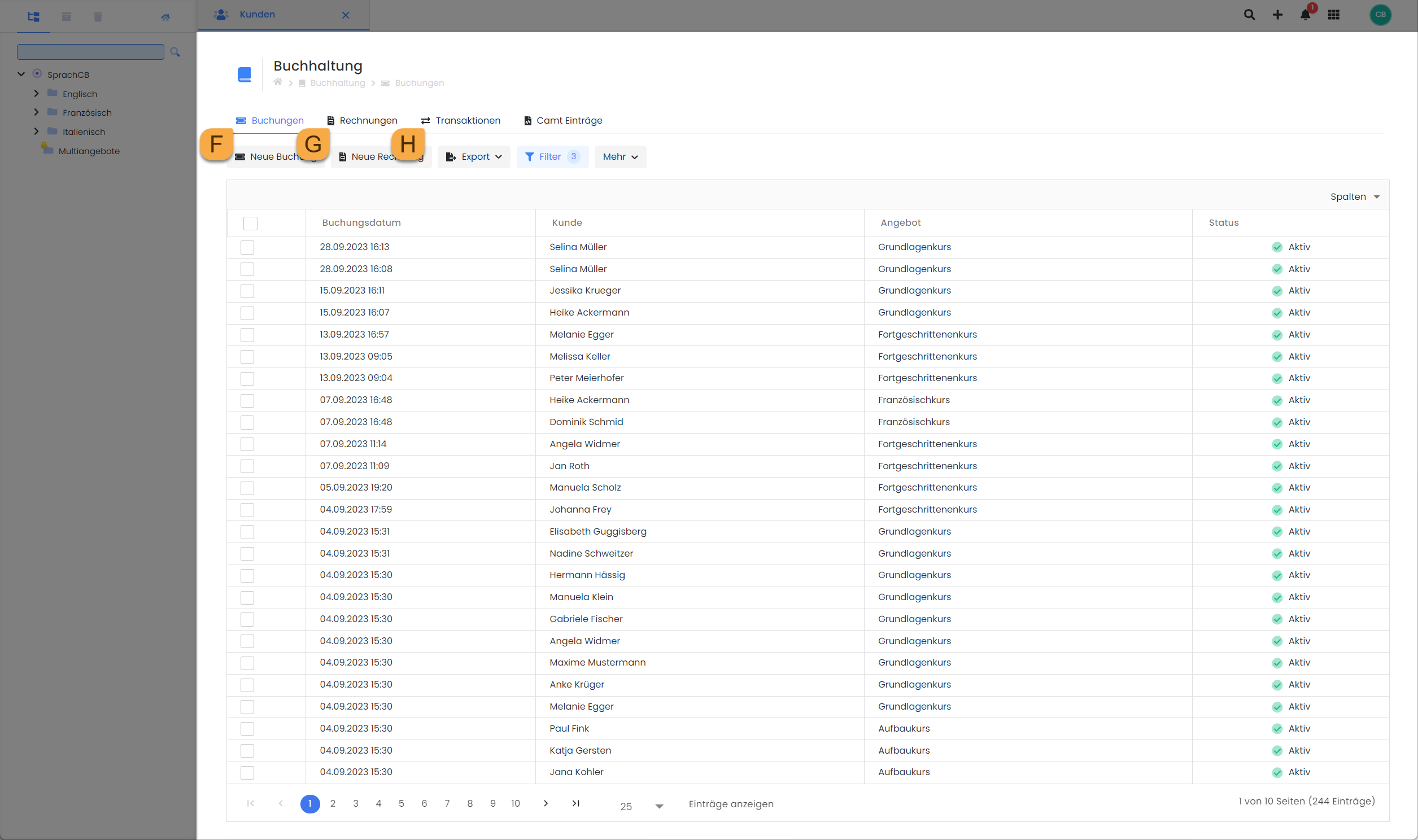
Tables and exports V2: The three accounting tables
Global exports
The tables for all offers and all participant data can be found in the "Core" area via the app menu.
Offers
Would you also like to display the offers that are already in the archive or the recycle bin in the offers table? Add the "Filing" column, click on the filter icon in the column title and check the desired filing boxes.
The quotation table provides a comprehensive overview of all important information about your quotations. Here you can show or hide columns according to your preferences and sort the columns (e.g. the start and end dates) as required. The table's search field allows you to search for specific offers. For advanced filter options, you can use the "Filter" dropdown to filter the table by category, location or status of the offer or to display only the offers in which a waiting list is permitted. You also have the option of restricting the time period.
If you want to display offers that are already in the archive or in the recycle bin, you can add the column "File", click on the filter icon D in the column title and select the desired files.
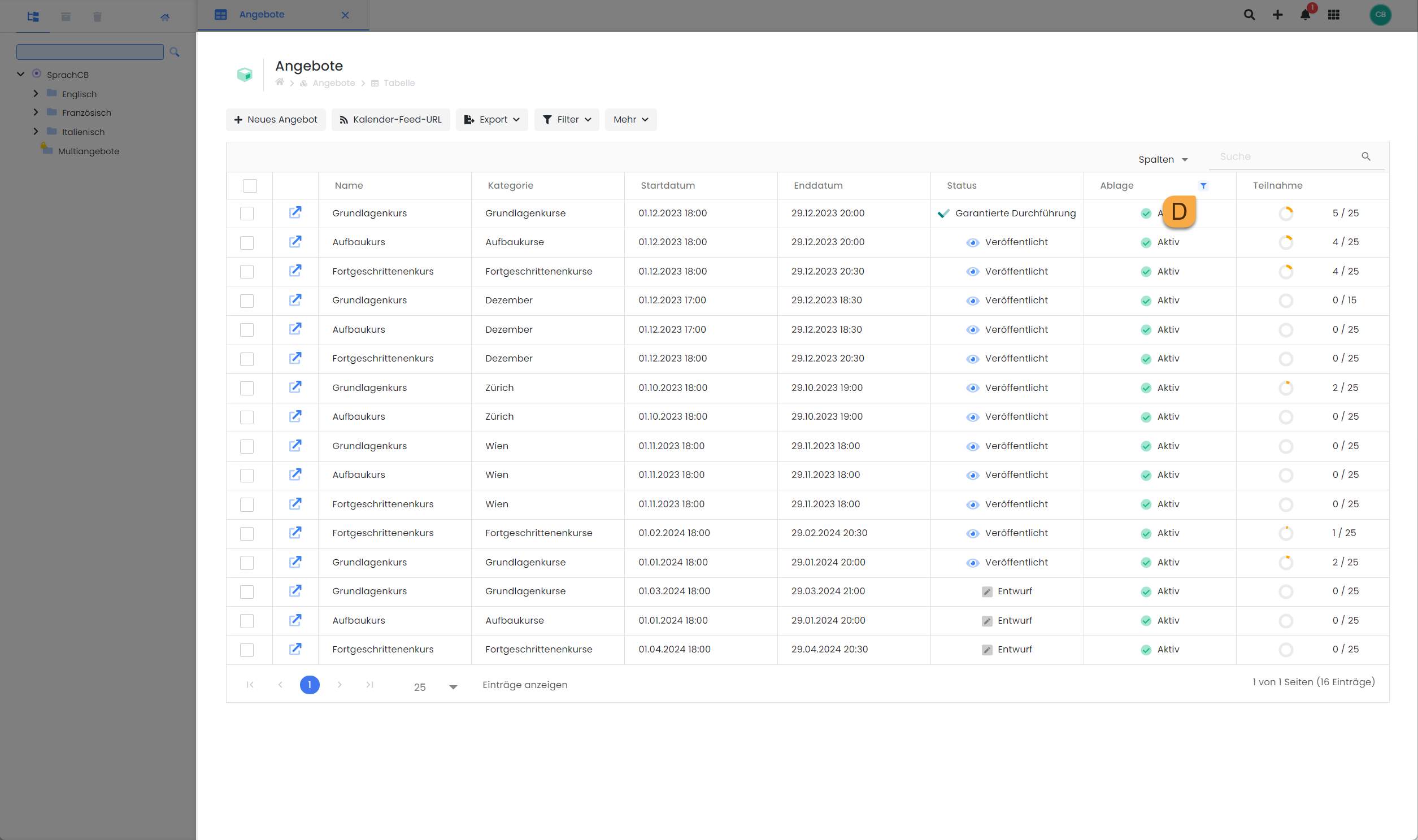
Tables and exports V2: All offers in one table
Customers
The customer table provides a comprehensive and cross-offer overview of all participants in your edoobox account. Here you can display all active participant data fields as columns.
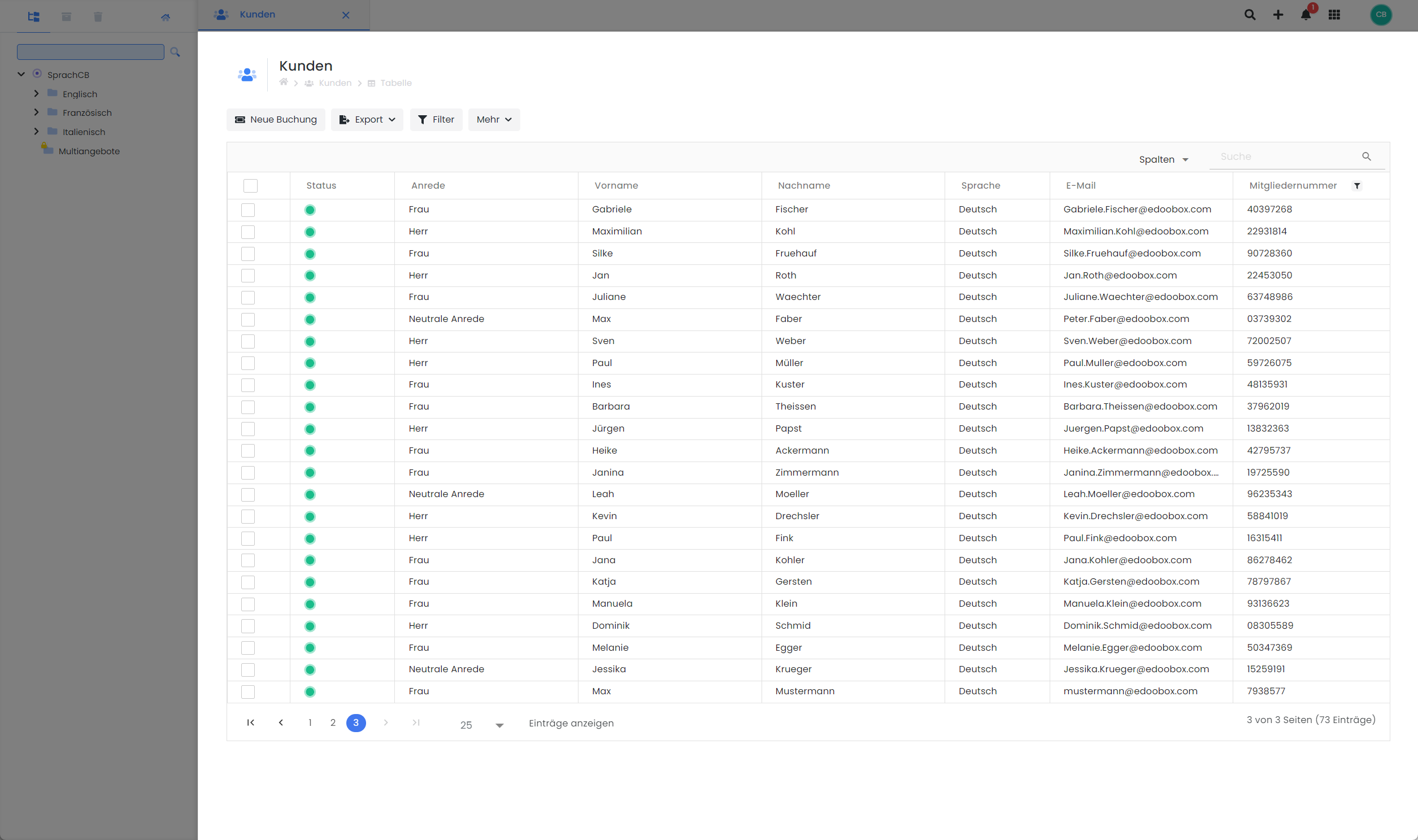
Tables and exports V2: All participants in a table
Exports in one offer
Offer dashboard
The two static exports for the participants and the bookings of an offer can be found on the offer dashboard in the "Overview" tab.
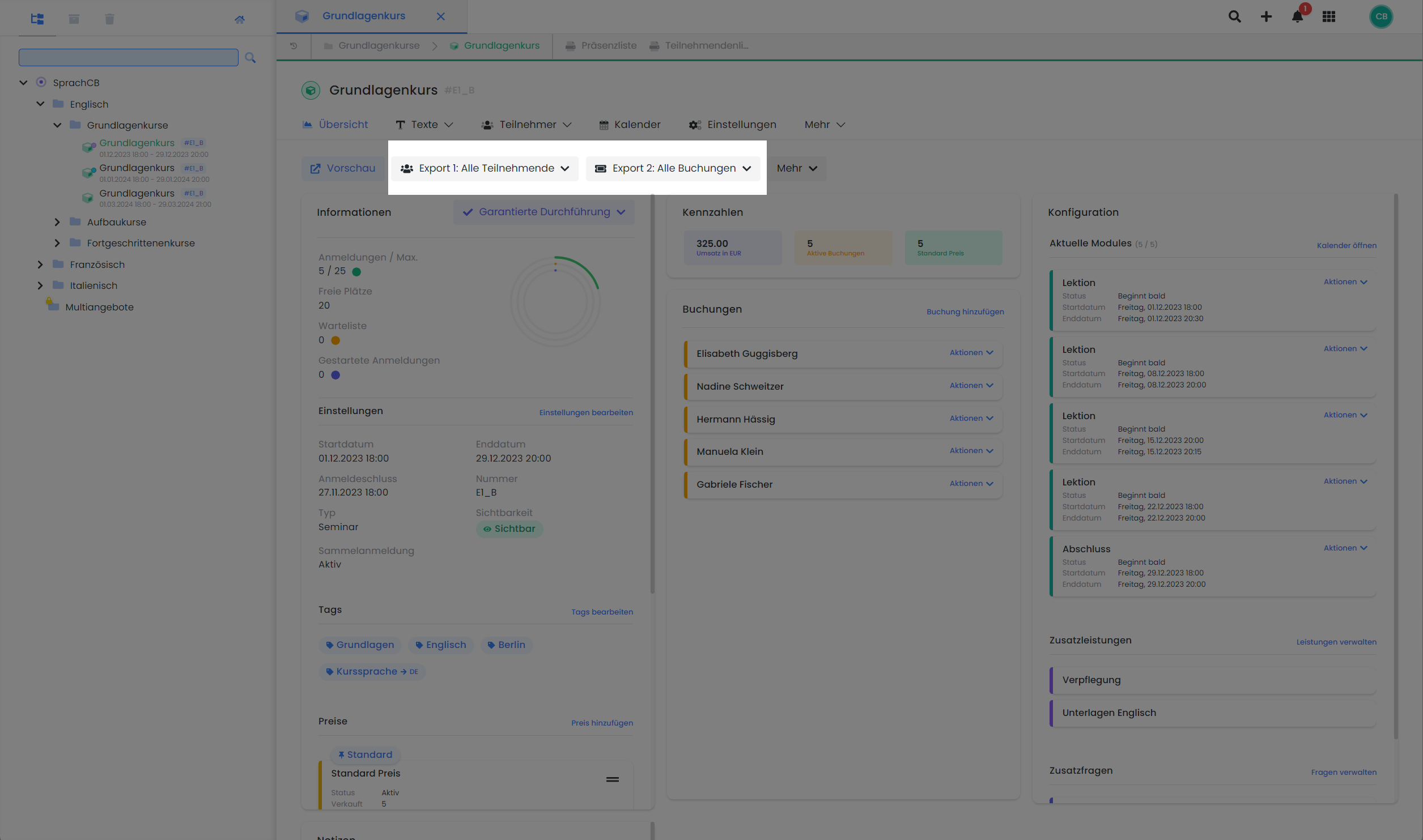
Tables and exports V2: Two exports in the quotation dashboard
Export 1: All participants
This export contains all participants in an offer, including collective participants. The existing price categories are listed as separate columns. If the offer contains the free choice of dates is activated in the offer, dates are displayed with a 1 (= booked) or empty (= not booked). If the offer is a multi-offer, both the main offer and all sub-offers are listed with the name of the booked price category (= booked) or a 0 (= not booked). This export can be used if you need all the details of the participants in an offer for further work processes.
The file structure of the export is as follows:

Tables and exports V2: File structure export 1 with all participants of an offer
Export 2: All bookings
This export lists all bookings with their associated data. For collective bookings, the contact person (first person in the collective booking) is listed, without collective participants. The additional questions answered and the additional services booked are also listed. The "Label" column indicates the origin of the booking (each embedded iFrame can be provided with a label ). This export also contains the different billing address, if this was specified by the person making the booking.
The file structure of the export is as follows:

Tables and exports V2: File structure export 2 with all bookings of an offer
Participants
The three tables for exporting participants, bookings and invoices within an offer can be found in the dropdown of the "Participants" tab I.
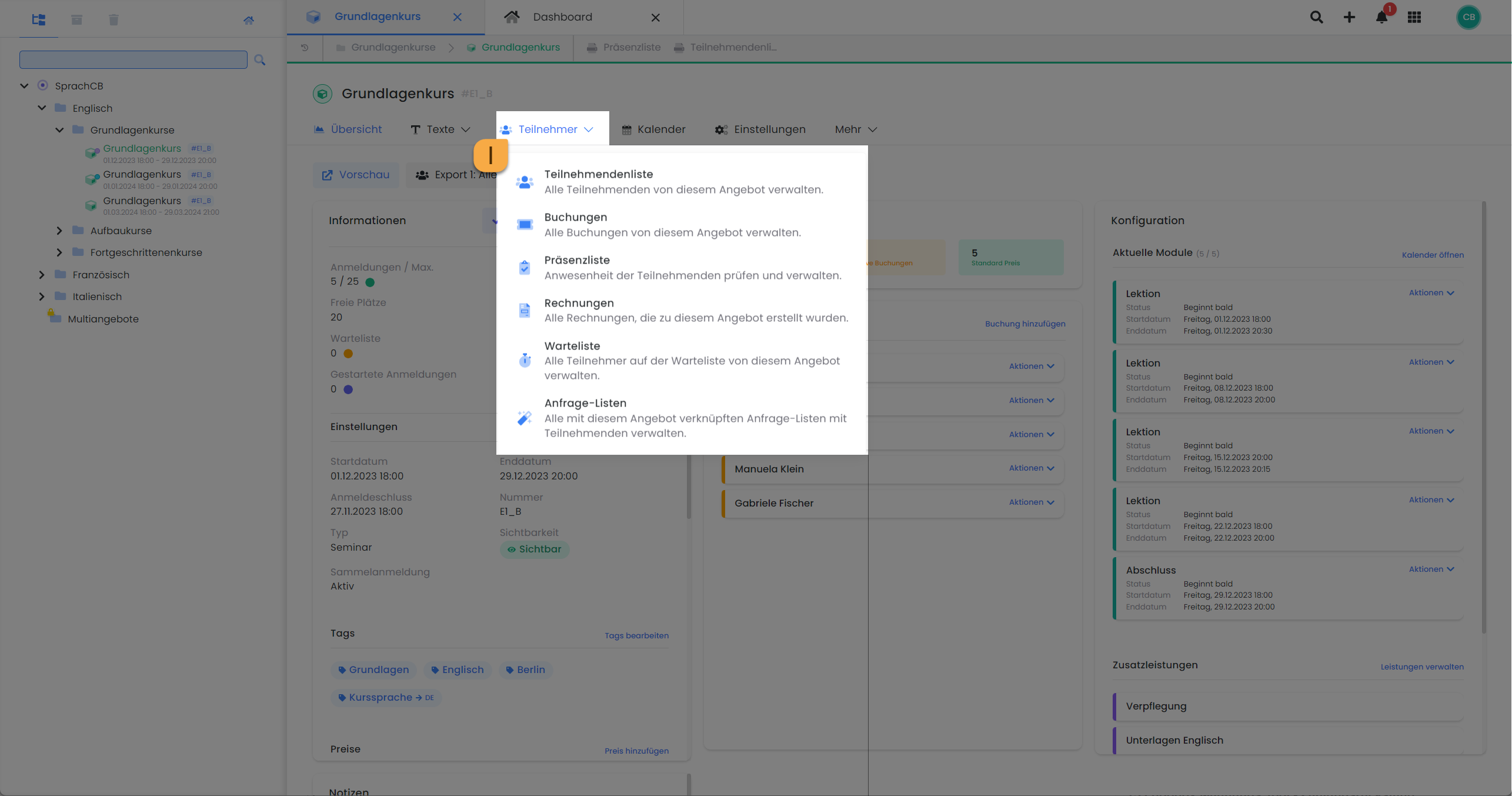
Tables and exports V2: The three tables for the offer
List of participants
The "Participant list" is essentially the same table as the customer table, with the only difference that it only contains the participants of the respective offer. The filter options, the search field and the sorting options are identical in both tables.
Bookings
The "Bookings" table in an offer basically corresponds to the table of the same name in the accounting area. The difference is that this table only contains the bookings of the respective offer. The filter options and sorting are identical in both tables.
Invoices
The "Invoices" table in a quotation generally corresponds to the table of the same name in the accounting area. The difference is that this table only contains the invoices of the respective quotation. The filter options and sorting are identical in both tables.
Calendar
In the "Calendar" J tab of an offer, you will find a list of all the dates entered for an offer under the "Table" button.
The table can be restricted according to a specific time period. You also have the option of selecting whether past dates of offer K should be listed in the table. This table can only be exported as an Excel file.
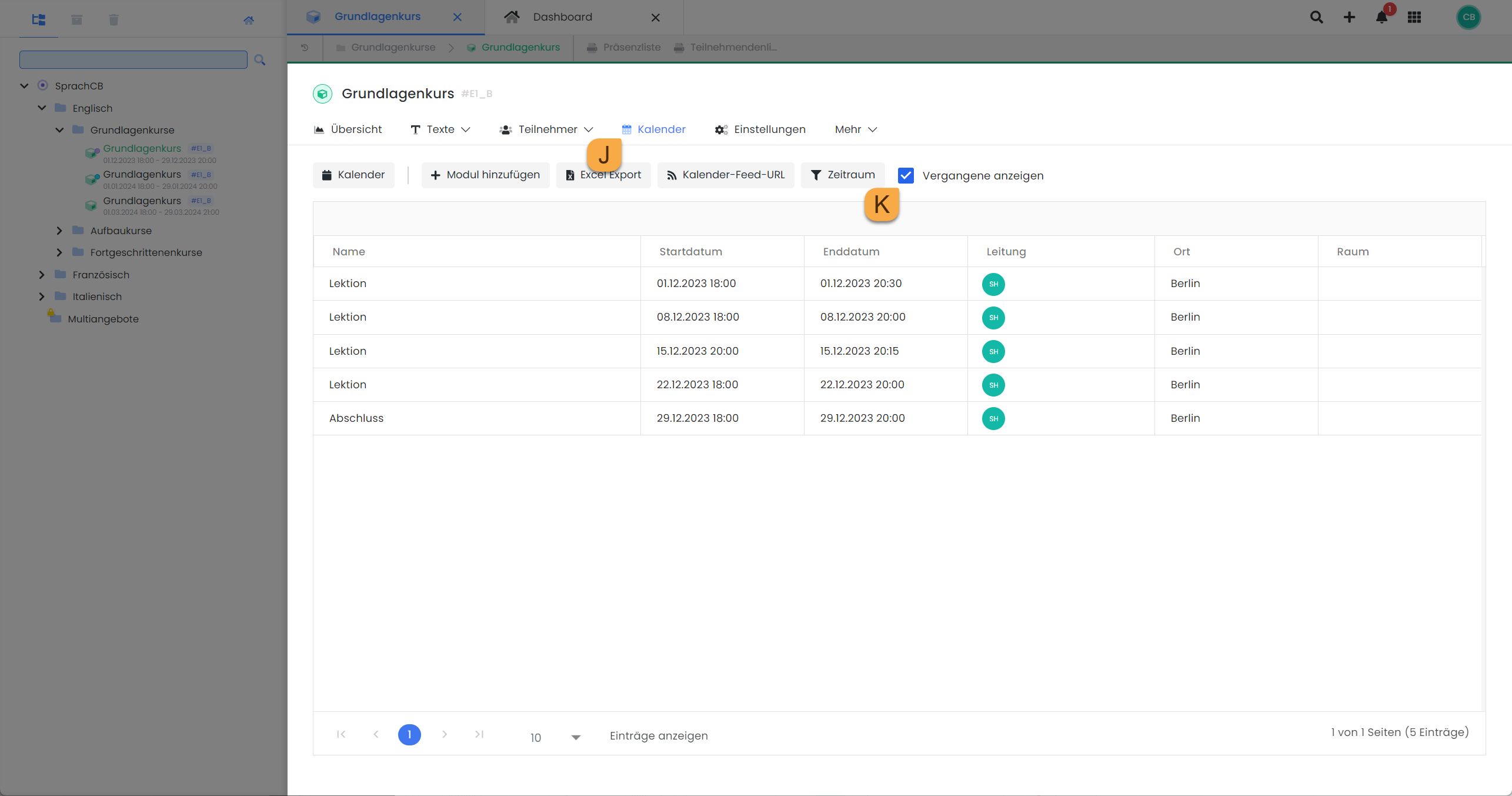
Tables and exports V2: The table in the offer calendar
Exports in one booking
An export is available in an individual participant booking: the invoice export.
Invoices
The "Invoices" table in a booking shows all invoices that have been created in this booking, regardless of whether they are active or canceled invoices. The filter options and sorting options are the same as in the invoice table in the Accounting area.
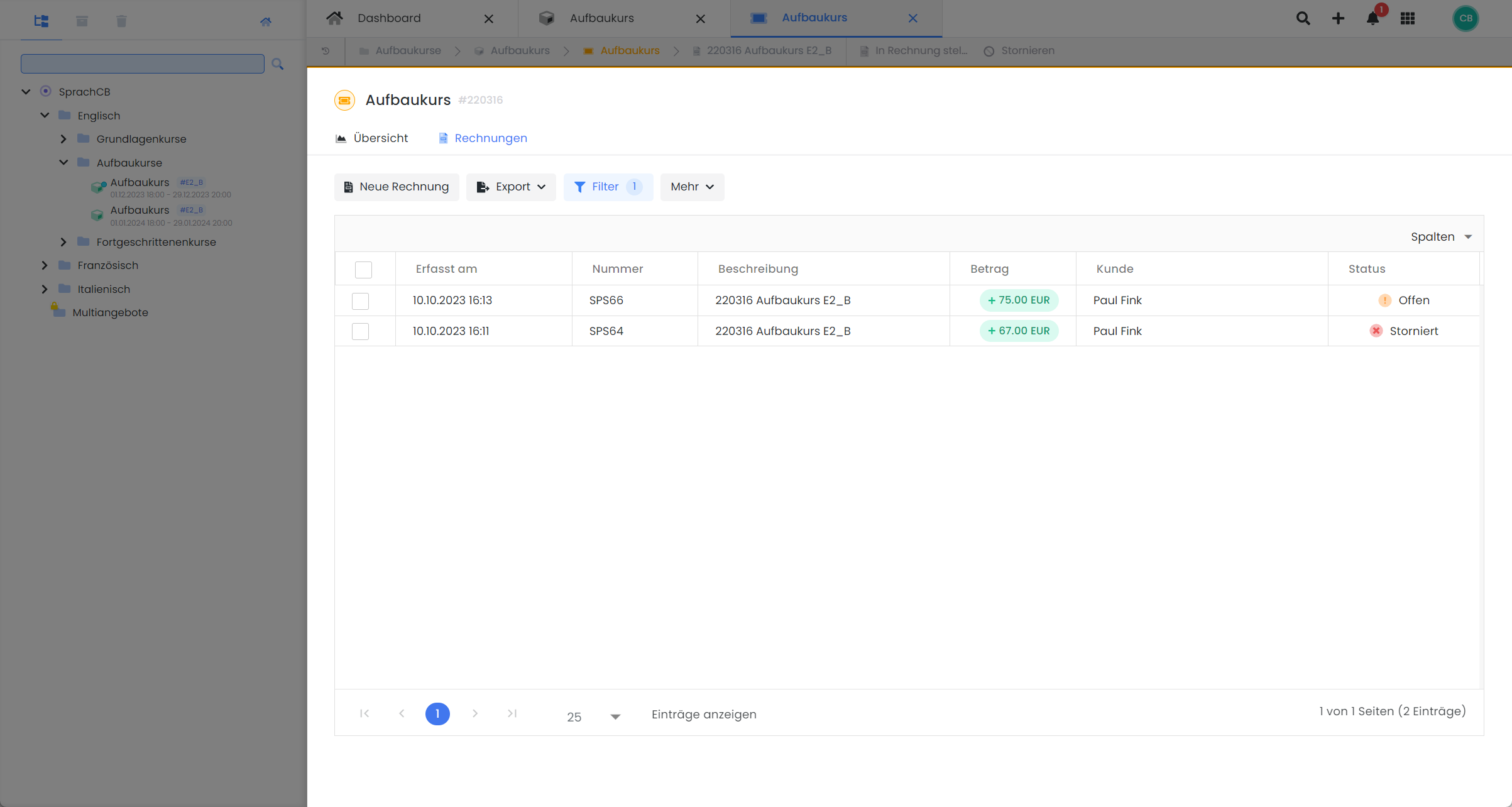
Tables and exports V2: The invoice table in a posting
Exports for promotions
The tables for your promotional campaigns and all vouchers sold as well as the overviews of the respective codes can be found in the app menu under "Accounting".
Promotions
In the table with all created promotion campaigns L, you have the option of filtering according to their validity. By clicking on the filter icon D next to the column title "Validity", you have the options "Ongoing", "Expired" and "Planned promotions". If you want to search for a specific promotion, use the search field within the table and enter the name of the promotion campaign.
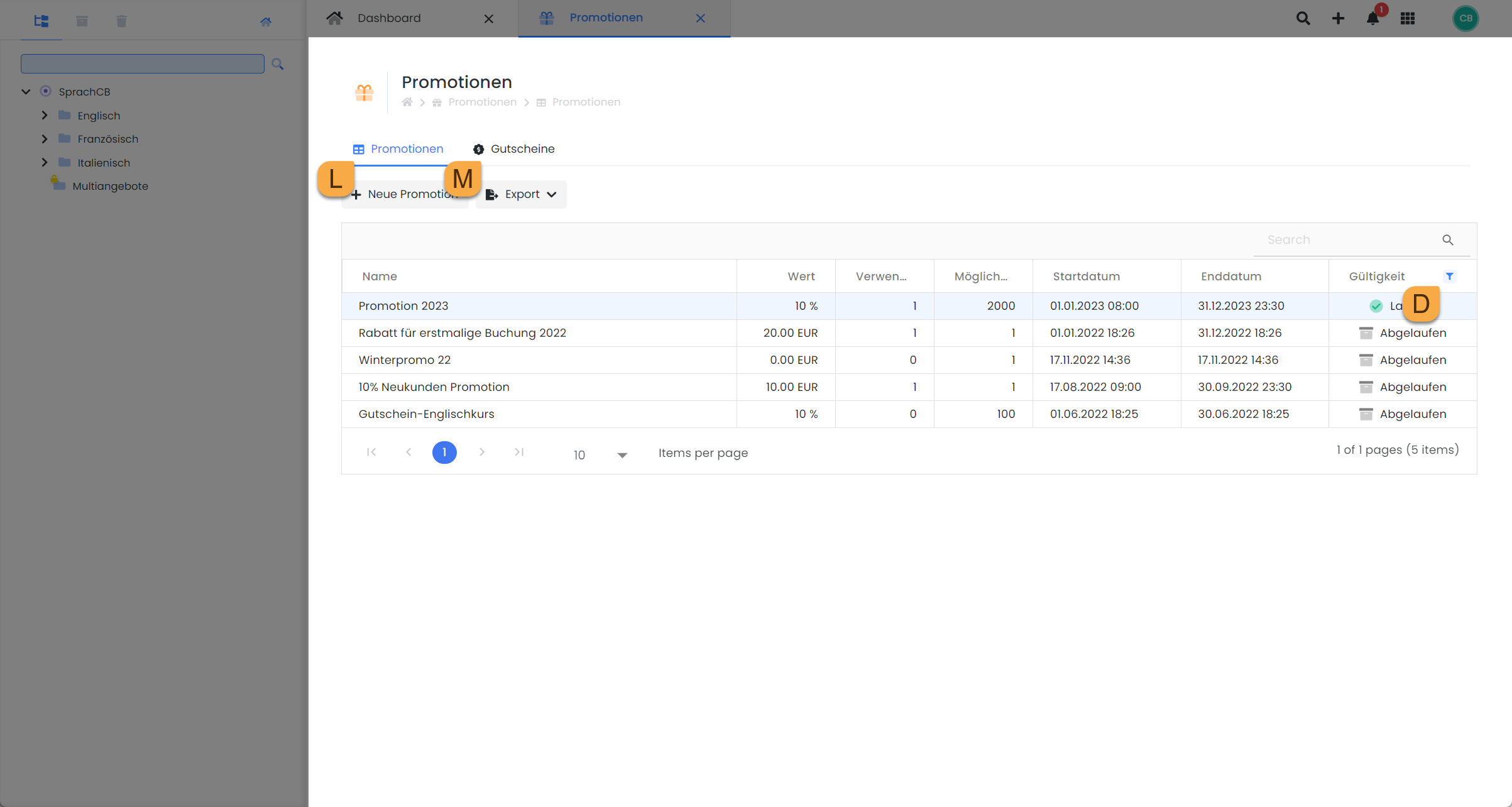
Tables and exports V2: The table with all promotion campaigns
Promotion codes
To display the promotion codes of an individual promotion campaign and export them if required, open the desired promotion by double-clicking on the corresponding line. In the lower part of the opened window, all promotion codes belonging to this promotion are displayed. You can also use the search field here to search for a specific code. If you want to export the codes, click on the "Export" button N and select the desired format.
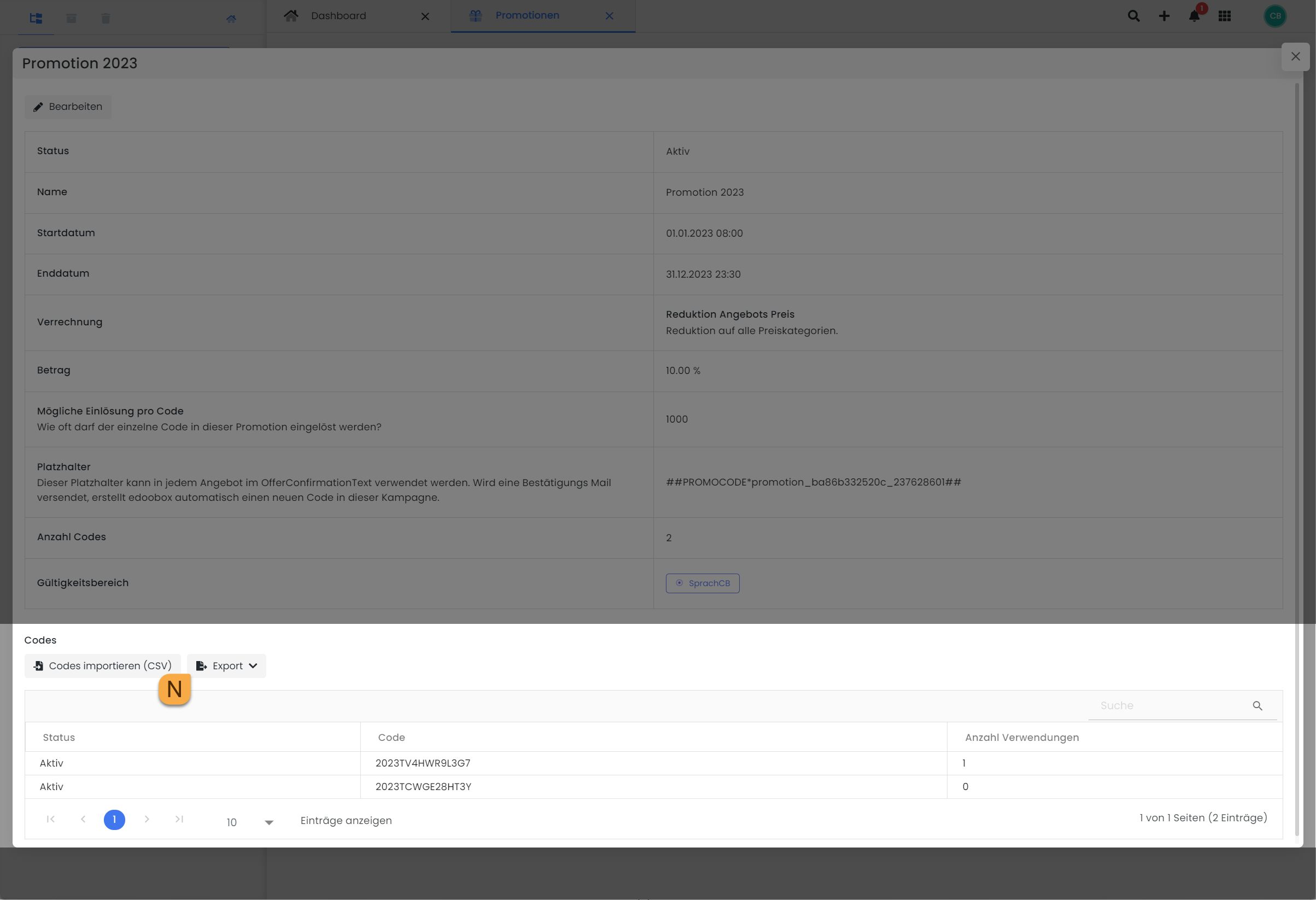
Tables and exports V2: The table with all promotion codes of a campaign
Vouchers
In the table of sold vouchers M you will find the same view as well as filter and export options that the table with the promotions also offers you.
Voucher codes
To access the table of voucher codes of vouchers sold and export them if required, open the desired voucher by double-clicking on the corresponding line. Here you will find the same view as well as filter and export options that the table with the promotion codes offers you.
Exports of the admins
The overview table and the export options for admins can be found in the app menu in the "Other" section under "Administrators".
Administrators
The table with all admins provides you with an overview of all admins stored in the system, their login email addresses and the rights assigned to them. You can show or hide the desired columns in this table. You can download the admin export either as an Excel or PDF file. The CSV format is not available for this export.
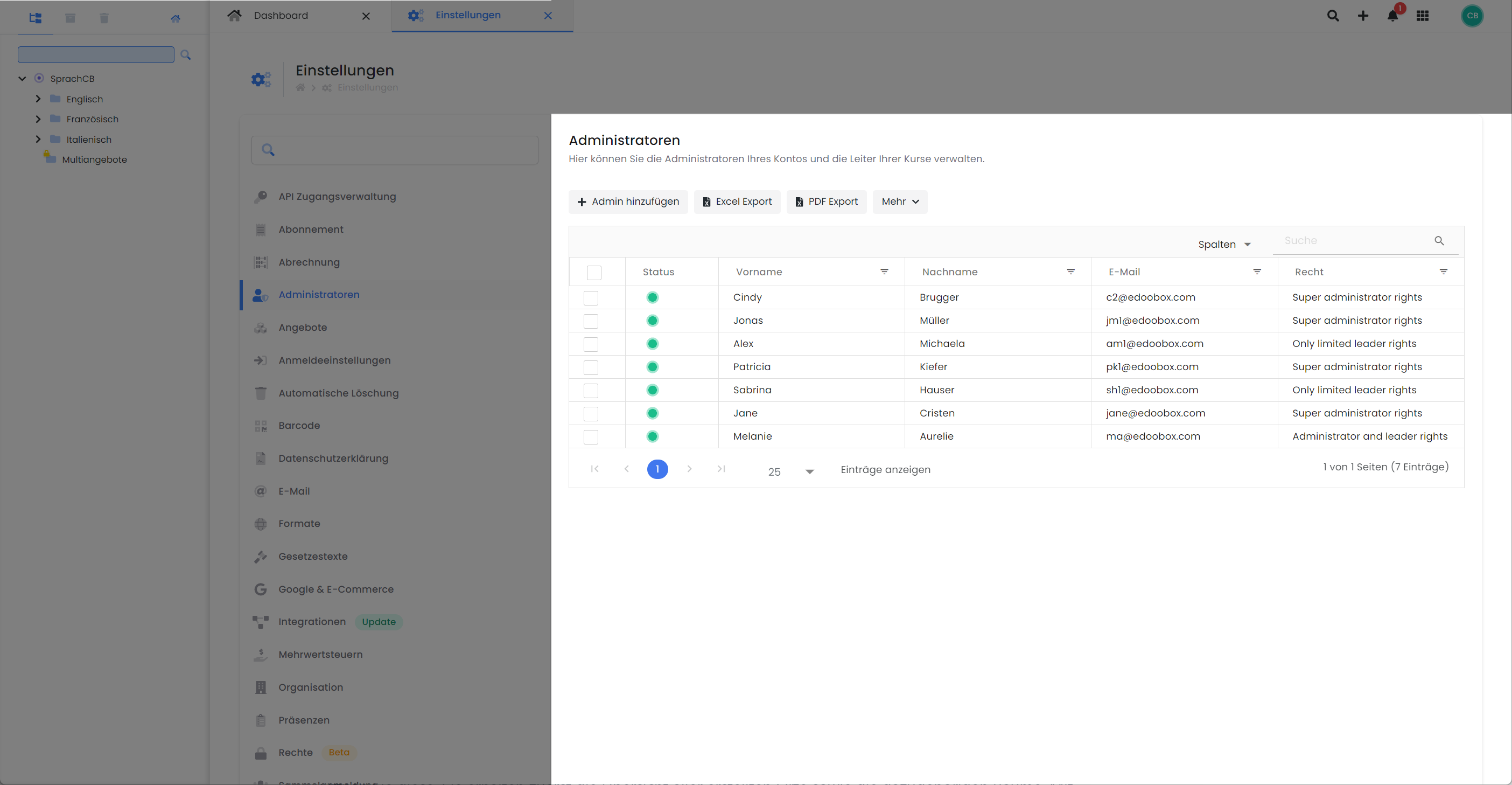
Tables and exports V2: The table with all admins in the edoobox account
Exports for capacity utilization
For detailed overviews of the utilization of your managers or the rooms/locations in which your offers take place, you have the corresponding export options at your disposal.
Admins
To get a detailed overview of the workload of your managers, navigate to the "Administrators" section via the app menu. In the table with all admins, double-click on the desired admin to open their admin dashboard. In the "Utilization" tab, you have the option to create an export of the utilization of this admin in different calendar views. You can export the workload as Excel or in CSV format. A PDF export of this overview is not possible.
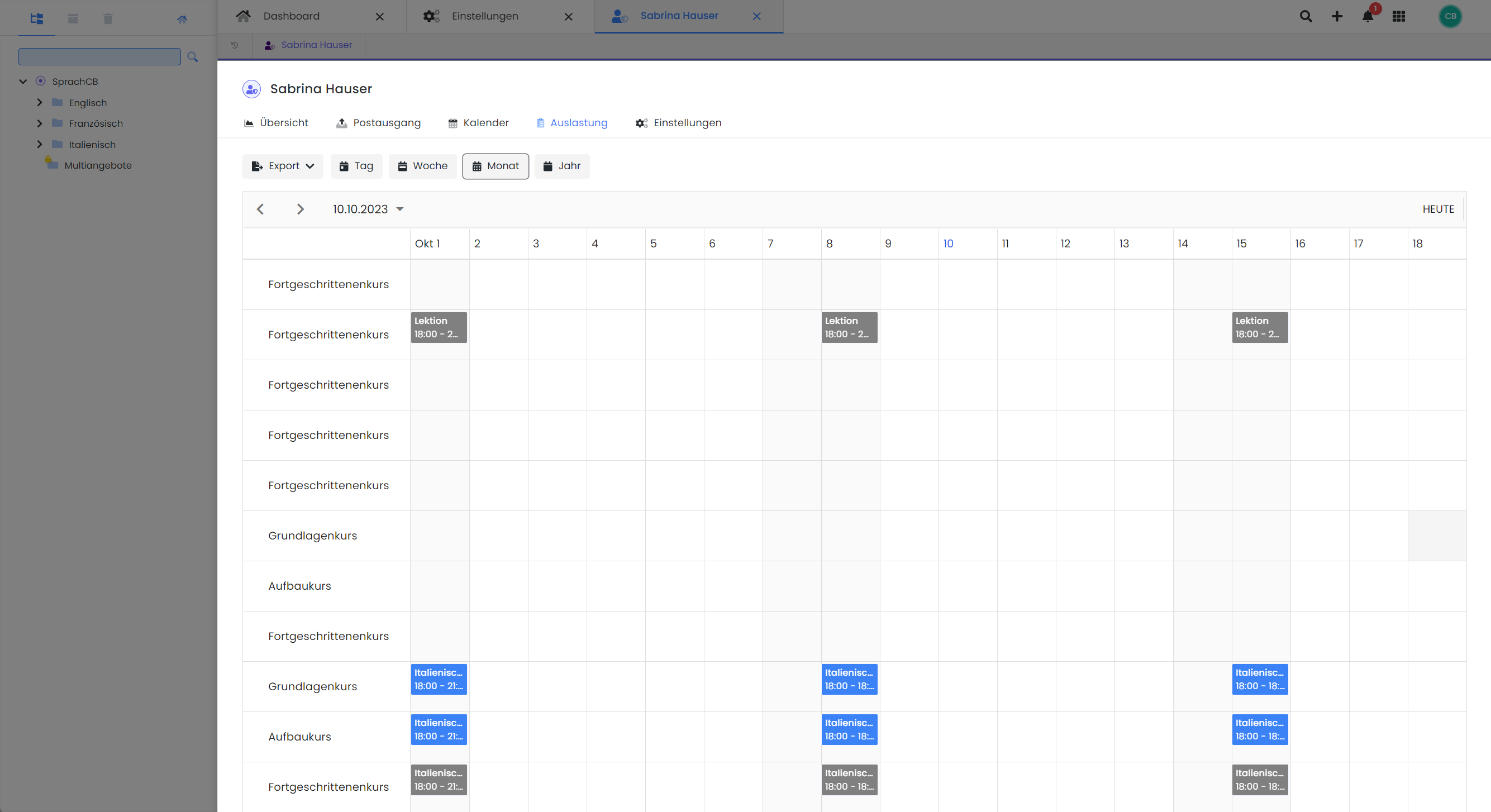
Tables and exports V2: The overview of an admin's workload
Venues
To get a detailed overview of the utilization of your venues, navigate to the "Venues" section via the app menu. In the table with all locations and rooms, double-click on the desired venue to open its data record. At the bottom of the window that opens, you will find the "Utilization" button and then have the option of creating an export of the utilization in different calendar views. You can export the workload as Excel or in CSV format. A PDF export of this overview is not possible.
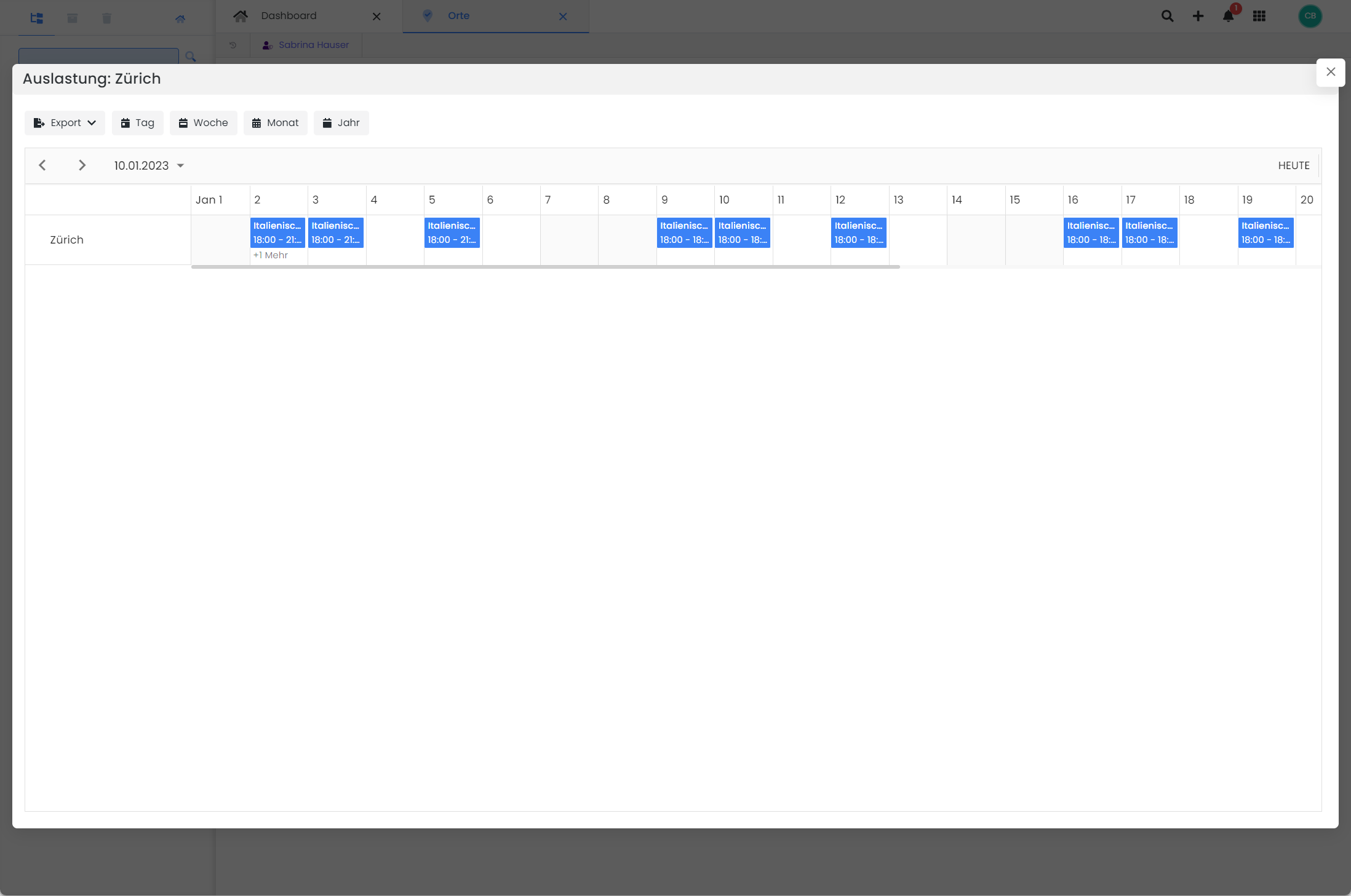
Tables and exports V2: The overview of the utilization of a venue
Exports for edoobox billing
You can find an export of your personal edoobox billing in the global settings under "Billing". Navigate via the app menu to "Billing" in the corresponding overview.
You have the option of selecting the year and the month that you would like to display in the billing overview. In the drop-down menu in which you select the month, click on "All months" O. This will give you an overview for the entire selected year. You can export the billing overview as Excel or in CSV format. A PDF export of this overview is not available.
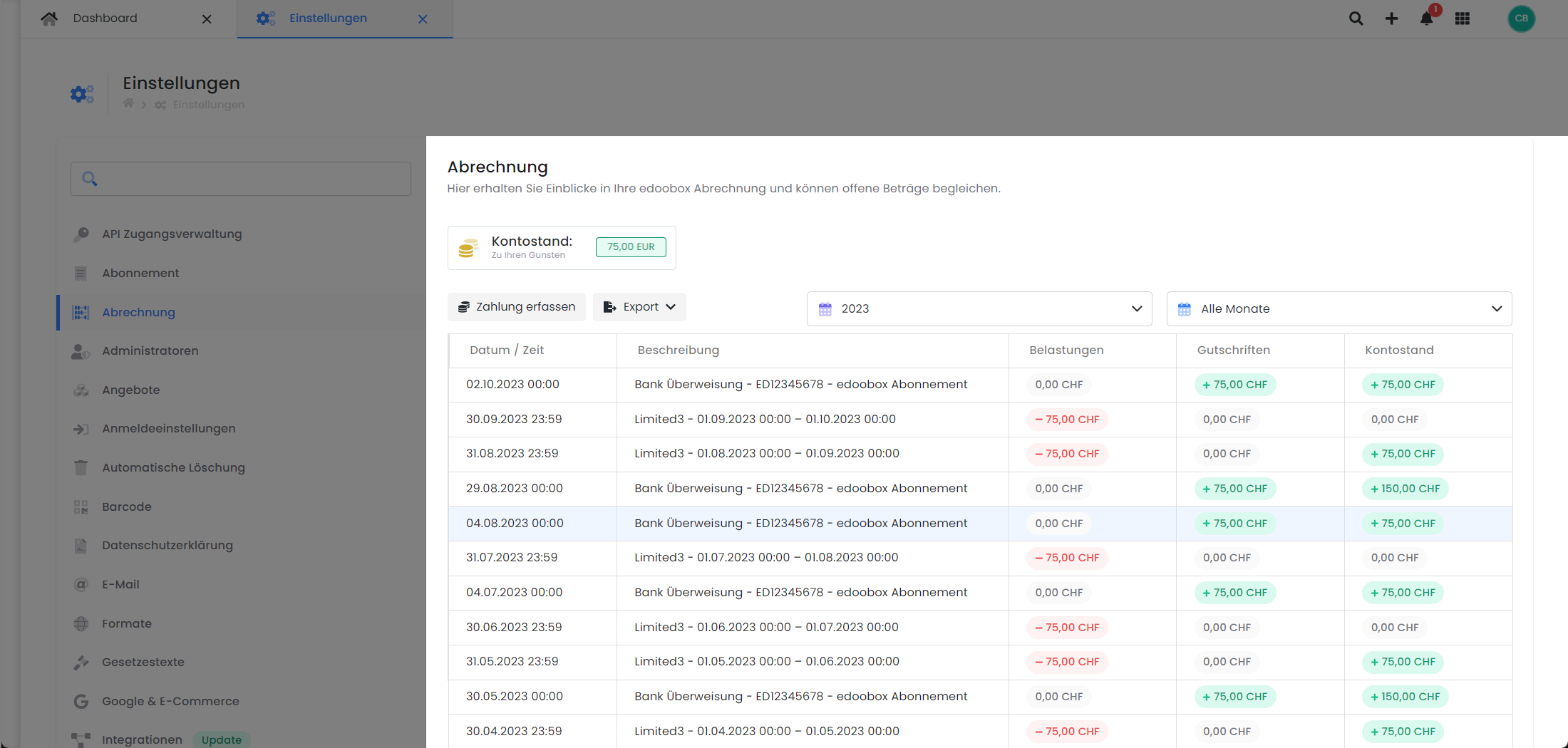
Tables and exports V2: The overview for billing the edoobox account
Related instructions
Secure File Manager
Keywords for these instructions
Export ¦ Exports ¦ Participants ¦ Offer ¦ Invoice ¦ Search ¦ Filter ¦ Sort
