Edit e-mail templates in edoobox
edoobox provides numerous pre-prepared email templates. Based on these templates, emails are sent automatically as soon as a certain event occurs - e.g. when a booking is completed or the minimum or maximum number of participants is reached.
Editing e-mail templates
From the Limited2 subscription e-mail templates can be customized. The text can be freely edited and placeholders can be used to dynamically adapt the content to the respective offer.
A separate template can be created for each activated language.
How to edit an e-mail template:
Click on the app menu (cube) at the top right
Select settings
Open in the e-mail menu
Click on the System templates tab
Select, edit and save the desired template
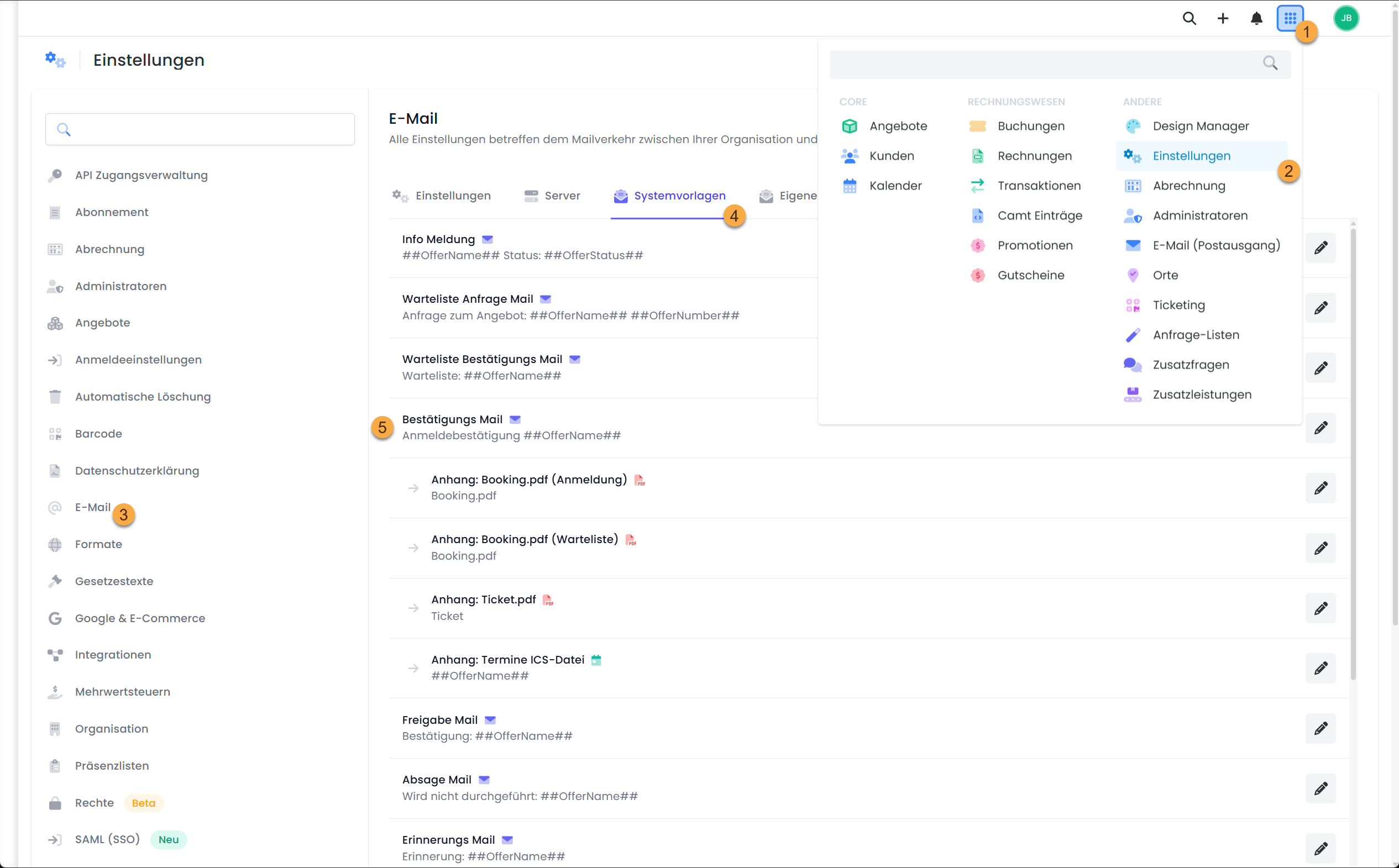
Overview of all e-mail templates
So that you can work specifically with the right email templates, it is worth taking a brief look at their functions and areas of application. In the following overview, you can see which templates are available, what purpose they serve, to whom they are sent and whether they are sent automatically or manually.
👉 To the overview of all email templates
Placeholders in e-mail templates
Placeholders can be used to dynamically adapt email content to the offer, booking or participants. The following overview shows which placeholders are available and which data is output in each case.
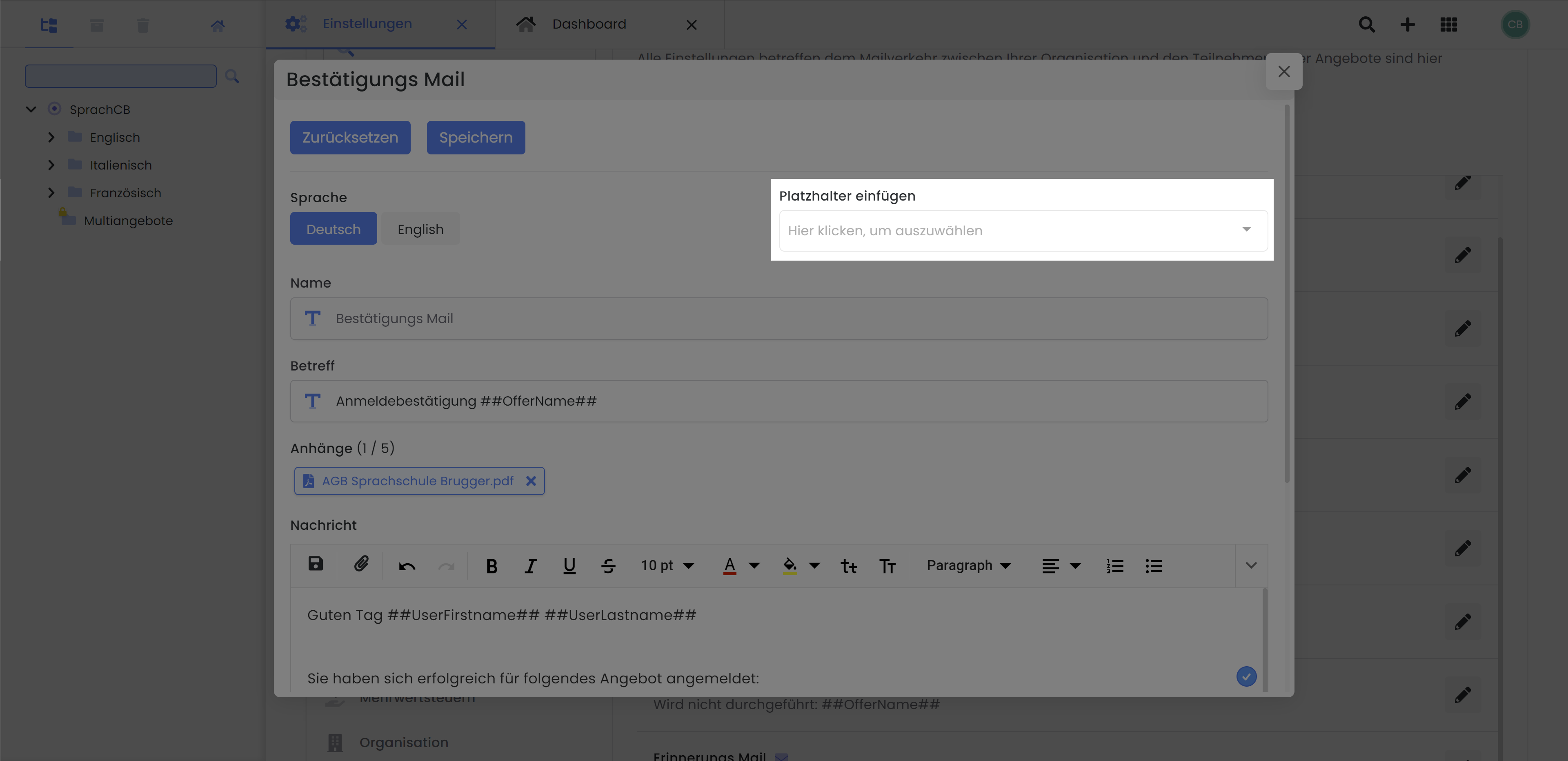
Email templates V2: drop-down menu for inserting the available placeholders
Please note: Availability of placeholders
The same placeholders are not available in all e-mail templates!
Kopf- und Fusszeilen in PDF-Dokumenten
Fügen Sie den PDF-Anhängen über „Einfügen“ eine Kopf- und Fusszeile hinzu.
Die Kopf- und Fusszeile wird anschliessend auf jeder Seite des PDFs automatisch wiederholt.
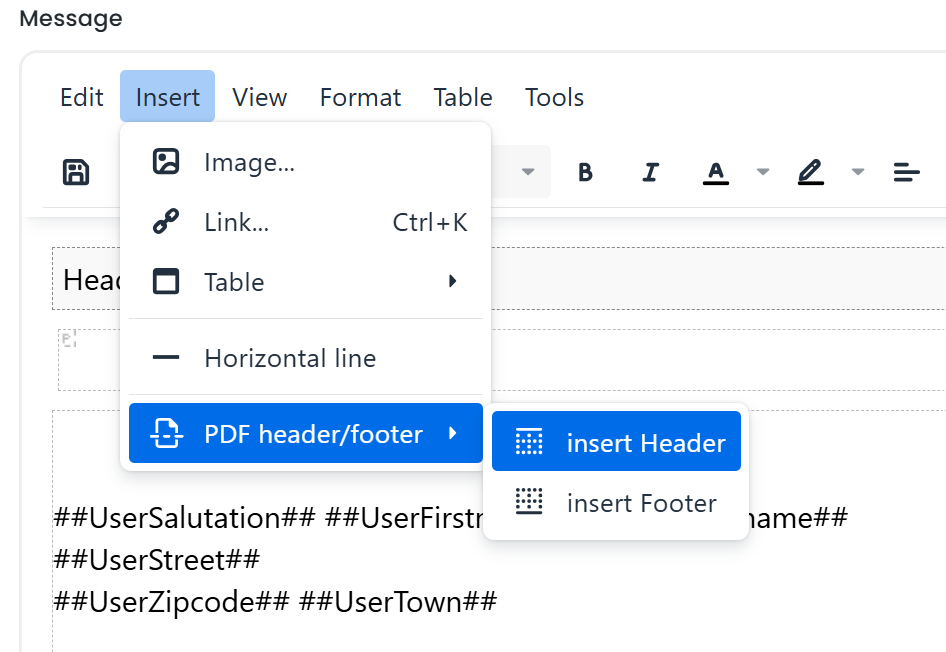
Kopf- und Fusszeilen in PDF-Dokumenten
PDF attachments and backgrounds
E-mails can be automatically supplemented with suitable PDF attachments. A PDF template can also be stored as a background for booking confirmations, invoices, tickets and certificates. The following instructions show how this works.
👉 To the instructions for PDF attachments and backgrounds
Offer-specific additional texts
If your communication should contain additional information - e.g. links to documents, instructions for preparation or access data - these can be stored specifically for each offer. The following instructions explain how to display such content in emails or PDFs.
👉 To the instructions for additional texts
IF Conditions
With IF Conditions, email templates can be customized even more flexibly - content can only be displayed if certain conditions are met. Ideal for situation-dependent texts, images or notes.
👉 To the instructions for IF Conditions
Related instructions
Keywords for these instructions
Mail ¦ Email ¦ Settings ¦ Placeholders ¦ Templates ¦ Create task
