Template | Body - Registration / Booking procedure - 6 to 7
Template 6 - Registration: Finalize summary is used in every booking process as the last page before the final registration for a course. This page is used to present participants with a summary of their booking information before they confirm their registration. The subsequent payment page (template 7) is displayed depending on the specific requirements of the offer. If the function MustPay function is activated, which requires payment before the booking is completed, or depending on your global settings for the registration process, the payment page either appears directly after the summary page or is skipped.
Available widgets in the Login template: Summary Finalize
The template serves as the last page in the booking process, just before the person making the booking clicks on the finalize button to definitively confirm their registration for one of your offers. On this page, the most important key data of the person's specific booking is clearly summarized and displayed. This allows participants to check all the relevant information again before finalizing their registration.
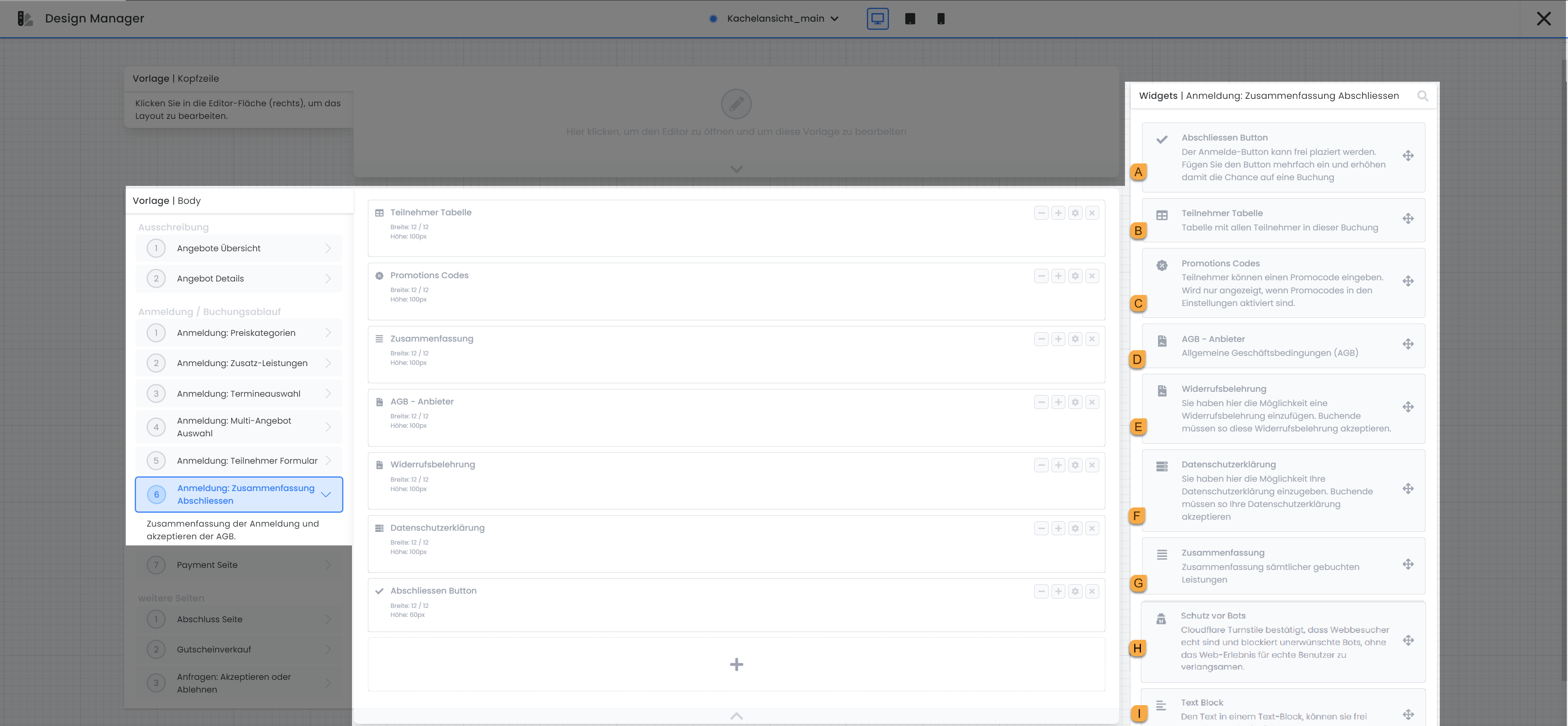
Registration template: Summary Finalize: available widgets
Lock button A
The complete button gives participants the opportunity to complete their booking. As the administrator, you can specify whether this button should be positioned on the left or right-hand side of the page. If incomplete or incorrectly completed participant data fields are detected, the booking process is automatically redirected back to the corresponding booking step so that the necessary corrections can be made.
Participants Table B
The Participants table provides an overview of all persons included in this booking. For standard bookings, this usually includes one person, while for collective bookings it can be several people. The specific data displayed, such as surname or first name, is predefined and cannot be customized.
Promotional codes C
In the field for promotional codes , participants can redeem a voucher if one is available. No other settings are possible in this area.
AGB - Provider D
If the GTC provider widget is added to the template, the persons making the booking must accept the General Terms and Conditions (GTC) before they can complete the booking. You can store or adjust the GTC in the edoobox settings under the Legal texts section. Further adjustments are not possible in this area of the widget.
Cancellation policy E
If the Cancellation policy widget is added to the template, the persons making the booking must accept the cancellation policy before they can complete the booking. You can store or customize the cancellation policy in the edoobox settings under the Legal texts section. Further adjustments are not possible in this area of the widget.
Privacy policy F
If the privacy policy widget is added to the template, the persons making the booking must accept the privacy policy before they can complete the booking. You can store or customize the privacy policy in the edoobox settings under the Legal texts section. Further adjustments are not possible in this area of the widget.
Summary G
In the summary, all relevant details of the booked offer are listed again. Within the widget settings, it is possible to hide the price of the offer if desired. You can also select whether the selected dates should be included in the offer type Free choice of dates should be listed again.
Protection from bots H
Add the Bot Protection widget to the template to protect your booking page from automated access. Cloudflare Turnstile is used to check whether visitors are real people - without affecting the web experience.
Text Block I
Use the text block to insert text and images in all active system languages at any point. Select whether the text block should always be displayed or only when the offer overview is open in the iFrame itself.
Available widgets in the Payment page template
The payment page serves as a page on which the payment options you have connected, such as PayPal, Stripe and others, are made available to the persons making the booking. This page appears automatically after the Finalize summary page (template 6) if the offer includes the MustPay function is activated in the offer. In addition, it is possible to define in the global settings of edoobox under Login settings that the payment page is displayed after each booking completion, regardless of whether MustPay is activated in an offer or not.
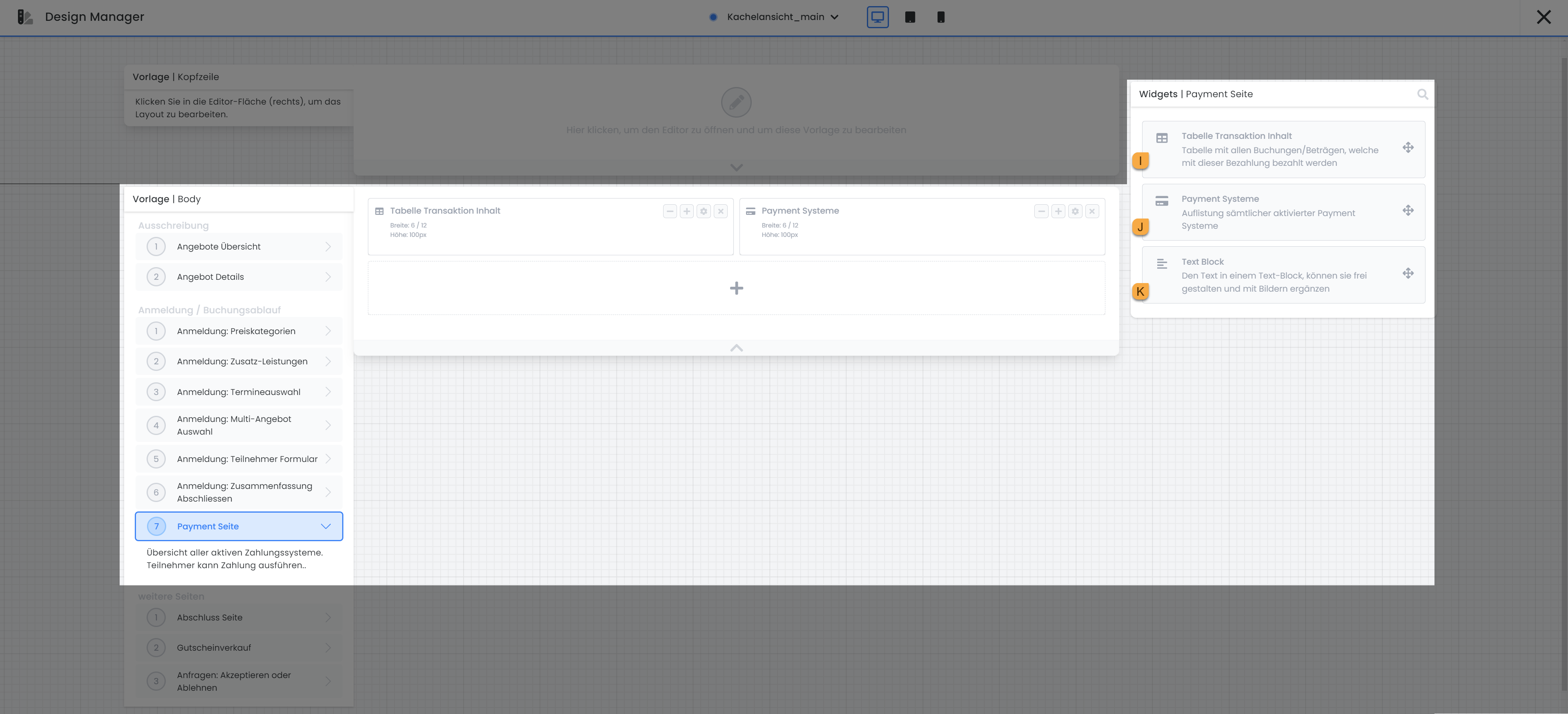
Payment page template: available widgets
Table Transaction Content I
The Transaction content table widget shows the details of the booking together with the respective prices and the total amount to be paid. No further settings are possible in this widget.
Payment systems J
In the Payment Systems widget, the integration of Bootstrap 5.3 allows users to independently select the payment systems to be displayed in the respective design. You can also define the order of the payment options individually. When using the older Bootstrap version 3.0, all payment systems that are activated in your edoobox account are automatically displayed without the possibility of individual customization.
If you use the new PayPal Checkout integration, you have the option of choosing whether PayPal should automatically display all available payment methods. Alternatively, you can also decide yourself which payment methods should be displayed and which should not.
Text block K
Use the text block to insert text and images in all active system languages at any point. Select whether the text block should always be displayed or only when the offer overview is open in the iFrame itself.
Related instructions
Keywords for these instructions
Payment page ¦ Summary ¦ Transactions ¦ Privacy policy ¦ Terms and conditions ¦ Cancellation policy
