Template | Body - Registration / Booking procedure - 1 to 4
These four templates are automatically displayed based on the settings and functions you use. The order in which the different templates appear in the booking process cannot be adjusted in the Design Manager or in the preview.
Available widgets in the templates 1- 4
One widget that is common to all four templates is the text block. This widget serves as a universal element that can be integrated into any of the templates to display text information flexibly.
Text block
Use the text block to insert text and images in all active system languages at any point. Select whether the text block should always be displayed or only when the offer overview is open in the iFrame itself.
1 Registration: Price categories
If you have activated more than one price category in an offer, the Registration: Price categories template is automatically displayed when you book the specific offer. You can then choose from the different price categories in this template.
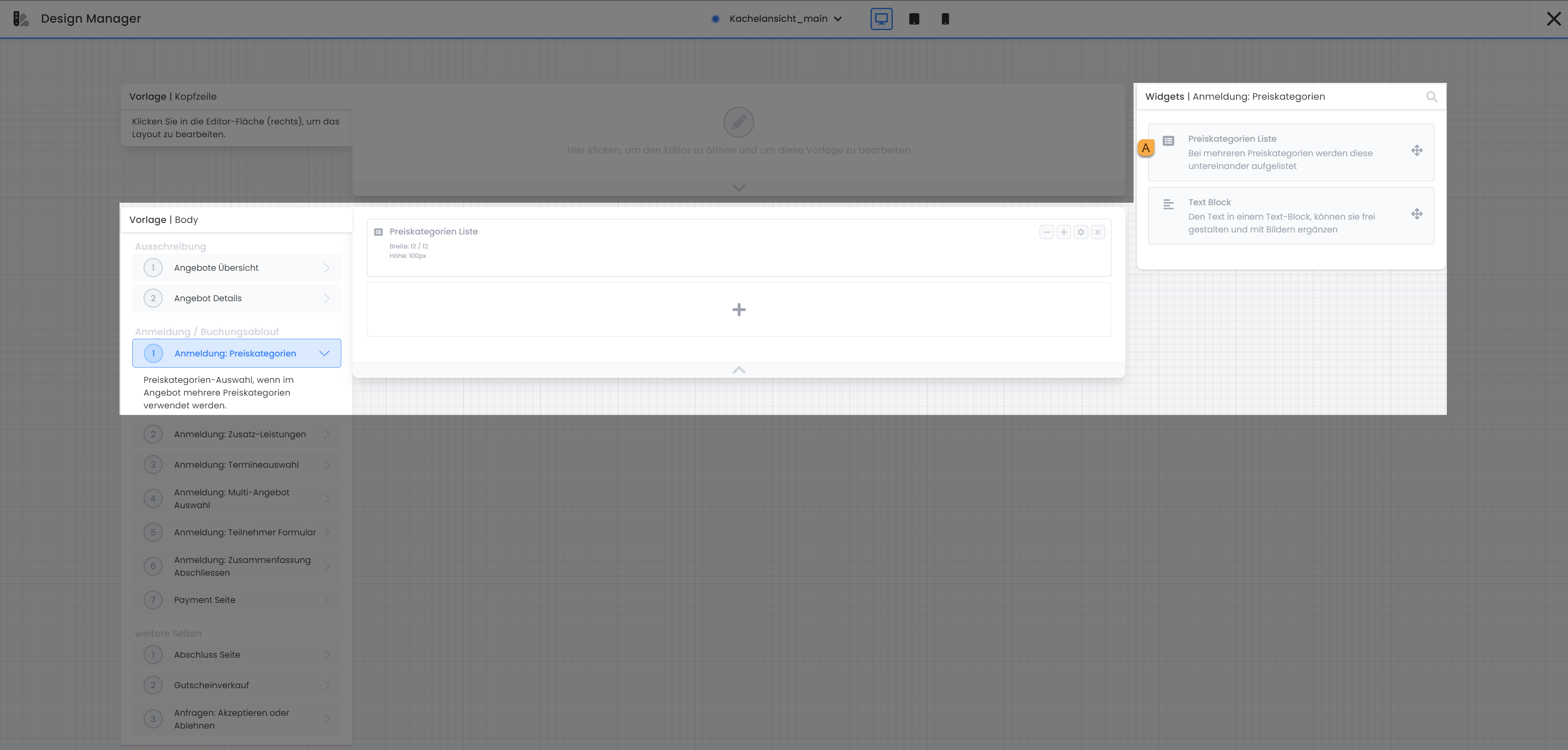
Registration template: Price categories: Available widgets
Price categories List A
To ensure that the price categories are displayed in the template, the Price categories list widget must be added to the template. This allows users to select the desired price category during the booking process.
2 Registration: Additional services
If you use additional services in an offer, the template Registration: Additional services template is automatically displayed when you book the corresponding offer. Additional services can be added to the booking in this template.
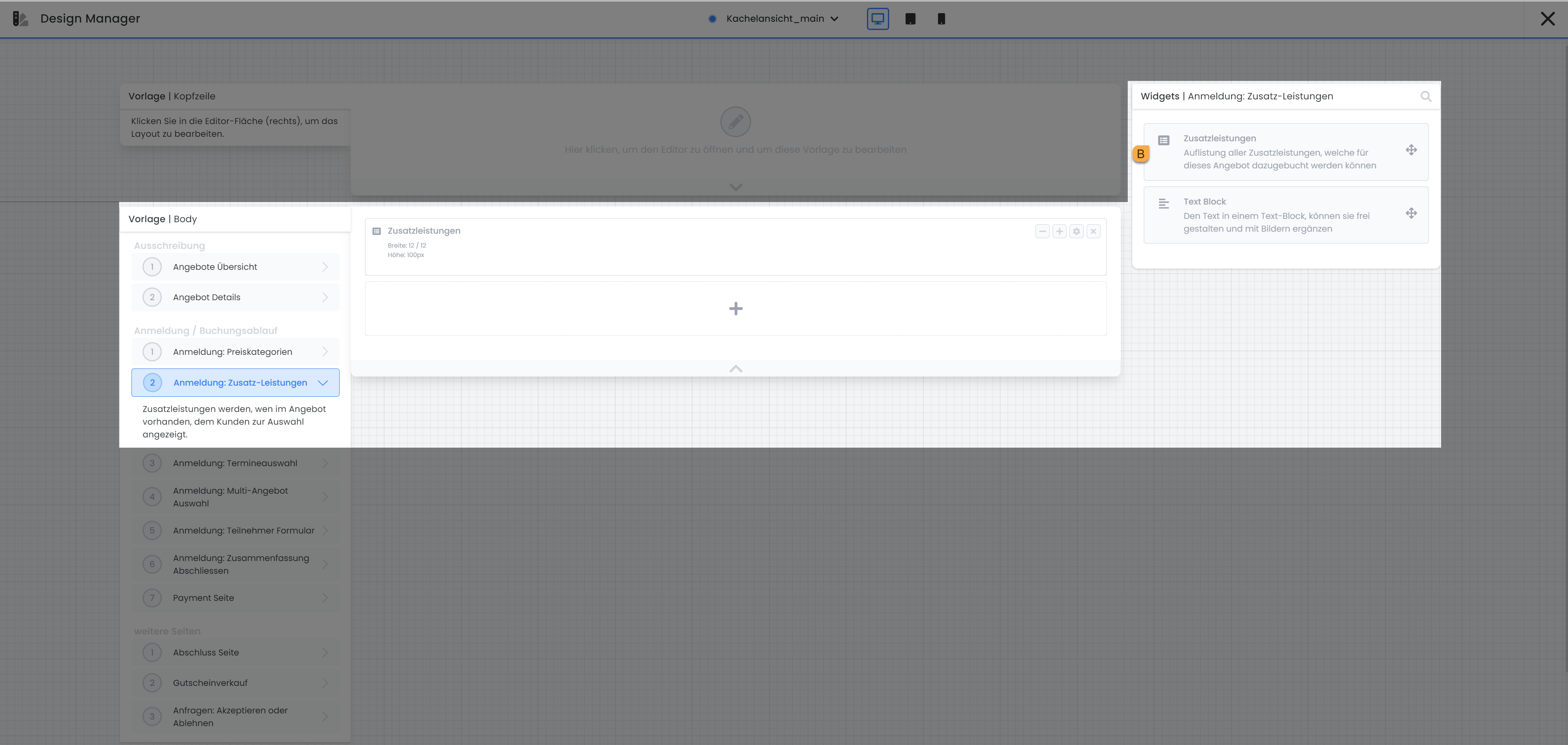
Registration template: Additional services: Available widgets
Additional services B
To ensure that the additional services are displayed in the template, the Additional services widget must be added. This allows users to add the desired service during the booking process.
3 Registration: date selection
If you use the free date selection in an offer, the template Registration: Date selection is automatically displayed when you book the corresponding offer. In this template, you can select the individual dates that you want to book and add them to the booking.
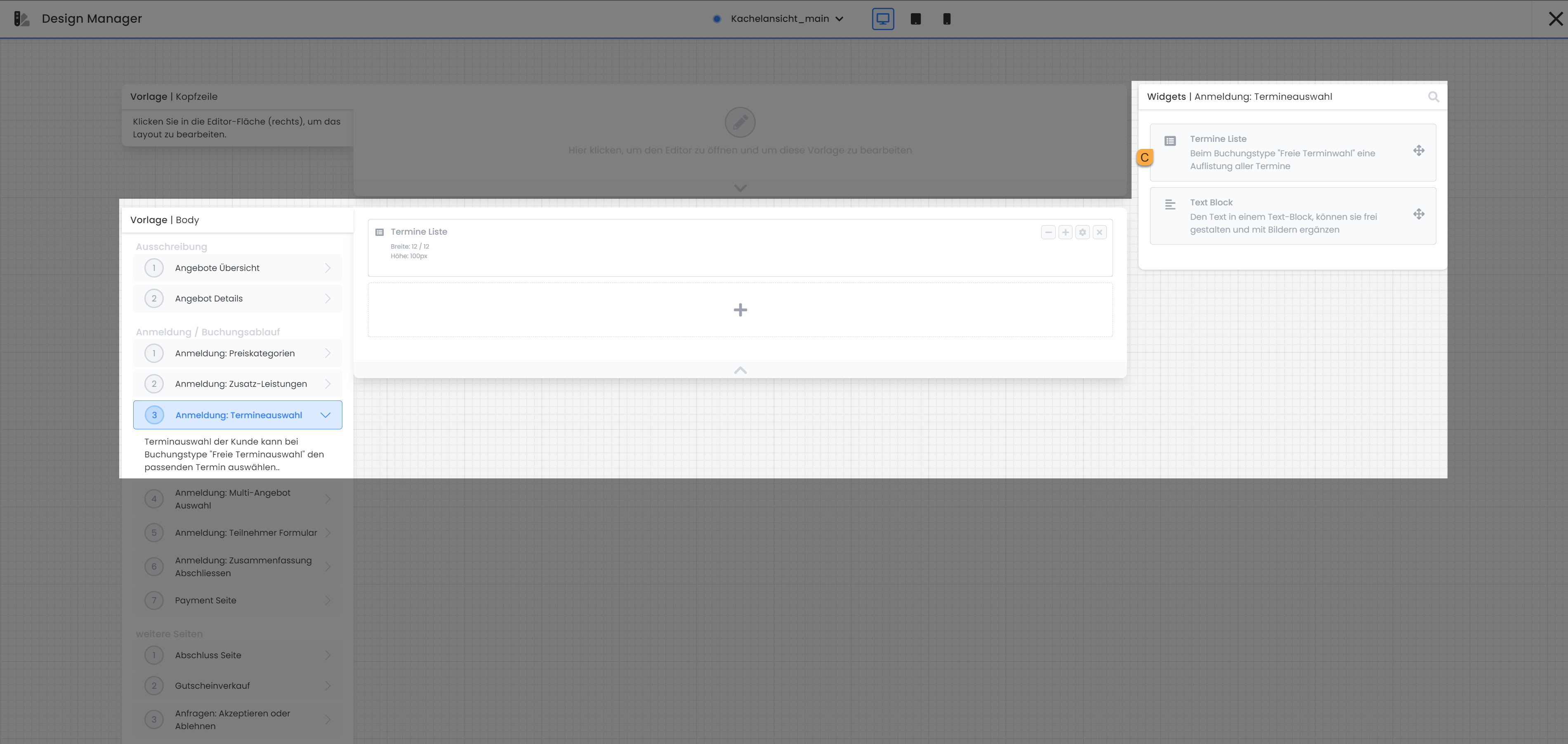
Registration template: Date selection: Available widgets
Dates list C
To ensure that the appointments are displayed for selection in the template, the Appointments list widget must be added. This allows users to add the individual appointments they want to book during the booking process. If you open the widget settings of the appointment list, you have the option to make two settings. Activate the display of free places for the individual lessons or hide fully booked appointments.
4 Registration: Multi-offer selection
If you use a multi offer, the template Registration: Multi offer selection template is automatically displayed when you book the corresponding offer. In this template, you can select the individual offers that you want to book and add them to the booking.
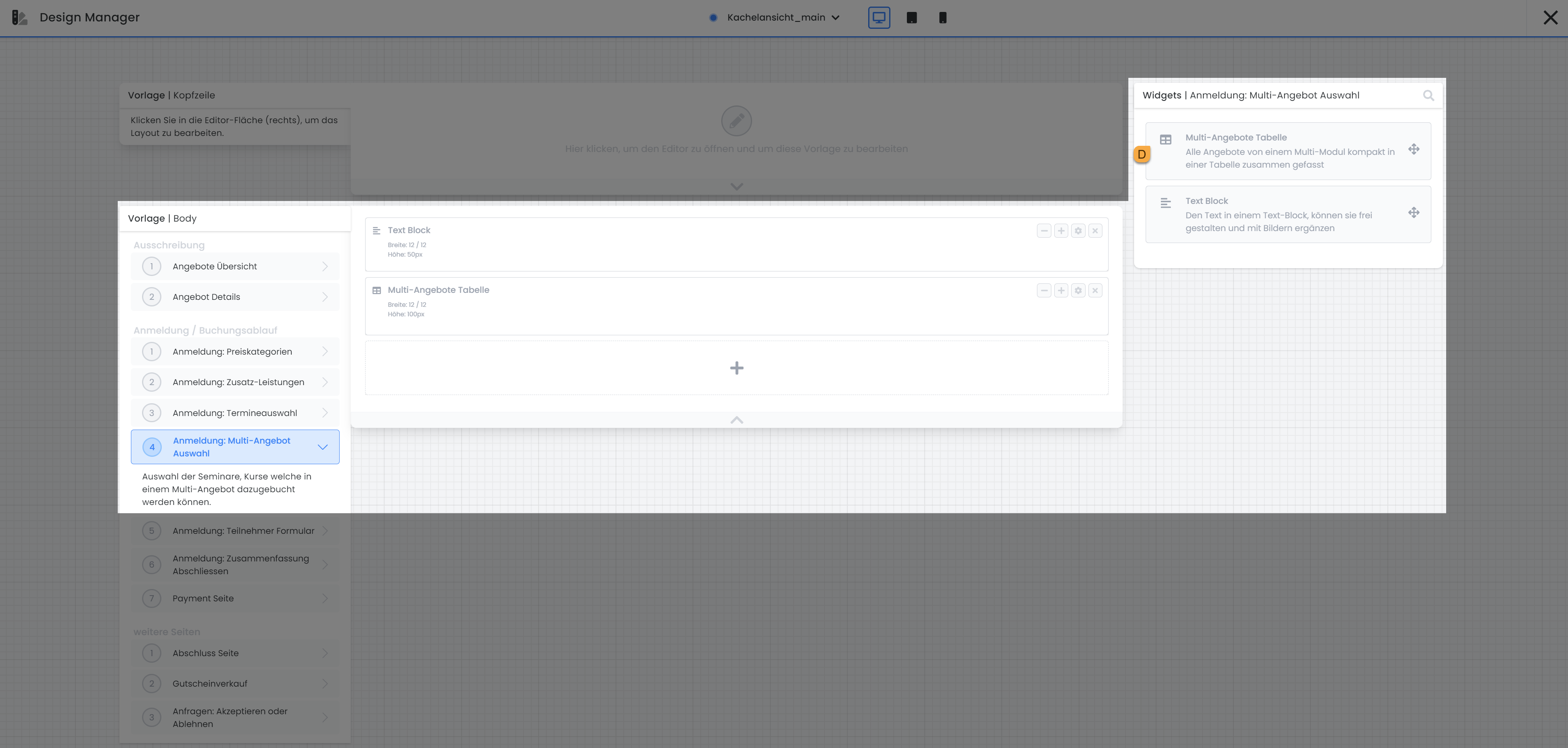
Registration template: Multi-offer selection: Available widgets
Multi-offers table D
The Multi offers table widget lists all offers of a multi offer that can be booked individually. To ensure that the offers are displayed in the booking process, this widget must be added to the template.
Related instructions
Keywords for these instructions
Multi-offer ¦ Free choice of dates ¦ Additional services ¦ Price categories
