Integrate iFrame into Jimdo website
The edoobox iFrame can be easily integrated into a Jimdo website.
Settings in Jimdo
Create a new page on which you would like to display your offers in the iFrame. To do this, move the mouse over the navigation and select "Edit navigation "A.
We have named the new menu item edoobox iFrame Demo.

Click on "Add content "B and add a "Heading "C field to set a title for the iFrame.


Click on "Add content" again below the title, then on "More content and add-ons "D and select the widget "Widget / HTML "E.
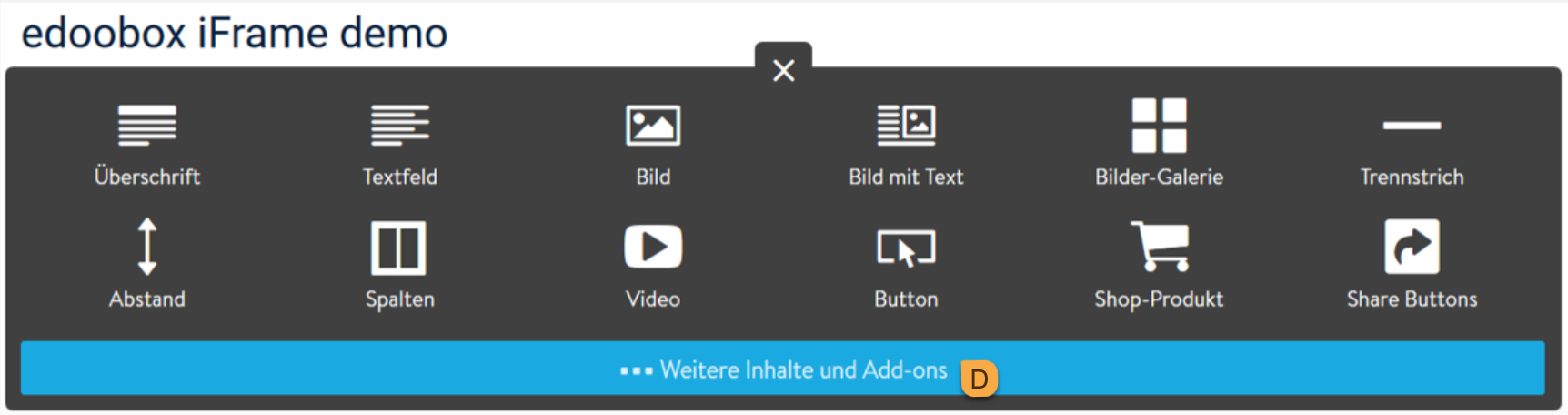
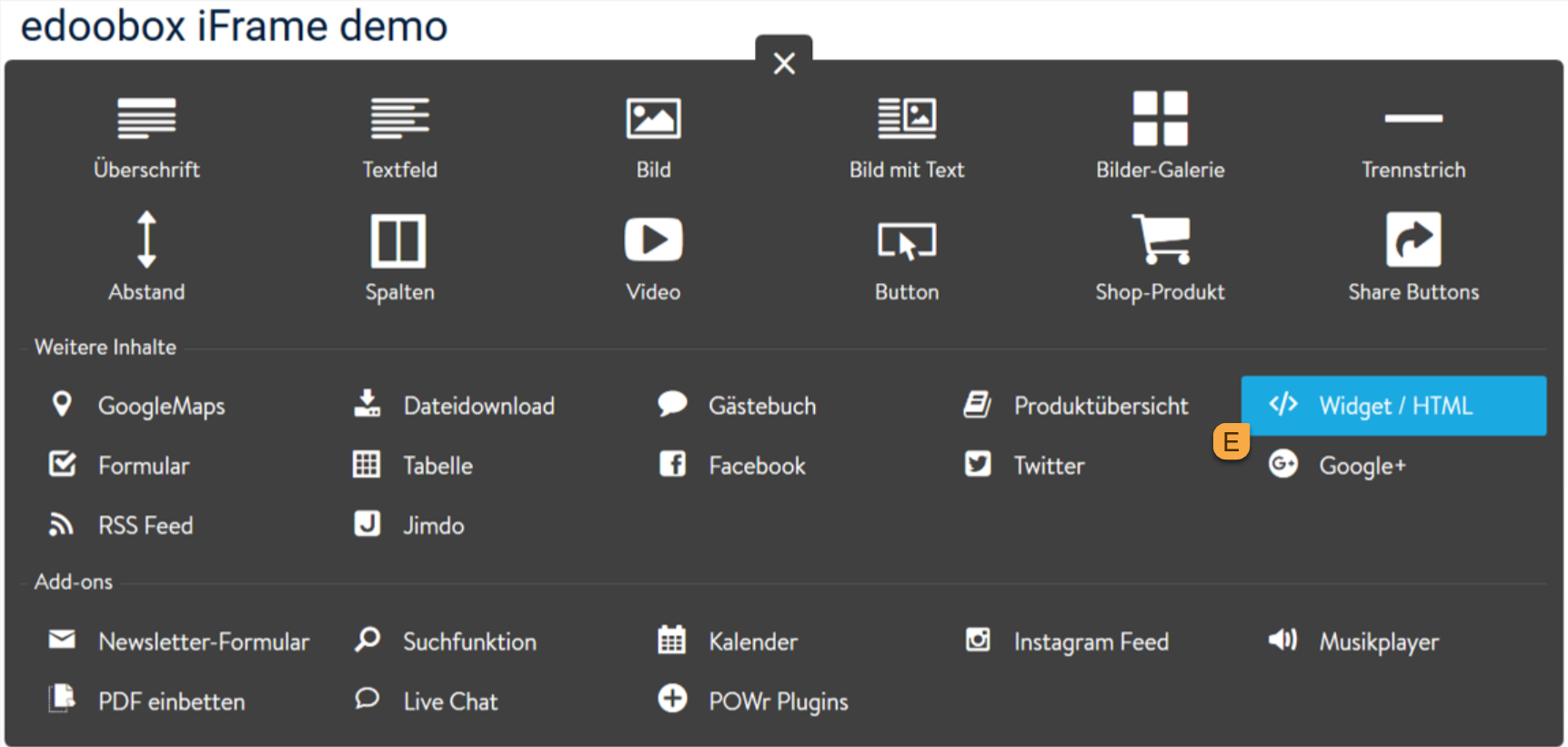
In your edoobox account, right-click on the main directory (abbreviation) or the desired category and select "Preview - Share".
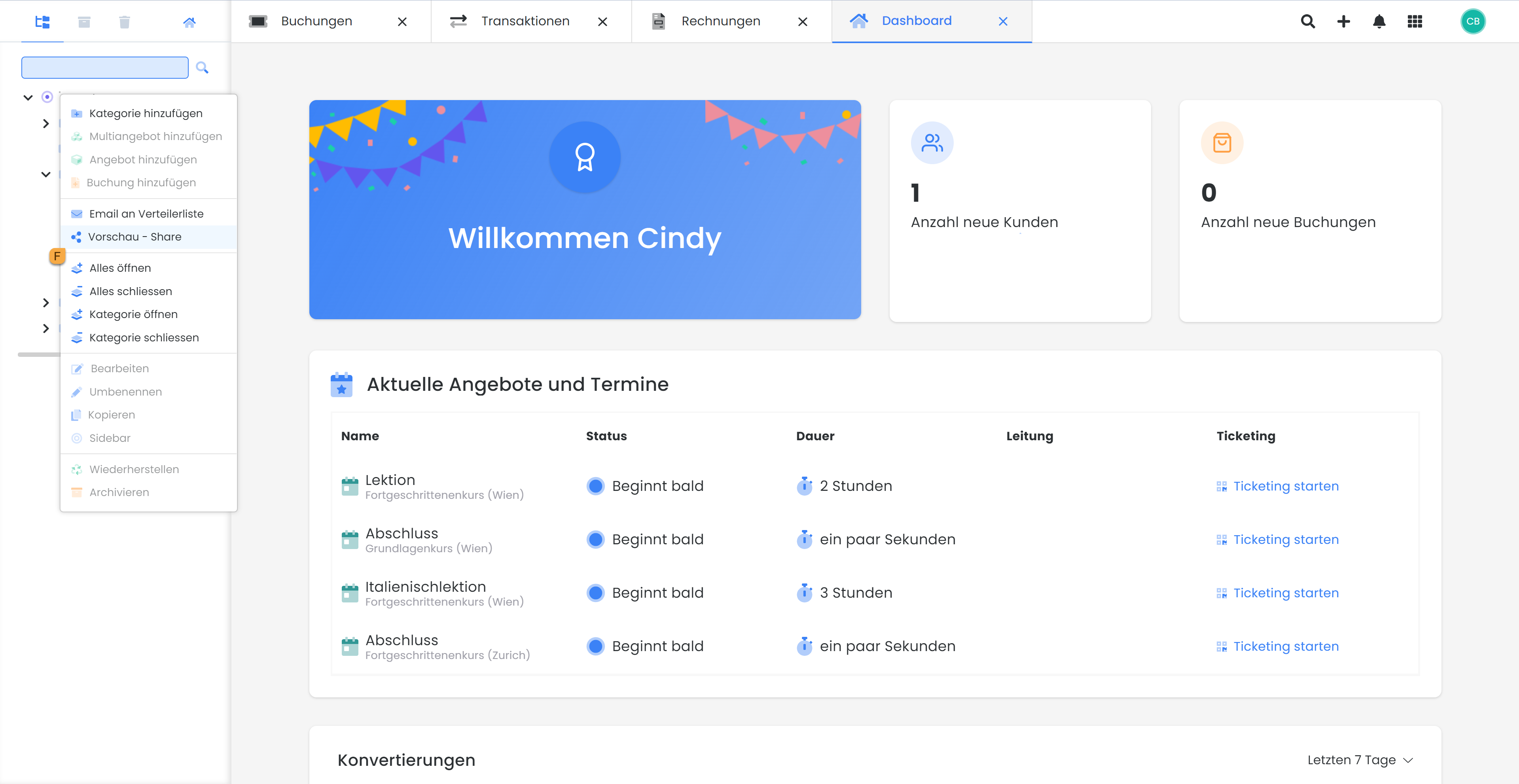
Click on "Include" and click on the iFrame codeG, this is then automatically placed on the clipboard.
Tip: Instructions
Explanations of the settings can be found in the general iFrame instructions.
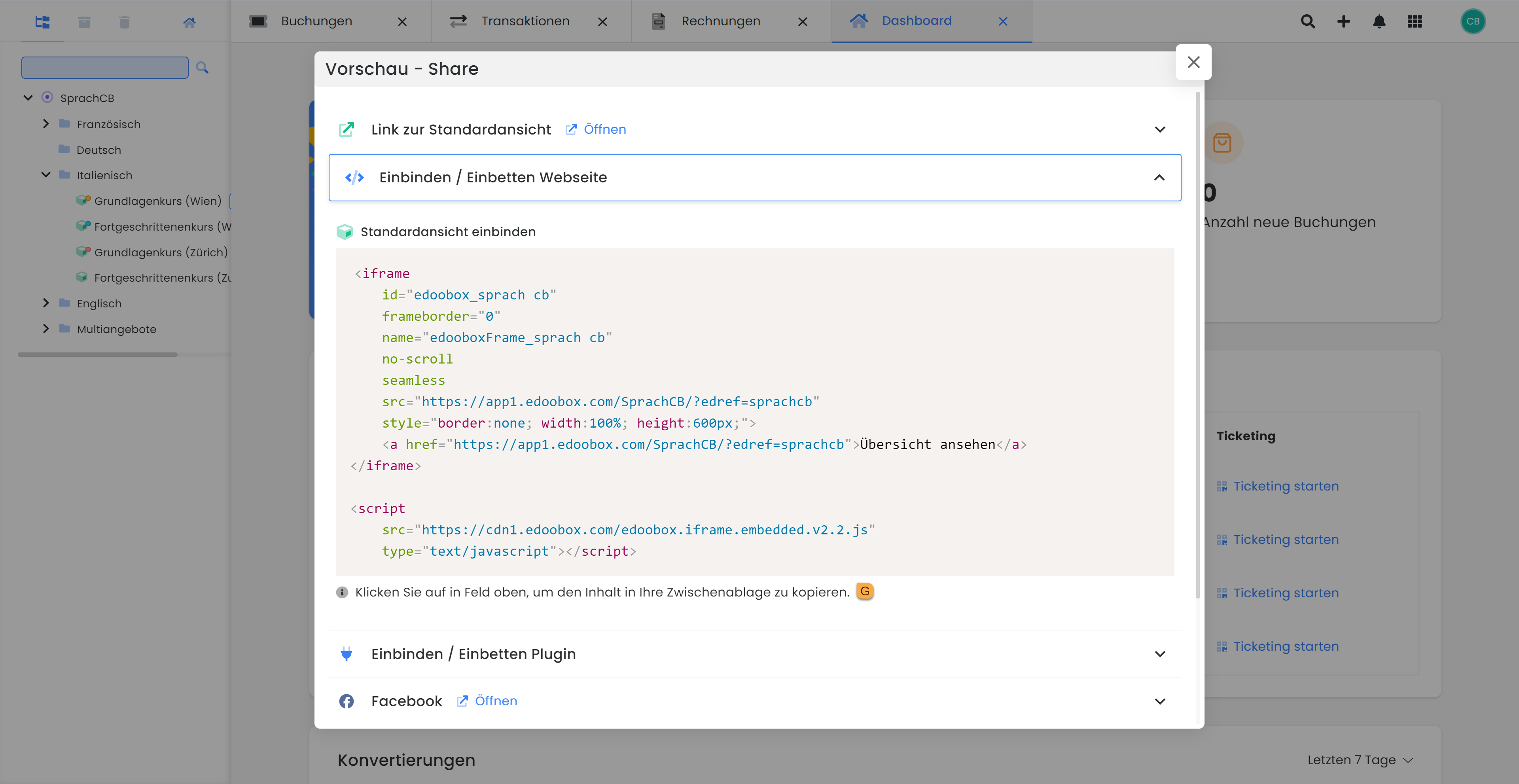
Click on "Include" and click on the iFrame codeG, this is then automatically placed on the clipboard.
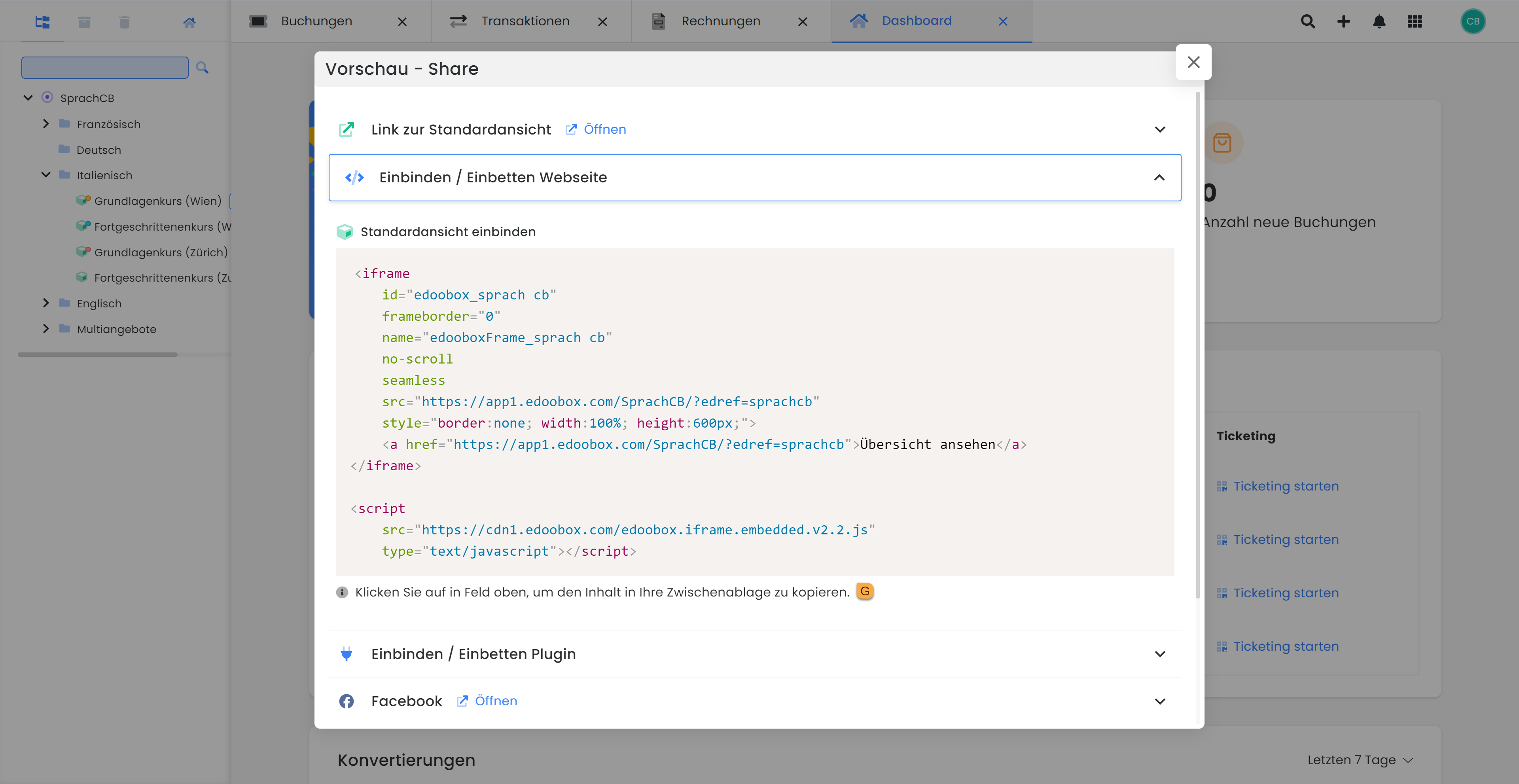
Go back to your Jimdo page and enter the iFrame CodeH.
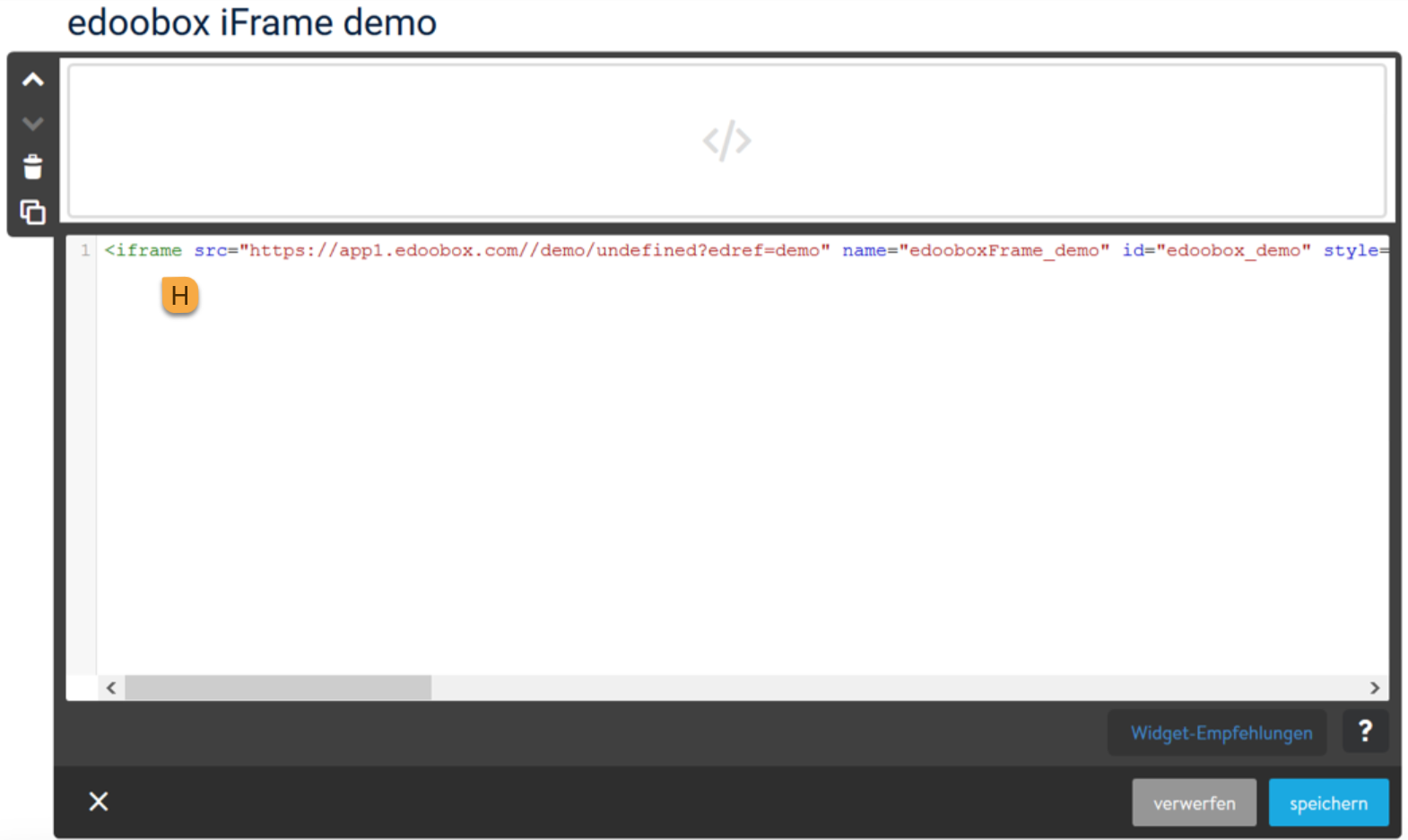
Now you can insert a suitable text before and/or after the code and change the display as you wish.
Save all widgets and then publish to put the page online.
Related instructions
Keywords for these instructions
Jimdo ¦ iFrame ¦ embed ¦
