Create a new promotional campaign
To create a new promotion campaign, first click on "Promotions "A in the app menu. The promotions open and by clicking on the "Create promotion" button B, a new window opens. Here you can create a new promotion campaign in 4 steps using the wizard.
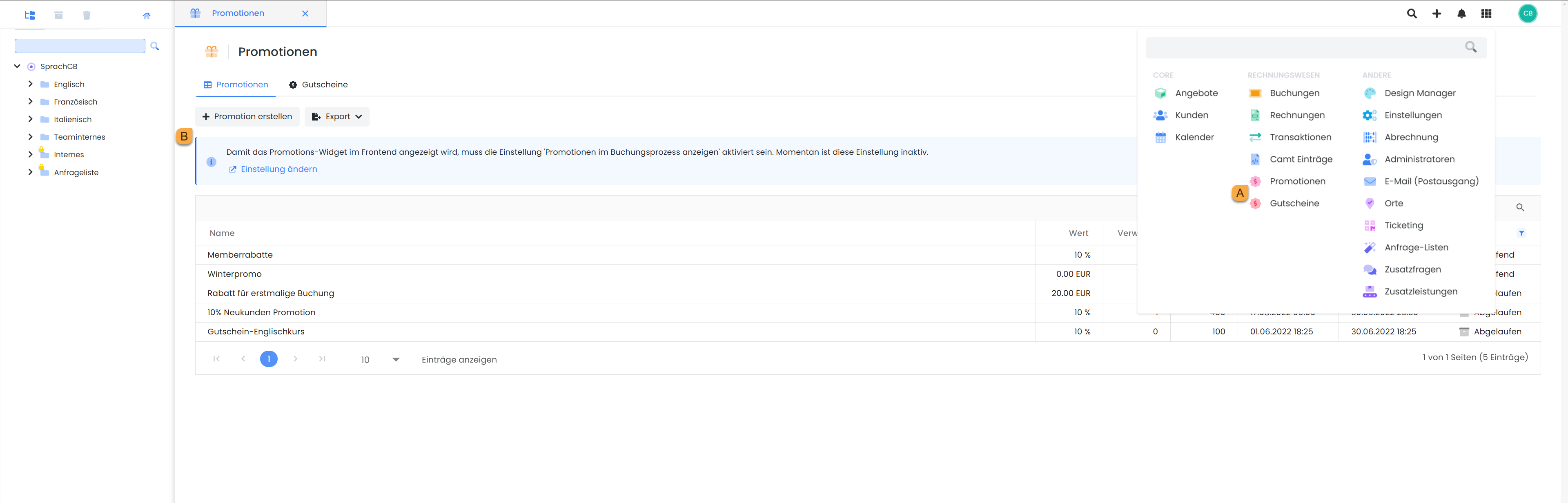
Promotions: Create promotion
1. general: duration and scope of validity
For easier administration, each promotion campaign is given its own name. The campaign can be limited in time. Vouchers are only accepted by edoobox within the specified time period.
If the promotion campaign is to apply to one or more categories, enter the beginning of the category names or specific offers in the "Validity range" field and then select the desired category/ies from the list displayed. The voucher is then valid for all categories and offers below it.
If you want the campaign to apply to all offers, enter the abbreviation of your edoobox account in the "Validity range" field and select the line from the list displayed: Abbreviation[ALL].
If the voucher is to be valid for several offers, enter the corresponding offer names in the "Validity range" field.
2. settlement of the voucher
Two types of offsetting are possible:
Price reduction offer (gift vouchers)
The gift voucher can either have a specific amount (whole numbers and 5-cent increments) or trigger a percentage reduction. VAT is calculated on the reduced amount. This voucher only gives a reduction on the price category(ies)! If additional services have been added, these will not be included!Offsetting against the booking total (purchased vouchers)
Purchased vouchers are offset in the statement as partial payments. VAT is calculated on the full amount. This voucher gives a reduction on the total amount!
Decide for yourself how often a voucher can be redeemed. Vouchers that are distributed for advertising purposes can be redeemed as often as you like. For the number of redemptions, enter a number that is equal to or greater than the maximum number of participants.
3. value and validity
Value
What is the minimum price at which a voucher can be redeemed? edoobox will only accept the voucher if the minimum booking value has been reached.
Recommendations:
For gift vouchers, we recommend that you specify a minimum booking value, e.g. for a voucher amount of EUR 50, set a minimum booking value of EUR 250.
For percentage vouchers, the minimum booking value can remain set to EUR 0.
For purchased vouchers, the minimum booking value should be set to EUR 0, as these vouchers are charged as partial payments in the invoice.
Please note: Currency of the voucher
The currency of the voucher must correspond to the currency of the offer. If the currency is different, the voucher cannot be used.
Validity
Select the validity according to the booking type. A distinction is made between all booking types, normal booking, waiting list and request list. You also have the option of entering a domain and/or an e-mail as the validity area.
Validity according to customer tags
You can use positive and negative conditions to specifically control which customers are entitled to use the code for this promotion. The tags used in the conditions can be stored in advance in the participant dashboard for the respective customers. Participants must log in before or during the booking process and have an active participant account in your edoobox system so that the tags can be recorded and checked during the booking process.
4. codes: Create promotions with codes
Vouchers with codes leave the option of tracking open and at the same time prevent multiple redemption of the voucher, if this is desired.
If you enter a code text (max. 10 characters of your own text), edoobox creates voucher codes consisting of your text plus an x-digit code (max. length with this code 12 characters). You can freely select the number of codes to be created.
If you leave the "Code text" field empty, 12-digit codes are generated automatically.
To create a single voucher with your own code text, enter the code text and select the number 1.
Example
You would like to create 15 voucher codes with your own text in advance, e.g. ABC-XXXXXXXXXX
Procedure: Enter "ABC-" in the "Code text" field. Enter "15" in the "Number of codes" field.
Tip: Code text preview
The appearance of the codes is displayed in a preview below the input fields. If necessary, you can adjust the code text accordingly. The number of codes is only created when you click on "Start promotion".
Importing codes (Groupon, Deindeal, qoqa, etc.)
After creating a promotion campaign, you can import as many codes as you like(max. 500 codes per import). If you have codes from Groupon, Deindeal, qoqa etc., you can simply add them to the promotion campaigns. To do this, open an Excel file, enter the codes one below the other in column A and save this file as a CSV (delimited). You can then upload this CSV file as an import.
You can find the import function by clicking on the desired promotion campaign in the table. In the main window below the title "Codes", click on the drop-down menu (symbol with three lines on top of each other) and select "Import codes (CSV)".
Export voucher codes
Voucher codes can be exported via CSV, Excel, PDF. The export function can be found by clicking on the corresponding promotion campaign in the table. In the main window below the title "Codes", click on the drop-down menu (symbol with three lines on top of each other) and select "Export" and the desired file format. This function allows you to create unique, self-designed vouchers, for example. You can use the Word mail merge function to print the voucher codes individually.
Checklist if entering promo codes does not work as hoped
Is the field for entering the promotion code available in the booking process? Find out more here.
Is the entry of promo codes always active for the account. Find out more here.
Has the promo code been entered correctly?
Is the promotion valid for the desired offer?
Period
Scope of validity
Possible booking type
Possibly domains
possibly tags
Was an actual discount entered in the promotion campaign? (reduction % or amount)
Was a minimum value set for the promotion campaign and was this reached in the booking?
Does the currency of the promo match the booking?
Related instructions
Keywords for these instructions
Promotions ¦ Validity range ¦ Vouchers ¦ Codes
