Global VAT settings
edoobox allows you to store global VAT rates in order to ensure that the VAT for your offers is calculated and displayed correctly. These rates can then be stored individually and appropriately in the settings for each offer.
Prices including or excluding VAT
In the global settings, you specify whether the prices of your offers already include VAT (prices including VAT) or whether it is added to the offer price (prices excluding/plus VAT).
Including VAT: With this setting, the final price for your customers remains the same as the quoted price, with the VAT portion adjusted according to the selected VAT rate of the quote.
Excluding VAT: If you select this option, the final price for your customers will be increased by the specified VAT rate based on the quoted price.
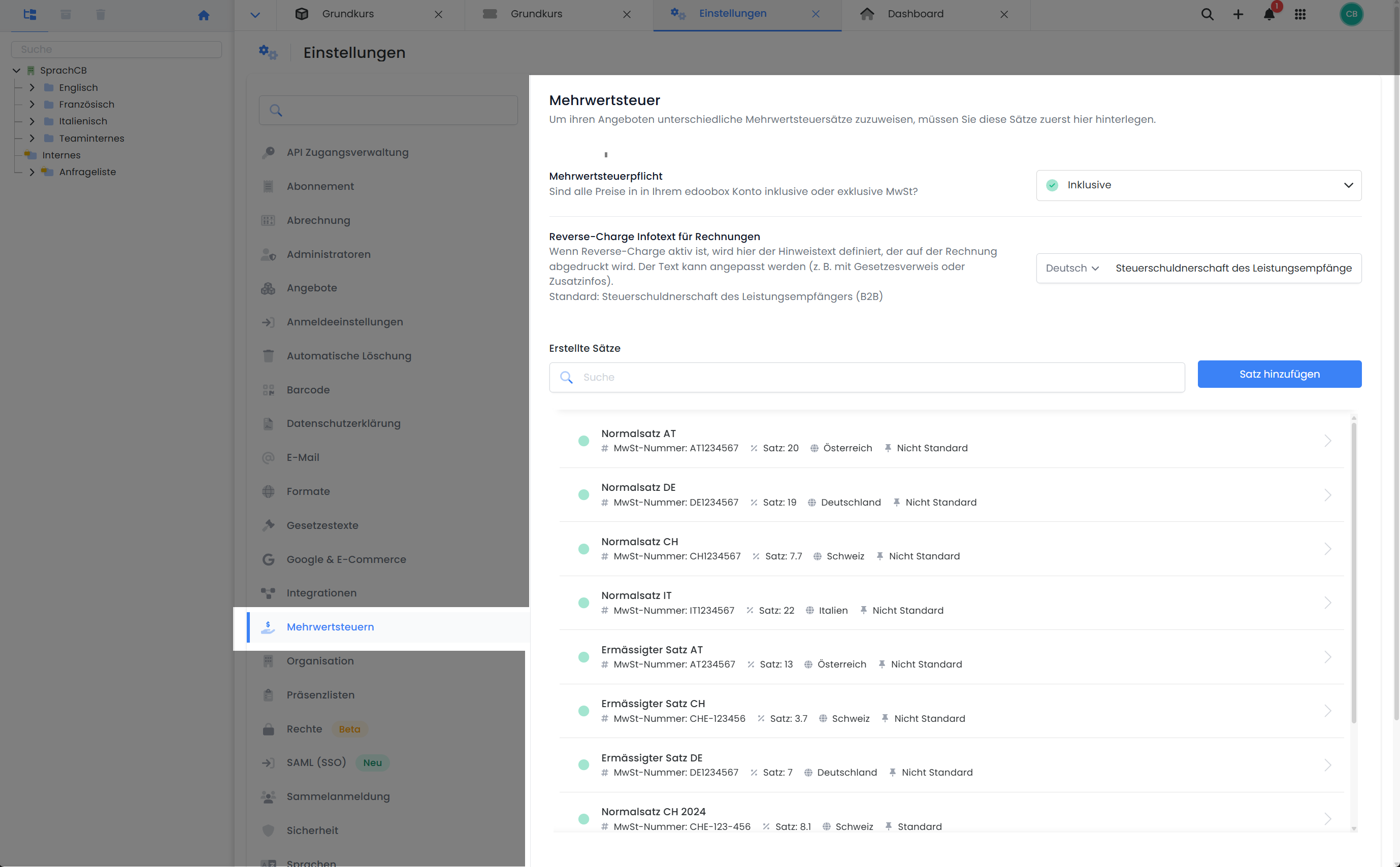
Mehrwertsteuereinstellungen: Die Übersicht
Adding VAT rates
As not all your offers may require the same VAT rate, edoobox allows you to enter and apply different VAT rates. For each offer, you can individually determine which of the stored VAT rates is to be applied.
To add VAT rates to your edoobox account, please navigate in the main navigation via the app menu to the "Settings" menu item and select the "VAT" section. Here you can add the VAT rates relevant to your offers.
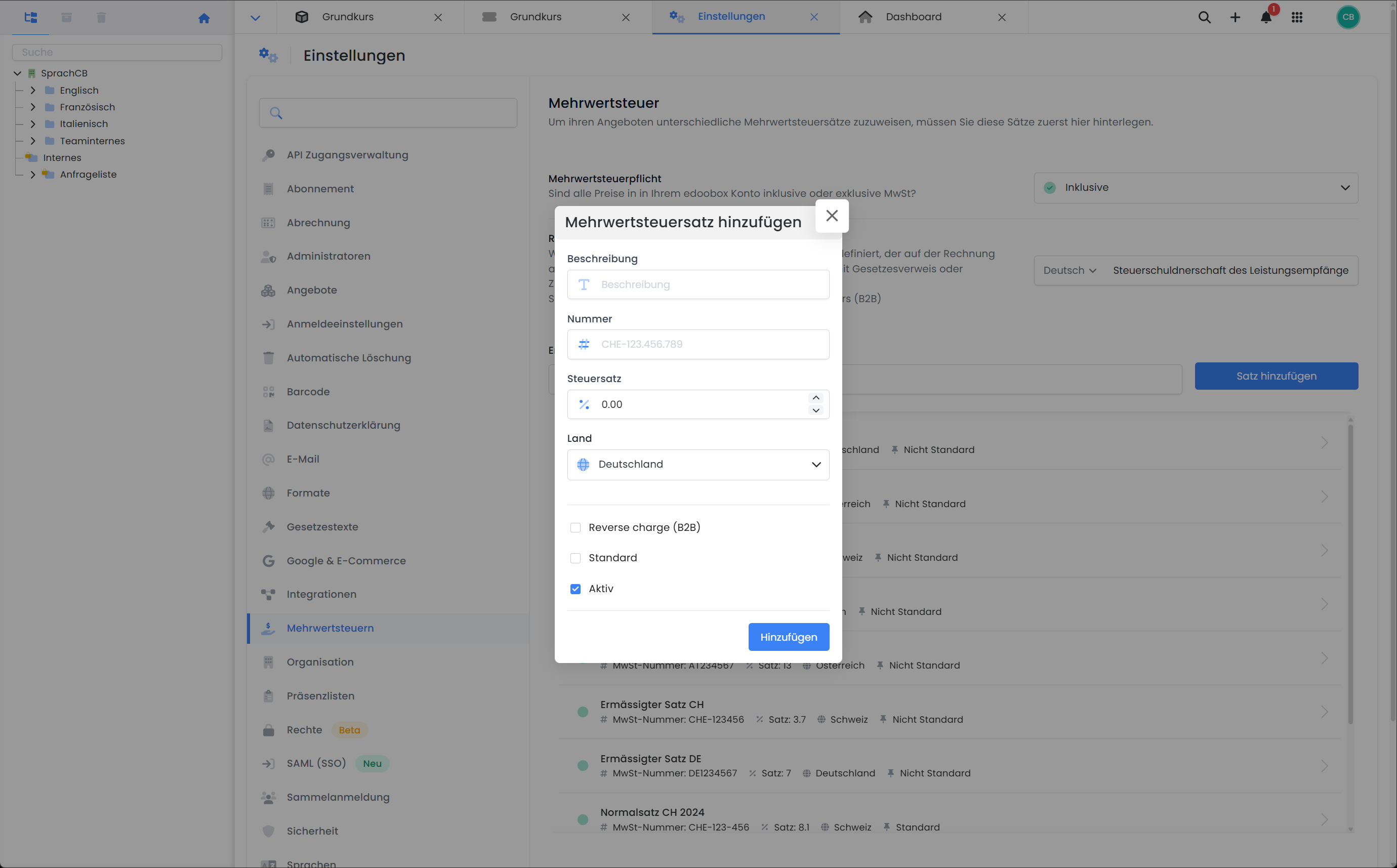
Global settings: Add VAT rates for the edoobox account
Click on "Add rate" to create a new VAT rate. An editing window opens.
Define description: Enter a clear description for the new VAT rate. This makes subsequent allocation and administration easier.
Enter VAT number: Enter the applicable VAT number.
Specify tax rate: Specify the tax rate in percent. This rate will be applied to the prices of your offers.
Select country: Specify the country for which this tax rate should apply.
Reverse charge (B2B): The reverse charge procedure may apply for certain tax rates. Further information can be found in this documentation.
Set default: Select this option if you want to set a specific VAT rate as the default for your offers.
Activate and add: After all settings have been made, activate the new set and add it to your system.
Of course, it is always possible to adjust or deactivate existing VAT rates at a later date.
Please note: Changes to existing bookings
Please note that if a VAT rate is subsequently changed in existing postings, the VAT rate is not automatically updated. In such cases, the booking must be canceled and recreated.
Reverse-Charge Infotext für Rechnungen
In Fällen, in denen das Reverse-Charge-Verfahren greift, muss auf Rechnungen ein entsprechender Hinweistext erscheinen. Den Hinweistext können Sie individuell festlegen.
Integration of VAT rates in your offers
To learn how to apply the newly created VAT rates in your offers, please visit the documentation: Price categories and VAT in the individual offer. If you expect international bookings for your offers, the GeoDynamic VAT function can also be useful to correctly adapt the tax calculation to the participant's country.
Info: Standard VAT rate
When a new quote is created, edoobox checks whether the country of the tax rate defined as the default matches the country of the organization (configured under "Settings → Organization"). If this is the case, the default VAT rate is automatically adopted as the tax rate of the offer. Otherwise, no VAT rate is assigned to the offer.
Related instructions
Keywords for these instructions
Value added tax ¦ Standard ¦ VAT rate ¦ VAT number ¦ VAT rates ¦ VAT rates ¦ VAT number
