Record attendance, send visit confirmation e-mail and certificate
Recording attendance after the end of an event has various advantages. One of these benefits is the ability to send participants an official confirmation of attendance by email, which they can use as proof of their participation. There is also the option of issuing a personalized certificate in the form of a PDF, which confirms successful participation in the event and may contain important details such as the topics covered and the date of the event.
If you would like to automatically send your participants an attendance confirmation e-mail with or without a certificate after a seminar or course, you will find the most important information on this function in this documentation.
Keep attendance list
You have the option of keeping the attendance list for each course and then sending participants a certificate. If you would like to send the attendance confirmation e-mail with the certificate, it is essential that you keep the attendance list.
Go to the desired offer and click on "Attendance list" in the dropdown of the "Participants" tab.
By clicking on "No status", the dropdown opens in which you can select the desired status. Enter the status of the attendance for each participant for each booked appointment. The status can also be recorded using swipe function A, for example if you are recording attendance using a tablet.
Do you need an additional status or would you like to adjust an existing status? Click on "Presence settings" B in the presence list or navigate to "Presence " via "Settings" in the main navigation and adjust the statuses for the presence list management.
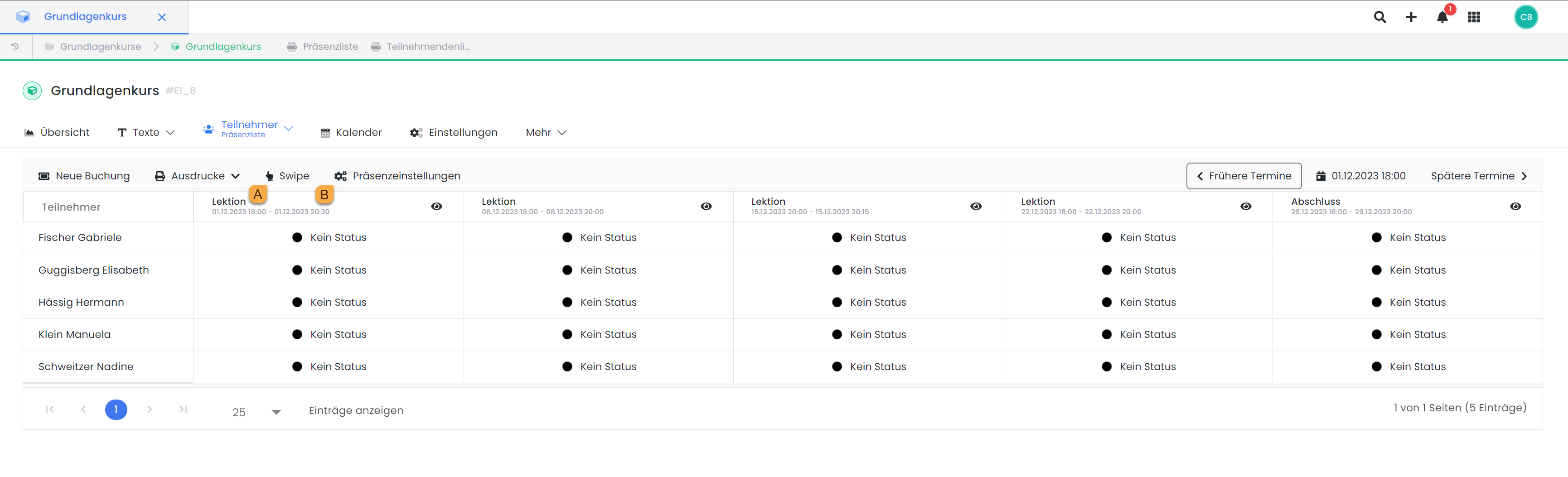
Attendance list: Record the presence of participants
Earlier and later dates can be displayed by clicking on the corresponding button. You can also click on the date to open the calendar and navigate to a specific date. The dates on which appointments are entered are indicated by blue dots in the calendar.
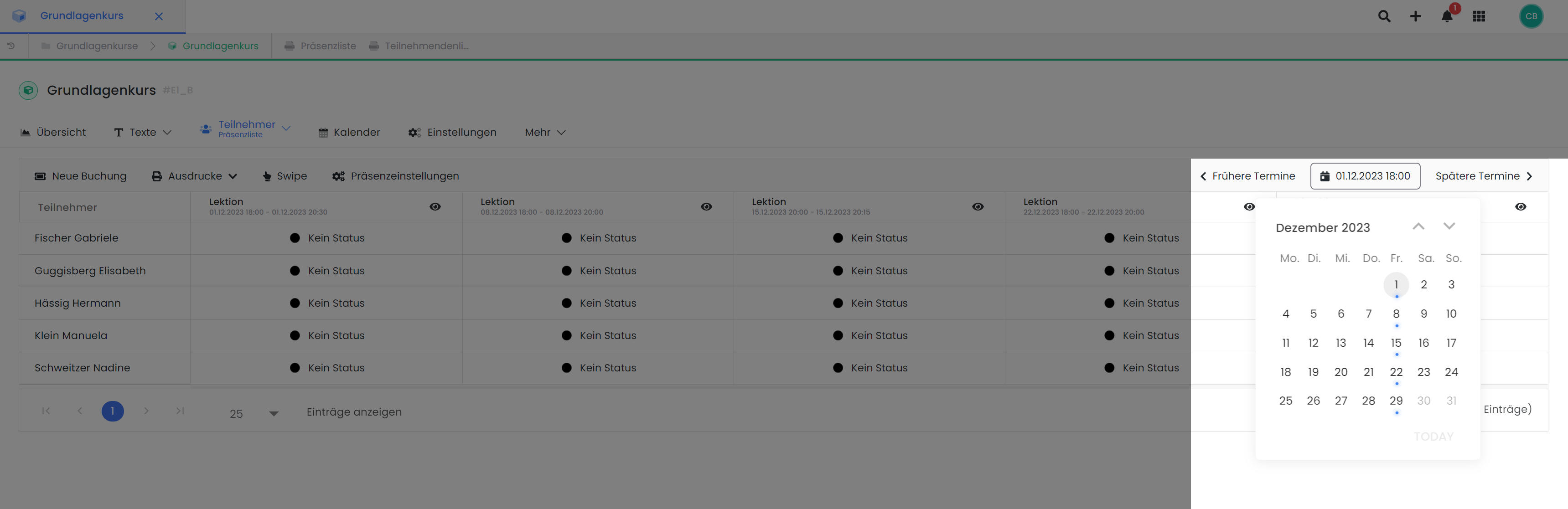
Attendance list: navigate to lessons of the offer in the calendar
Tip: Attendance list with admission scan
Use the ticket to check the validity of the booking when you receive your offer. When the ticket is scanned , the attendance list is also included and does not have to be entered later.
Visit confirmation e-mail and certificate
You can either have the visit confirmation e-mail sent automatically by the system or send it manually. The individual settings for sending the visit confirmation e-mail and the certificate.pdf can be found in the e-mail settings.
Important information on sending the confirmation
The visit confirmation e-mail will only be sent if the attendance list has been updated and the offer is not in the recycle bin!
The visit confirmation email is only sent if the offer has the status Released or Closed (depending on the setting). The minimum number of participants must have been reached in Closed status for the email to be sent automatically. If an offer is in Closed status and the minimum number of participants has not been reached, the visit confirmation email will not be sent. In this case, the system assumes that the offer was not carried out, even if the attendance list was kept. Set the status manually to Released to let the system know that the course has taken place and that the email may be sent even if the minimum number of participants has not been reached.
For all participants who have "no status" as attendance list status, a note is created after the visit confirmation email is sent that the non-attendance message could not be sent (if this is activated in the settings).
Please note: Visit confirmation e-mail was not sent
Please check the following checklist to ensure that all requirements for automatic dispatch have been met:
The attendance list was filled out correctly and before the transmission delay expired
The participants have reached the specified percentage of attendance
The minimum number of participants in the offer was reached
If the minimum number was not reached, the offer was manually set to Released status beforehand
The offer is not in the recycle bin
The correct selection for automatic dispatch has been made in the global settings
Info: Manual visit confirmation
The visit confirmation e-mail can also be sent manually. To do this, go to a participant booking and select "Send visit confirmation" in the dropdown under "E-mail". This also requires a managed attendance list for the corresponding participant.
Related instructions
Keywords for these instructions
Attendance ¦ Attendance list ¦ Participants ¦ Certificate ¦ Attendance confirmation ¦ Attendance confirmation
