Create/edit invoice and cancellation invoice
In this documentation, we explain the procedure for creating, updating and canceling invoices in edoobox. You will receive a step-by-step guide that will show you how to manage invoices efficiently and correctly, from the initial issue to recording incoming payments and canceling them if necessary. This includes both the manual processes and the use of automation features to ensure your invoice management runs smoothly and error-free.
Create invoice
Invoices can be created automatically and manually. The global invoice settings can be found in the app menu at the top right, under the menu item "Settings" by clicking on "Payment systems". You can find more information on this in the Invoice for offline payment, bank transfer documentation.
Create invoice automatically
With automatic invoicing, edoobox creates a new invoice for a participant booking (regardless of the selected payment method or invoice amount) and sends it to the person making the booking by e-mail together with the booking confirmation.
Create invoice manually (as admin)
To create an invoice manually, you have two options:
Option 1: To create an invoice for a participant, first open the desired participant account. You can do this either via the participant list of an offer or using the global search. As soon as you have opened the participant account, you will be in the participant dashboard. There you will find the "New invoice" button A. Click on it to create an invoice for the selected participant. A window opens with all transactions (only negative transactions) that exist in the participant and for which no invoice has yet been created. You can select one or more transactions from this list to create an invoice for them.
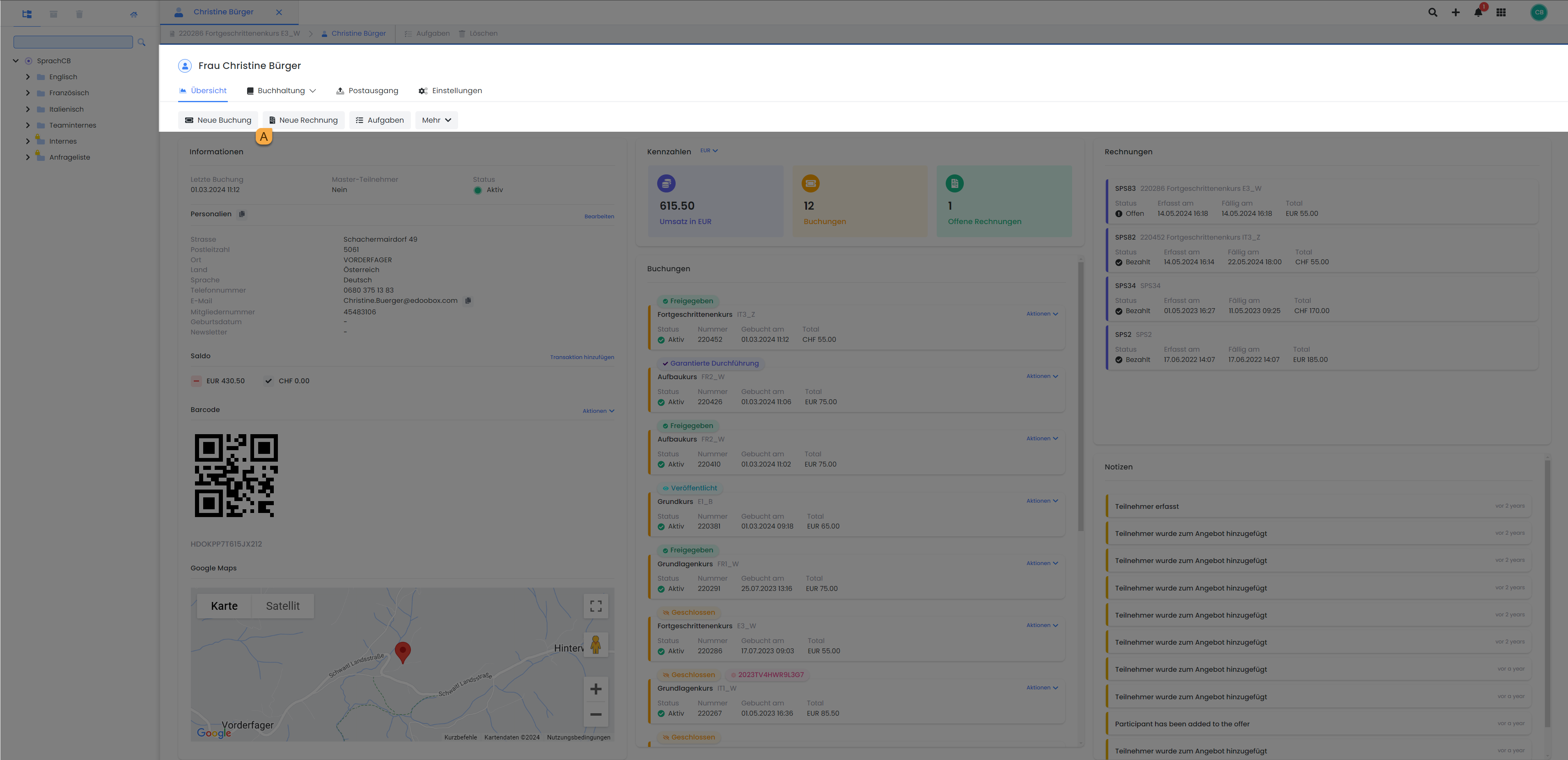
Participant dashboard: Create new invoice
Option 2: Click on the "Invoices" menu item in the app menu to open the global invoice table . Here you will also find the button "New invoice" B. If you click on this button, a small window will open in which you can select the desired participant for whom the invoice is to be created. Then, as described in option 1, select the transaction for which you want to create an invoice.
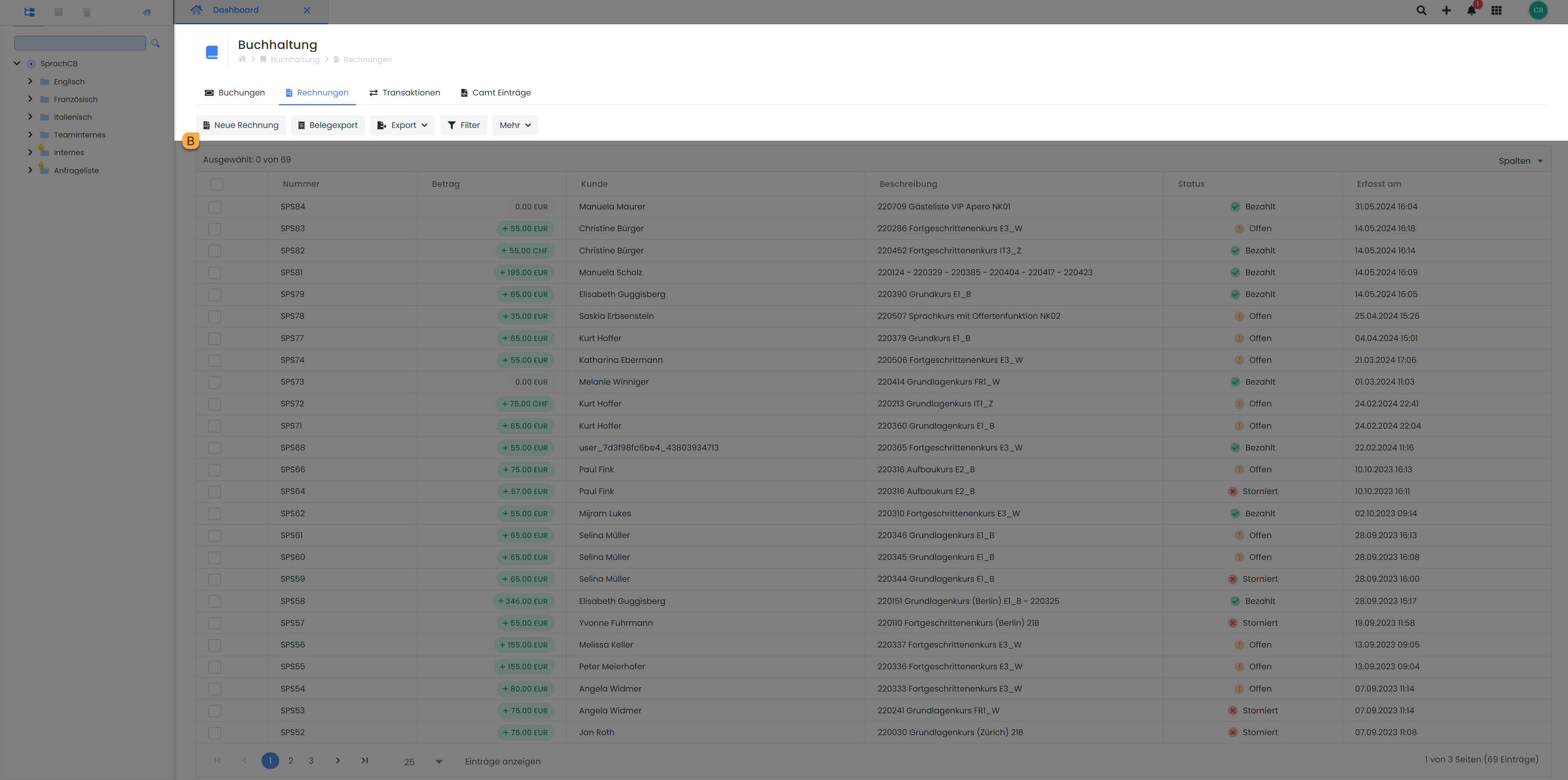
Global invoice table: Create new invoice
Sending invoices to participants
After creating an invoice, you can select what you want to do with the invoice under "More" C. If you would like to send it, you can choose between e-mail or letter post.
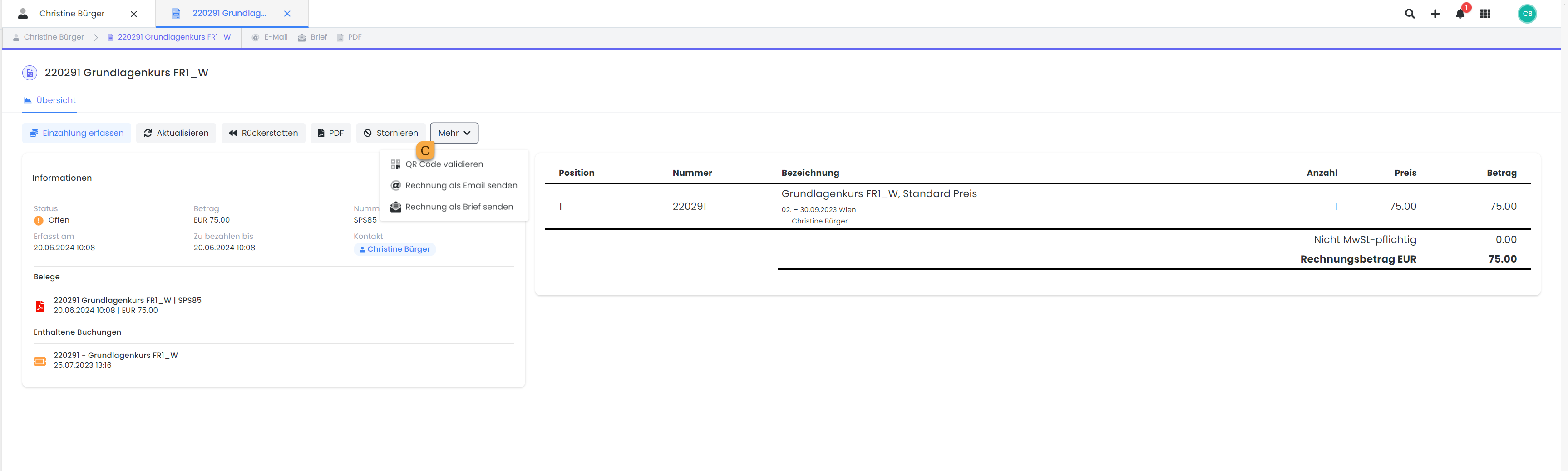
Invoice dashboard: create and send invoice
Info: Invoice by letter post
If you select letter as the shipping method, edoobox will send the invoice directly to the participant in a neutral envelope. The shipping costs will be charged to your edoobox account.
Tip: pay for manual transactions online
Integrate the placeholder ##InvoicePayURL## in your invoice mail or invoice.pdf so that invoices created from a manual transaction can also be paid online.
Record incoming payments
Incoming payments by bank transfer can be entered in the relevant invoice by clicking on "Enter payment" CC. This links the payment directly to the open invoice and the invoice is marked as paid when the open amount is reached. If more than the outstanding amount is transferred, the remaining amount is credited to the participant's account.
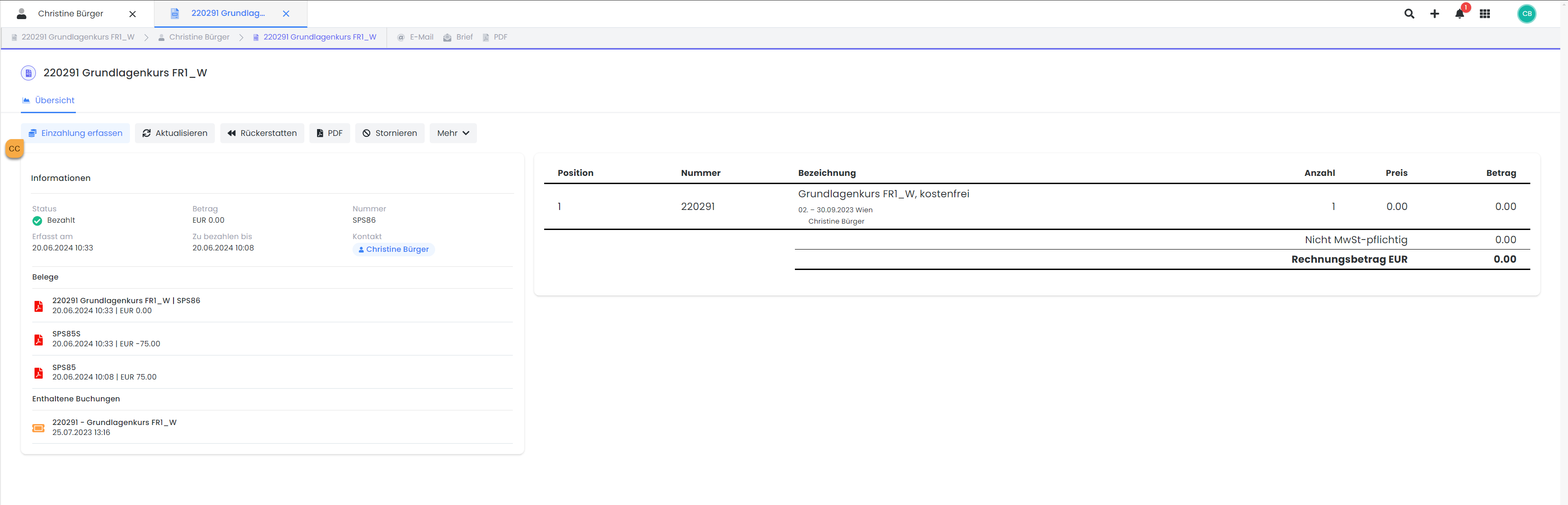
Invoice dashboard: Enter payment
Enter participant payment manually
Alternatively, you can create a manual transaction via the "Transactions" menu item in the app menu. To do this, click on the "New transaction" button in the open transaction table. In this process, you can assign the transaction directly to a participant. However, please note that the amount entered is not linked to an open invoice. Instead, it only affects the participant's total balance. The manually entered transaction is included in the table that is displayed when an invoice is created. From this list, you can now also create an invoice for the specific transaction, if desired.
Amended invoices
If a price category, additional service or module is changed after an invoice has been created, edoobox does not automatically create a new invoice. This system setting allows you to make several changes at the same time without a new invoice being created each time.
The system shows you if an invoice differs from the booking total and therefore an invoice needs to be updated .
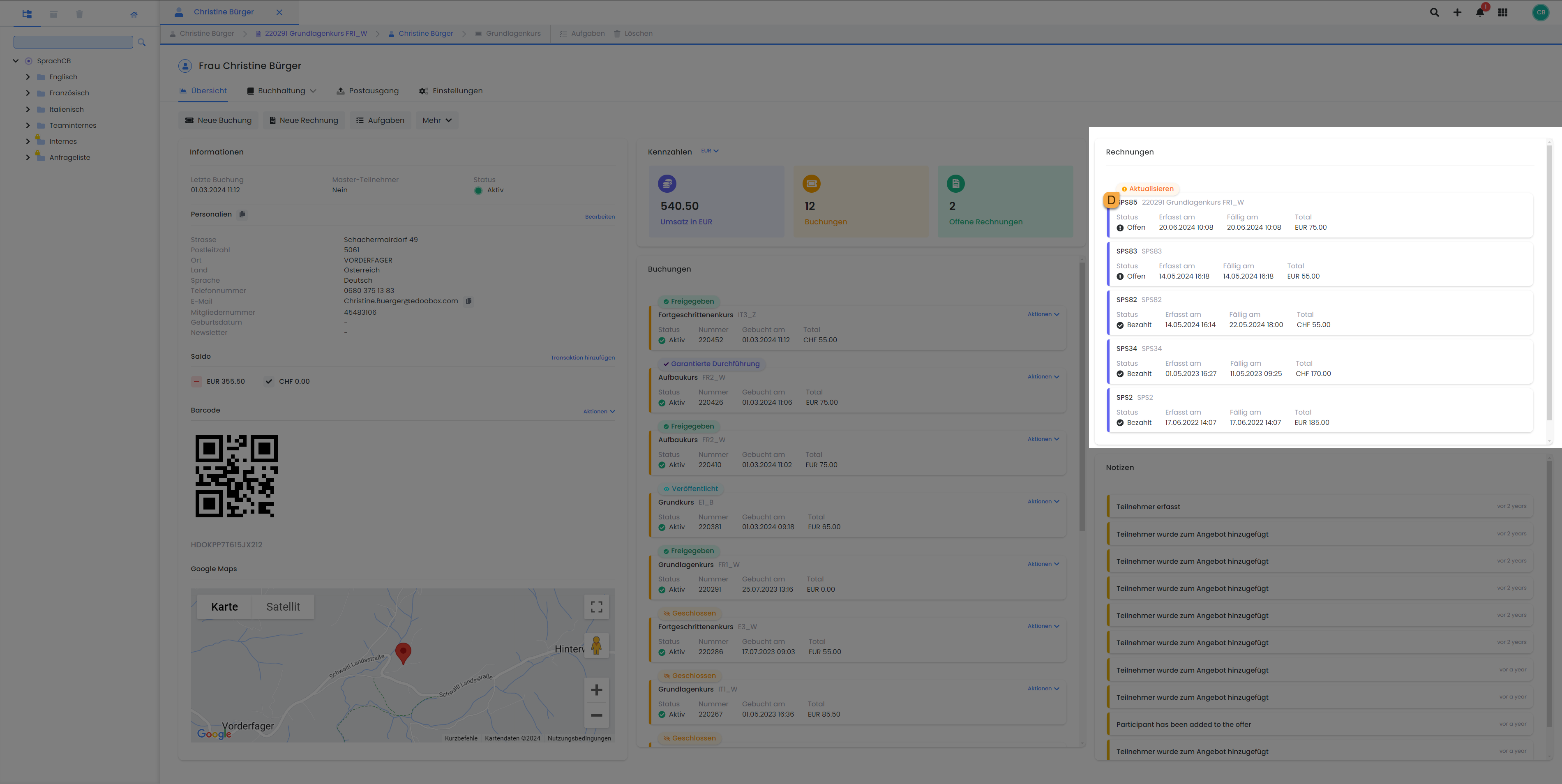
Participant dashboard: Update invoice
Update invoices after a changed booking
If the system indicates that an invoice needs to be updated, you can click on the "Update" button in the open invoice view.
As a result of an update, the system creates a cancellation invoice based on the old invoice with the same invoice number and the alias S. A new invoice with a new invoice number is also created. All cancellation invoices can be found in the documents section of the corresponding invoice.
Example: Generate invoices
If an invoice SPS85 E is updated, a new cancellation invoice SPS85SF is created and the new invoice is generated with the invoice number SPS86.
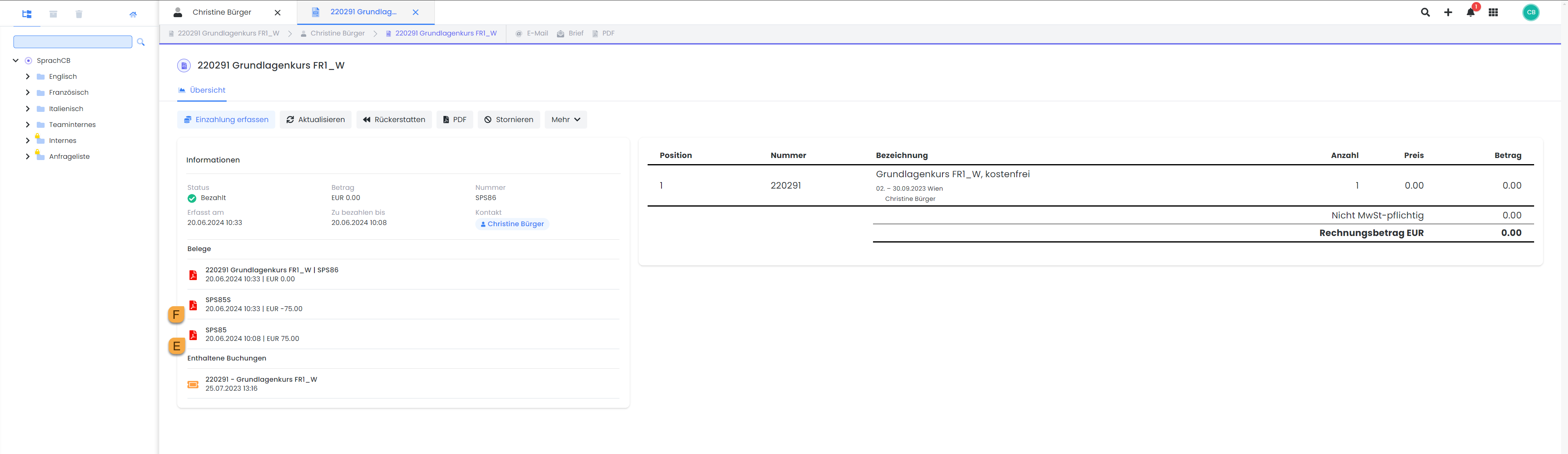
Invoice dashboard: Document overview
Refund of a payment
If you would like to refund a participant, you can do so in the relevant invoice.
Refund bank transfer: Open the relevant invoice in the Participant Dashboard and click on the "Refund" button. This option is used to record refunds for bank transfers within edoobox and is only intended to help document the refund transactions in your system. Please note that the actual refund must be carried out manually by you via a bank transfer. Edoobox therefore provides the function to track and manage these transactions, but the financial processing is carried out directly by your bank.
Refund via payment system (Paypal or Stripe): Click on "Transactions" in the app menu to open the transaction table. Here you can filter for the desired transaction to be refunded. Once you have found the relevant transaction, click on the displayed payment system that was used for the payment, for example PayPal G or Stripe. The sidebar appears on the side of the table to carry out the desired refund H.
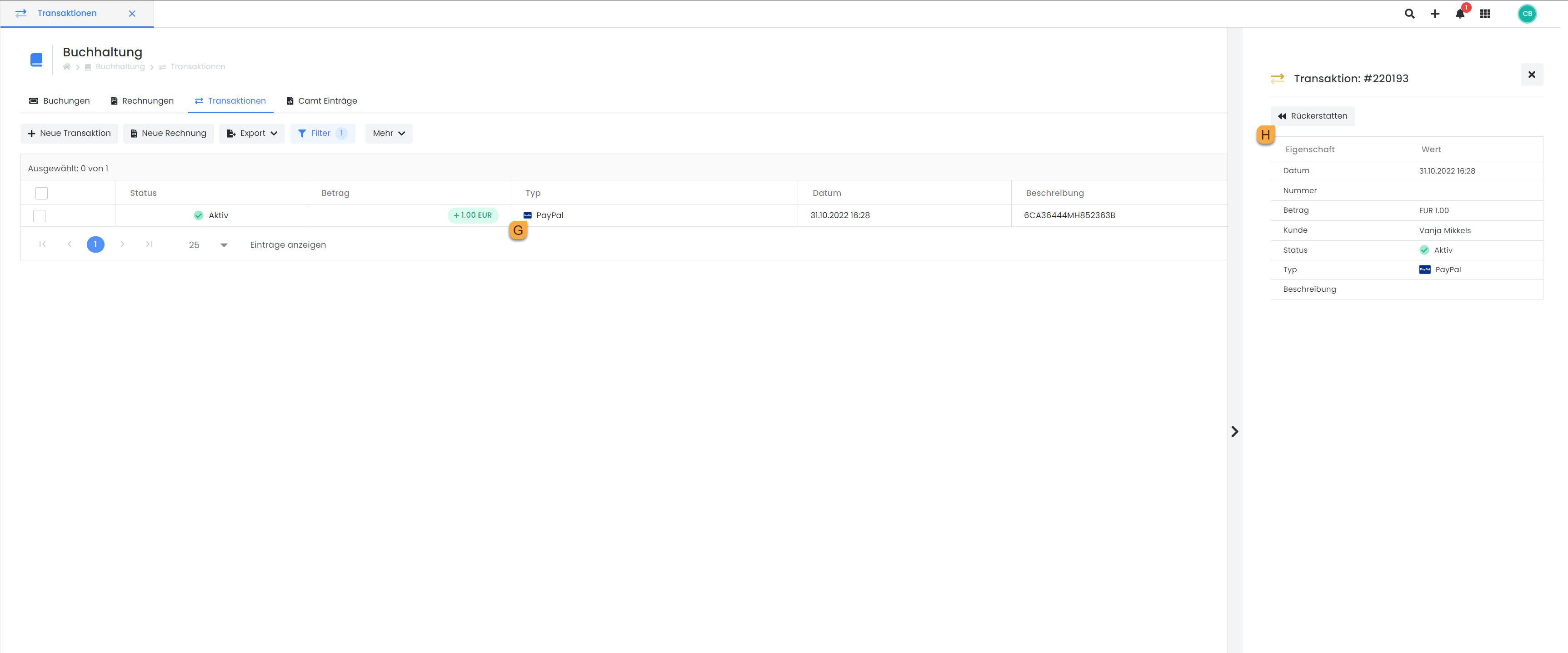
Transaction table: Enter direct refund
Info: Direct chargeback
Depending on the selected payment method, the refund is made directly (Paypal and Stripe) or must be created manually in the payment system .
Cancellation of a booking
If you want to cancel a booking completely, the invoice for the booking must first be canceled. Open the relevant invoice and click on the "Cancel" button. A cancellation invoice will be created. If the participant has already made a deposit, the refund will be made directly or, depending on the selected payment method, must be created in the payment system.
The template for the cancellation invoice J can be found in the system templates I.
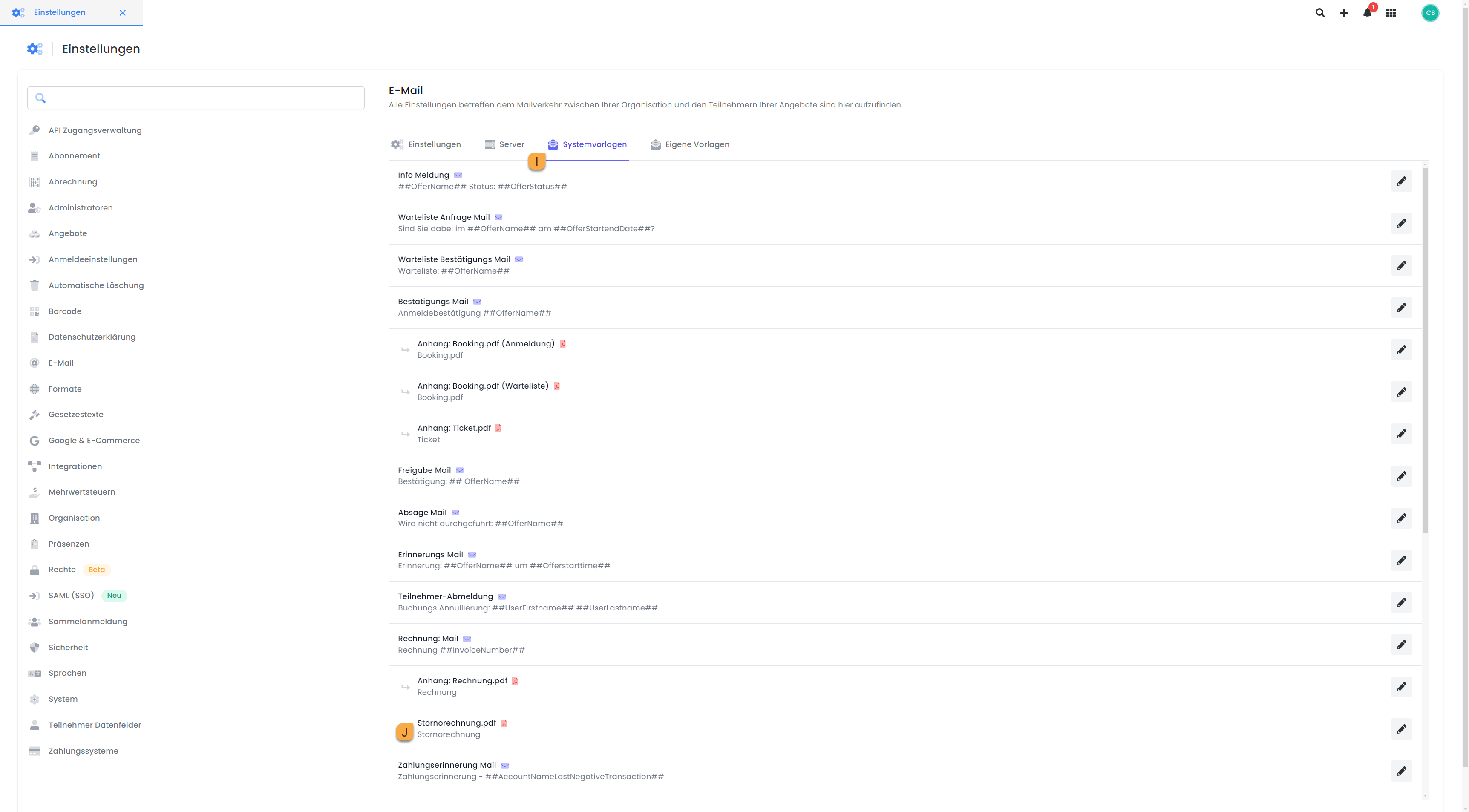
Settings | E-mail: Customize cancellation invoice in the system templates
Export of bookings and invoices
You can find instructions on various export options in the Export options instructions.
Related instructions
Keywords for these instructions
Invoices ¦ PDF invoice ¦ Update invoice ¦ Cancellation invoice
