Offer status
To simplify the management of your offers and automate individual work processes in the system, edoobox offers six different offer statuses. You use the status to determine whether an offer is still being prepared for the website or whether it can already be published or released. Each status indicates the current status of an offer. In some cases, the status is updated automatically by edoobox, but each status can also be activated manually by an admin. Please note that not every status can be selected at any time. The selectable statuses are highlighted, while the non-selectable ones are displayed transparently. The sequence of the six possible statuses is explained below.
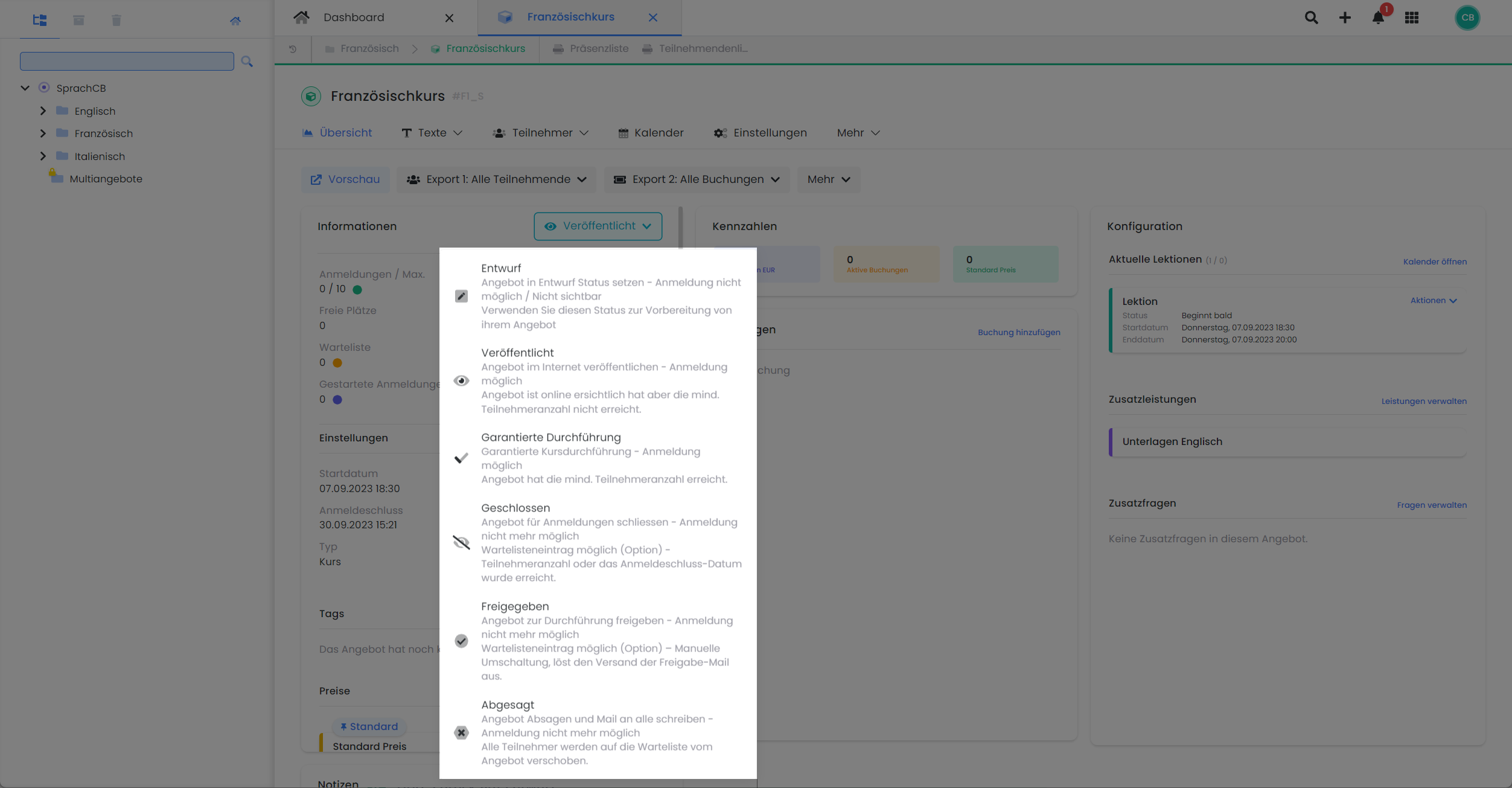
In the offer dashboard V2: The overview of the six offer statuses
Draft (API status: 0) DRAFT
After an offer has been created or copied, it has draft status by default. In this status, the offer is not yet visible on the website (e.g. in the iFrame) and no bookings can yet be made by participants. However, admins can already add participants via backend bookings.
Info: Backend booking in draft
If participants are booked into the system via backend bookings and the maximum number of participants for an offer is reached, edooboxautomatically moves the offer to Closed status.
Published (API status: 1) PUBLISHED
If an offer is to be published and released for bookings, the status of the offer must be manually changed to Published . The offer is now visible online (if already integrated in the website) and bookings by participants are possible. Admins can add participants in this status via backend bookings.
Tip: Back to draft
As long as the offer has no bookings, thedraftstatus can be manually reactivated and the offer disappears from the website.
If a longer-lasting offer has already started, this is displayed on the website with a corresponding symbol as standard. Participants can thus see that they are booking an offer that has already started. The display of these symbols can be customized via the Design Manager.
Guaranteed performance (API status: 2) GUARANTEED PERFORMANCE
Once the minimum number of participants has been reached, edooboxautomaticallyswitches toGuaranteed implementationstatus (if this has been defined in the global offer settings). The offer is visible on the website and bookings by participants are possible. Admins can add participants in this status via backend bookings.
On the website, an offer with the status of guaranteed execution is shown by default with the corresponding symbol. If a longer-lasting offer has already started, this is also shown on the website with a corresponding symbol. Participants can thus see that they are booking an offer that is definitely taking place or one that has already started. The display of these symbols can be customized via the Design Manager.
Closed (API status: 3) CLOSED
An offer with the status Closed is waiting for an admin's decision as to whether it will be released for execution or canceled .
Offers whose registration deadline or maximum number of participants has been reached are automatically closed or released by edoobox (according to the global offer settings). In theClosed status, it is no longer possible for participants to book. In this status, admins can add participants via backend bookings and also overbook the offer. Overbookings can be viewed in the offer dashboard and in the offer table(app menu > Offers).
The offer remains visible until the visibility expires (until or after the start or end date, depending on the specific offer settings). If the "Waiting list" option is activated, participants can register on the waiting list until the visibility expires.
Tip: Make the offer bookable again
If you would like to offer an offer for booking for an extended period and it has been closed by edoobox, please check the registration deadline and set it for the future if necessary. Also check the maximum number of participants available if you would like to allocate additional places. For closed offers, it is necessary to manually set the status to Published or Guaranteed to allow new bookings.
Released (API status: 4) RELEASED
If the requirements for the implementation of an offer are met, the offer can be released .
Offers whose registration deadline or maximum number of participants has been reached are automatically closed or released by edoobox (according to the global offer settings). In the Released status, booking by participants is no longer possible. In this status, admins can add participants via backend bookings and also overbook the offer. Overbookings can be viewed in the offer dashboard and in the offer table(app menu > Offers).
The offer remains visible until the visibility expires (until or after the start or end date, depending on the specific offer settings). If the "Waiting list" option is activated, participants can register on the waiting list until the visibility expires.
Tip: Sending the approval email
When you manually change the status to Released , you have the option of sending the release email to all participants. This email template can be customized in advance in the email settings and extended with additional text, for example.
Canceled (API status: 5) CANCELLED
If an admin decides not to hold aclosedoffer, the status of the offer can be manually changed toCanceled . All participants already booked into this offer are then moved to the waiting list. A window will also open in which the admin can create an email task (e.g. send cancellation email) to inform the participants about the canceled offer.
Immediately after the status changes toCanceled, an offer is no longer visible on the website.
Tip: Sending the rejection email
When you manually change the status to Canceled , you have the option of sending the cancellation email to all participants. This email template can be customized in advance in the email settings and extended with additional text, for example. Don't forget to refer to your other offers in the cancellation email and invite your participants to make new bookings.
Tip: Publish a canceled offer again
If you would like to publish a canceled offer again, you can do so by clicking on the Published status. Please remember that all booked participants are on the waiting list for the offer and are not automatically moved back to the active list of participants when the status is changed.
Related instructions
Keywords for these instructions
Status ¦ Publish ¦ Guaranteed execution ¦ Close ¦ Release ¦ Cancel
