E-mail settings
The e-mail system in edoobox is very easy to customize to your needs. You can access the settings via the app menu A → Settings → Email. Here we offer you the opportunity to configure the sending of various emails so that they are sent automatically according to your individual settings for time and attachment. You can also decide here which e-mail you would like to receive from the edoobox regarding registration or the status of an offer.
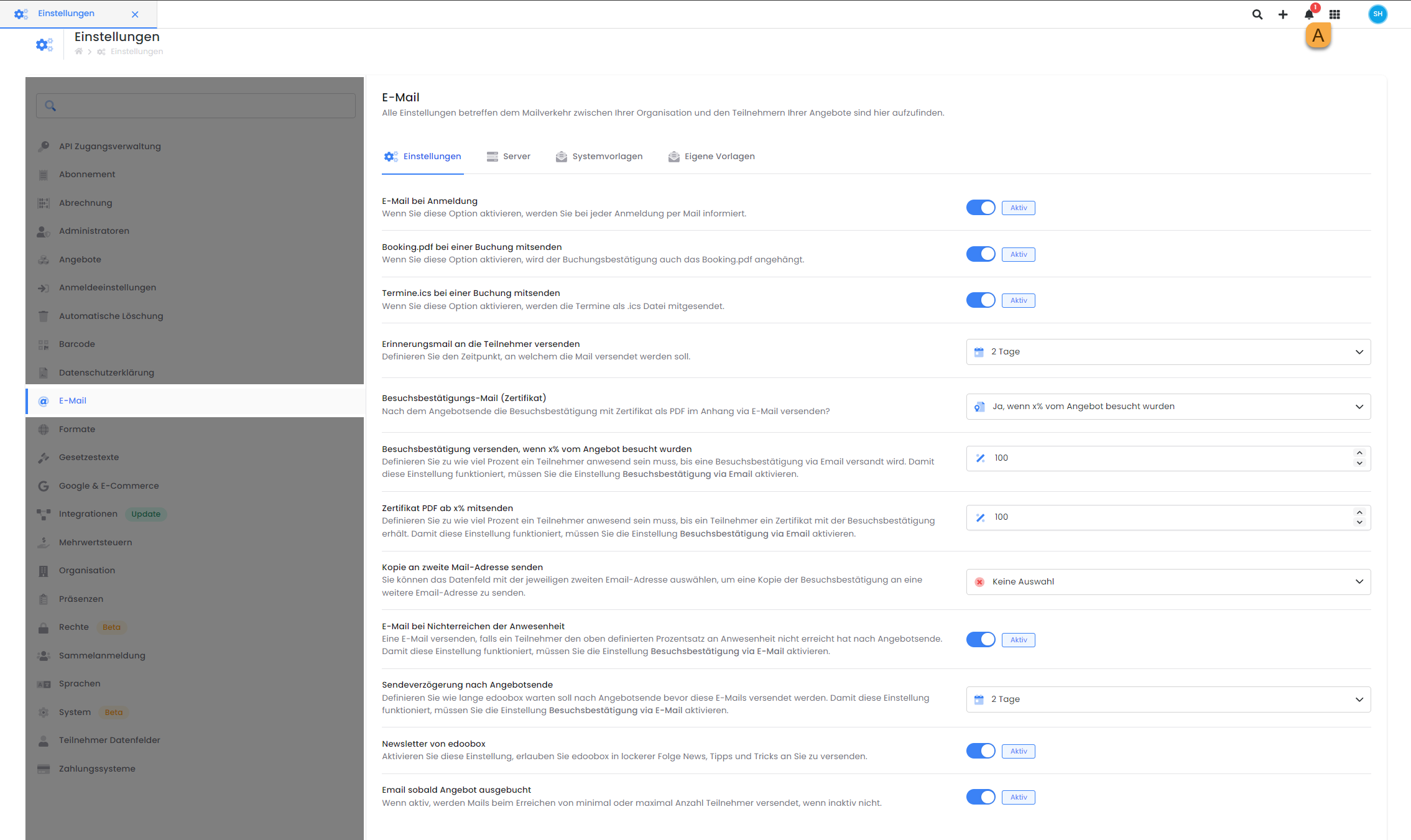
E-mail settings: Overview of all e-mail settings
E-mail upon registration
Do you want to make sure you never miss a registration for one of your courses? Activate this option to be automatically notified by e-mail each time a new registration is received. You can change the content of the "Registration info" e-mail at any time in the system templates at any time.
Send Booking.pdf with your booking
The Booking.pdf is a comprehensive overview of the booking data. If you would like the Booking.pdf to be sent by e-mail together with the booking confirmation , activate this option here.
The booking confirmation email can also contain some of this data. A detailed overview of which information can be output in which system templates via placeholders can be found in this documentation: E-mail system templates and placeholders in edoobox
Tip: Send booking confirmation to an independent e-mail
The booking confirmation can be sent to an independent e-mail address in a participant's booking via the E-mail B button. To do this, click in the open window in input field C with the participant's e-mail address and adjust it.
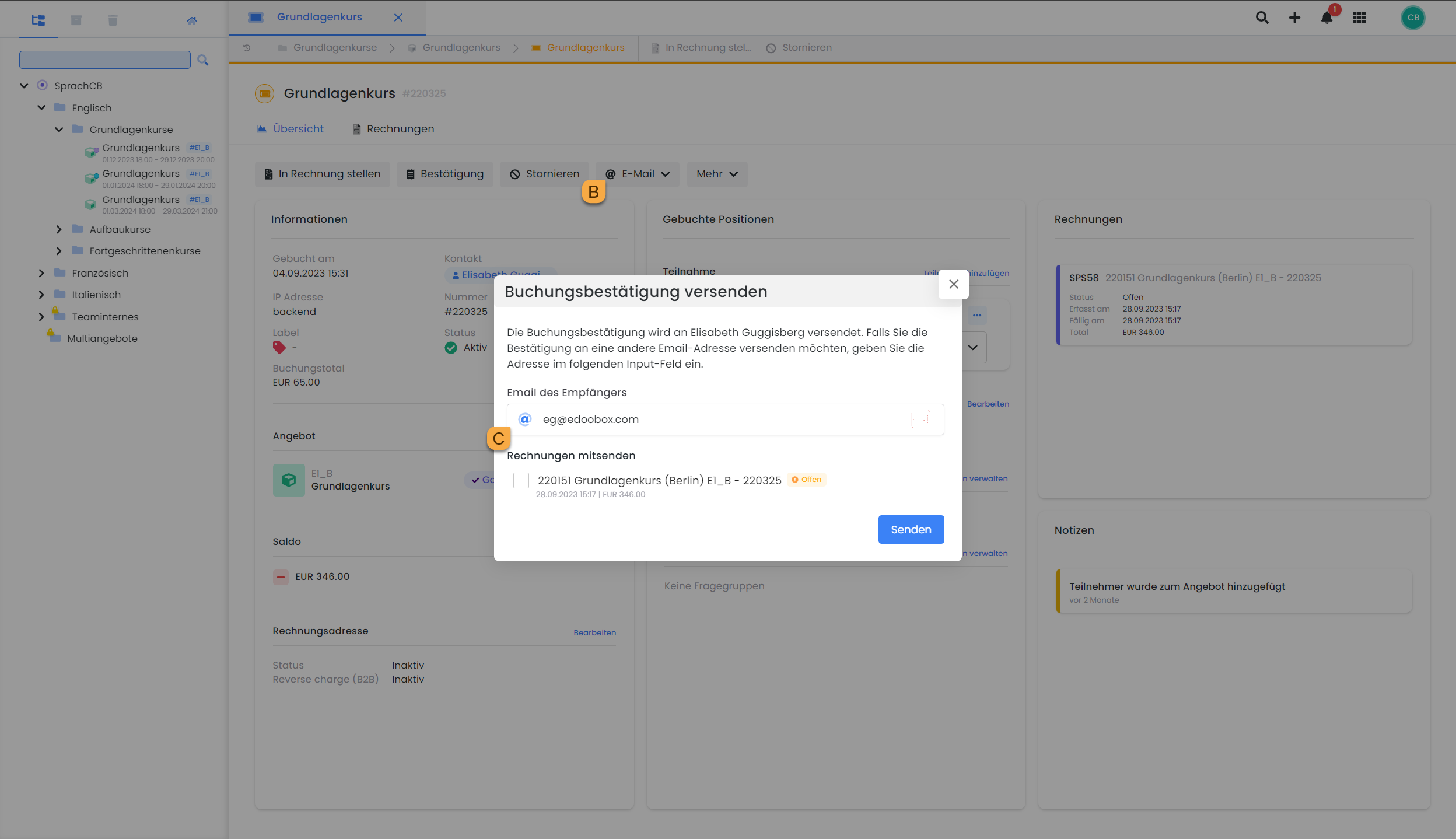
Booking of a participant: Send booking confirmation to an independent e-mail
Send appointment ICS file with a booking
If the appointment.ics file is sent with the booking confirmation e-mail, participants can add the corresponding date of the offer from the e-mail directly to their personal calendar so that they do not forget the date.
You can customize the appointment ICS file yourself and add important information. The template for the appointment ICS file can be found in the global settings in the E-mail tab under System templates.
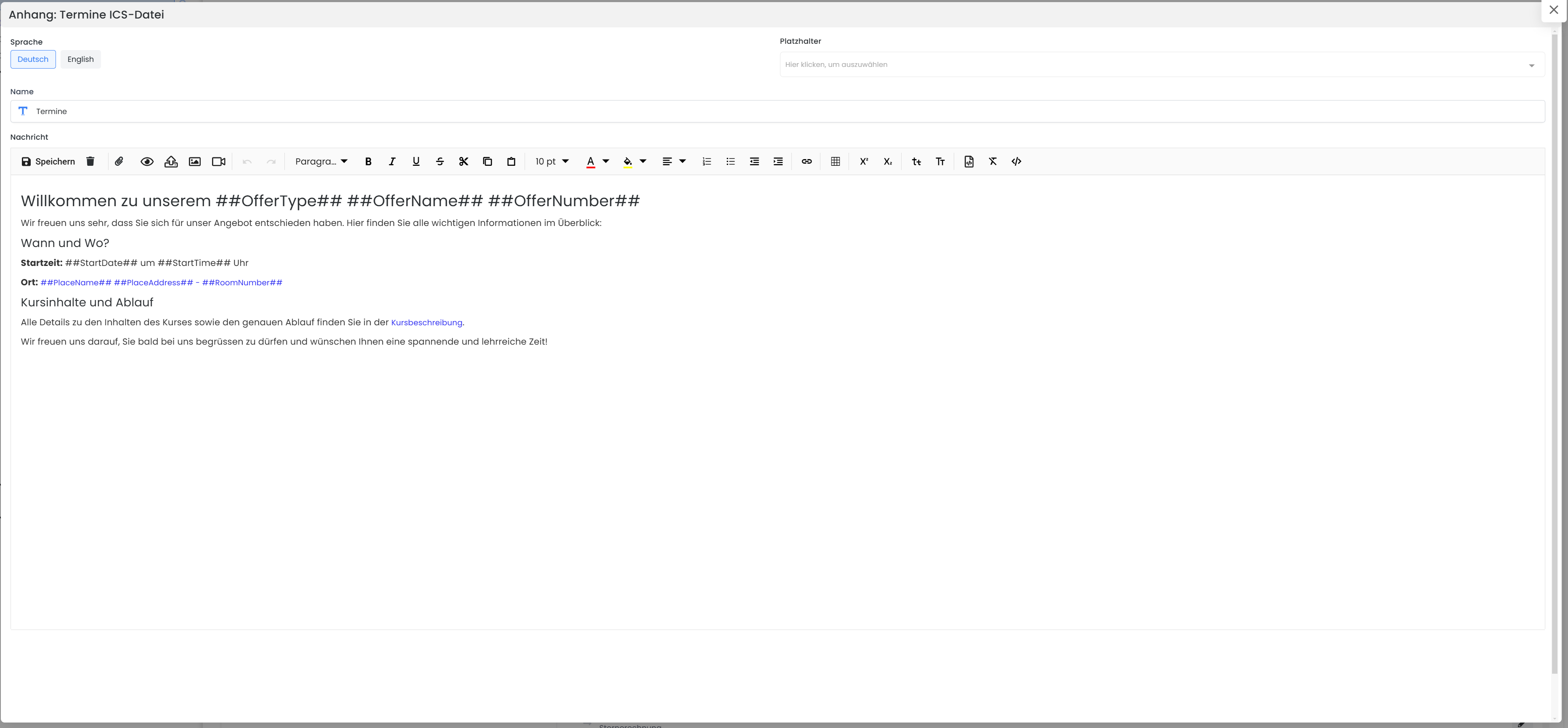
Global settings | E-mail | System templates: Customize ICS file appointment
Send a reminder email to the participants
Notify your participants of the upcoming event before the start of an offer by means of an automated reminder e-mail. Select how many days before the start date the email should be sent automatically. Please note that the minimum number of participants in the offer must be reached and the status of the offer must be neither Draft nor Released for the reminder e-mail to be sent correctly. The settings for the automatic reminder e-mail are applied to all offers in the account.
If you would like to add offer-specific information to this reminder, use the additional texts. A total of three text blocks are available to you.
Tip: Insert a voucher for a follow-up offer in emails
Add a voucher code for a follow-up offer to the reminder e-mail.
Kopie Buchungsbestätigung per CC an zweite E-Mail-Adresse senden
Wenn Sie Ihren Teilnehmenden ermöglichen möchten, bei der Anmeldung eine zusätzliche E-Mail-Adresse anzugeben, zum Beispiel die eines Vorgesetzten oder einer administrativen Stelle, erstellen Sie dafür ein eigenes Teilnehmer Datenfeld für die zweite E-Mail-Adresse. Fügen Sie dieses Datenfeld im Teilnehmer Formular ein, damit es während der Anmeldung ausgefüllt werden kann.
In den E-Mail Einstellungen können Sie anschliessend festlegen, ob das Buchungsbestätigungs-Mail an eine zweite Adresse im CC gesendet werden soll. Ordnen Sie dafür einfach das entsprechende Datenfeld zu.
Die hinterlegte zweite E-Mail-Adresse erhält automatisch eine Kopie der ausgewählten Systemmails. Im Postausgang wird die zusätzliche Adresse als CC angezeigt, sodass jederzeit ersichtlich bleibt, an wen die E-Mails versendet wurden.
Visit confirmation e-mail (certificate)
After completion of the offer (seminar, course, event), a visit confirmation e-mail and a certificate.pdf can be sent via edoobox.
Please note: Check the attendance list beforehand
Without the information from the attendance list, edoobox cannot calculate attendance. Set the transmission delay after the end of the offer so that you have enough time to keep the attendance list afterwards. If attendance is not recorded, it does not count as 0%, but as undefined. Attendance must therefore always be recorded if attendance confirmations and certificates are to be sent.
A visit confirmation e-mail is automatically sent to a participant with the setting "Yes, if x% were visited" if the offer was visited by them at least to the specified percentage. If the specified percentage has not been reached, a non-attendance notification e-mail can be sent.
If you want to decide individually for each quote whether a visit confirmation email should be sent, select the option "Yes, only for scheduled tasks, when x% is reached". Scheduled tasks are e-mail tasks that can be created in each offer and are then executed automatically on the set date. Create a task for this email in the offers in which you want to send the visit confirmation email . To ensure that the emails are sent to the participants who were sufficiently present, the attendance list in the offer must be updated at the time when the execution takes place in order to check the stored percentage.
Send visit confirmation when x% of the offer has been visited
Define the percentage of participants who must be present for a visit confirmation to be sent by email. For this setting to work, you must have activated one of the two previous settings "Yes, if x% attended" or "Yes, only for scheduled tasks, when x% is reached".
Send certificate PDF from x%
Define the percentage of participants who must be present for a certificate.pdf to be sent with the confirmation of attendance . For this setting to work, you must have activated one of the two previous settings "Yes, if x% attended" or "Yes, only for planned tasks, when x% is reached".
Kopie an der Besuchsbestätigung an zweite E-Mail-Adresse senden
If you would like to enable your participants to enter an additional e-mail address when registering, for example that of their supervisor, so that they also receive the visit confirmation and the certificate when it is sent, create a separate participant data field for the second e-mail address. Add the participant data field to the participant form so that it can be filled in by participants when registering and select the participant data field you have created here in the settings.
E-mail in case of non-attendance
A non-attendance notification email can be sent to participants who have not reached the attendance percentage defined above. For this setting to work, you must have activated one of the two previous settings "Yes, if x% attended" or "Yes, only for scheduled tasks, when x% is reached".
Transmission delay after the end of the offer
Define how long edoobox should wait after the end of the offer before the visit confirmation mail with or without certificate.pdf and the non-visit notification mail are sent. For this setting to work, you must have activated one of the two previous settings "Yes, if x% have been visited" or "Yes, only for scheduled tasks, when x% are reached".
Info: Visit confirmation and certificate
Important information on sending the confirmation of attendance and the certificate, as well as keeping the attendance list, can be found in the following documentation:
Newsletter from edoobox
By activating this setting, you authorize edoobox to send you news, advice and useful tips at regular intervals. This allows you to stay up to date and benefit from relevant information provided by edoobox.
E-mail as soon as offer is fully booked
If you activate this setting, you will receive an e-mail notification as soon as an offer has reached the maximum number of participants and has been closed.
Tip: further e-mail settings
Further information on the server settings, system templates and custom templates
Related instructions
Keywords for these instructions
Mail ¦ E-mail ¦ Settings ¦ Send delay ¦ Certificate ¦ Visit confirmation
