Use tags with values
Do you offer courses in different languages and want to ensure that your customers choose the right offer before booking and recognize course language A at first glance? Or are there other distinguishing features of your offers that you would like to emphasize in the overview? Then the tags with values could be the right solution for you. With this function, you can assign different values to individual tags and have them displayed in the offer table via the Design Manager, for example. In this way, you ensure greater clarity on your website and enable your customers to make informed bookings.
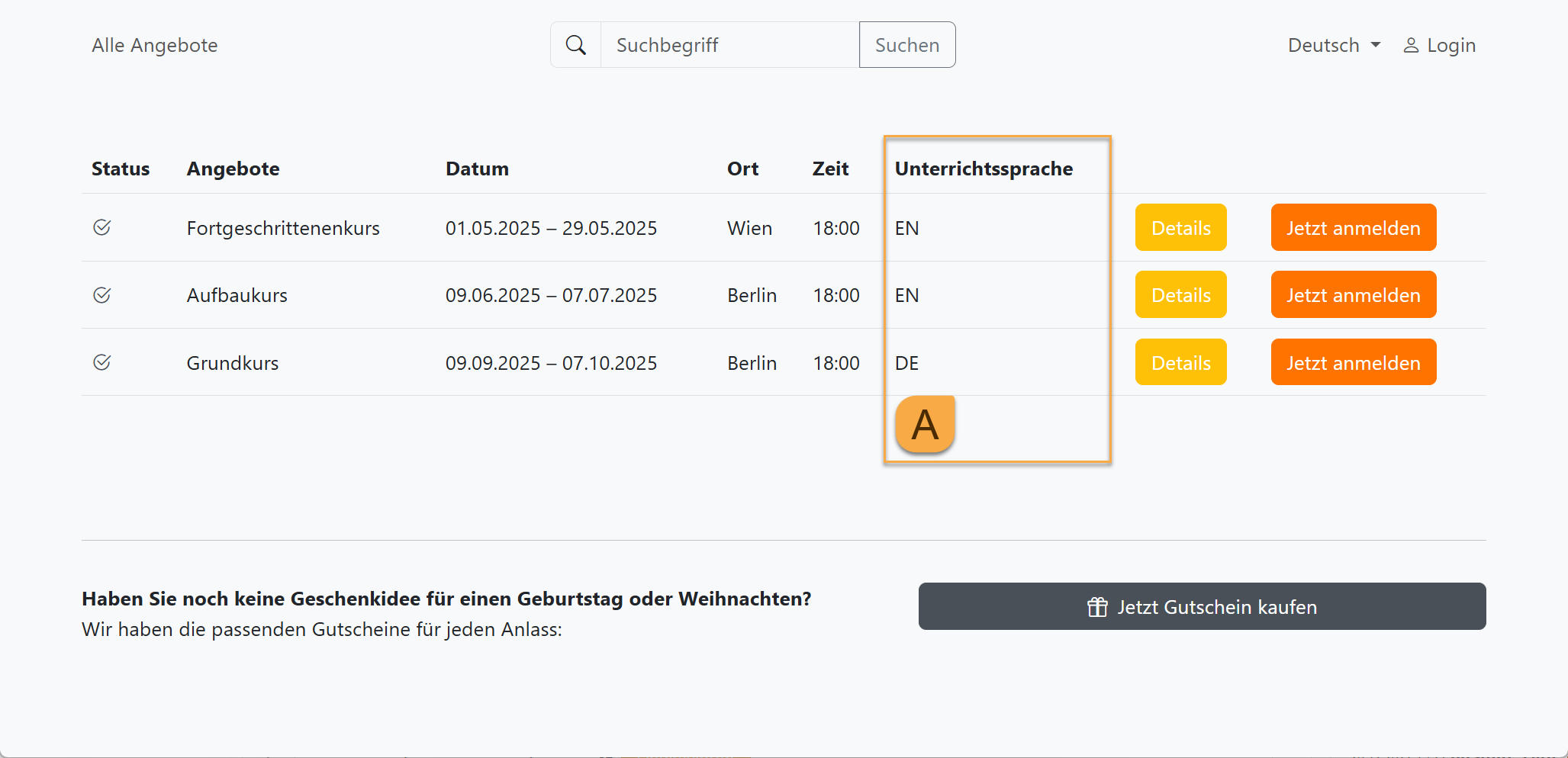
Booking process in edoobox: Offer overview with language of instruction
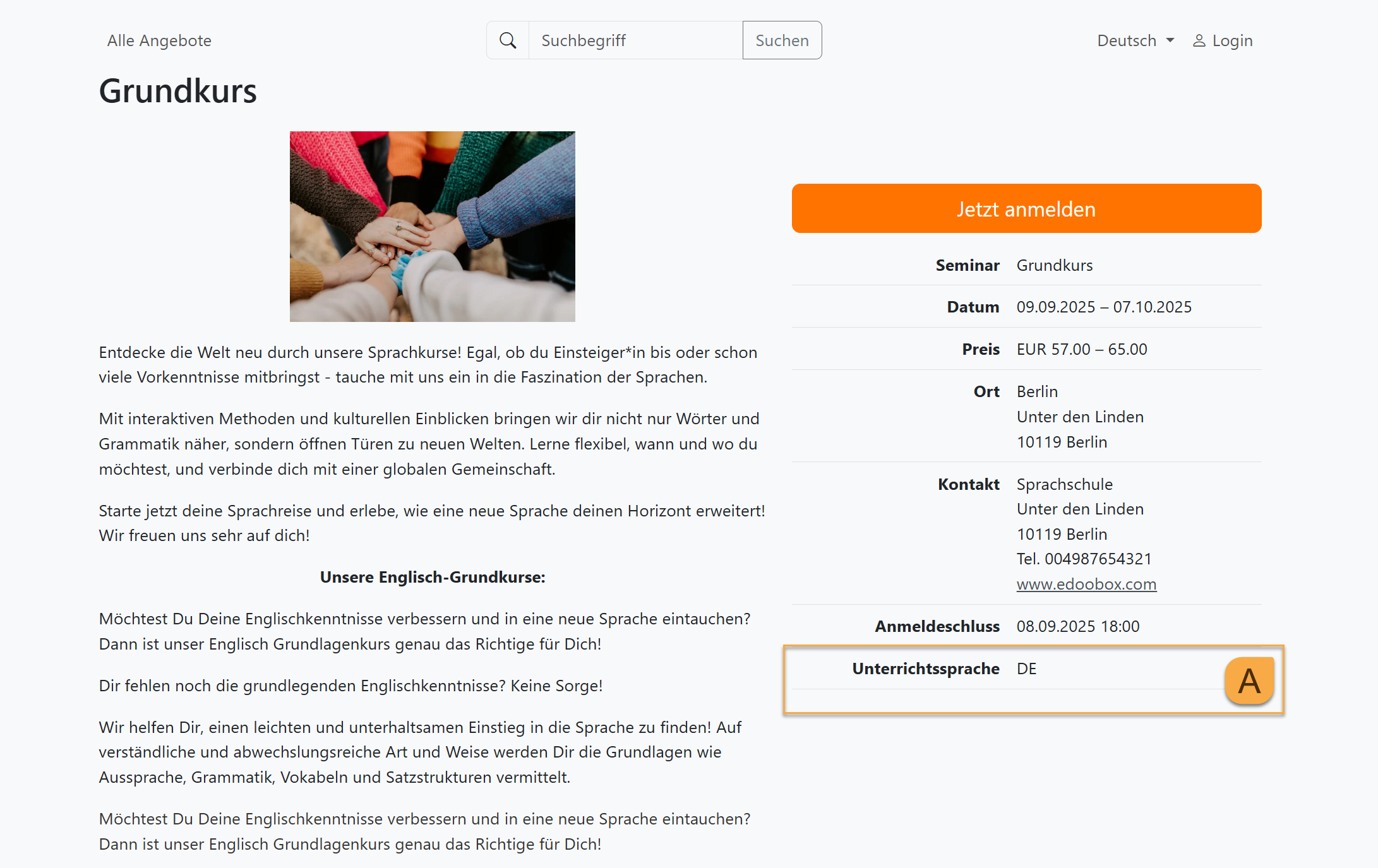
Booking process in edoobox: Offer details with language of instruction
Add a value to a tag
The tags are simply extended with a colon (:) after which a value can be set for each tag. The basic structure is as follows: tagname:value B.
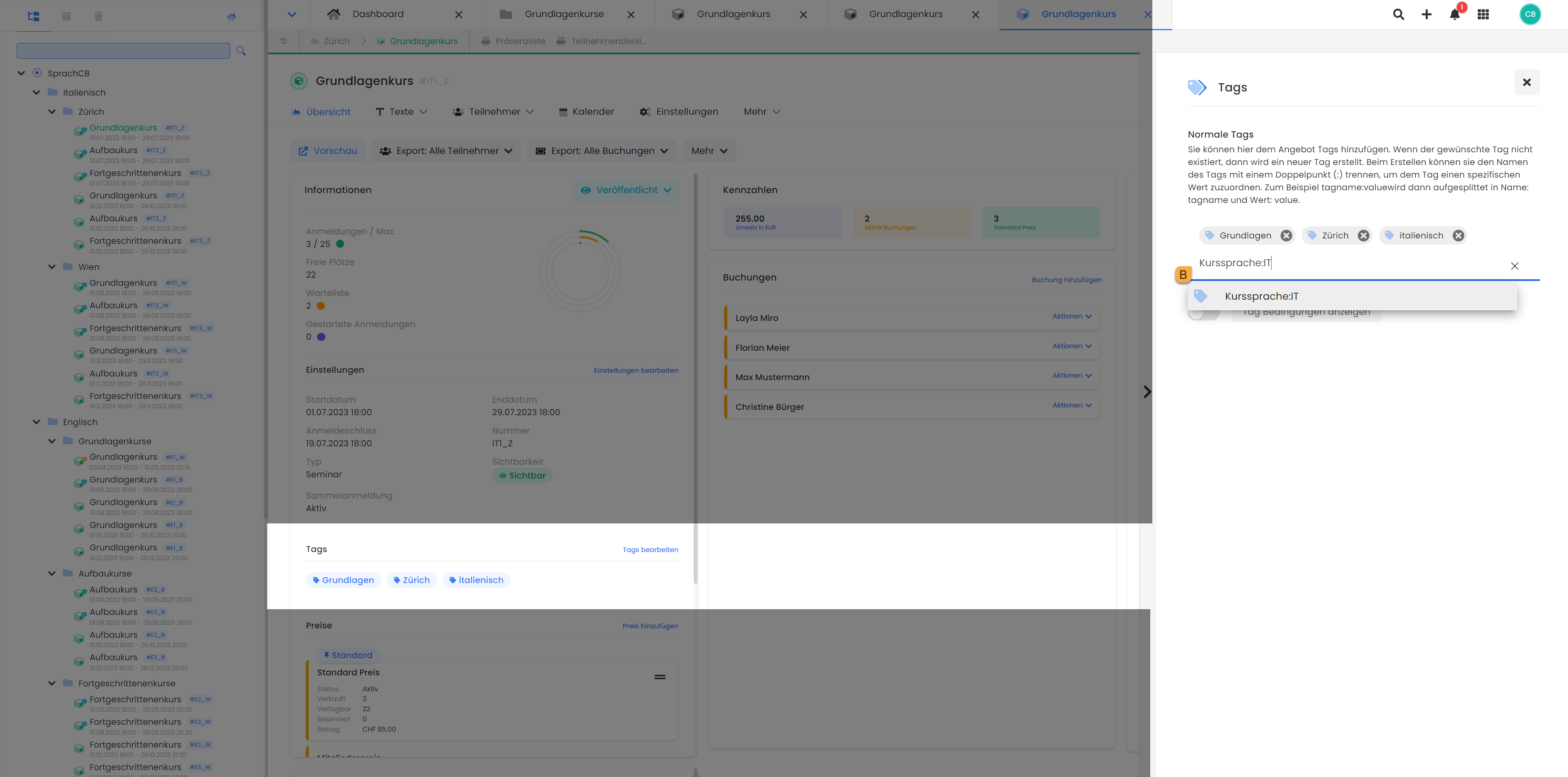
Offer dashboard: Assign a tag with a value to an offer
Example: Making the language of instruction visible
You have courses with different teaching languages and would like to specify which teaching language is spoken in each offer. You offer courses in Italian, German and English.
Now enter the tag "Course language:IT" in the offers with Italian as the language of instruction, enter "Course language:DE" in the offers with German as the language of instruction and enter "Course language:EN" in the offers with English as the language of instruction.
Show tag values in the offer overview
To display an additional column with tag values (e.g. course language) in the offer overview, proceed as follows:
Open the Design Manager and select the design you want to edit.
Click on the template "Offers overview".
Open the "Offers table" widget by double-clicking on it.
You can now create a custom column in the widget settings:
Add the desired day (e.g. course language).
Assign a suitable column name (e.g. language of instruction).
Add the new column under the table columns.
Save your settings.
The new column then appears in the offer overview on your website and displays the corresponding tag values for each offer.

Widget settings in the design: Add column with tag value
Tip: Filter for tags in the booking process
In the offer overview, you can offer your customers the option of using targeted filtering to find exactly the offers that meet their requirements. Find out more in this documentation: Offer filter in the offer overview.
Show tag values in the offer details
To display an additional line with tag values (e.g. course language) in the offer details, proceed as follows:
Open the Design Manager and select the design you want to edit.
Click on the template "Offer details".
Double-click to open the "Offer details" widget.
You can now create a custom row in the widget settings:
Add the desired day (e.g. course language).
Assign a suitable line designation (e.g. language of instruction).
Add the new line under the table details.
Save your settings.
The new line then appears in the offer details on your website and displays the corresponding tag values for each offer.
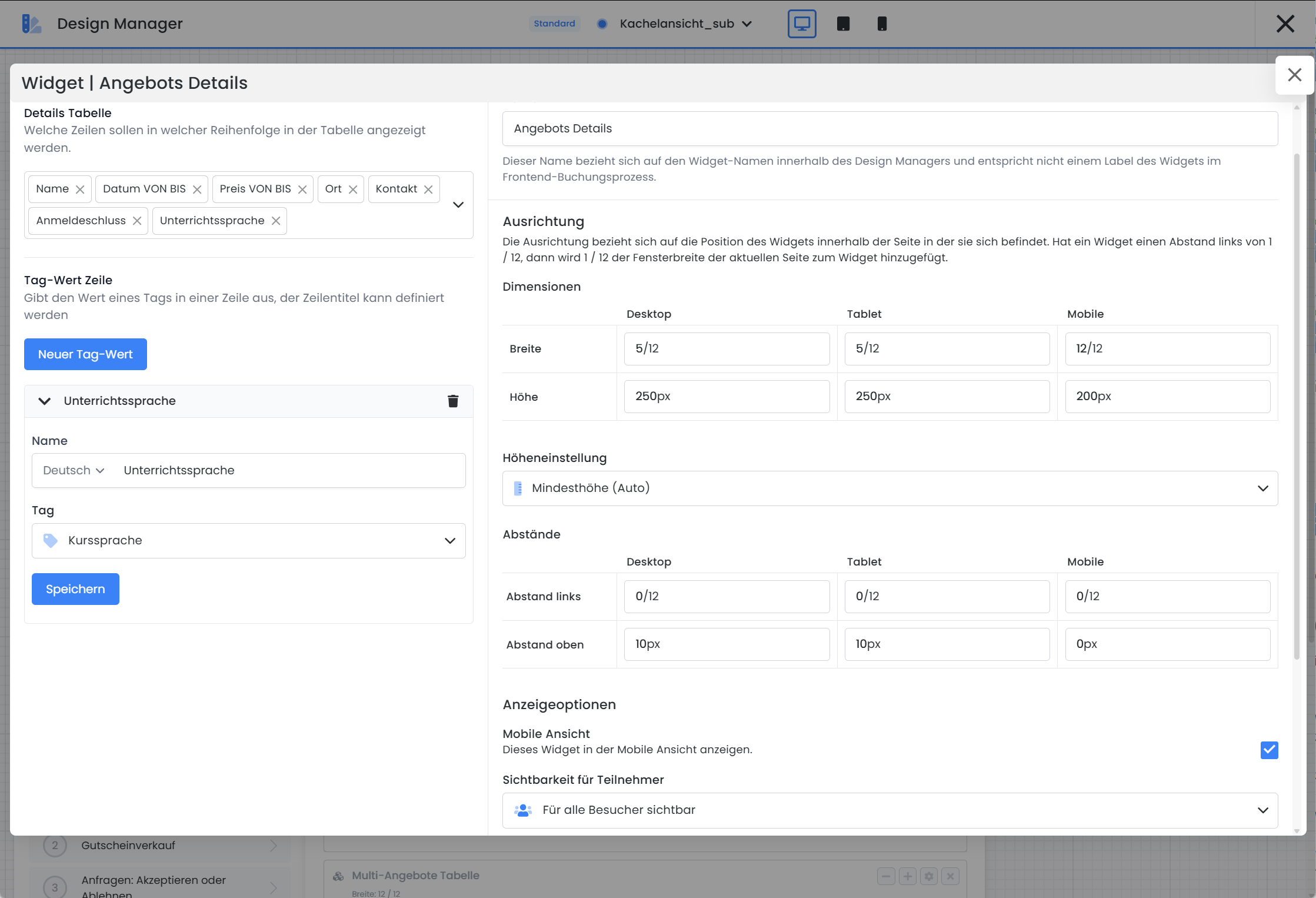
Widget settings in the design: Add line with tag value
Info: Provide login button with forwarding
Do you have a partner who does not use the edoobox for registration and you still want to advertise the offers in their edoobox? Then use the tag redirect:https://www.beispiel.com so that the registration button can be executed on their page.
Related instructions
Keywords for these instructions
Tagging ¦ Value ¦ Own columns ¦ Visibility ¦ Number of lessons ¦ Teaching language ¦ Display in the frontend ¦ Overview with additional information
