Reverse charge (B2B)
What does reverse charge mean?
The reverse charge procedure is known as the reverse charge mechanism. This is a special regulation in VAT law. It is not the entrepreneur who provides the service who pays the VAT, but the recipient of the service who must pay the VAT.
Activate reverse charge in edoobox
Reverse charge is not activated automatically, but must be activated individually by you in the edoobox for the desired countries. Outside the EU, the law of the respective country must be checked to see whether a reverse charge exists. To activate reverse charge, you must log in to the V2 of edoobox. If you have not yet activated V2, please send an e-mail to support@edoobox.com with a brief request to activate V2 in your account.
Reverse charge is activated in the V2 in the settings in the "VAT" tab A. Click on the desired VAT rate B for which reverse charge is to be activated and check the box "Reverse charge (B2B)" C.
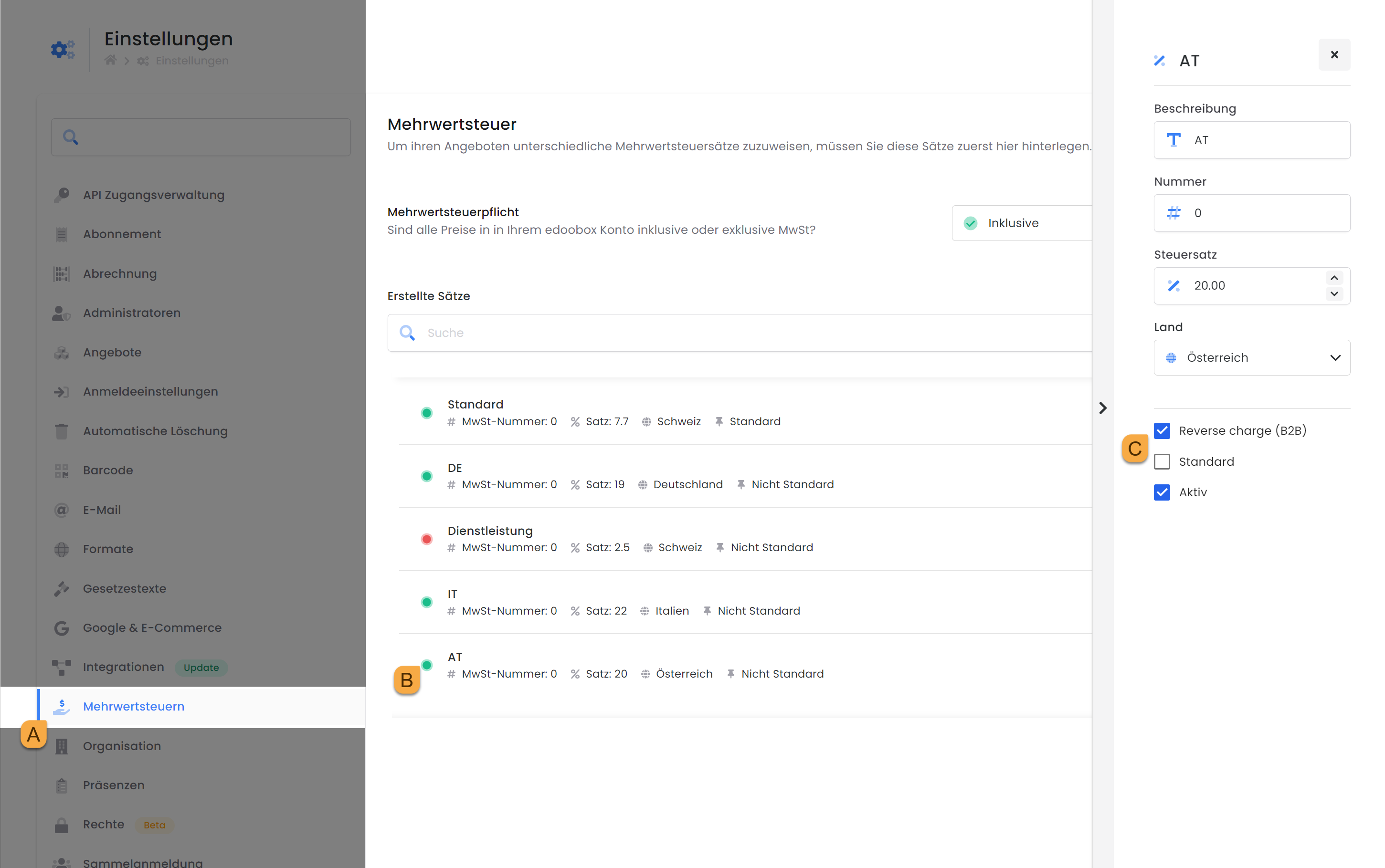
Activate reverse charge (B2B)
As soon as reverse charge has been activated in the desired VAT rate, the "Billing address" widget D must also be added to the participant form in the Design Manager. The widget must be added as the VAT number is requested in it.
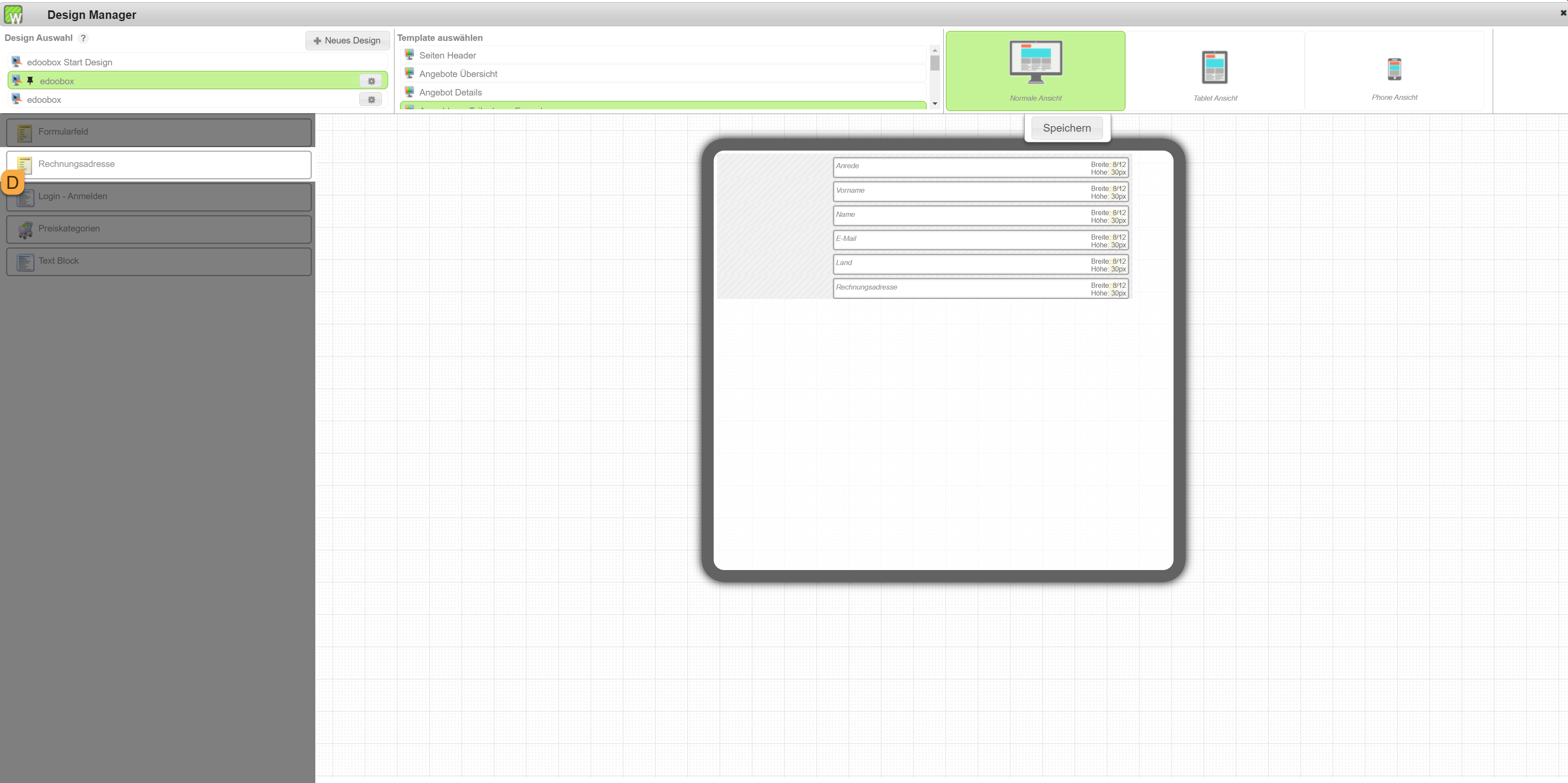
Add billing address
As soon as the invoice widget is in the participant form, double-click on the data field to open the settings. Here you now have the option "Force billing address" E. If this option is selected, the data field becomes a mandatory field and a booking cannot be completed without the required fields being filled in. For the individual data fields in the billing address, you can then decide individually whether they should be displayed and, if so, whether they should also be a mandatory field or not.
Would you like the VAT number information entered by the person making the booking to be checked for validity (EU VAT no. only) in the "VAT number" data field F? Check the box "Check details (DB Vies) "G.
Info: VAT number
The B2B mode is also activated without the VAT number being a mandatory field, the decisive factor here is either the verification of the vie or if at least 5 characters are present.
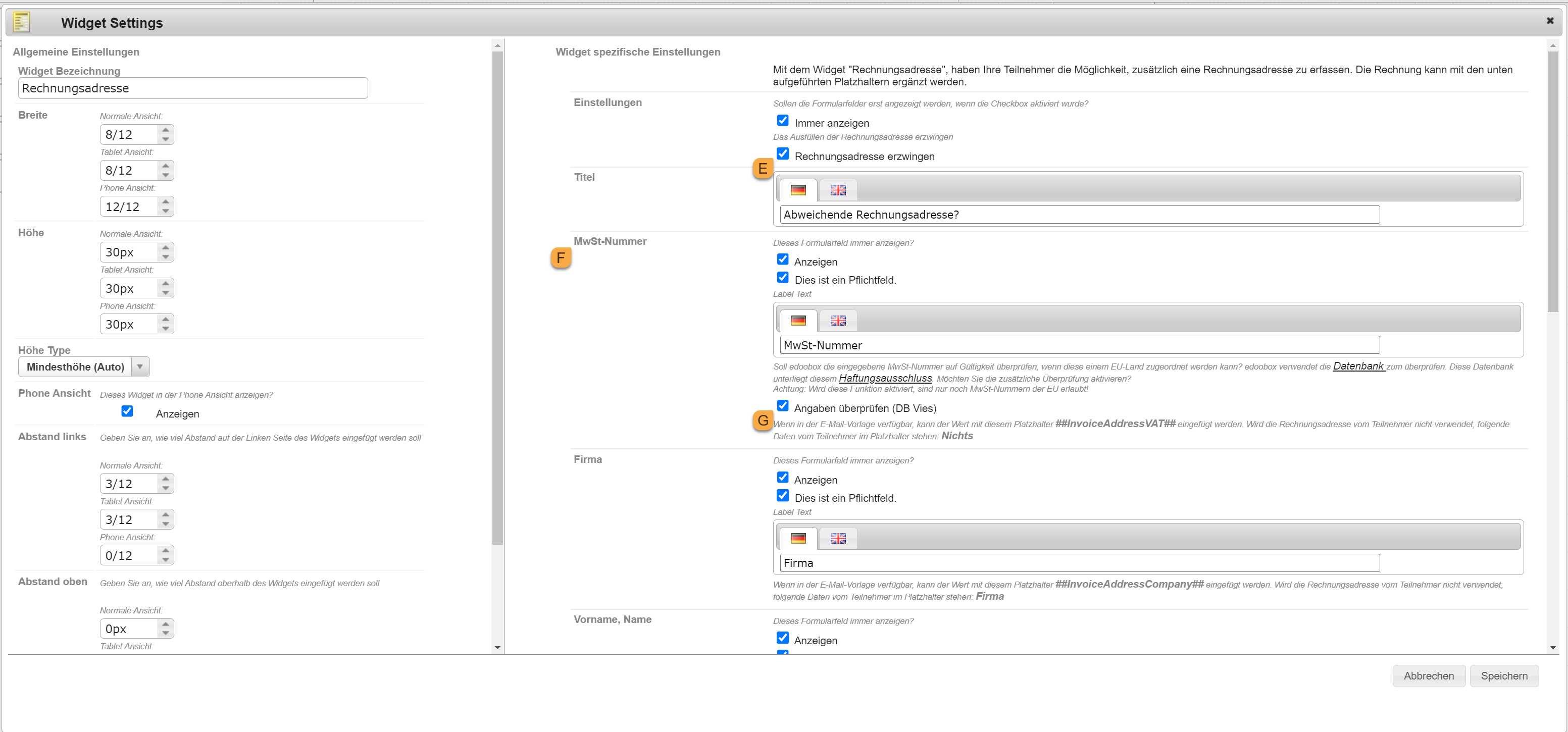
Billing address settings
If reverse charge has been activated in the desired countries and the billing address has been added in the participant form, you are already finished setting up reverse charge (B2B).
If reverse charge (B2B) is active for a VAT. rate is active and the VAT number stored in the billing address looks correct / could be checked, the booking is now automatically marked as a B2B booking and calculated correctly.
The following points should be noted:
If your prices are inclusive of VAT the VAT amount will be deducted. amount is deducted, if the prices are exclusive, the VAT amount is not added. amount is not added.
In the case of a collective registration, the edoobox is based on the main person making the booking. If it is only a contact person, without course participation, the edoobox is still based on the contact person, as the billing address is queried in this.
Reverse charge can be used with the GeoDynamic VAT. or independently of it.
Activate/deactivate reverse charge in an existing booking
It is possible to subsequently activate or deactivate reverse charge in an existing booking in the backend. Navigate to the billing address in a booking and click on "Edit". If the reverse charge option is to be added to a booking retrospectively, the billing address must be activated, a check mark must be placed next to "Reverse charge (B2b)" I and a valid VAT number J must be added. If reverse charge is to be deactivated, only the check mark can be removed again.
Please note: Activate/deactivate reverse charge
For both actions, it is essential to update the invoice after the process so that it is adjusted accordingly.
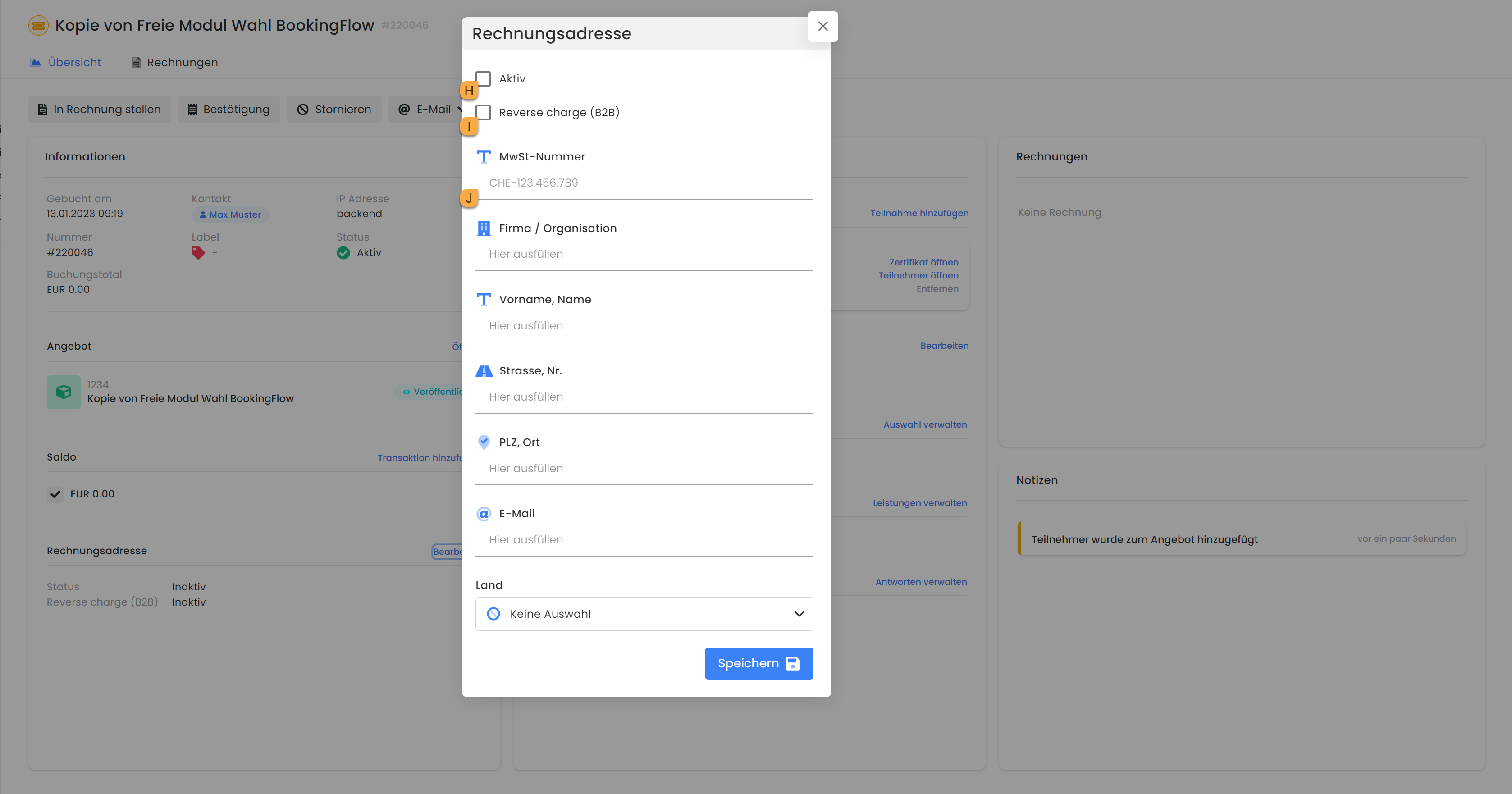
Add reverse charge (B2B)
Tip: Add invoice.pdf with additional text
In the invoice, you can use IF-Conditions and the placeholder InvoiceIsReverseCharge text can also be output if reverse charge occurs in the invoice. As the placeholder with true or false must be added, it is therefore only suitable in connection with the IF query.
Example with ELSE: {IF?InvoiceIsReverseCharge = true}Invoice with reverse charge{ELSE}Invoice without reverse charge{ENDIF}
Example without ELSE: {IF?InvoiceIsReverseCharge = true}Invoice with reverse charge{ENDIF}
Related instructions
Keywords for these instructions
Reverse Charge | B2B | If-Conditions | VAT | VAT | GeoDynamic | DB Vies
