Presence list settings
This documentation explains the setting options for attendance and how attendance is calculated. Information on recording attendance and sending the attendance confirmation e-mail and the certificate.pdf can be found in the documentation: Record attendance, send attendance confirmation e-mail and certificate.
Basic settings for the presence list
In the main navigation under the menu item "Settings", all statuses for the presence list management in the offer can be customized by clicking on "Presence" A. The symbol/icon can be replaced with a different one for all statuses. From Excused onwards, the name can also be adapted with your own text, the percentage for attendance and the desired color can be changed.
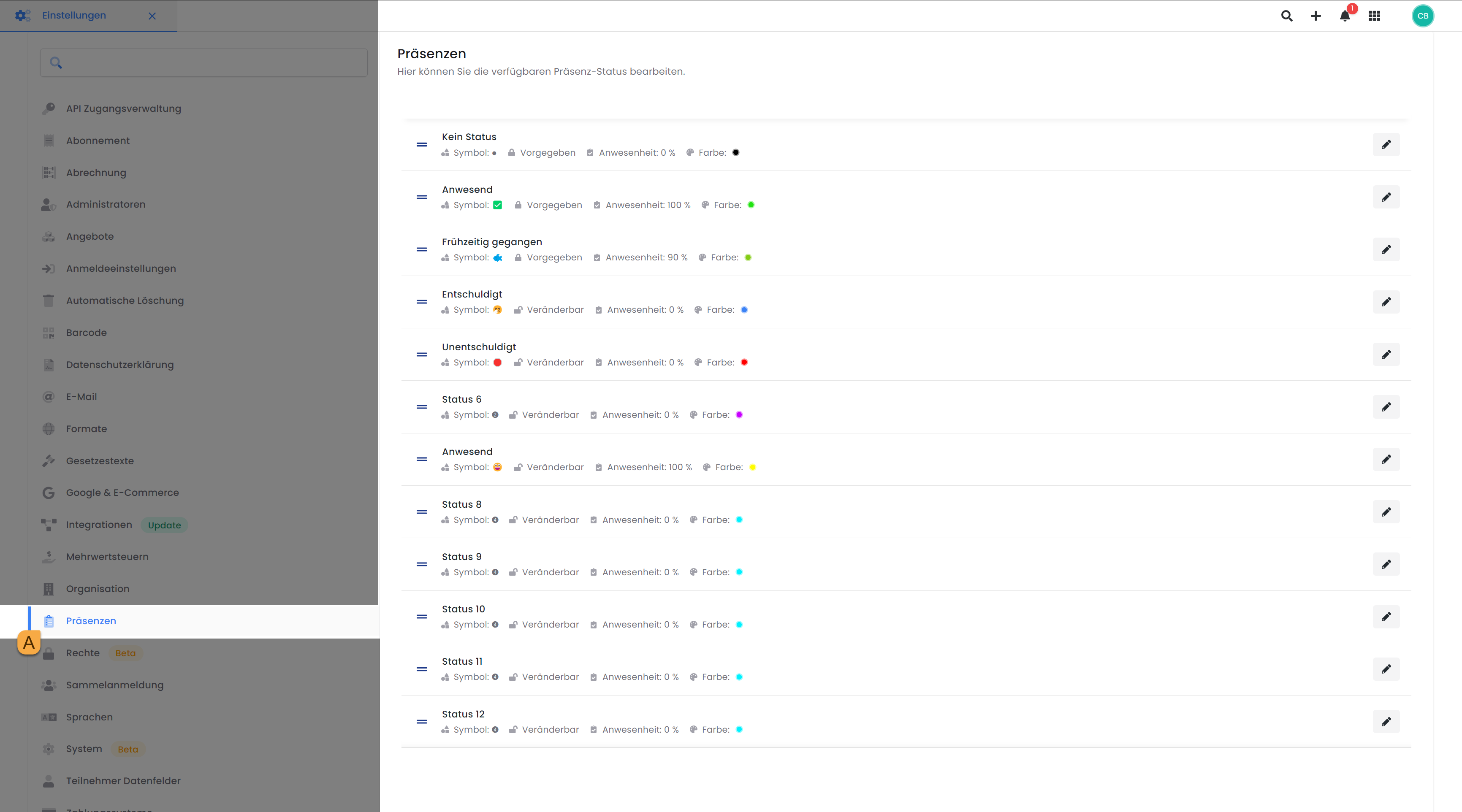
Presence settings: Set and edit presence status
For the calculation of attendance, it is important that the attendance list is kept up to date. Attendance can be shown in the certificate and in the attendance confirmation e-mail . The necessary placeholders can be found in the documentation E-mail system templates and placeholders in edoobox in the Attendance confirmation e-mail section.
Calculation of attendance
Attendance is calculated in hours for each attendance list status. If the percentage recorded for a status is not 100%, the duration of the appointment is multiplied by this percentage.
For example, the status "Left early" can be assigned the rating 90% and the time present is therefore only counted as 90%.
Example: Calculation of attendance as a percentage
You have a course with four lessons of 1 hour each. Person A attends all four lessons in full, person B also attends all four lessons, but had to leave early for two lessons. The "left early" status is 90% attendance.
Person A achieves a total of 400 % due to full attendance. This 400 % is now divided by the 4 lessons = 100 % attendance.
Person B arrives at a total of 380 % due to leaving early, because only 90 % was calculated for two lessons, i.e. 100 % + 100 % + 90 % + 90 % = 380 %. This 380 % is now divided by the 4 lessons = 95 % attendance.
Person A receives a certificate with 100% attendance, person B receives a certificate with 95% attendance.
The attendance can be transferred to both the attendance confirmation e-mail and the certificate.pdf using the corresponding placeholders .
##VisitingTimesPercent## | Total presence in % |
##VisitingTimesHourMinute## | Total time if participant was always present |
##OfferTotalTime## | All together e.g. 5 out of 7 hours visited |
##DateNow## | Date today |
##VisitingTimesNumber0## | Visited time of the status "No status "* |
##VisitingTimesNumber1## | Visited time of the "Present" status* |
##VisitingTimesNumber2## | Visited time of the "Left early "* status |
##VisitingTimesNumber3## | Time spent in "Excused" status* |
##VisitingTimesNumber4## | Attended time of the status "Unexcused "* |
##VisitingTimesNumber5## | Visited time of status "Status 6"* |
##VisitingTimesNumber6## | Visited time of status "Status 7"* |
##VisitingTimesNumber7## | Visited time of status "Status 8"* |
* Output in decimal hours. Example: Value 1.5 = 90 minutes attended.
Please note: Update attendance list!
Attendance can only be calculated correctly if an attendance list status has been selected for all appointments. Attendance must be recorded individually for all appointments.
Related instructions
Keywords for these instructions
Attendance list ¦ Visit confirmation ¦ Certificate ¦ Placeholder
