Admission control with hand scanner / turnstile
With edoobox, the online booking system, admission control can be carried out on site with hand scanners or turnstiles. This means that the admission scan can be carried out easily and efficiently at medium-sized and large events.
Info: Order hand scanners or turnstiles
The hand scanners or turnstiles can be hired from Dinaco for your events, congresses or seminars. Dinaco will be happy to offer you the right admission solution for your event. https://www.dinaco.io
1. establish connection between Dinaco in edoobox
Once you have opened the offers in your edoobox account, the next step is to link the edoobox account with Dinaco.
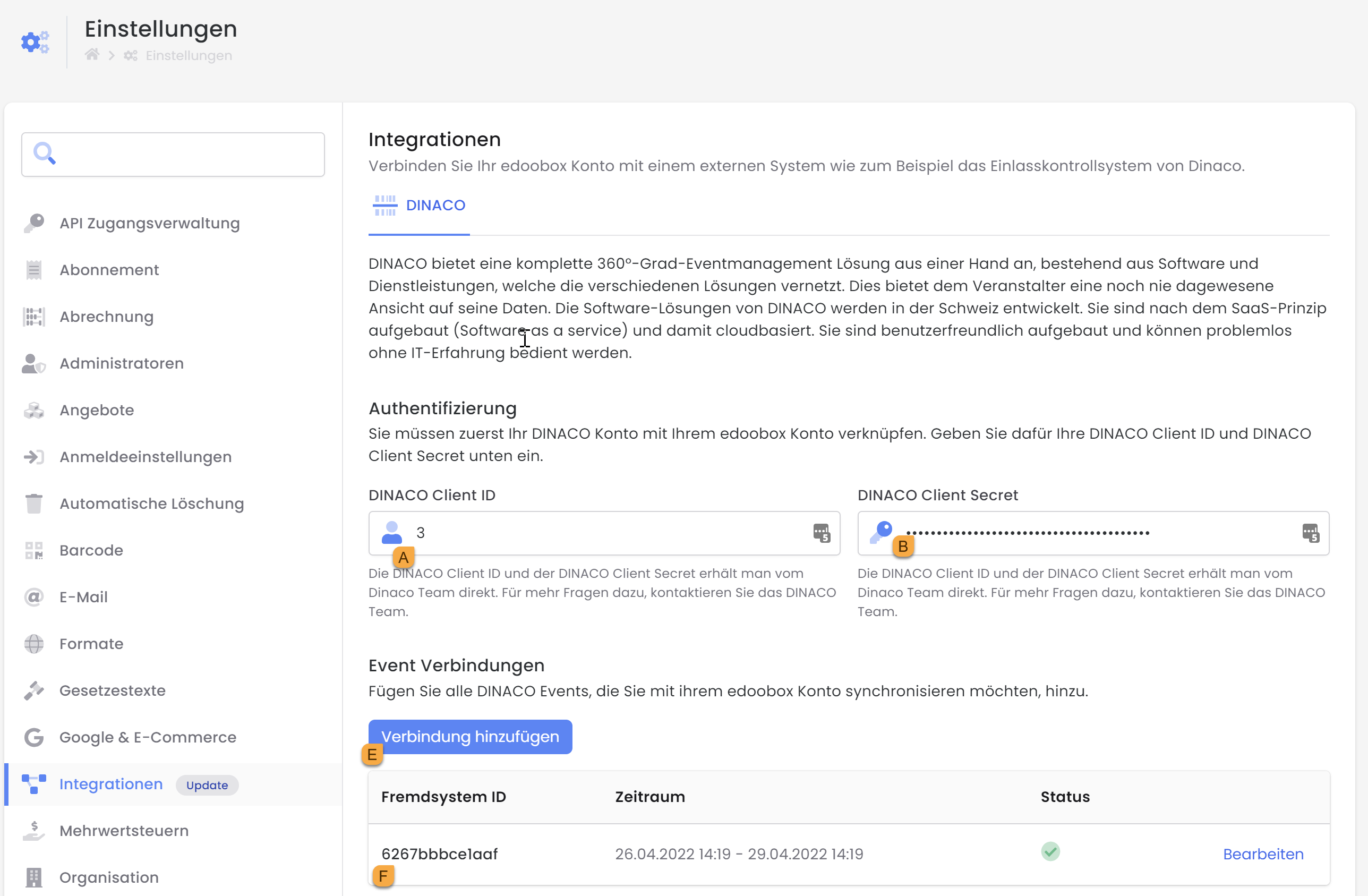
In edoobox under the global settings, select "Integrations" in the navigation bar.
Authentication: By entering the DINACO Client ID A and DINACO Client Secret B you establish the connection to Dinaco. The details are stored by edoobox Support.
Event connections: Not all edoobox offers are synchronized with Dinaco. The start and end date must be defined here.
Create a new event C with a time limit in the Dinaco backend and set it to the status "Active".
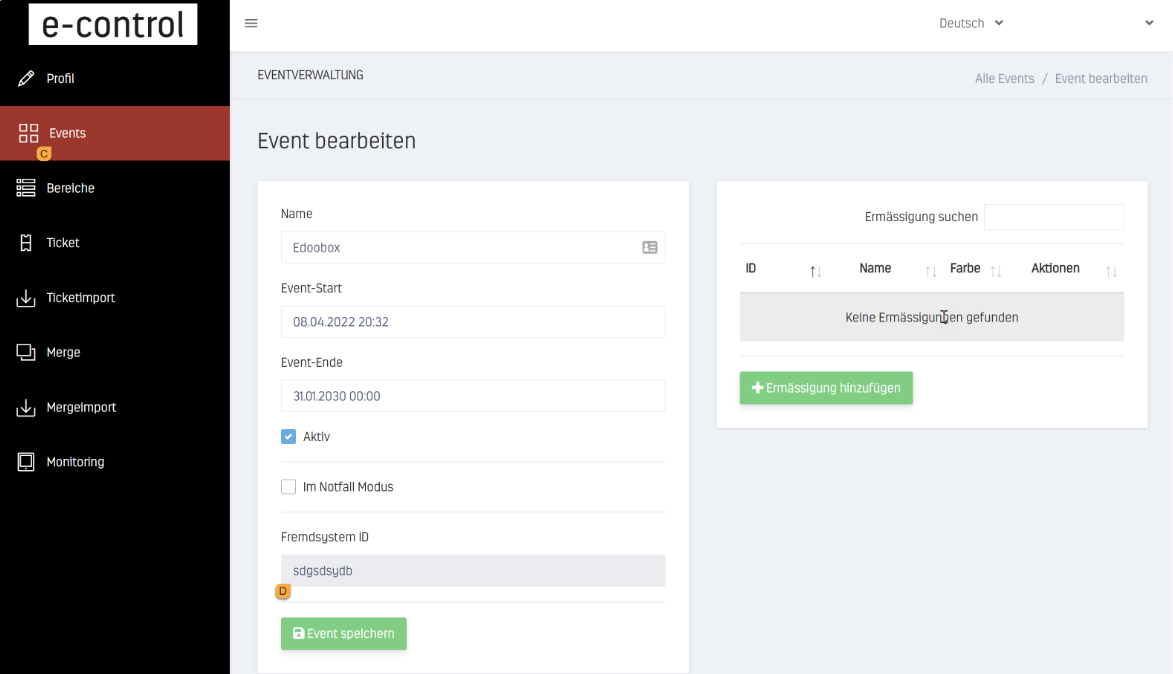
Copy the created external system ID D
Create a new event connection E in the edoobox account under Settings > Integrations > DINACO (Fig. 1). The external system ID F (Fig. 1) must correspond exactly to the external system ID that you have copied under Dinaco "Events"!
2. define the inputs / control points
In the next step, define the inputs / control points. You can assign several offers to one control point.
Example: Several offers at one checkpoint
At a congress, you have a checkpoint at the main entrance, where all tickets are scanned and checked, including those for the sub-offers. The entry checks for the individual event are then checked again before each sub-offer entry.
All offers must therefore be assigned to the main entrance. A single entrance is created for each sub-offer.
By clicking on "Areas" I, various offers can be linked per event (define areas/checkpoints).
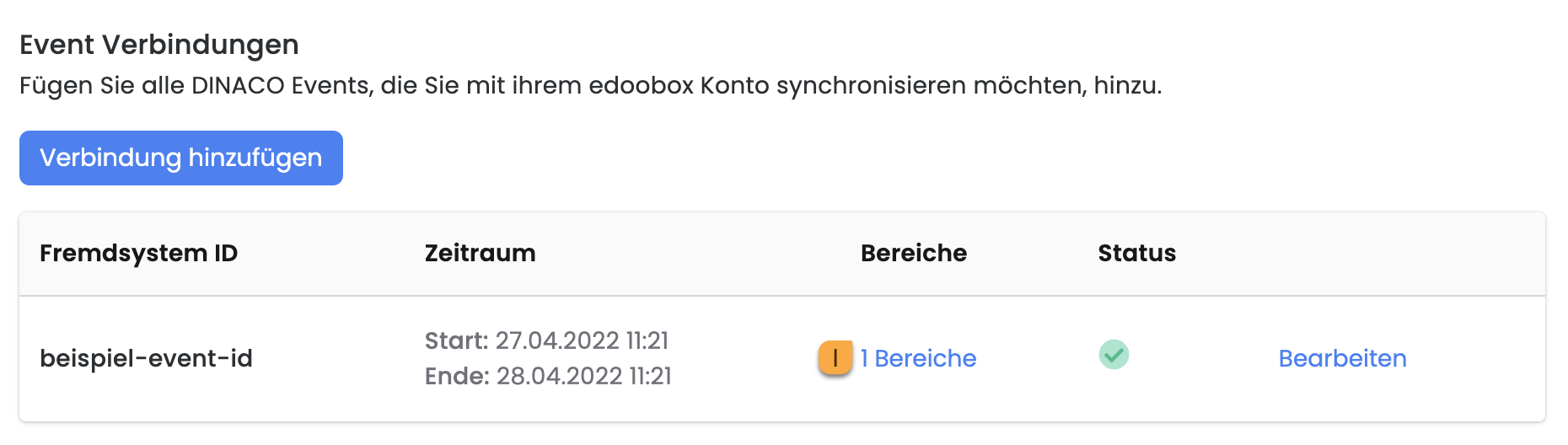
Enter a new control point/area. J One area must be recorded per input.
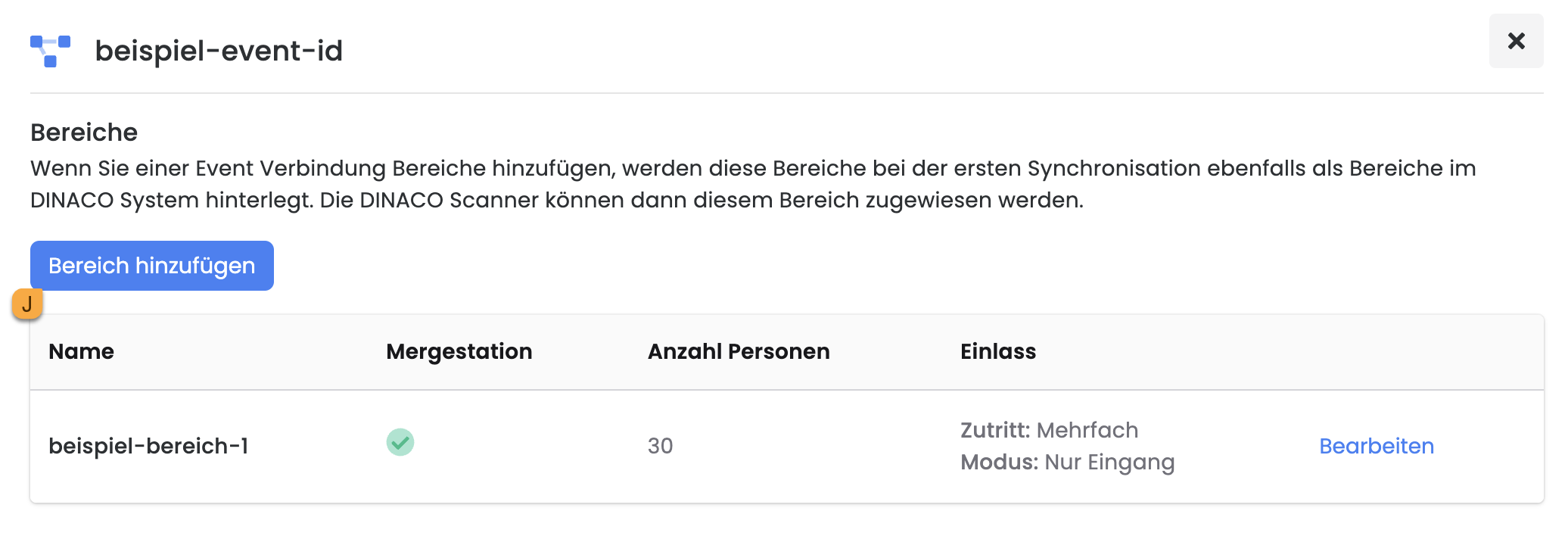
Assign all edoobox offers to the area that should be granted access at this checkpoint.
In addition, various settings such as entry and exit times or the maximum permitted number of people can be defined in the area.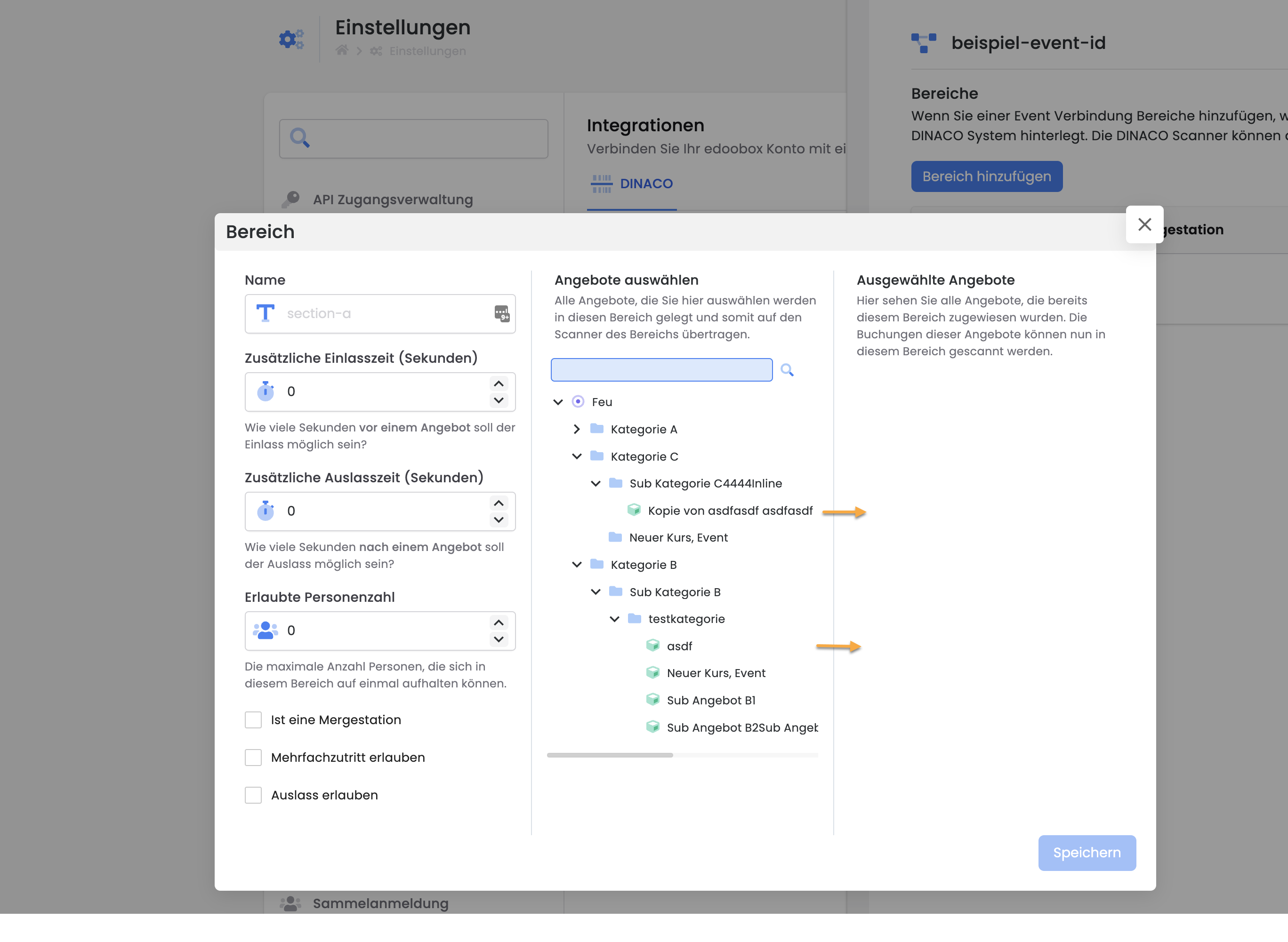
Repeat steps 2 and 3 for all control points/areas
After all offers have been added, leave the area assignment and click on Synchronize to synchronize all offers in the Dinaco system.
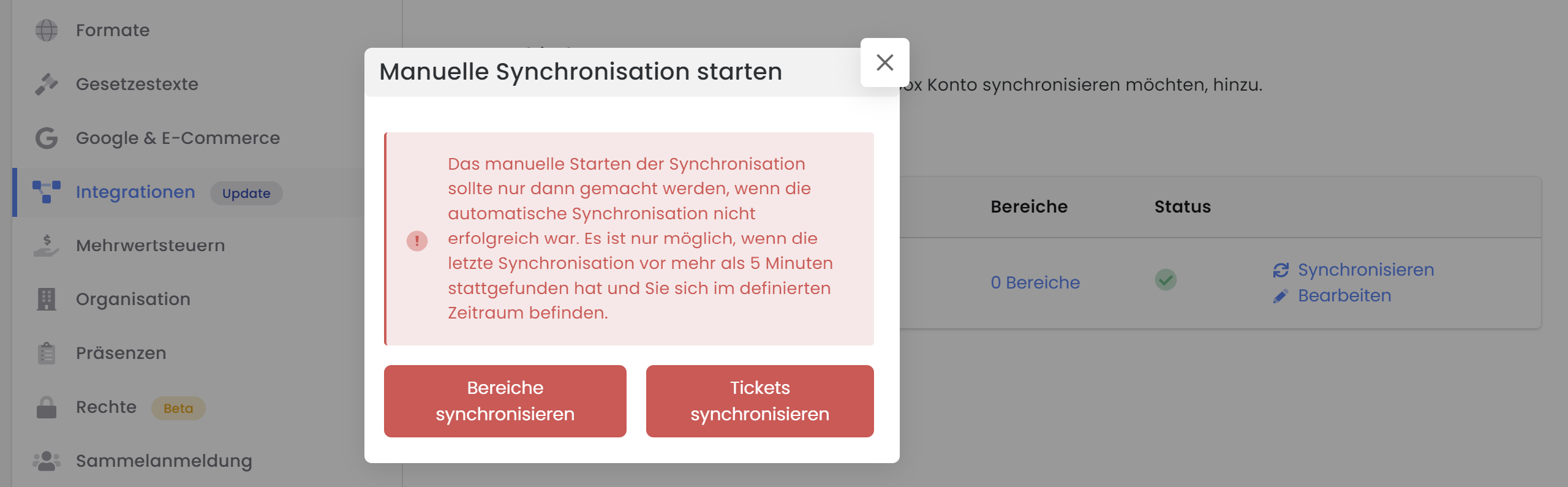
Select whether you want to synchronize the areas (possible every 10 minutes)
Please note: Update of the areas
As soon as the offers are saved to the area, an update can only be changed in the Dinaco backend.
The offers are only synchronized when the "Synchronize" button is pressed. Tickets are synchronized continuously.
If an offer has to be deleted from an area, it should be deleted manually in the Dinaco and edoobox system.
Always enter an area with the following options:
Single/multiple access = multiple access (the ticket may enter the area several times)
Entry/exit mode = entry and exit mode (the ticket may enter the area multiple times)
Do not activate the merge station, unless this is intended for Dinaco.
3. pair scanner
Each scanner must be connected to a control point/area.
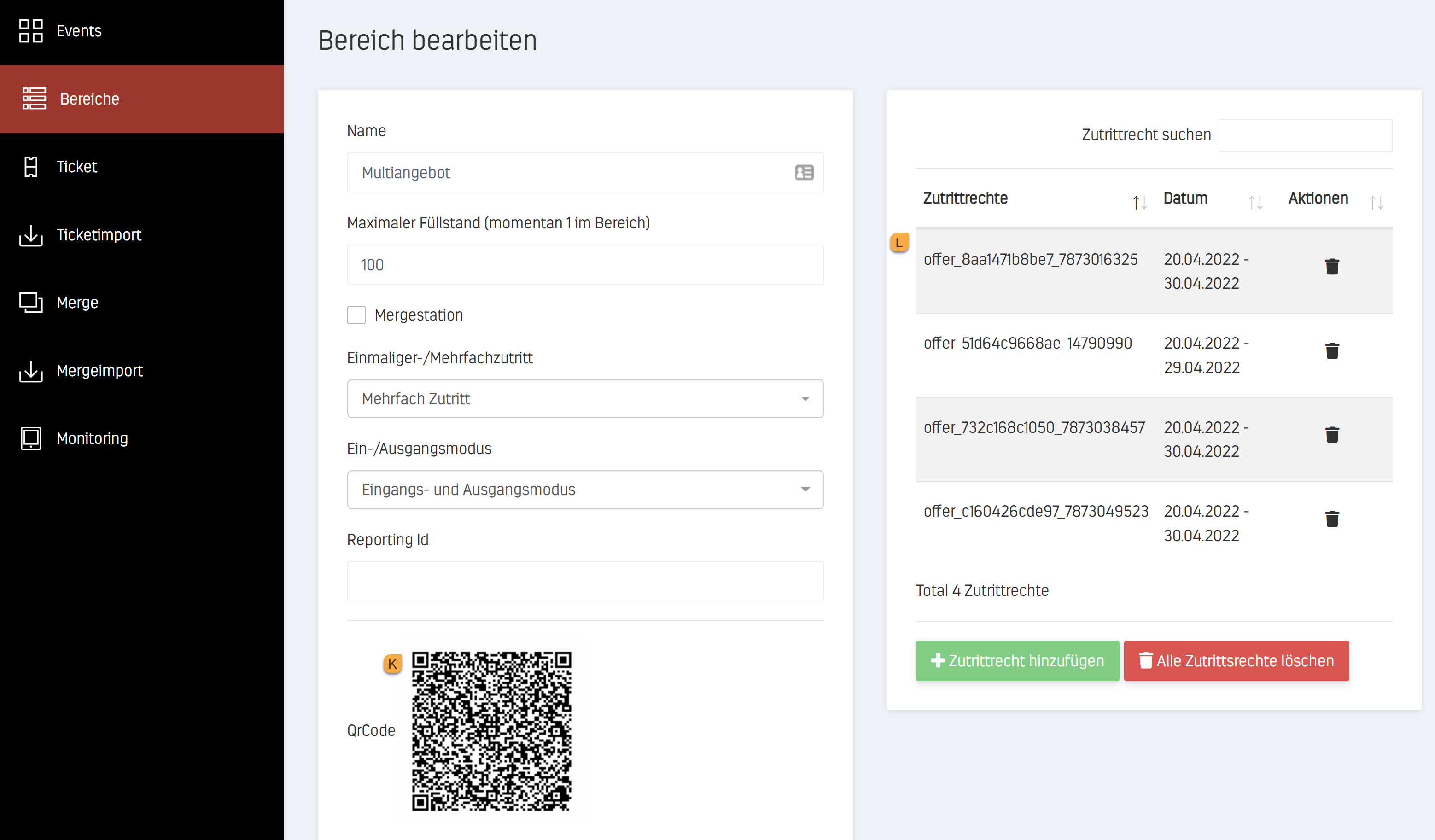
Start the scanners you have received.
Open the Scanner APP on the scanner and scan the QR code on the Dinaco website under Areas to connect the scanner to the area. K
If a range is already active on the scanner, it must first be removed under the "Disconnect range" settings.You are now ready and can scan the tickets.
Under access rights L you will also find all offers from edoobox that have access to this area.
Feedback from scanner status
After the ticket has been scanned, the feedback on the ticket is shown on the scanner display:
Status | Remark |
|---|---|
|
VALID | The participant has a valid ticket for this area |
|
NO VALID TICKET ON THE WRISTBAND | The participant does not have a valid ticket for this area |
|
ALREADY IN THE RANGE (DD.MM.YYYY HH:MM) | The participant is already in this area or only an entry check was carried out in this area and no exit check was carried out |
|
TOO LATE | The participant has a valid ticket for this area. The offer has started or has already ended. This can be adjusted in the Dinaco system via the admin in the area. |
Tips: Ticket information
Create the barcode type for the tickets in edoobox: QR code
If a ticket is canceled or rebooked, the barcode remains valid. Only the admission to the offer will be rebooked or canceled.
Price categories are displayed as information on the ticket when it is scanned
The QR code is always the same for multiple bookings. The booked offers are all saved in one QR code.
If you would like to find out more information about a booking, click on Settings > Ticket info on the scanner. By scanning the ticket again, you will receive an overview of all bookings.
Please note: Free choice of dates
The free choice of dates cannot be used for admission control. In this case, admission to the entire offer is granted from one booked module.
Info: Activation
The Dinaco interface is not included in every edoobox subscription. Please contact edoobox support so that we can provide you with a quote.
