The booking process for participants
The booking of participants in your offers via edoobox takes place in several steps, whereby these steps are influenced by your details in the offer, the edoobox settings and the selected design. It is possible for the booking or registration steps to vary depending on the category by creating different designs for your edoobox account.
Tip: Visit the demo website
Create test bookings on our demo website (link). There you can view and test possible display variants directly.
Standard sequence of booking steps
Overview of all categories and offers
Detailed view of the offer
Registration from the perspective of the person making the booking
Receipt of booking confirmation e-mail with attachment
Step 1: Overview of all categories and offers
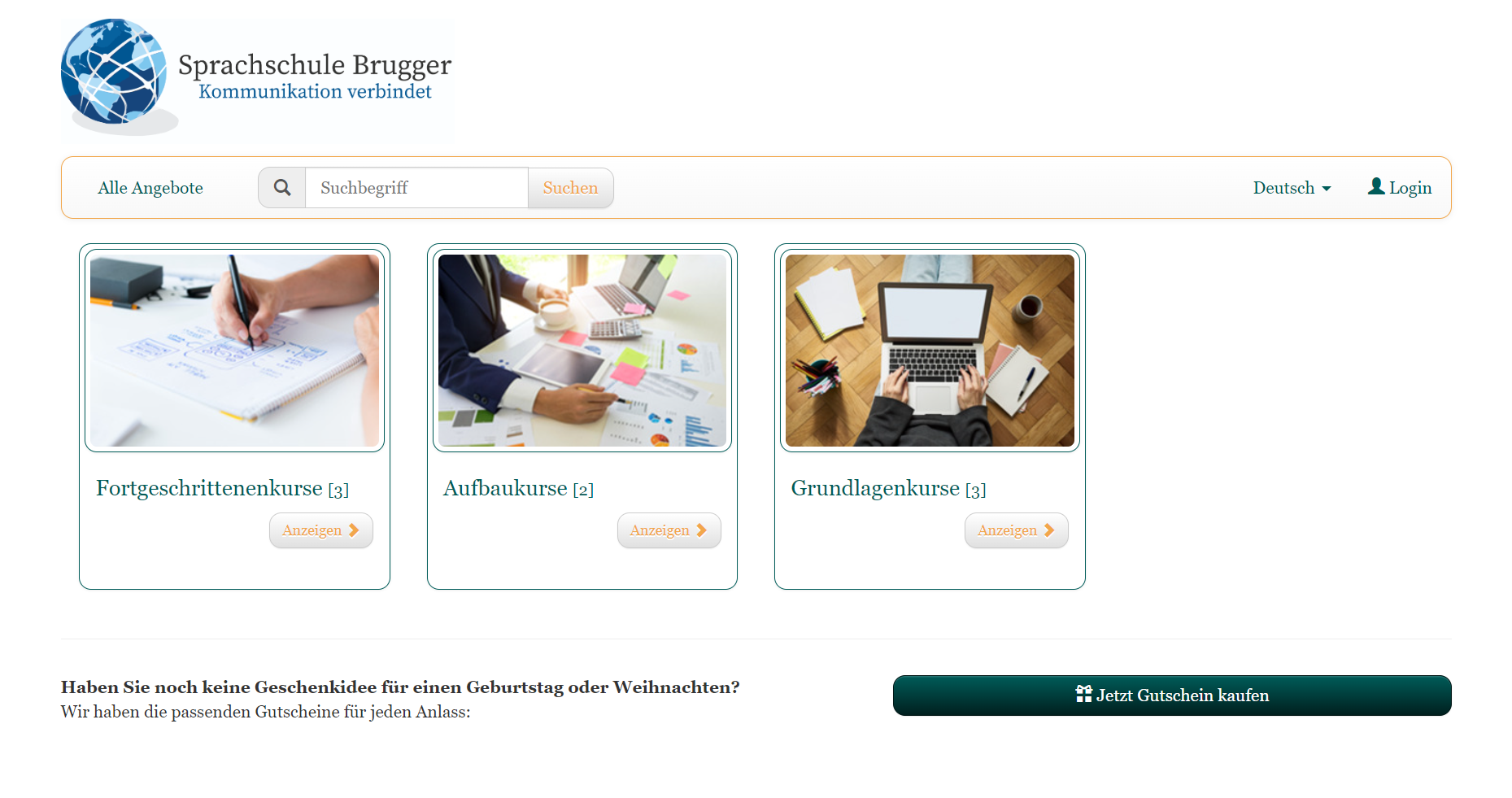
In the booking process: The category overview in tile design
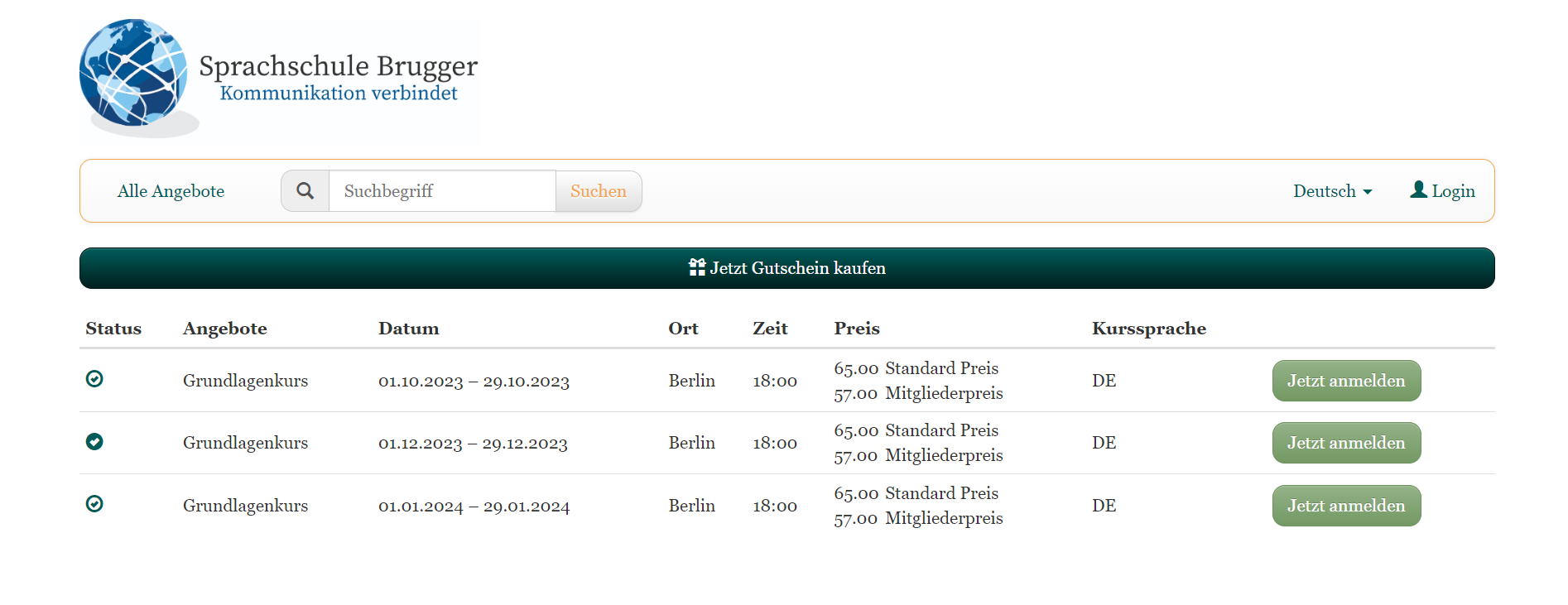
In the booking process: The offer overview with the offer table
Step 2: Detailed view of an offer
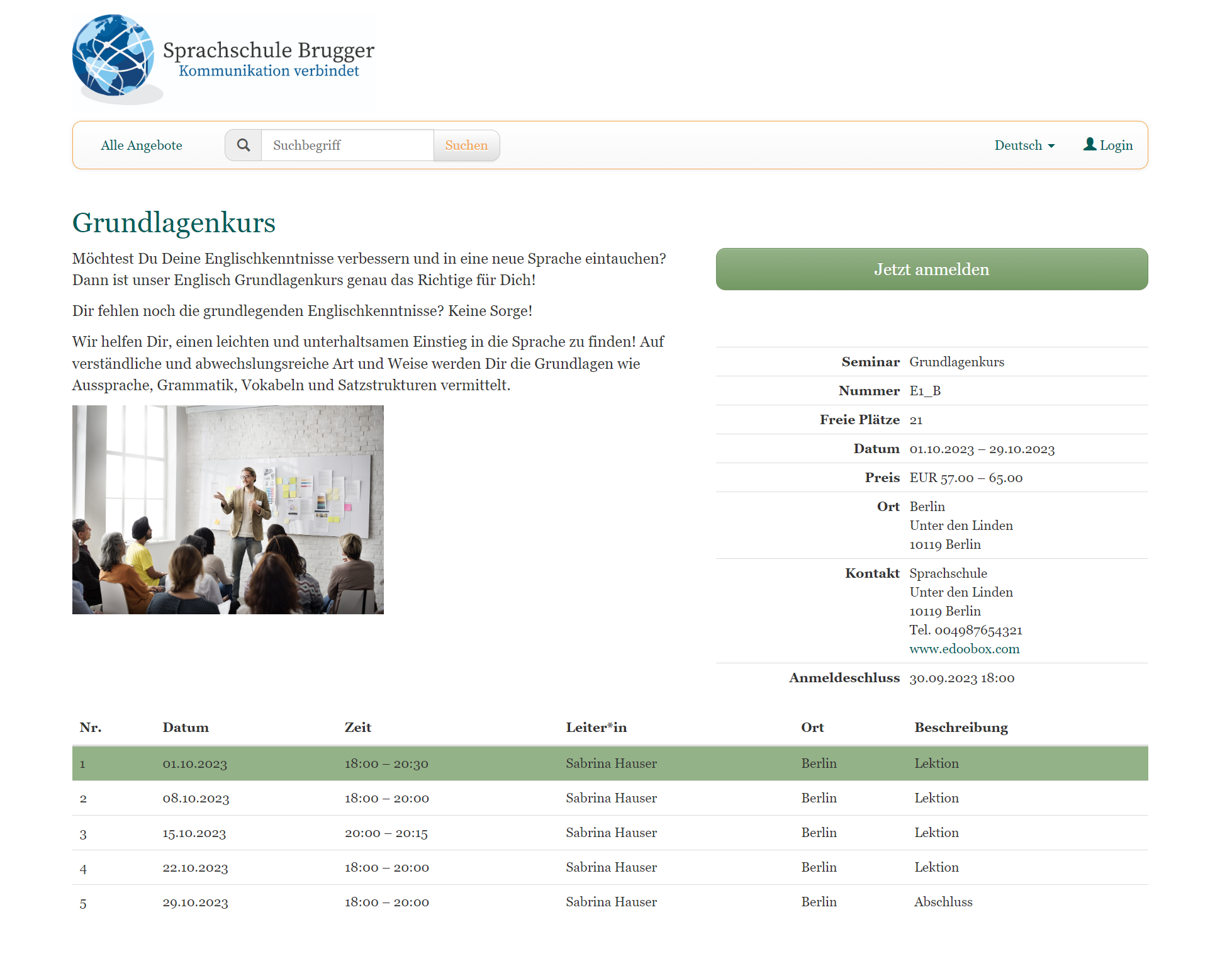
In the booking process: The offer details
Step 3: Registration from the perspective of the person making the booking
Depending on the settings, a person making a booking goes through two to six booking steps.

In the booking process: The six possible booking steps
Selection of the appropriateprice category(from two active price categories)
Selection of additionalservices(if active and added to the offer)
Selection of the desired dates(if free date selection is active)
Registration form (stored participant data fields and anyquestions added)
The summary with the final button for booking
Payment from the offer (depending on active payment options and settings)
1 - Selection of price category
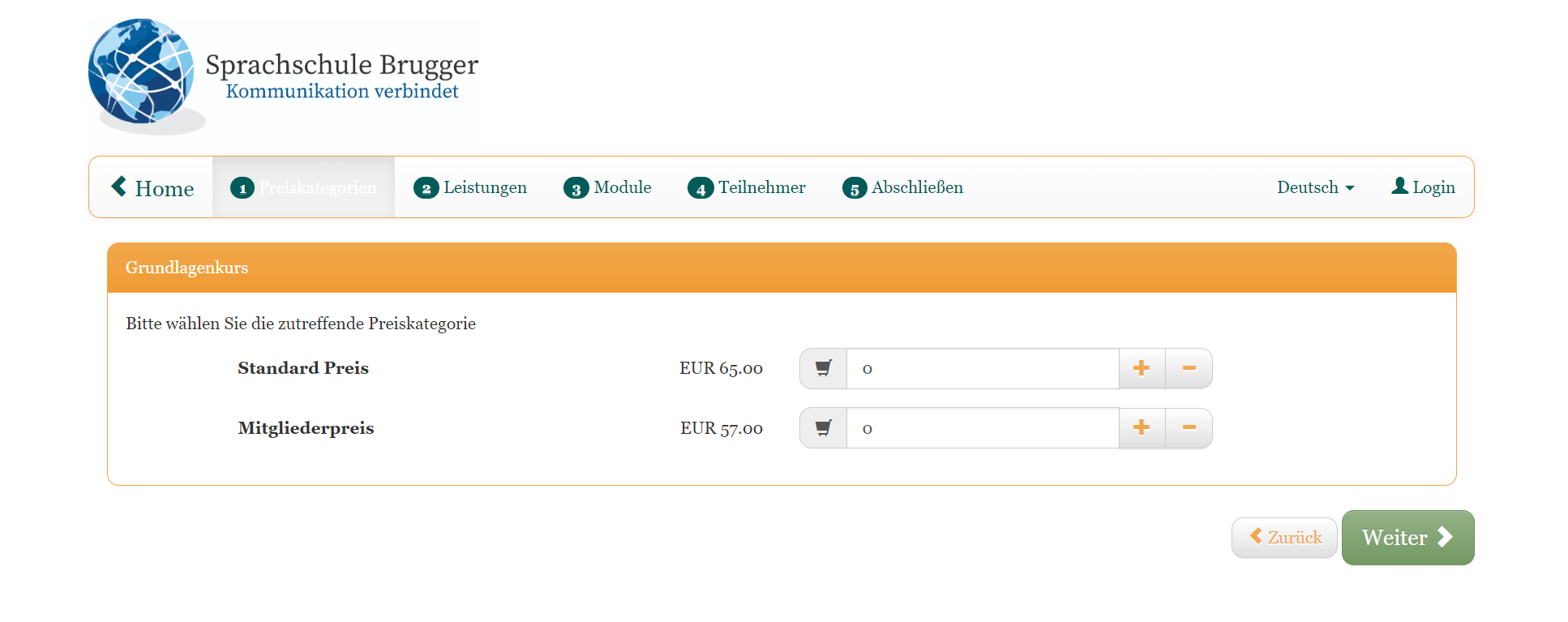
In the booking process: Select a price category
2 - Services
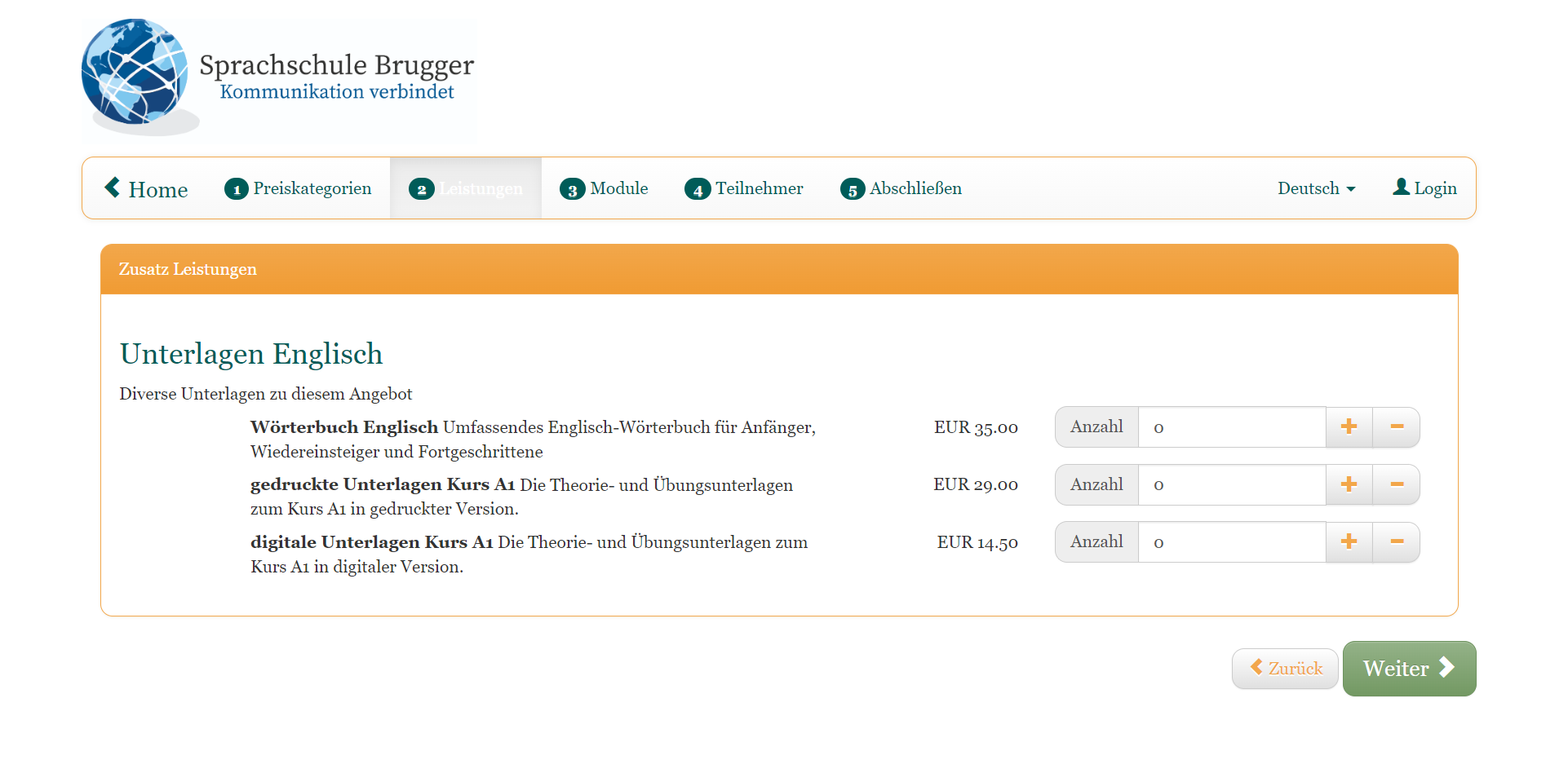
In the booking process: Select the additional services
3 - Selection of dates
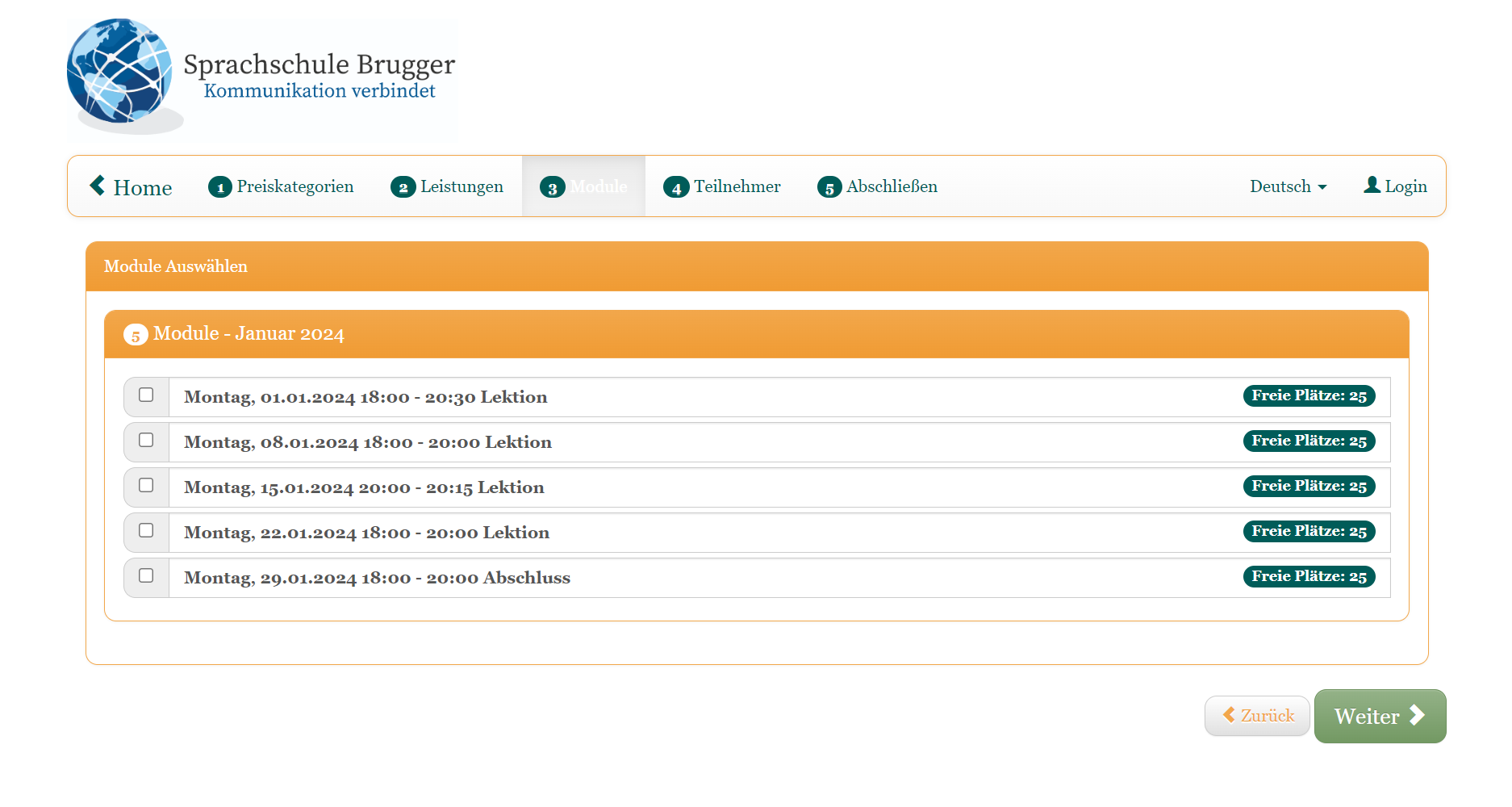
In the booking process: Select the desired dates in the free date selection
4 - Registration form (and any additional questions)
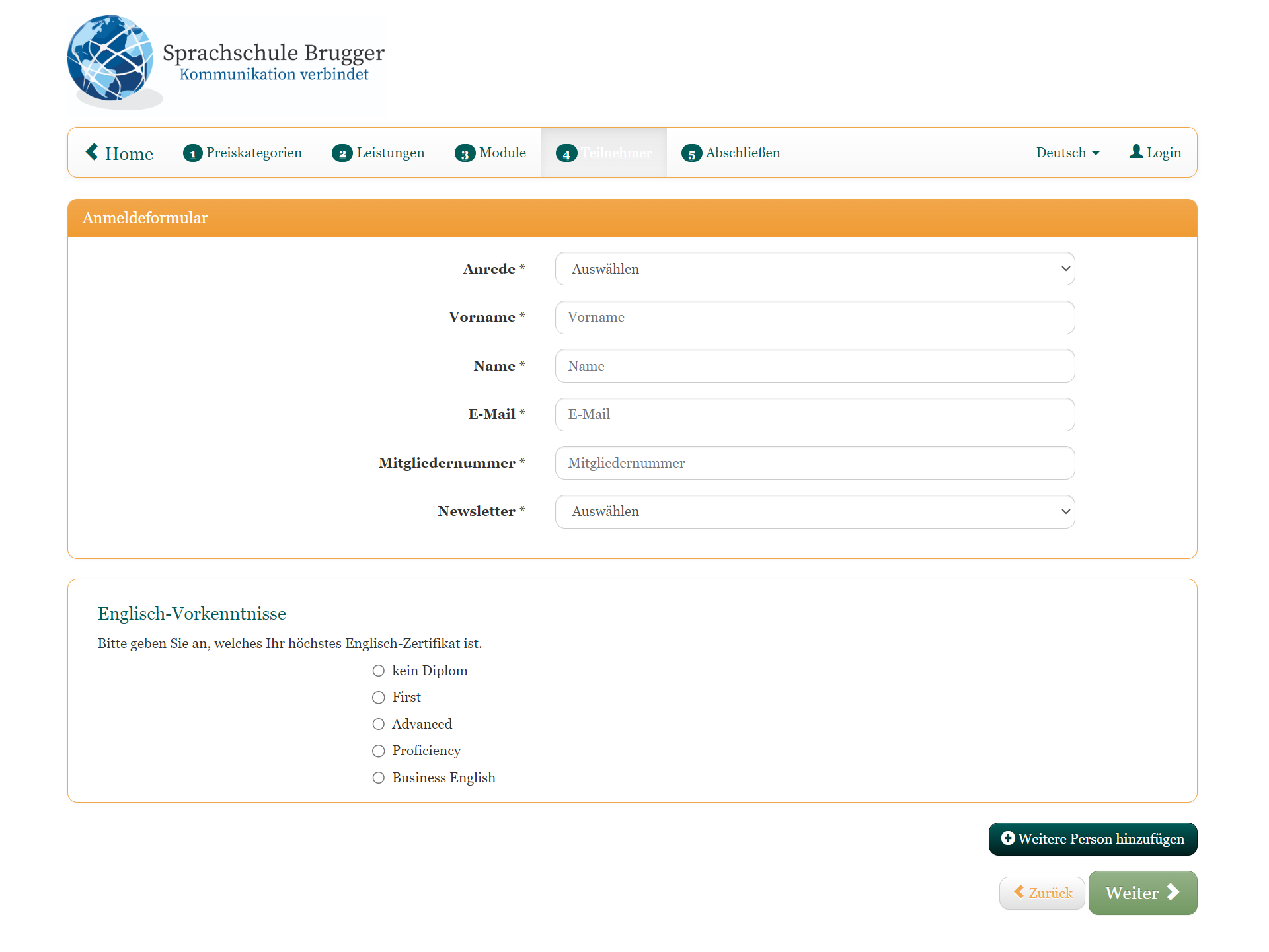
In the booking process: Fill out the registration form and answer the additional questions
5 - Summary
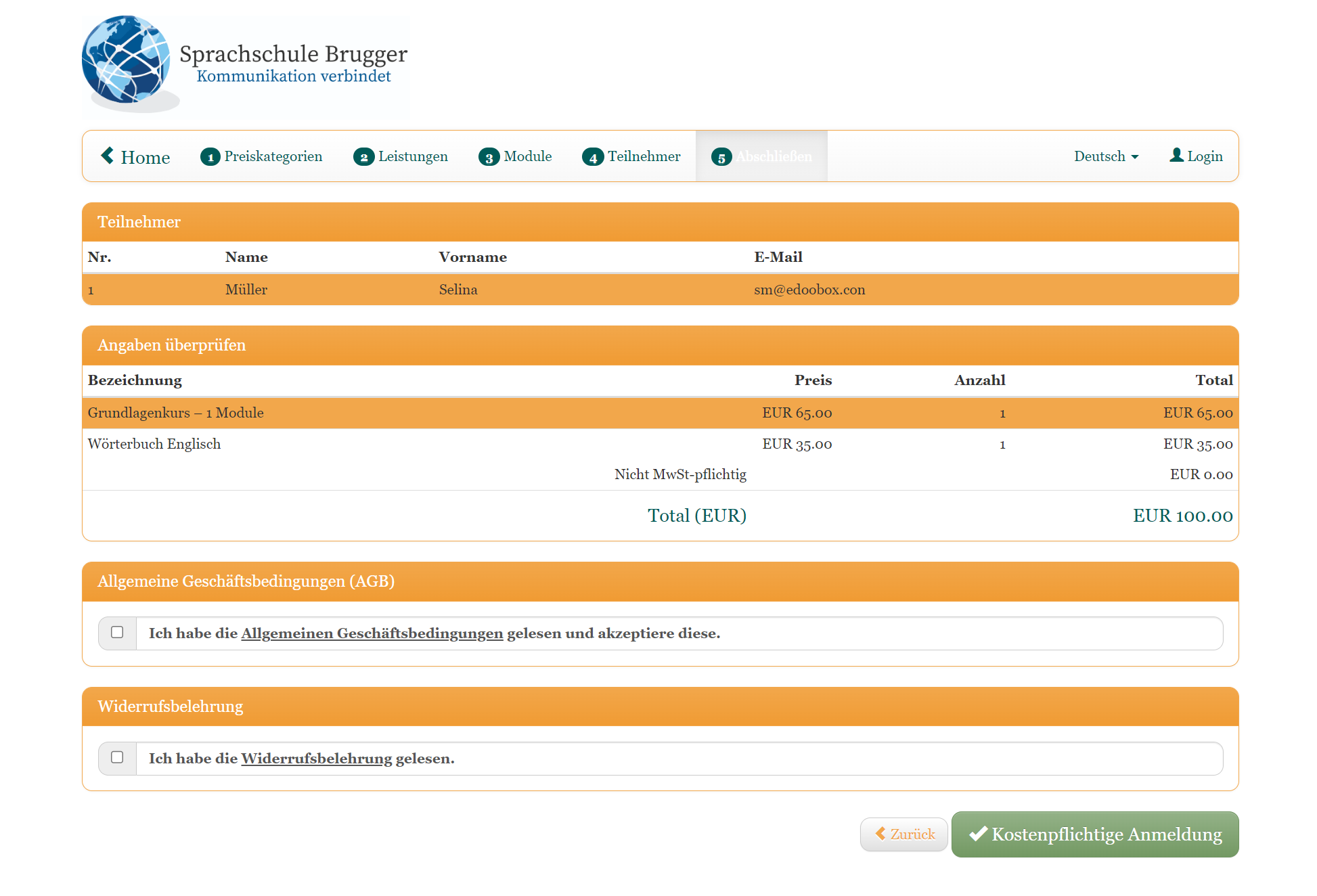
In the booking process: The final page with the summary and the booking button
Then either without a payment page...
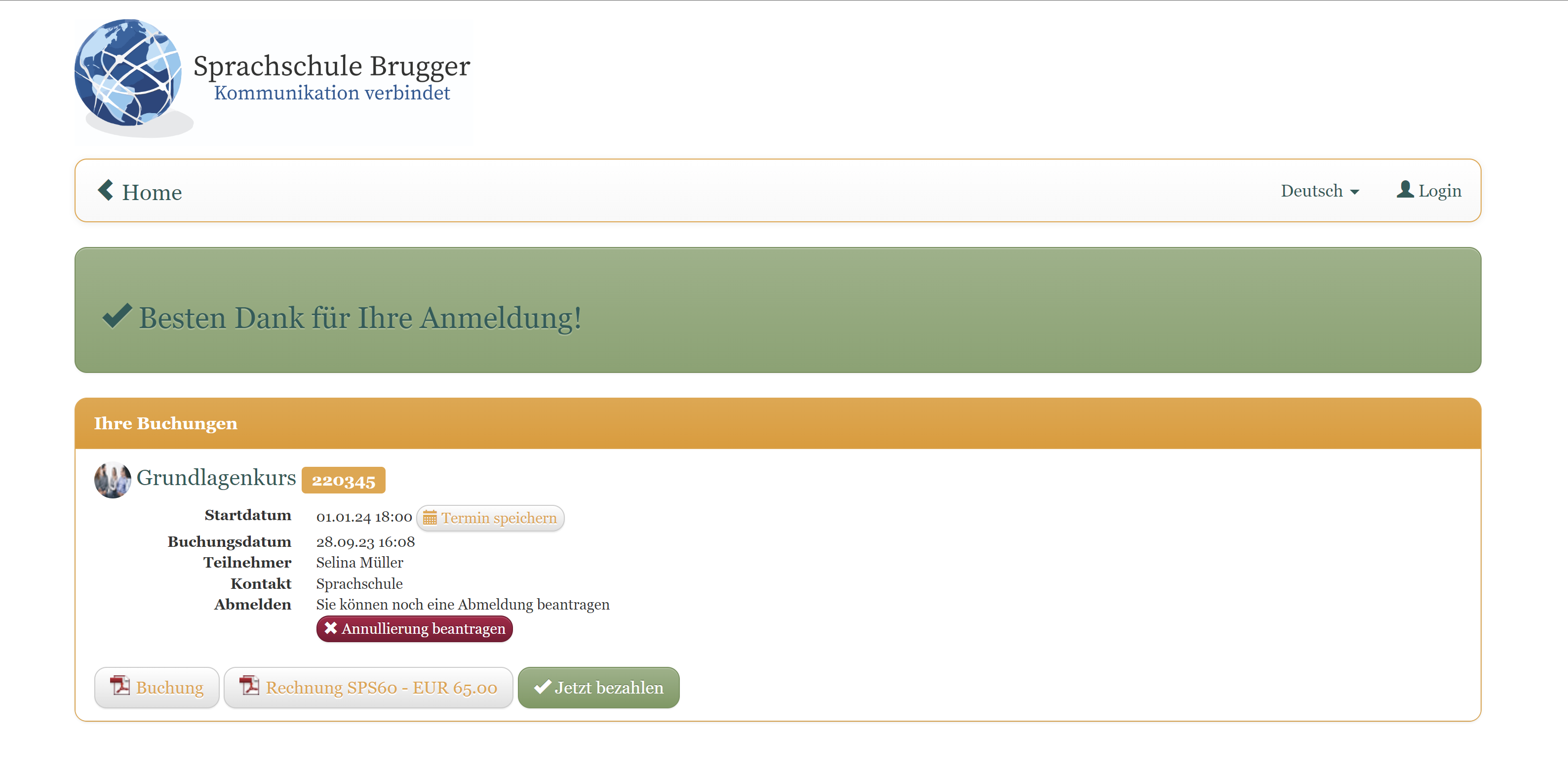
In the booking process: The final page after booking completion
...or with payment page
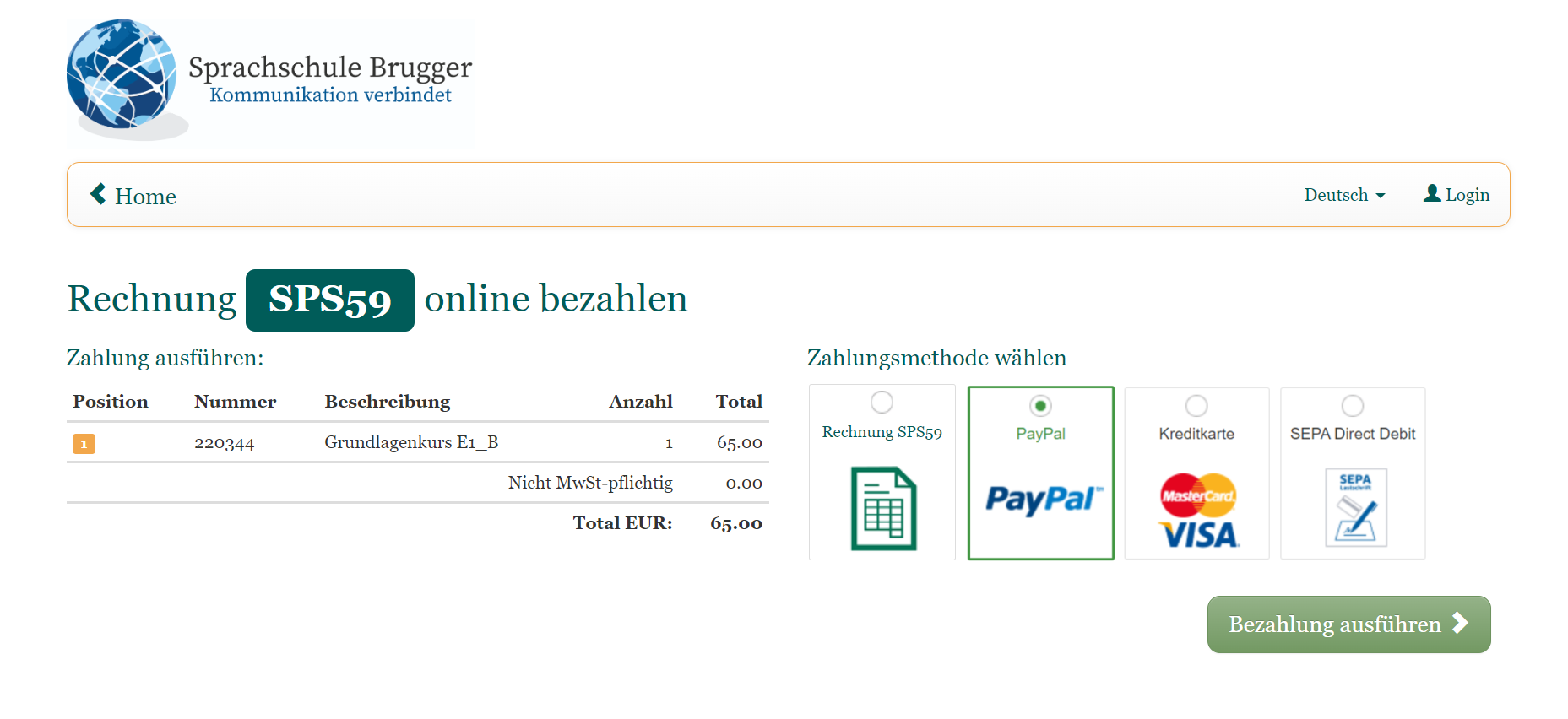
In the booking process: The payment page after the booking has been completed
Step 4: Receive booking confirmation e-mail
After a successful booking, the participant will receive a booking confirmation e-mail. The file attachments of the booking confirmation may differ depending on the settings; it can be sent with:
a booking summary (Booking.pdf) - option Yes/No
an invoice (invoice.pdf) - option yes/no
a ticket (Ticket.pdf) - option Yes/No
Download appointment(s) for the calendar (Termine.ics) - Yes/No option
After the booking was completed, a user account was created in your edoobox account for the registered person and a separate data record was created with all their information.
Related instructions
Keywords for these instructions
Booking ¦ Participant booking ¦ Detailed view ¦ Booking confirmation ¦ The participant booking process
