Admins and their user rights
When you create an edoobox account, you are automatically registered as a super admin and assigned the highest level of rights. Create a separate access to the edoobox account for each team member who works with edoobox and assign each admin the rights level required for their area of responsibility. For example, create a second super admin account for your vacation replacement.
To ensure the best possible protection of your data in edoobox, we also recommend that you activate at least one two-factor authentication per admin.
Overview of existing admins
For an overview of the existing admins, you can navigate to the "Administrators" area via the app menu. Here you will find a tabular overview of the admins, which can be changed in the columns and exported in various formats. Under "Add admin", any number of admins and/or managers can be entered for offers. All admins can be added to the dates in offers so that participants can already see the leaders when booking.
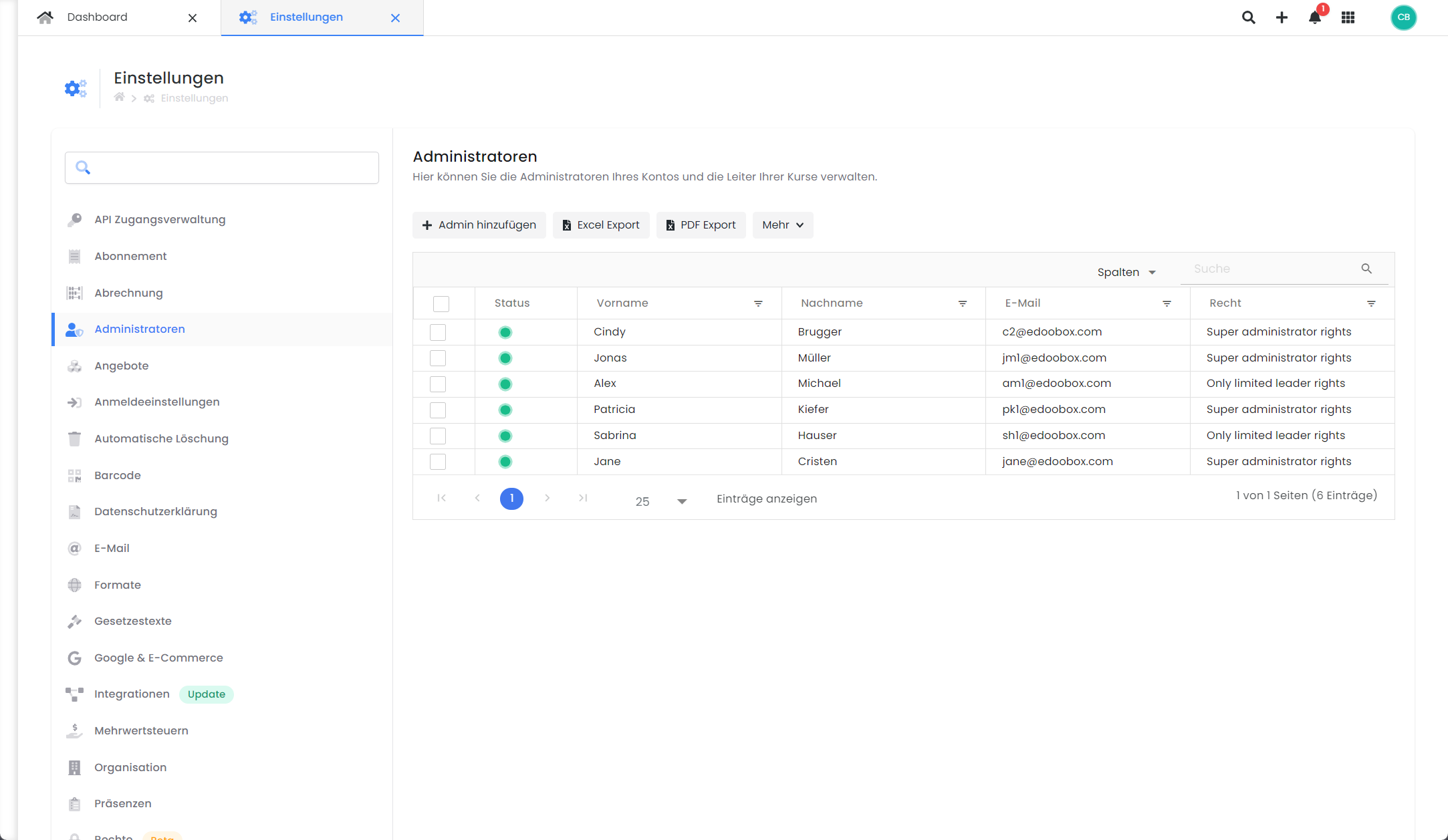
Global settings: The table overview with all recorded admins
An individual admin dashboard can be opened for each admin. Various information about the admin is available in this dashboard, including personal data, upcoming appointments, notes, outbox and workload (with export option). In addition, settings such as data mutations and updating two-factor authentication can be made here.
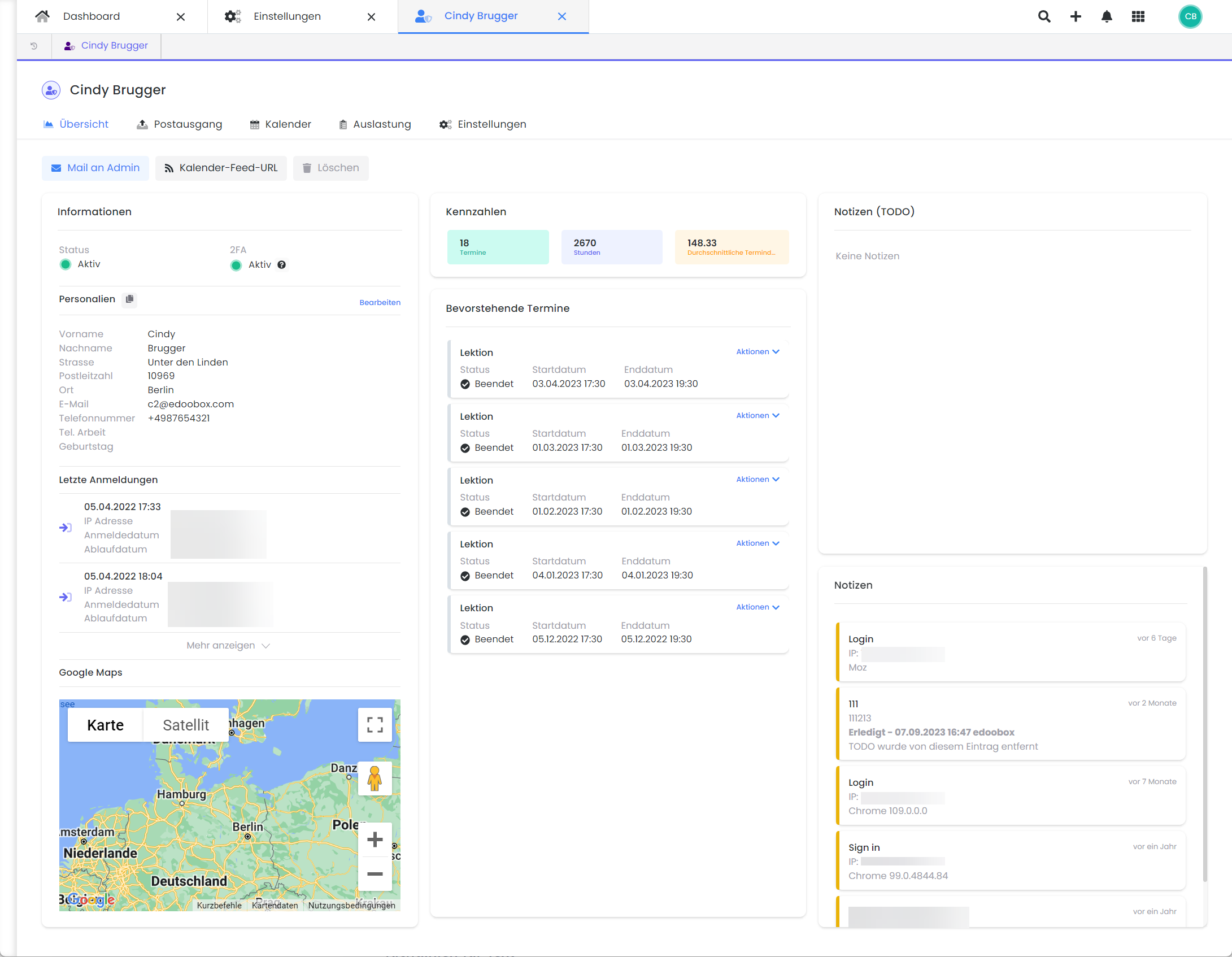
Admin dashboard: The view of a single admin in V2
Create new admin
To create a new admin, simply click on "Add admin" and fill in the mandatory fields. We recommend using individual and correct email addresses for the admins to ensure that the login and password recovery process works smoothly. An unlimited number of new admins can be created and individual admins can be deactivated and deleted.
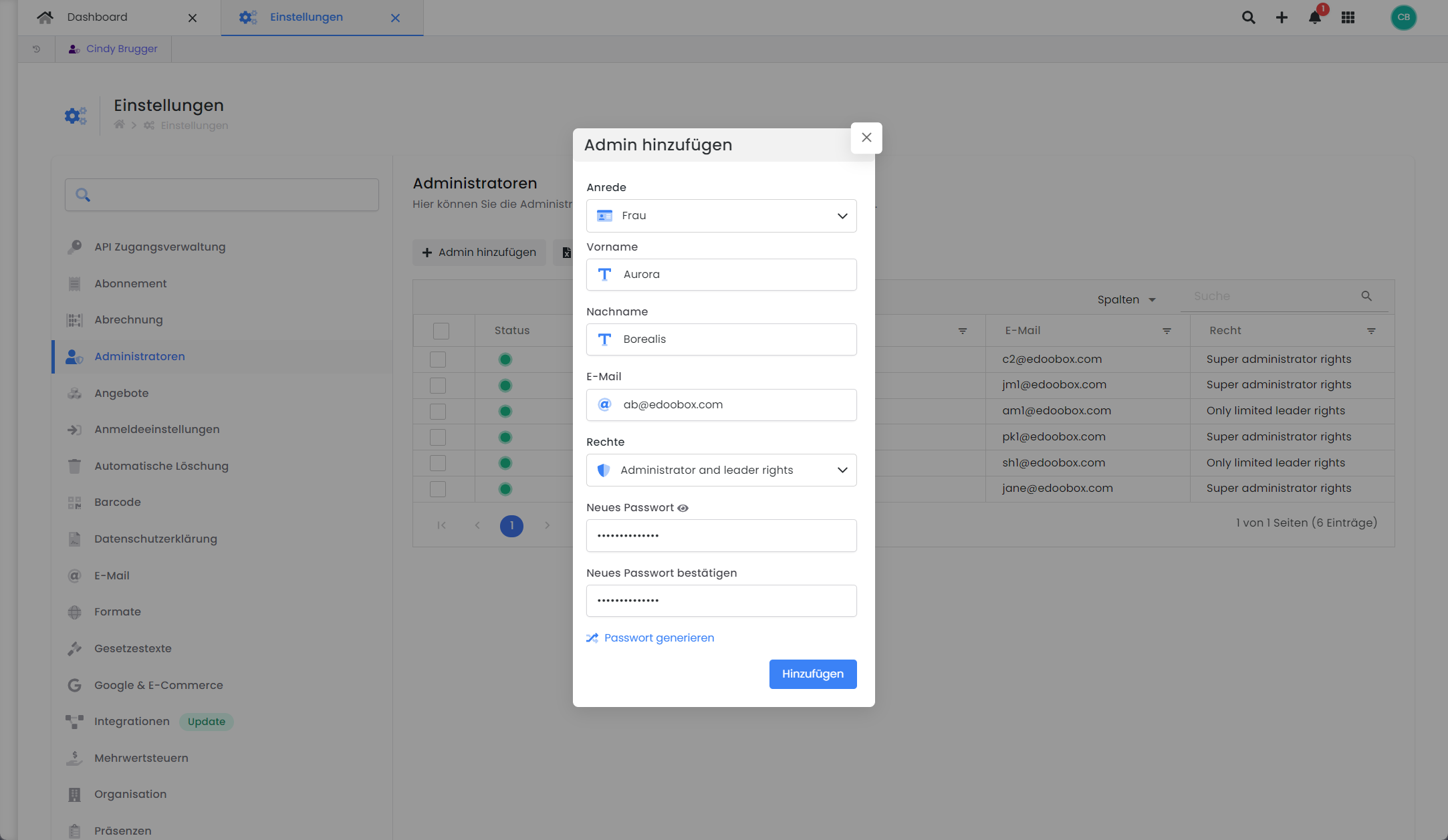
Global settings V2: Add a new admin
Info: secure password
All passwords must fulfill the following conditions: at least 8 characters, one upper case letter, one lower case letter, one special character and one number.
The user rights
System rights
The following three levels are available in the system for assigning the required rights to the individual edoobox admins:
Super administrator rights: A super administrator with this level of rights can enter, change and delete all data records and settings in the edoobox account.
Administrator and manager rights: An admin with this level of rights can perform almost all tasks in edoobox, but can only view some of the global settings and can hardly make any changes to them. Offers, bookings and participant data can be read, changed and deleted by admins.
Only limited leader rights: A person with leader rights has very limited authorizations in the system. This person can read general areas relating to offers, bookings and participants, enter presences and send e-mails.
Own right
In edoobox, it is possible to create your own legal group A. Admins can be provided with legal groups that they have created themselves. However, edoobox does not check this legal group. edoboox also does not accept orders to create specific legal groups. It is the responsibility of the administrator or creator to ensure that the legal groups are configured correctly.
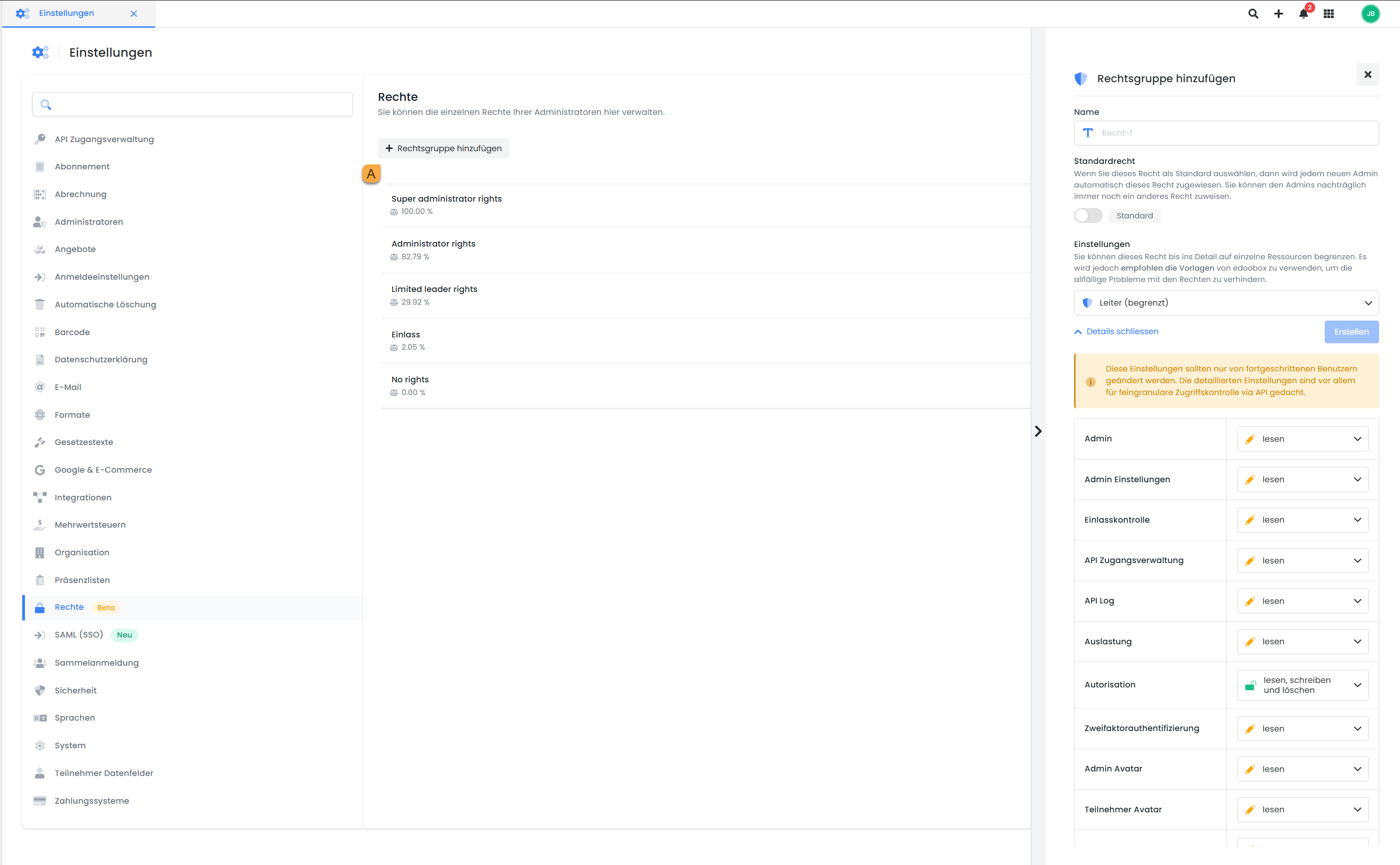
Global settings | Rights: Add rights group
Info: Activate your own admin authorizations
To add a rights group, you must activate your own admin authorizations in the security settings under Settings > Security.
Restrictions for admins with their own legal groups
Admins who have been assigned a self-created legal group can no longer log in to the edoobox V1 version. Access is only possible via the V2 version.
Configuration requirements
The configuration of a legal group requires expert knowledge in order to ensure error-free use of the edoobox V2 version.
Missing or incorrect endpoints and insufficient rights can lead to the V2 version being blocked and not being able to be used.
It is strongly recommended to test the legal groups extensively before productive use to ensure that all required functions work as desired.
Error handling and support
If errors occur in the V2 version due to a separate legal group, these must be documented in detail and sent to edoobox.
There is no guarantee that edoobox will rectify these errors or provide a solution.
Superadmin authorization
The Superadmin authorization can only be assigned using the edoobox template Superadministrator authorization .
Simply assigning rights to certain endpoints is not sufficient to obtain full super admin authorization.
Two-factor authentication
In addition to the master password, one or more two-factor authentications (2FA) can be activated in each admin account. This means that a second authentication is requested after a successful login with the password. If several 2FA options are activated, the admin can select the desired option for authentication when logging in to edoobox.
The following authentication options are available:
Backup key: For this 2FA, edoobox generates 10 backup keys once, which can be used to log in. The backup keys are displayed once after creation and must be recorded by the admin in a suitable form and stored in a safe place. The use of this 2FA is free of charge and is suitable as a supplement to other 2FA options.
OTP authentication RECOMMENDATION: The Google Authenticator app (available on Android and Apple) can be installed by the admin on their cell phone. The app supports securing the edoobox account via time-based OTP codes (one-time passwords) according to industry standards. The OTP code currently displayed in the app must be entered for this 2FA when logging into edoobox(instructions from Google). The use of this 2FA is free of charge.
Phone: With this 2FA option, the admin can choose between an SMS or a call to their cell phone number as the authentication method when logging into the edoobox account. Using the chosen method, the admin receives a code via SMS or phone call. The costs for these messages or calls are normally between 0.01 and 0.06 Euro/CHF per SMS or call and are charged to the edoobox account.
YubiKeys RECOMMENDATION: The admin must transmit the YubiKey via USB key when logging into the edoobox account (information on the YubiKey: yubico.com). The use of this 2FA is free of charge + one-off costs for the purchase of a YubiKey.
Tip: Activate multiple 2FA
We recommend that you use multiple 2FAs so that you can fall back on an alternative method in the event of a 2FA failure (e.g. loss of the YubiKey or a defective cell phone) and continue to be able to log in to your edoobox account. The defective 2FA can then be removed or replaced from your admin account.
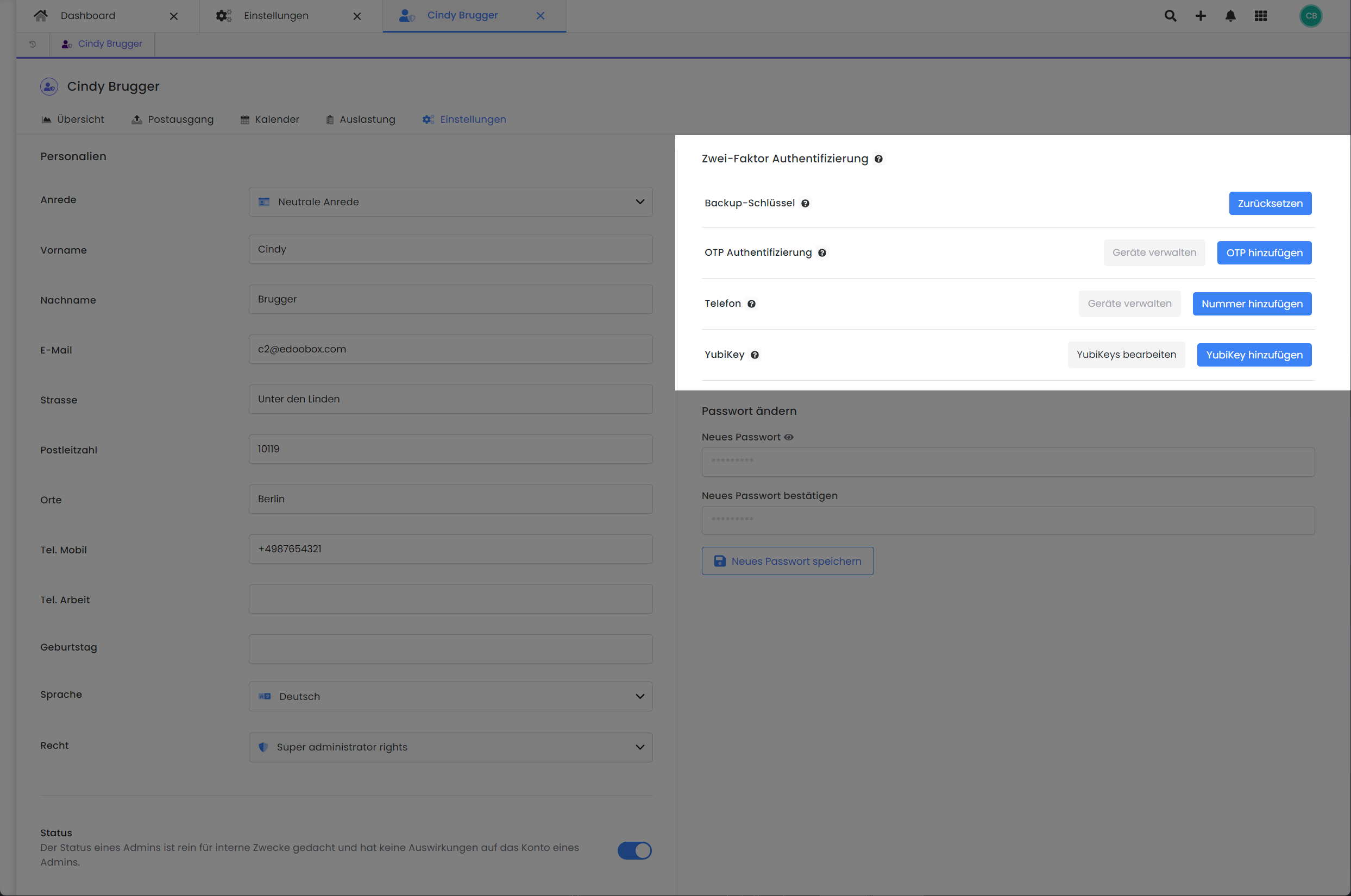
Admindashboard V2: The available 2FA options
Related instructions
Keywords for these instructions
Manager ¦ Admin ¦ Rights ¦ Referent ¦ Administrator ¦ User rights ¦ Usage rights ¦ Approval ¦ Access ¦ Authorization levels
