Import of participant data
Import wizard
Do you have existing customer data that you would like to transfer to edoobox? With the import wizard, you can easily import participant data into your edoobox account using a CSV file. You have the choice: either import the customer data exclusively into the customer table or book the customers directly into an offer.
You can find the import wizard by navigating to the customer table in the app menu and opening it. There you will find a button "Import" A above the table, which you can use to open the import wizard.
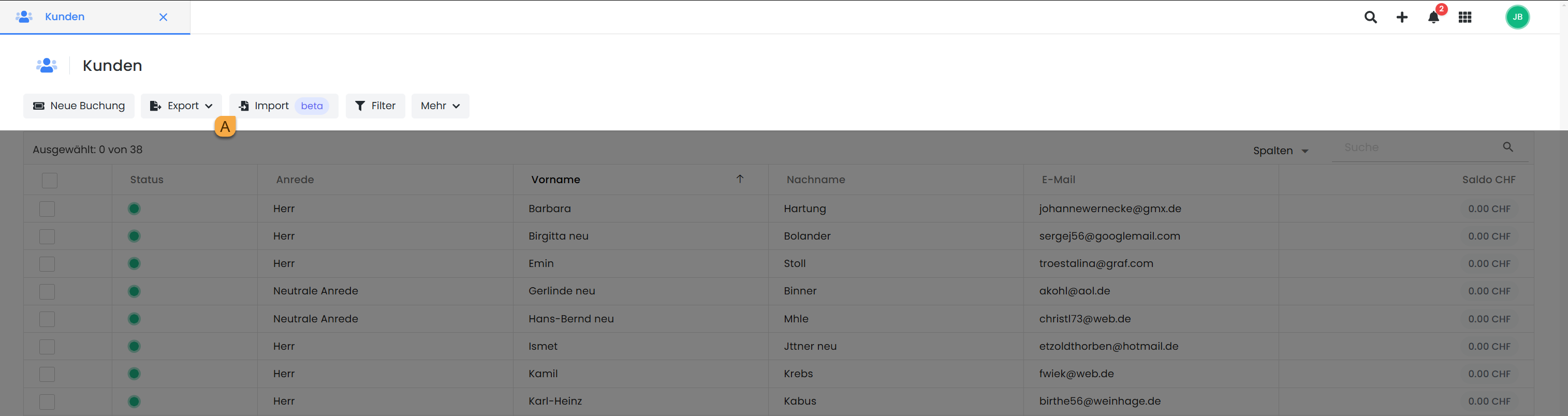
Customer table: Open import wizard
File selection
The participant data must be available in a CSV file so that it can be uploaded in the import wizard. The first line of the file must contain the column headings that correspond to the participant data fields that are to be imported.
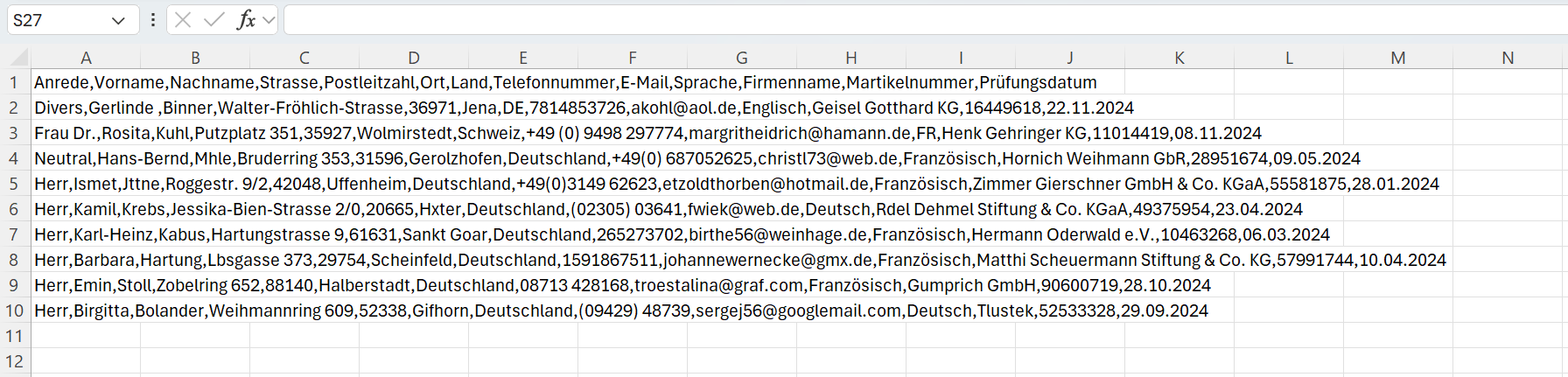
Example CSV file
Please note: Participant data fields
To be able to import all desired participant data fields into edoobox, all participant data fields must first be created and active in your edoobox. You can find out more here: Participant data fields
Once all participant data fields have been created and activated in edoobox and the file is available in CSV format, it can be uploaded in the first step.

Import wizard | File selection: Upload CSV file
Settings
In the next step, the settings for the import are configured. Here you can specify whether the participant data should only be transferred to the customer table or entered directly into a specific offer.
Import target customer table
To avoid duplicate entries, the import wizard offers duplicate detection. You can specify which field (e.g. email address) is used to recognize existing entries. Depending on the setting, duplicates can either be ignored, existing data replaced or data merged.
Duplicates in the data record are not automatically recognized by default. The import wizard compares the data with the existing entries in edoobox and identifies possible duplicates between the existing data and the newly imported data records. If the "Merge data" option is selected, changes to the duplicates are discarded and the existing data in the account is retained instead. If, on the other hand, the "Replace existing data" option is selected, the existing data in edoobox is overwritten by the imported values.

Import wizard | Settings: Import participant data into customer table
Import destination Offer
If the participants are booked into an offer, offer B and the desired price category C must also be selected. In addition to the offer and the price category, you can also select the booking type D, i.e. the list into which the participants are to be booked. A distinction is made here between the participant list ("Import by "Booking"), the waiting list ("Import by "Waiting list") and the inquiry list ("Import by "Enquiry list").
If the import target is an offer and not just the customer table, there is another option in the settings for dealing with duplicates, namely dealing with bookings with duplicatesE. Here you can choose between the two options "Do not create additional booking" and "Create additional booking".
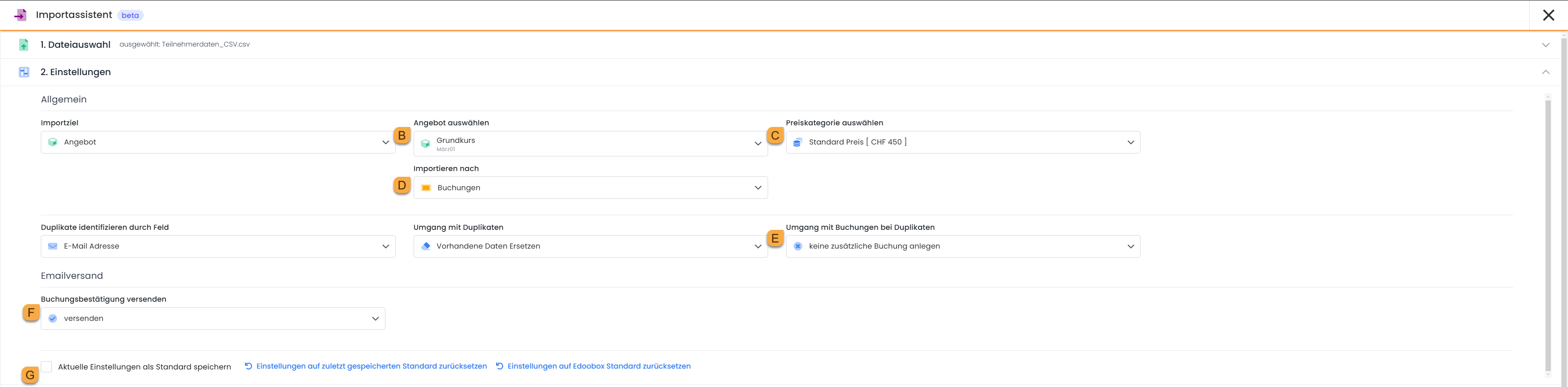
Import wizard | Settings: Import participant data into offer
It is also possible to send a booking confirmation by e-mail F to the imported participants or to deactivate this notification. If this option is active, a booking confirmation email for the selected offer will be sent to all participants when the offer is imported into edoobox and the corresponding offer.
The current settings can be saved as standard G so that future imports can be processed more quickly.
Data allocation
In the third step, the data is assigned. Here, the import wizard shows a preview of the imported data and assigns the columns of the CSV file to the corresponding data fields in edoobox. Mandatory fields such as first name, surname and email must be assigned for the import to be successful. If columns are not recognized automatically, they can be adjusted manually. If no participant data field is selected, the corresponding column is ignored and not imported . A preview table with the first lines of the file helps to check the assignment and detect possible errors at an early stage.
It is also possible to save the settings here. This is particularly helpful as the participant data fields do not have to be manually reassigned for future imports, making the import process faster and more efficient.
Once all columns have been assigned, click on the "Confirm and update import" button I to proceed to the final step, the import.
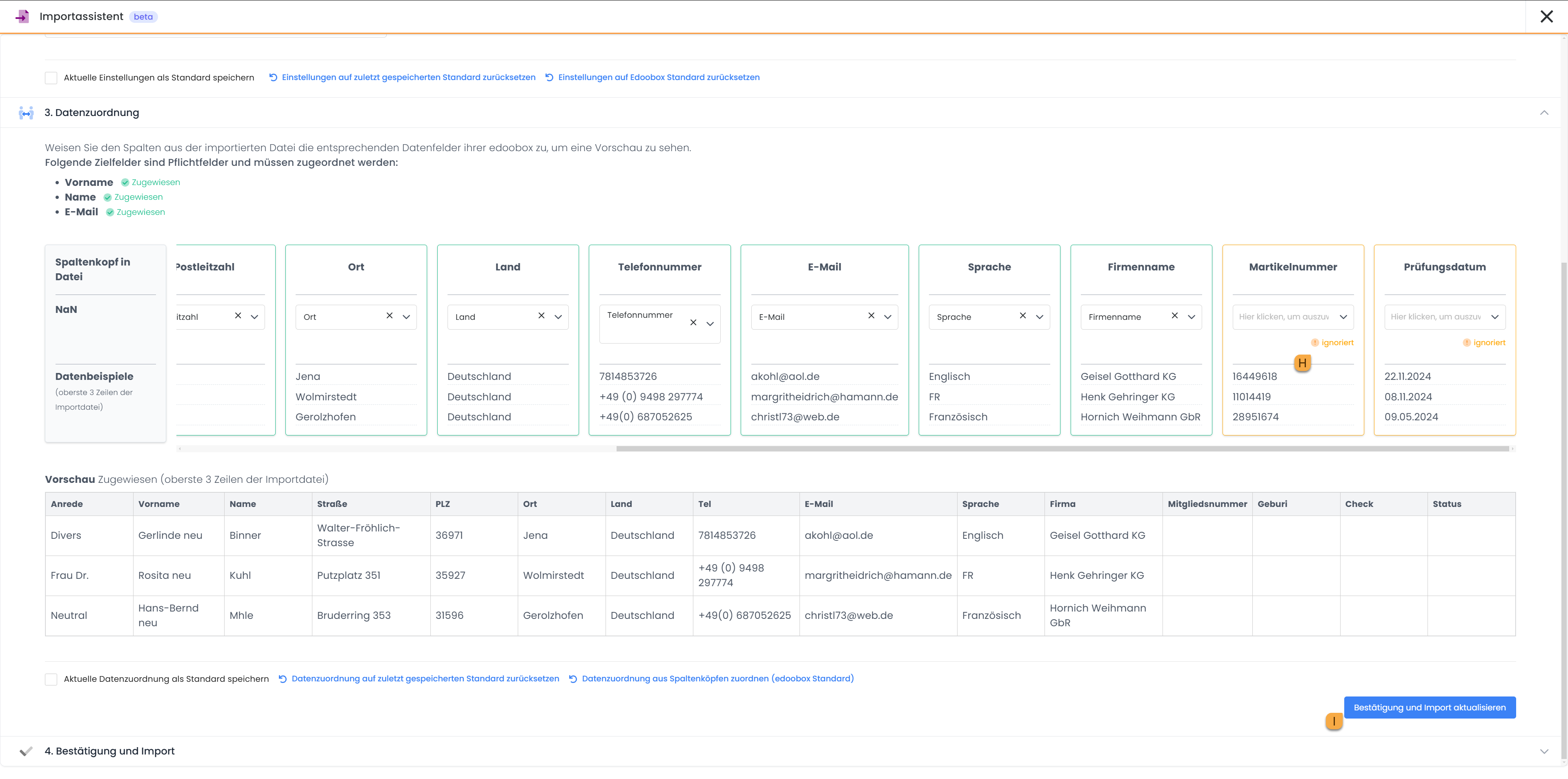
Import wizard | Data assignment: Assign columns to the participant data fields
Confirmation and import
In the fourth step, an overview of all the data to be imported is displayed. Here you have the opportunity to identify possible errors before the final import.
Special attention should be paid to the Salutation, Country and Language columns, as specific rules apply here:
Salutation: If the salutation is not specified as Mrs. or Mr., the default value Neutral salutation is automatically used. This also applies to entries with titles such as Dr. or other designations that are not explicitly recognizable as Mrs. or Mr. J.
Country: The country must be written out in full, as abbreviations such as DE for Germany are not recognized K. If an abbreviation is used, the field remains empty and must be completed manually if necessary.
Language: The language can be entered in full or in the form of a language abbreviation. For example, French is recognized, but FR is also accepted as a valid abbreviation L.
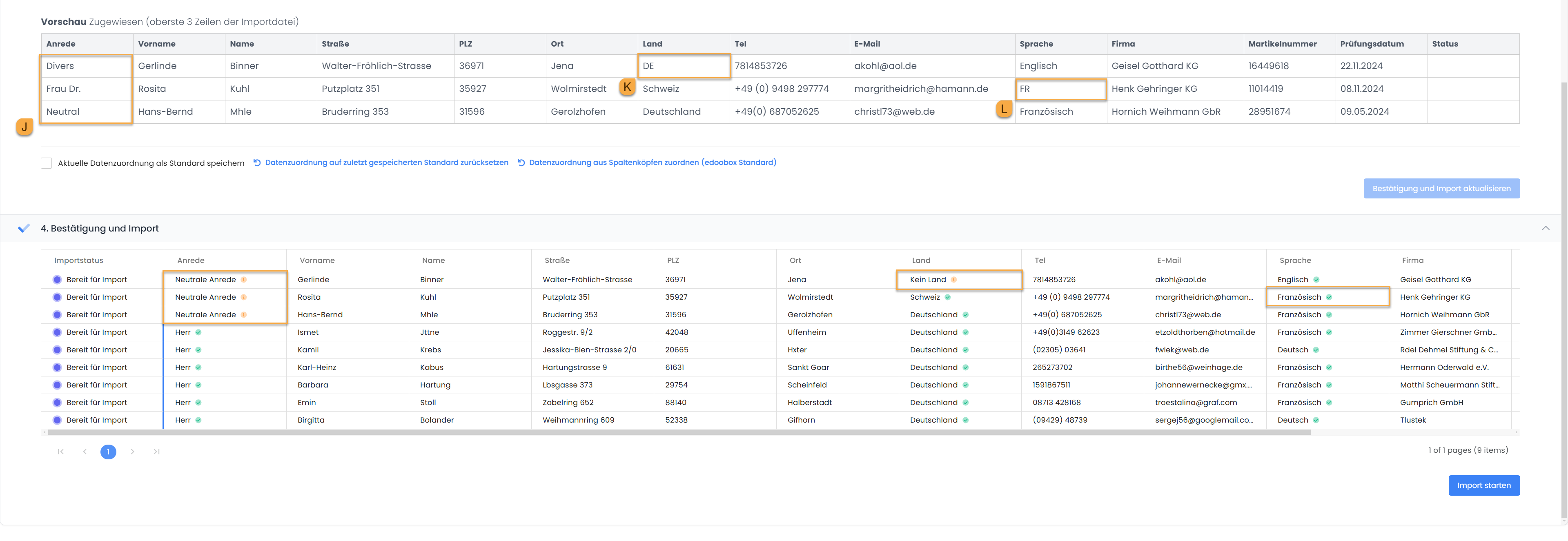
Import wizard | Confirmation and import: Check data that is being imported
Before the import is started, there is a final confirmation of the data (after clicking on "Start import"). To ensure data protection, it must be confirmed that the participants have given their consent to the use of data, that the data has not been acquired from third-party sources and that the edoobox data protection and terms of use are complied with.
As soon as all settings have been checked, the import process can be completed by clicking on "Start import" M. The participant data is then either saved in the customer table or booked directly into the selected offer.
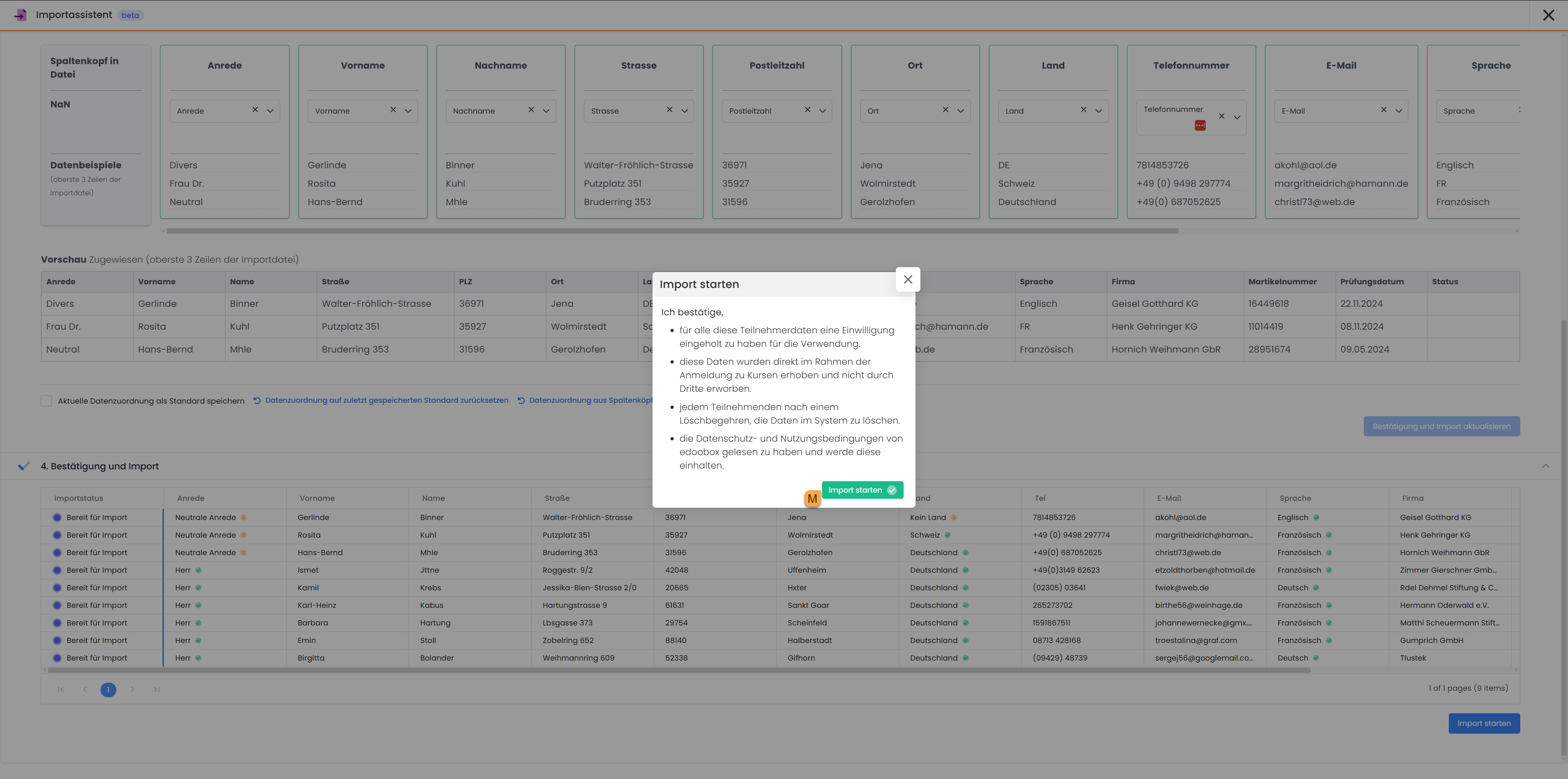
Import wizard | Confirmation and import: Start import
Related instructions
Keywords for these instructions
Customers ¦ Participants ¦ Participant data ¦ Import ¦ CSV
