Participant data fields
The participant data fields play a central role in edoobox. They not only enable optimal management of your participants in the backend, but also the targeted entry of relevant information in your registration forms. The data fields can be flexibly adapted and expanded, as you can create up to 30 additional individual data fields in addition to the ten predefined data fields.
Existing data fields
In the app menu under the "Settings" menu item, all data fields can be viewed and edited by clicking on "Participant data fields". These data fields can be activated or deactivated as required, with the exception of mandatory fields such as first name, surname and email address, which must be requested for every booking A. The existing data fields cannot be edited.
The following data fields are available as standard:
Data field | Remarks |
|---|---|
Salutation | Can be deactivated and replaced by a separate data field if it does not completely cover the requirement |
First name | Mandatory field |
Last name | Mandatory field |
Street | |
Zip code | |
Location | |
Country | Can be used for GeoDynamic VAT |
Phone number | Can be used for double opt-in |
Mandatory field, can be used for double opt-in | |
Language | Enables selection of active system languages and controls correspondence with individual participants |
Company name |
Create a new data field
If the standard data fields do not completely fulfill your requirements profile, you have the option of creating up to 30 additional data fields. These can be created in the app menu under the menu item "Settings" under "Participant data fields".
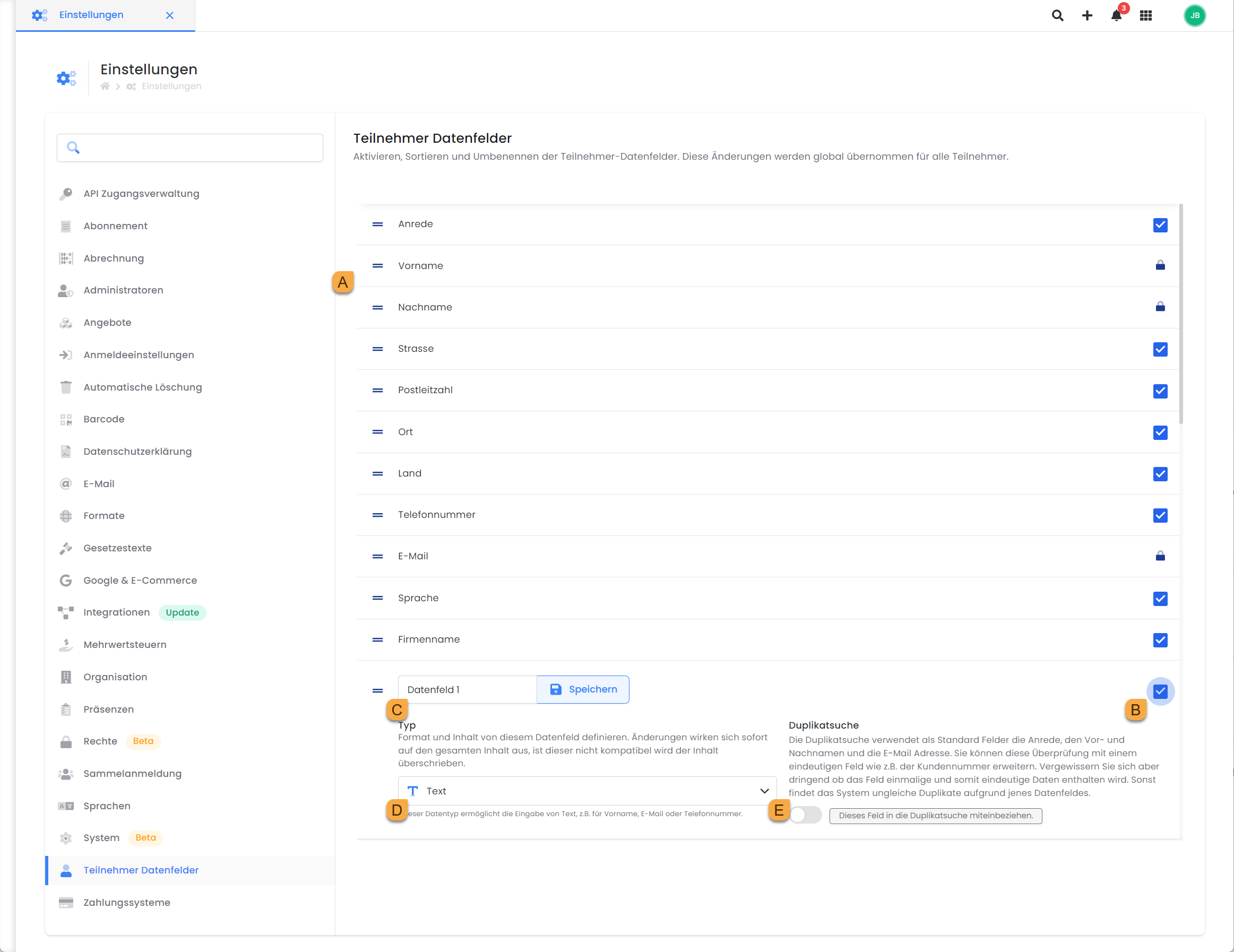
Global settings: Create the data fields for participant information
To create a new data field, please check the box next to an unused data field (e.g. data field 1) B.
Click on the name of the data field and give it a meaningful name without special characters C.
Select the data field type. Date, file or text are available D.
Decide whether you want to include the data field in the duplicate search.
Important: Only unique data fields such as a member number may be allowed for the duplicate search. If you are unsure, leave this setting at inactive E.To adjust the order of the data fields in the backend, you can now drag and drop the data fields into the desired order. This sequence is visible in the individual participant dashboards.
You have now created the desired data fields. If you would now like to integrate these into one or more registration forms so that your customers can enter the desired data when registering, please follow these instructions: Design Manager - Registration form.
Data fields in the e-mail templates
The system automatically generates placeholders for all standard data fields in edoobox that you have created yourself, which can be used in email templates. If special characters or umlauts were used when creating your own data fields, these are removed by the system. For example, the placeholder ##UserDatumFahrprfung## is created from "Date driving test".
Example: Replace salutation data field
If the standard data field "Salutation" does not meet your requirements, you can deactivate it and create your own data field for it. All available selection options in all active languages can be stored in this data field you have created. You can then integrate the new placeholder for the salutation (##UserAnrede##) into the email templates and thus replace the previous standard placeholder for the salutation (##UserTitle##).
Related instructions
Keywords for these instructions
Participants ¦ Data fields ¦ Design Manager ¦ Type ¦ Duplicate search ¦ Registration form
