MustPay and Countdown
edoobox offers two functions to ensure that bookings are completed promptly and that your participants pay quickly: MustPay and Countdown. Both can be used individually or in combination to best meet your needs. With active MustPay is active, people will not be added to the definitive list of participants for an offer until payment has been completed, while Countdown guarantees that the booked place will remain reserved for the specified period of time.
MustPay
MustPay ensures that you as a provider have financial reliability. When participants book an offer, they are only moved to the definitive list of participants after successful payment and then receive their definitive booking confirmation. You can activate MustPay for each offer in its settings; the setting is deactivated by default.
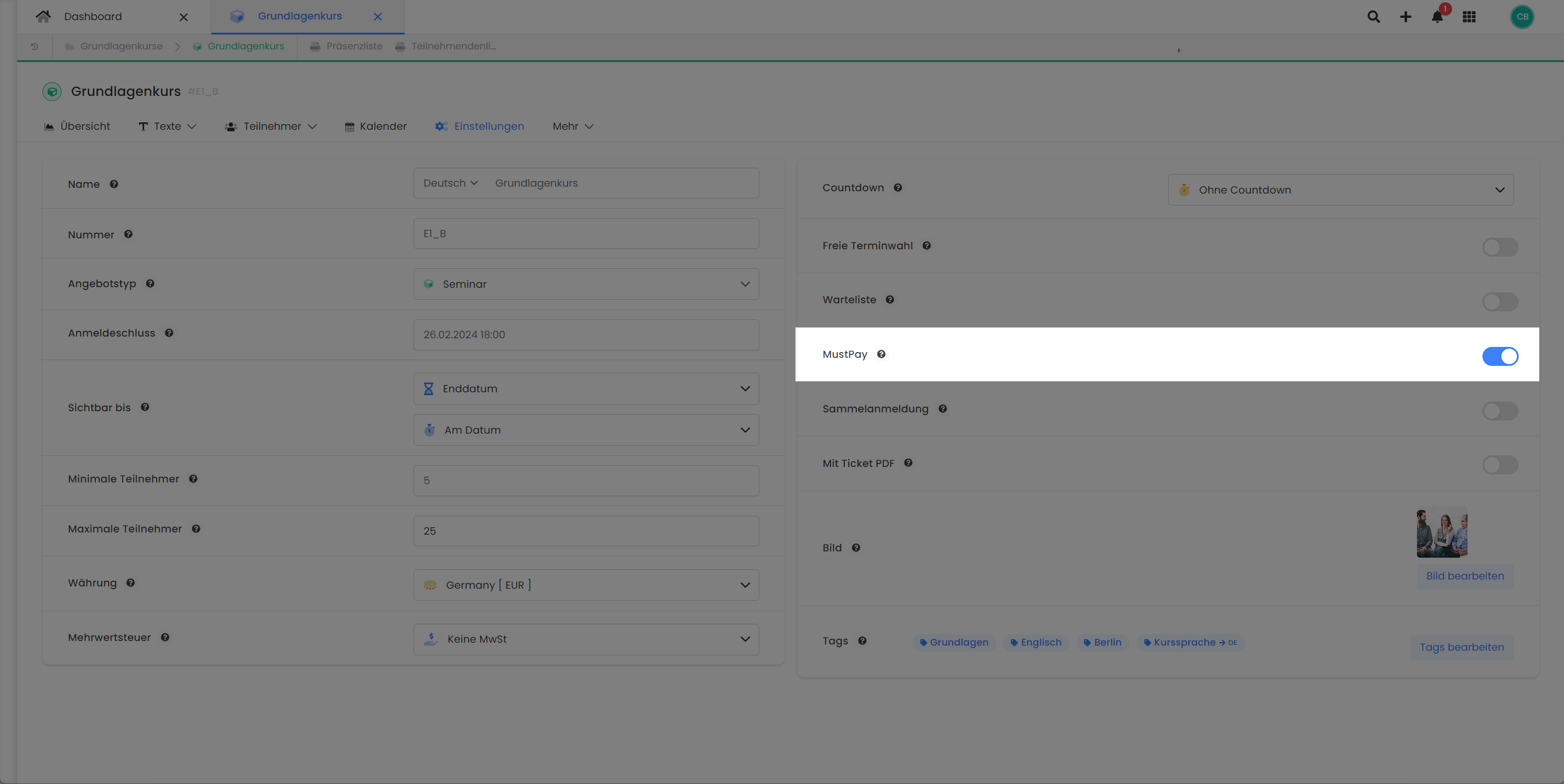
Offer settings: Activate MustPay
The booking process with MustPay does not differ significantly from that without MustPay. However, with a MustPay booking, the payment page is always displayed after clicking on "Paid registration". Here, the person making the booking can choose from the payment options provided by you and pay directly. If payment is not made immediately, a reminder email with a payment request (email template: Complete MustPay registration) will be sent approximately 10 minutes after the booking has been completed. This email will be sent automatically if no payment has been made in the meantime or no SEPA payment has been initiated.
It is important to note that a booking with MustPay is only considered valid once the payment has been completed. Until then, the person making the booking is provisionally placed on the waiting list for the offer and marked with the corresponding "MustPay" status. Once payment has been made and if there are still enough places available in the offer, this person will be added to the definitive list of participants. The definitive confirmation email for the booking will only be sent once payment has been received.
Tips and hints for MustPay
Online payment systems: To ensure MustPay runs smoothly, we recommend activating an online payment system such as Stripe, Sofortüberweisung or PayPal. This allows participants to pay immediately and secure their place straight away.
Waiting list request: If the waiting list request email is sent for an offer and a person completes the booking in the offer via the link contained therein, the MustPay function is bypassed. This means that participants on the waiting list can complete the booking without paying in advance and are then listed as participants with a negative balance.
Booking types: MustPay is only triggered for bookings via the frontend. MustPay is not activated for bookings made by admins or via the API.
Registration type: The MustPay function is only available for the "Normal registration" registration type. A combination with the "Free choice of date" option is not possible.
Invoice payment method for corporate customers only:
Insert the following code as a script in the footer. This means that customers who select an invoice address will see the invoice payment method as an option.
document.addEventListener('DOMContentLoaded', function() {
// Prüfe das Formular-Attribut
const paymentForm = document.querySelector('.payment_options_form');
if (paymentForm && paymentForm.dataset.invoiceaddressexist === '0') {
// Finde den Rechnung-Accordion-Button über das data-bs-target-Attribut
const rechnungAccordionButton = document.querySelector(
'button[data-bs-target="#collapse_rechnung"]'
);
// Entferne das gesamte accordion-item, falls gefunden
if (rechnungAccordionButton) {
const accordionItem = rechnungAccordionButton.closest('.accordion-item');
if (accordionItem) {
accordionItem.remove();
}
}
}
});Countdown
The countdown in edoobox is used to actively reserve a seat for the person making the booking for a set period of time during the booking. The available time periods are 2 minutes to 7 days and this function is deactivated by default (without countdown).
If no countdown is stored, reserved seats are released again after 10-20 minutes.
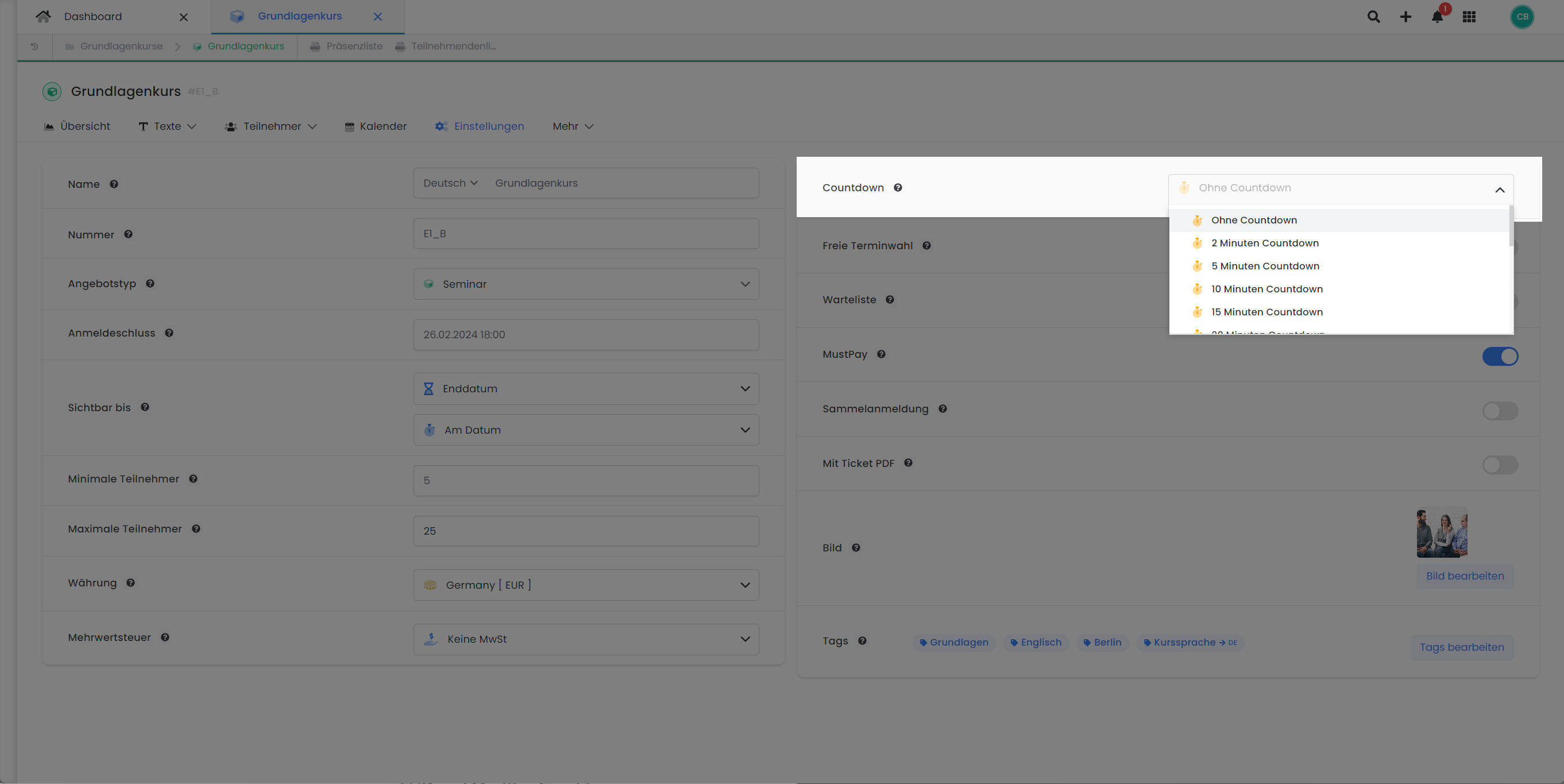
Offer settings: Activate a countdown
Tips and notes on the countdown
Choose a balanced time span: When setting the countdown, a balanced time span is crucial. If it is too short, you run the risk of customers abandoning the booking process and losing these customers as potential participants. An optimally selected time period gives customers enough time to successfully complete their booking.
Minimize unused seats: A countdown period that is too long can lead to seats being blocked for a longer period of time without a final booking being made. This prevents customers who are really interested from booking these seats. It is advisable to adjust the duration so that customers have enough time for the booking process and seats are not blocked for an unnecessarily long time.
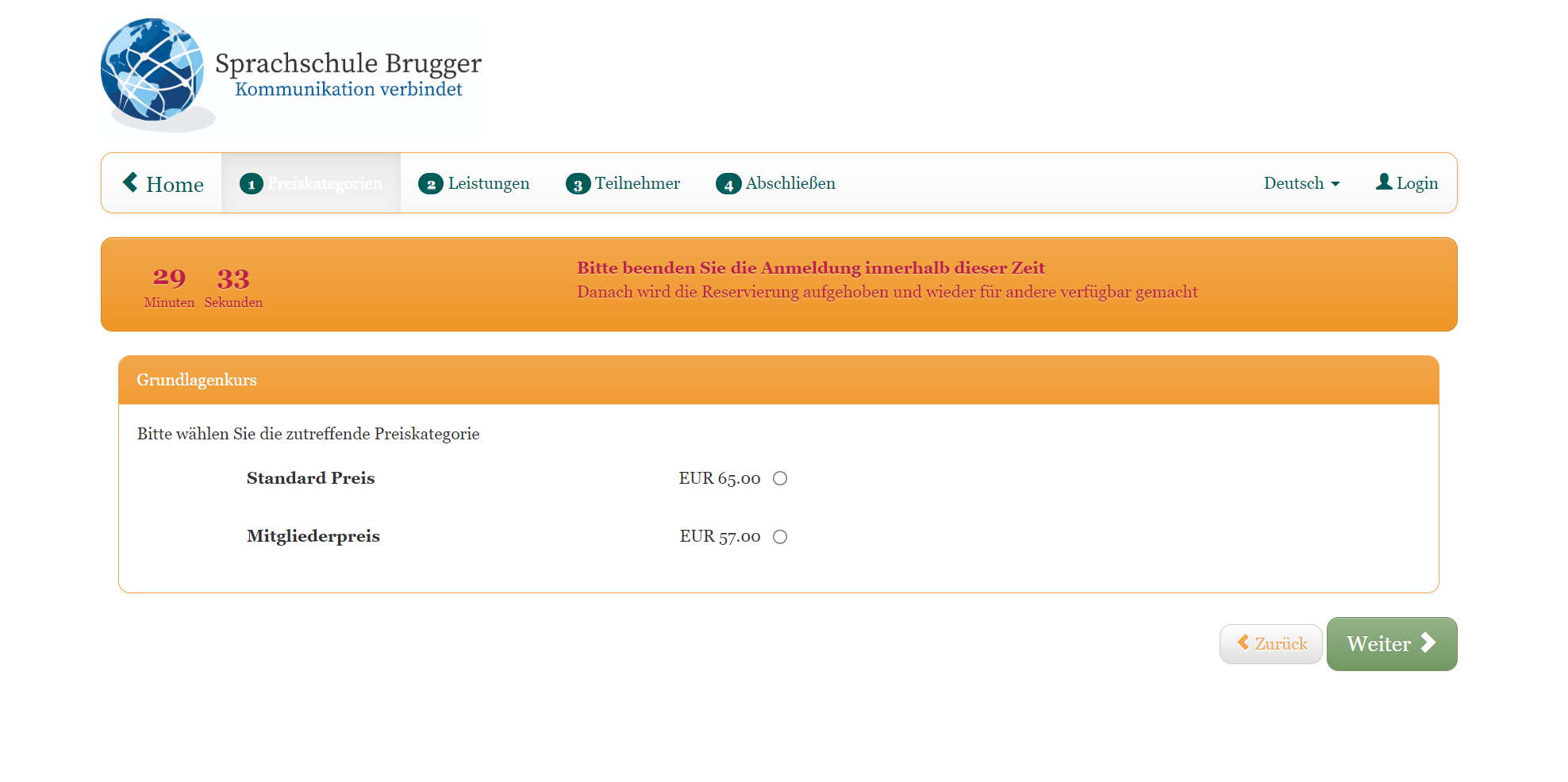
In the booking process: The active countdown with sample bootstrap
Combination of MustPay and Countdown
The combination of MustPay and Countdown offers an optimal method of reserving the booking slot for a time specified by you. Once both functions are active, the booking and payment must be completed within the specified countdown period. The countdown is therefore also displayed on the payment page to which the person making the booking is redirected after clicking on "Paid registration". If the payment is not made within this period, the MustPay automatic process is canceled. As a result, the person making the booking remains on the waiting list and their waiting list status changes from "MustPay" to "Waiting list". Any subsequent payments will be credited to the participant's account, but will not result in them being moved to the definitive list of participants. This means that the booking confirmation email is not sent and the transfer and dispatch would have to be carried out manually by an admin.
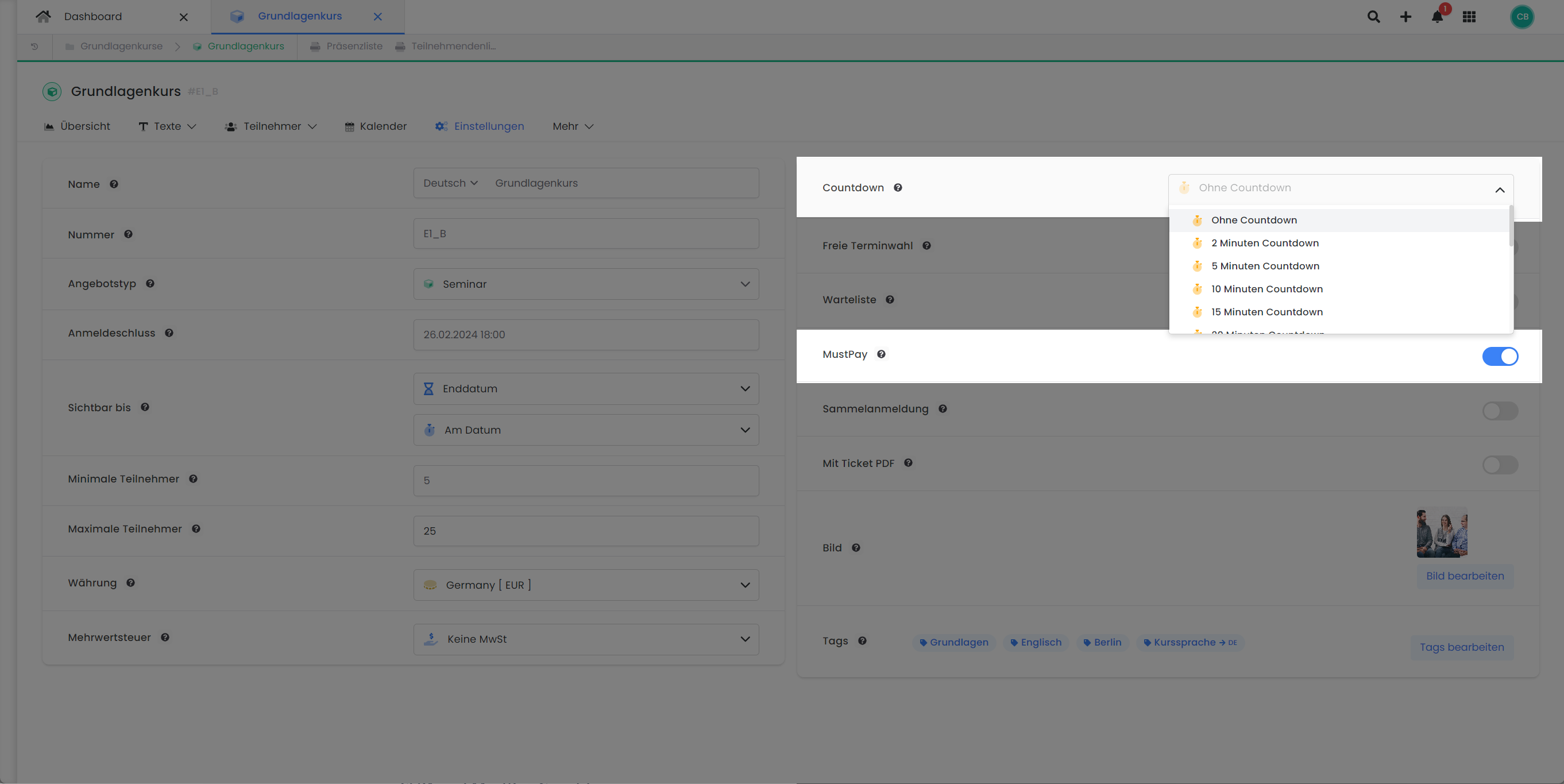
Offer settings: Activate the countdown and MustPay
Tips and hints for combining MustPay and Countdown
Time span and payment system: In order to combine MustPay and the countdown effectively, the time span of the countdown should be carefully selected and adapted to the active payment systems. This ensures that participants have sufficient time to book and pay. In particular, we recommend the use of online payment systems such as Stripe, Sofortüberweisung or PayPal to ensure a speedy payment and booking process.
Payment by invoice/bank transfer: If you allow your participants to pay for their MustPay booking by invoice/bank transfer, the use of the countdown is not ideal. Due to the longer processing time of bank transfers, the countdown can expire and thus disrupt the MustPay automation. In such a case, the payment is registered, but the participant in question remains on the waiting list and is not included in the final list of participants. Without an active countdown, however, there is a possibility that the offer will be fully booked by the time the payment arrives and the participant will no longer receive a place despite successful payment.
Payment by SEPA Direct Debit: When using SEPA Direct Debit in combination with MustPay, we advise you not to use the countdown. Due to the longer processing time of SEPA payments, the countdown can expire and thus disrupt the MustPay automatism. In such a case, the payment will be registered, but the participant concerned will remain on the waiting list and will not be included in the final list of participants. Without an active countdown, however, there is a possibility that the offer will be fully booked by the time the payment arrives and the participant will no longer receive a place despite successful payment.
Important questions summarized
The following list shows a few basic questions that may arise regarding MustPay and the countdown.
Setting recommendations
Standard booking
For a conventional offer that can be booked over a longer period of time. Payment can be made at any time.
MustPay: Deactivated
Countdown: Deactivated
Payment options: Activate desired payment systems
Bookings with advance payment only
You only want to admit participants who have paid for the offer in advance:
MustPay: Active
Countdown: Deactivated
Payment options: Activate at least one online payment system .
Prompt bookings with advance payment
You expect many bookings in a short space of time. The offer will be fully booked quickly:
MustPay: Active
Countdown: Active. Select a short but sufficient period of time for the payment.
Payment options: Activate at least one online payment system.
Related instructions
Keywords for these instructions
MustPay ¦ Countdown ¦ Payment ¦ Prepayment ¦ Booking confirmation ¦ Payment
