A new offer in 7 steps
Create a quote with dates
1. create a category
To create a new category, please right-click on your account abbreviation or an existing category in the offer tree. In the context menu A that appears, select the option "Add category". Alternatively, you can also create a new category via the plus symbol in the main navigation B.
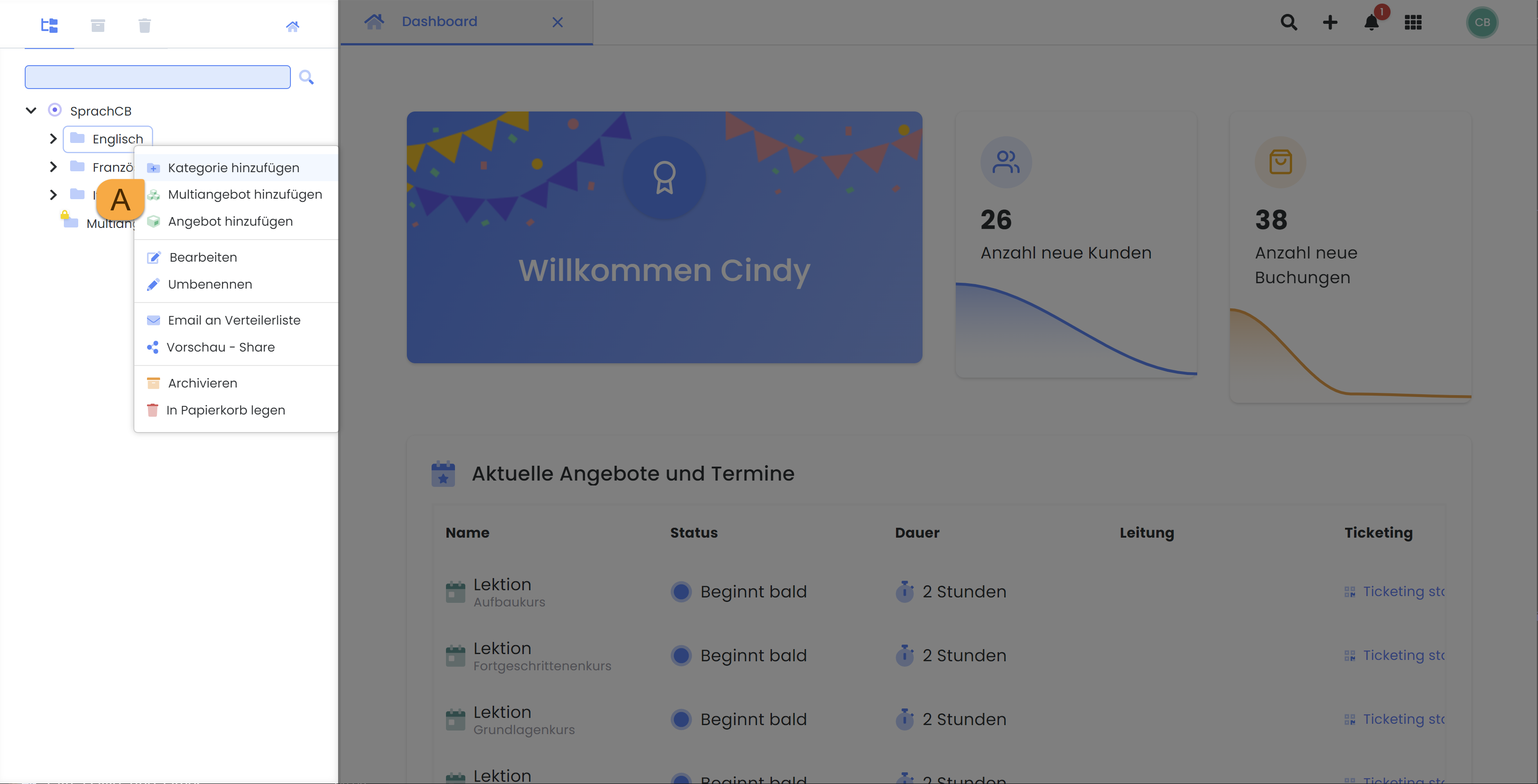
The context menu in the offer tree: Create a new category
2. create an offer
By right-clicking on an existing category, a context menu A appears. In this menu, select "Add offer". Alternatively, you can create a new offer via the plus symbol B in the main navigation. You can use this option to select from all existing categories in which the offer should be created.
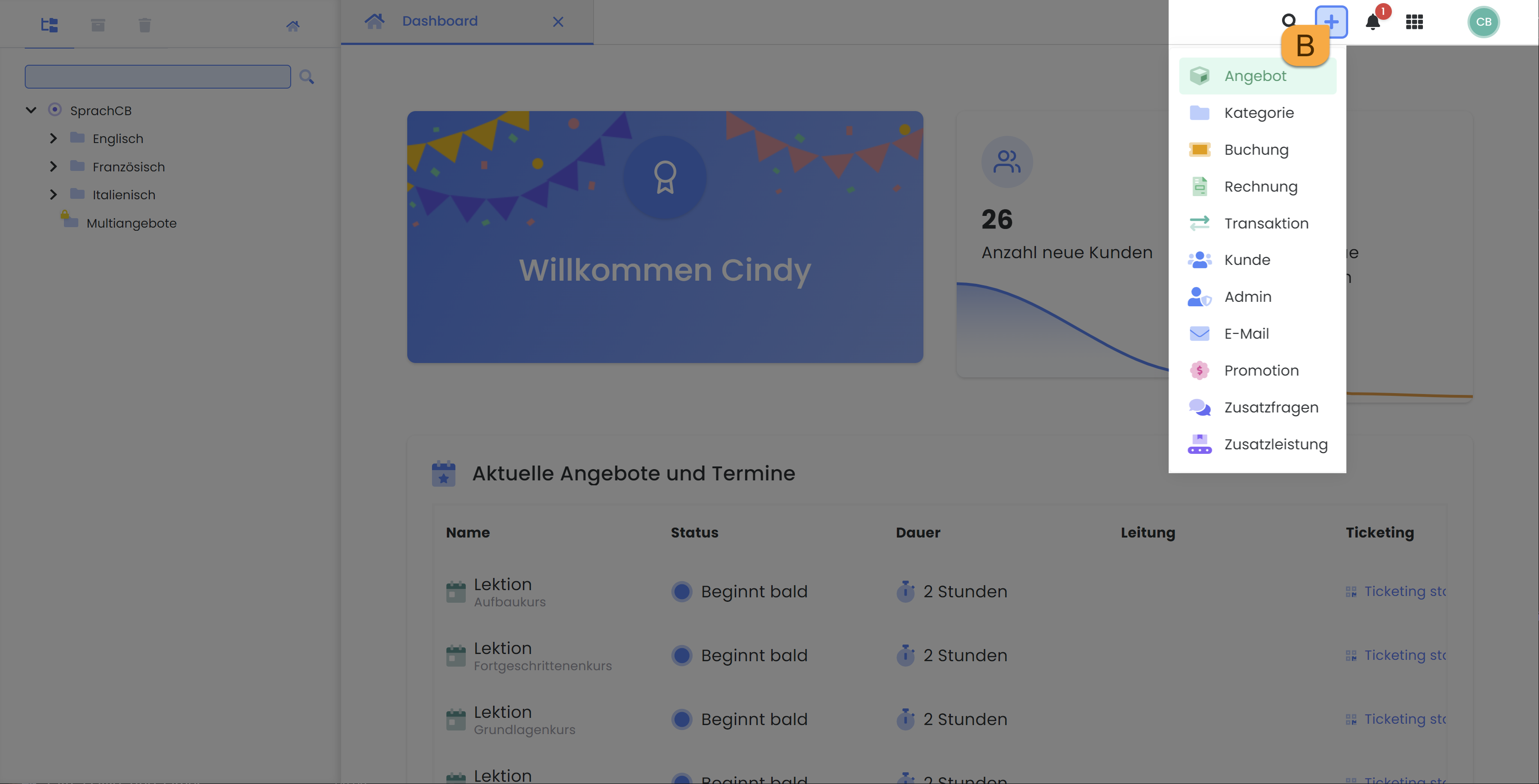
The quick menu in the main navigation: Create new offer
3. enter the name of the offer
Here you define a meaningful offer name.
Please note: Special characters
Erlaubte Sonderzeichen im Angebotsnamen sind: , . – _
Nicht erlaubt sind: : + / & % * ? ! < > ^ ( ) { } = ` ~ £ $ € § ° # “
4. fill out the checklist
You now have the opportunity to make the basic settings required for publishing your offer. This includes adding at least one date, setting a registration deadline and determining the maximum number of places available in your offer.
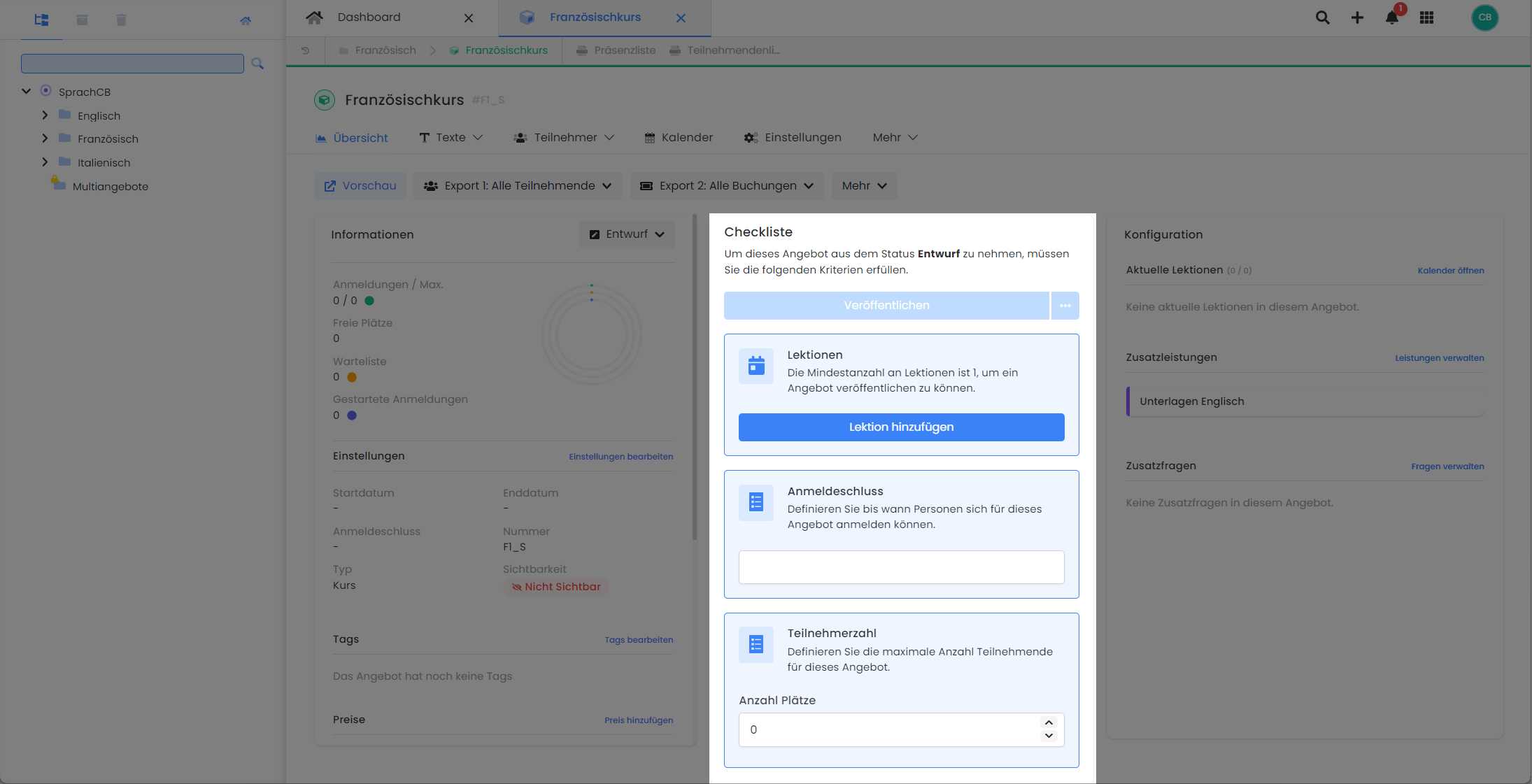
The offer dashboard: the checklist for your offer
5. set the prices
You can enter up to 10 different price categories in the corresponding information box in the offer dashboard. The number of price categories available depends on your current subscription.
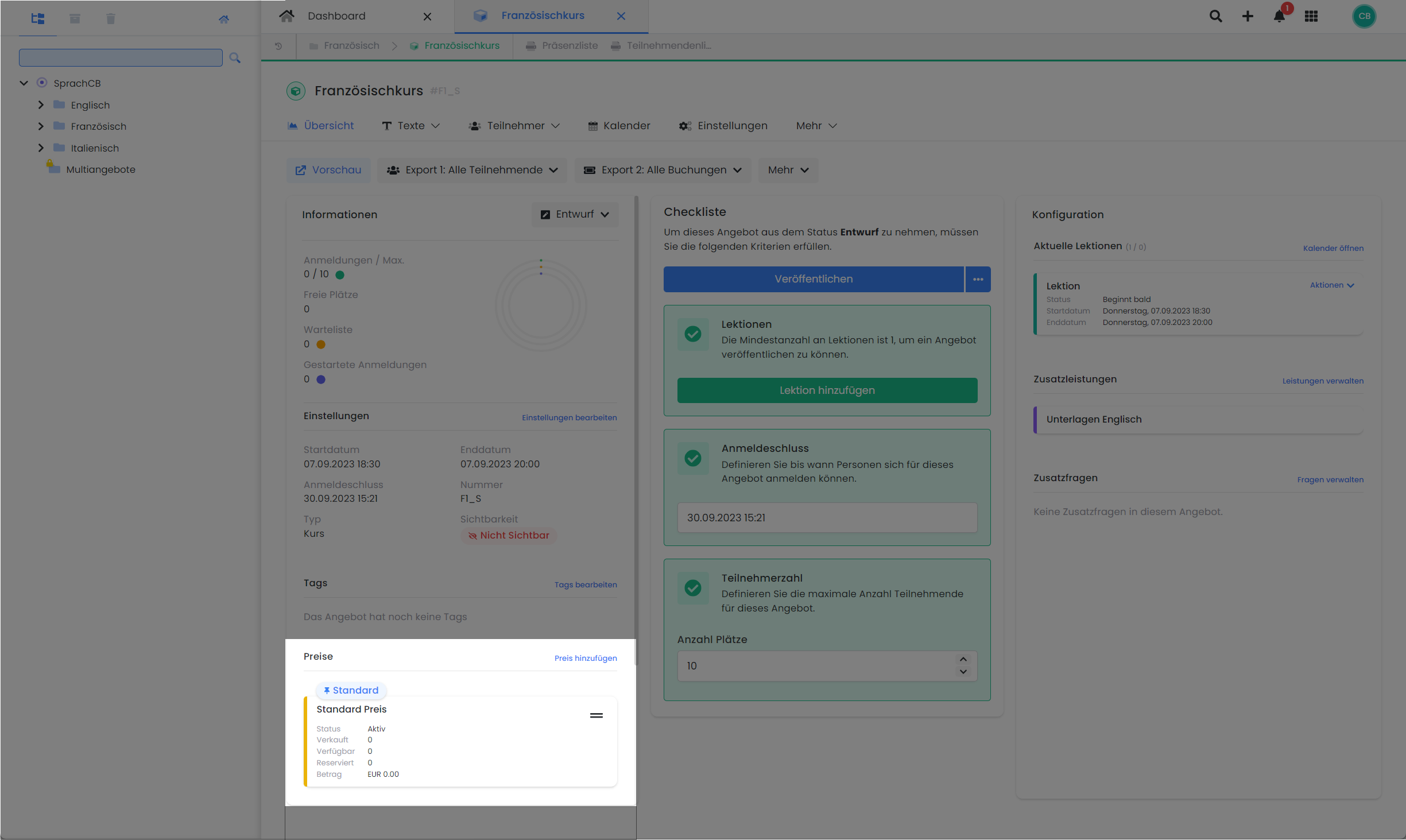
The quotation dashboard: store the prices for your quotation
6. enter the offer description
If you would like to describe your offer in more detail or add additional information for the email templates, you will find both the description of the offer and three possible additional texts under the "Texts" tab. Click on "Description" or "Additional texts" to open the corresponding page where you can enter the desired texts, images and links.
7. publish the offer
As soon as you have entered all the required information in the offer and want to release it for booking, change the status of the offer from Draft to Published. This makes the offer bookable for your customers.
Tip: Preview share
You can use the preview share function in the context menu A or in the offer dashboard to check the offer you have just created in the standard view. We recommend that you make a test booking to get to know the booking process and, if necessary, optimize it using the Design Manager.
Related instructions
Keywords for these instructions
Create offer ¦ Offer ¦ Publish ¦ Lesson ¦ Module ¦ Course ¦ Training ¦ Seminar
