Pattern check in the form field
With the pattern, you have the option of checking the entry made by the participant. For example, to verify a member number or if offers can only be booked with this number (if the field is a mandatory field).
To query this in the participant form, first go to the global settings and create a corresponding participant data field. In our example, this is the member card.
Then go to the "DesignManager" and store the newly created form field in the "Participant form" template. In its settings, you now have the option of selecting "Check input with pattern (expert)" under Field settings A field.
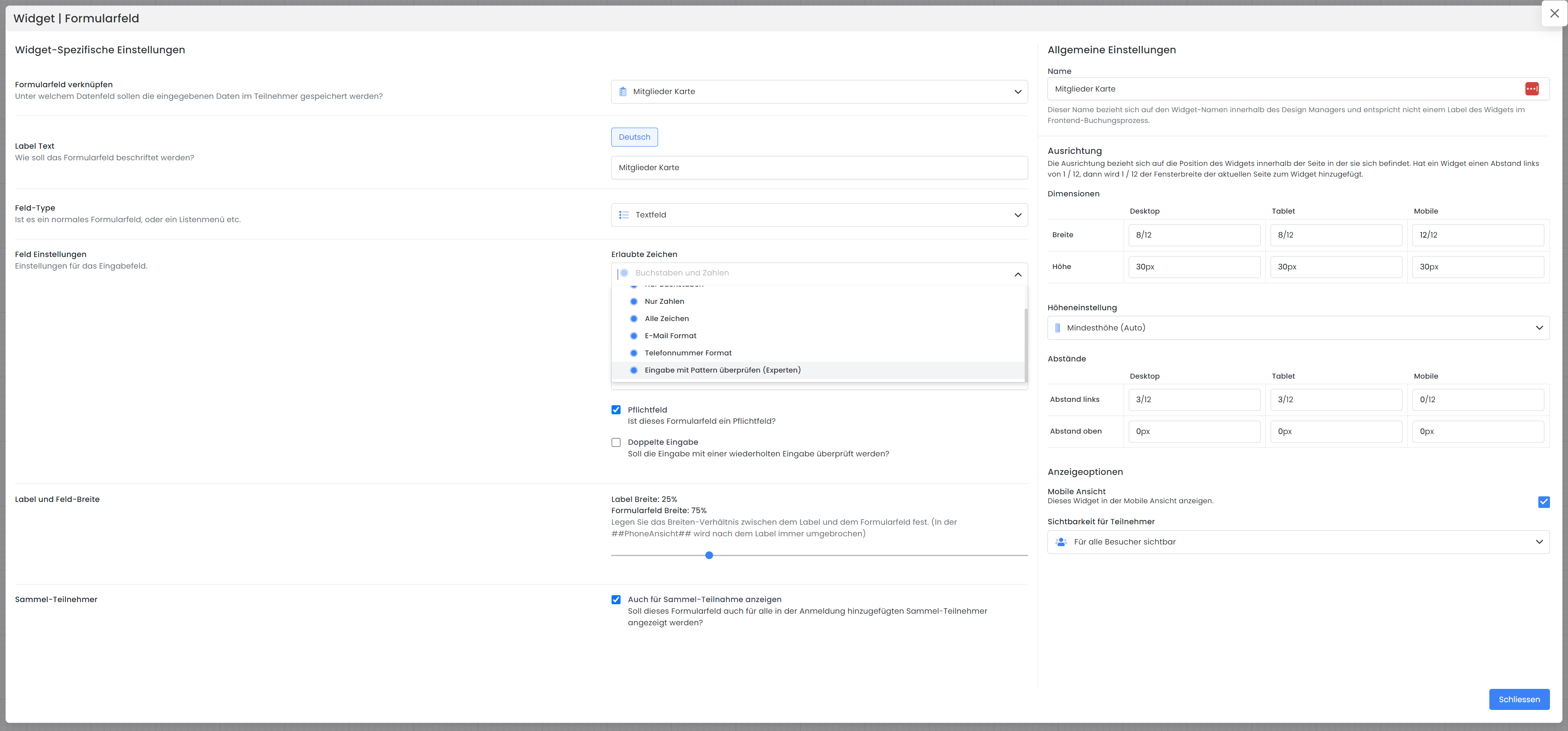
You then have the option of defining the format of your member card. In our example (Test)[0-9]{3} which would mean the input Test123. Please use Regex to check the correctness of your input. Complete the other settings as usual.
If the entry is correct, the field is highlighted in green.
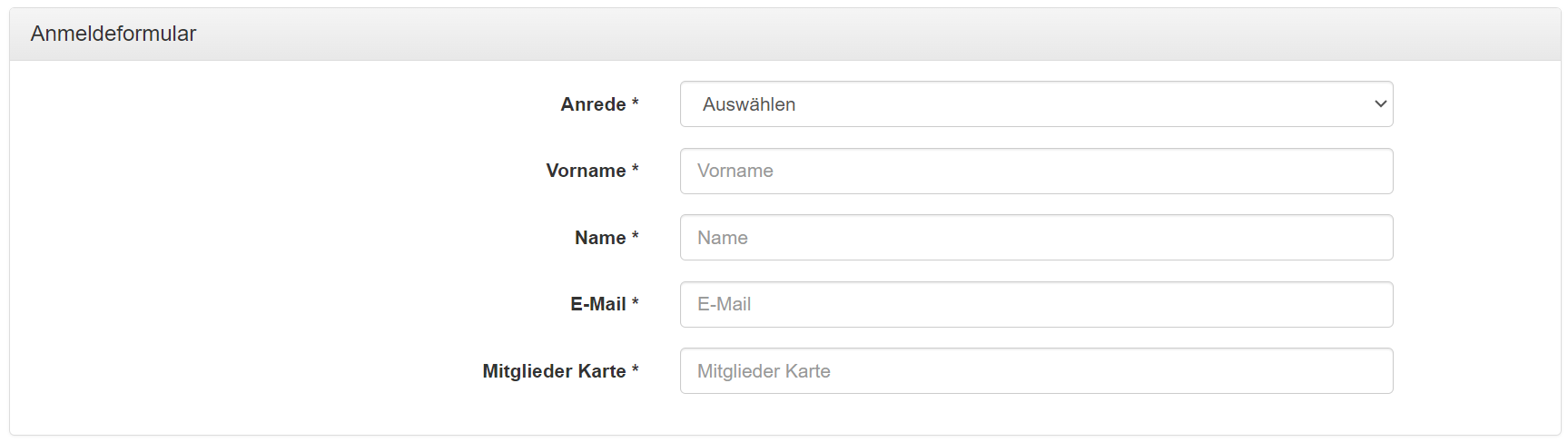
Example: Check e-mail ending
Example with an ending:
[a-zA-Z0-9._%+-]+@edoobox\.com
→ Registration only possible if you have an e-mail address ending in @edoobox.com
Example with two endings, which should be possible:
[a-zA-Z0-9._%+-]+@(edoobox|bildung)\.com
→ Registration only possible if you have an e-mail address ending in @edoobox.com or @bildung.com
Related instructions
Keywords for these instructions
Pattern ¦ Review ¦ Customer card ¦ DesignManager
