Create tasks and schedule emails
With tasks in edoobox, you can send e-mails - both your own templates and system templates - to participants in a targeted and manual manner. This is particularly useful for individual follow-ups, additional reminders or information that should be sent outside of the automated mailing process.
Schedule an e-mail task
Tasks are created within an offer in the participant table. To do this, open the desired offer and navigate to the overview of the registered participants.
Step 1: Select participants
Before sending, select who should receive the e-mail:
Individual participants: Check the checkbox next to the desired persons.
All participants: Check all checkboxes, e-mail goes to all.
No selection: Do not check any checkbox, e-mail goes to all.
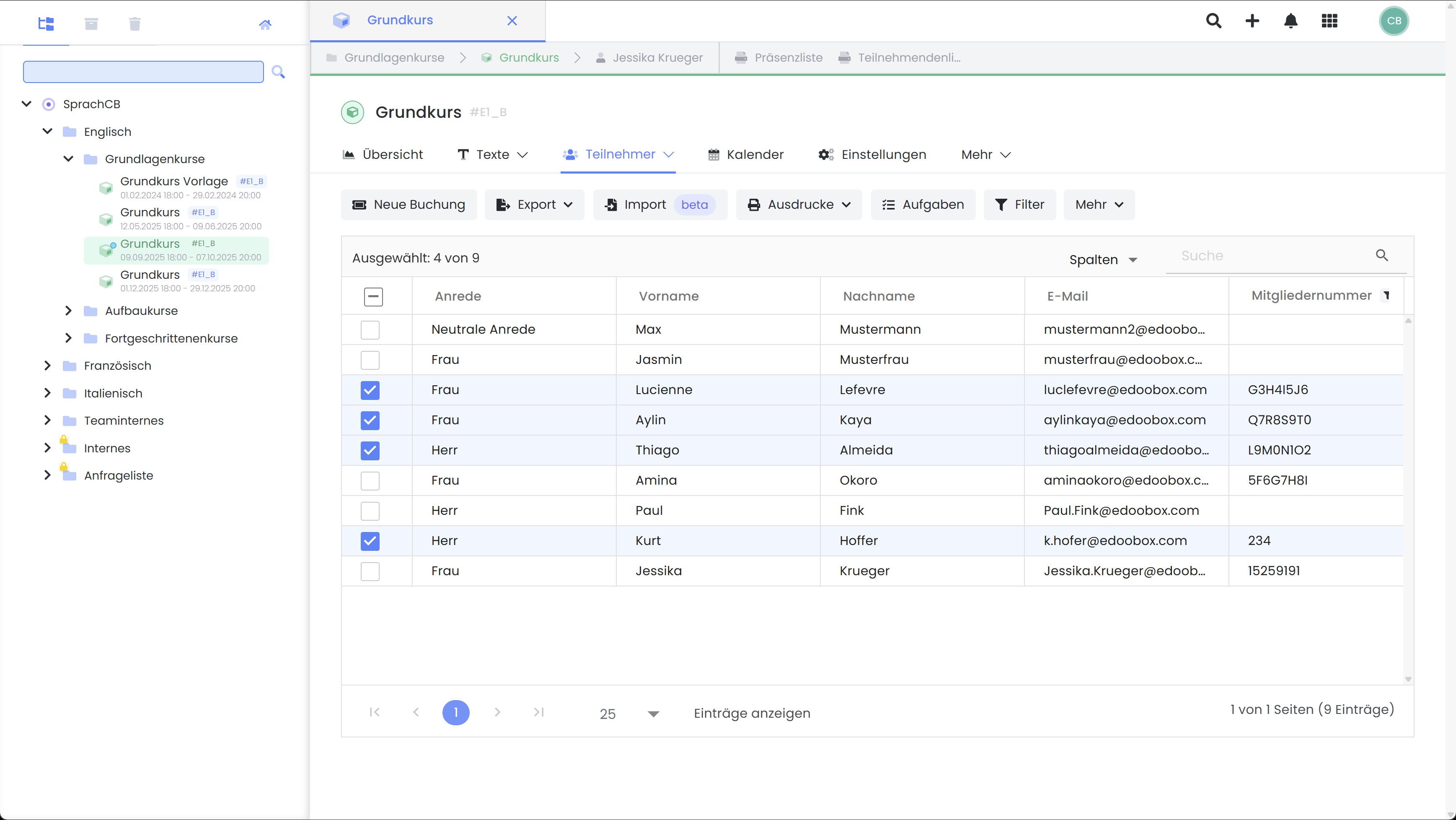
List of participants in the offer: make selection for follow-up actions
Info: Participants on the waiting list
Participants on the waiting list will not receive emails about tasks - only confirmed bookings will be considered.
Step 2: Create task
Click on "Task" in the participant table menu. Then select :
The desired e-mail template
The time of dispatch
Optional: Whether participants added in the future should also receive the e-mail
As soon as the task has been created, it is sent automatically within a time window of approx. 15 minutes around the selected time.

Email task management: Create task
View or cancel recorded tasks
You will find all planned tasks under "Pending tasks". There you can check, edit or delete tasks as long as they have not yet been completed.
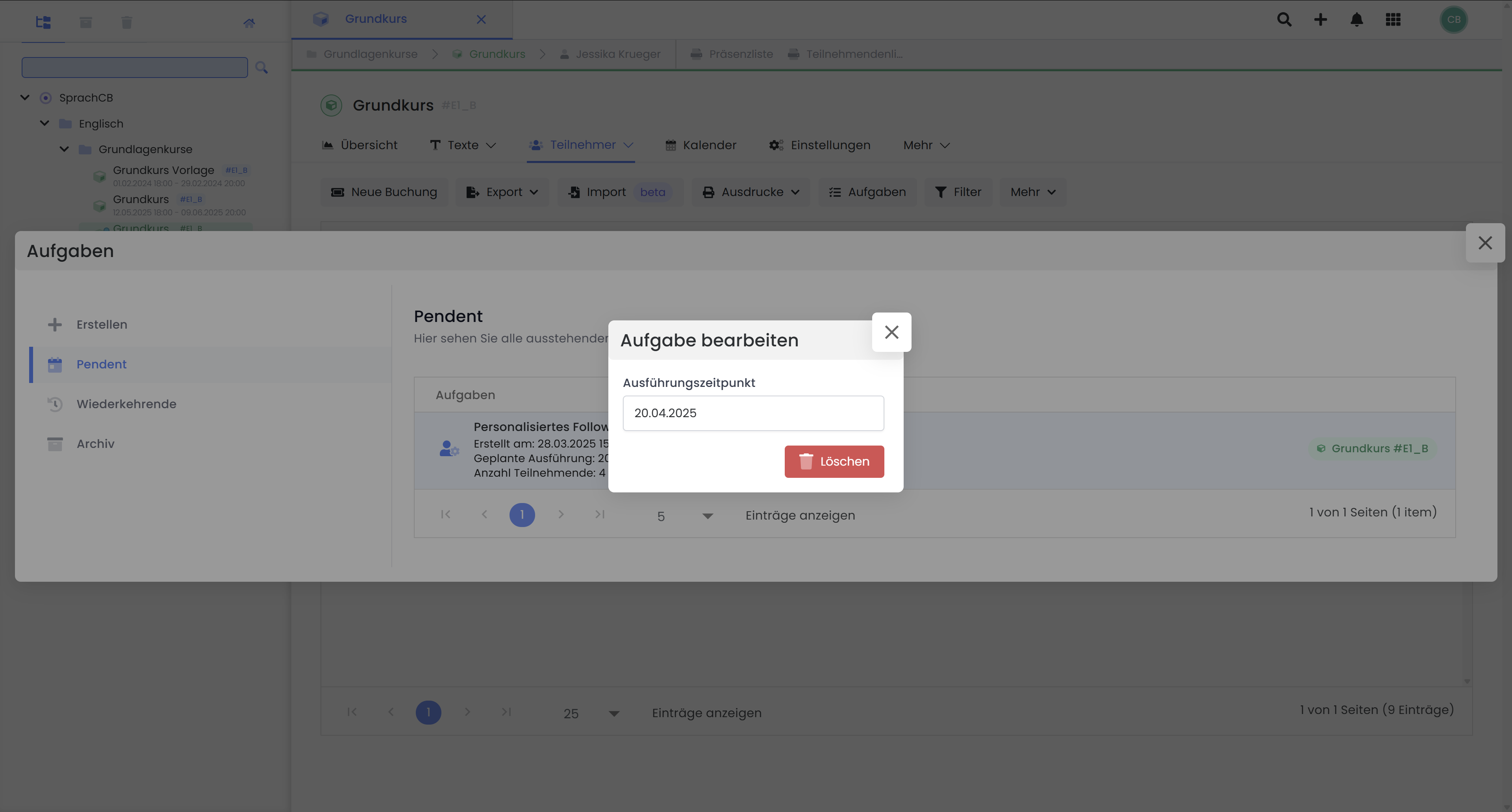
Email task management: Delete task
Important notes and additional information
Note the sending quantity: Pay attention to the limits of your e-mail provider. For larger campaigns, we recommend services such as Mailjet.
Outbox filter: The outbox filters by e-mail address, not by participant.
Invoice creation task: Invoices are only created if none exist or an existing invoice has been canceled.
Task for booking confirmation: When sending the booking confirmation manually, no invoice.pdf is attached by default - create a task for the invoice email instead.
Task for payment reminder:
Sent from participant: Link to the completion page (all bookings)
Sent from booking: Link to the payment page (only this booking)
Related instructions
Keywords for these instructions
Mail ¦ Email ¦ Settings ¦ Placeholders¦ Templates ¦ Cloud mailing ¦ Create task
