Description texts in offer and category
To make your offers informative and appealing, and to inform your potential participants comprehensively about the content and important information about your offers, it is a good idea to use the description. You have the freedom to design the description texts as you wish. You can not only insert text, but also integrate images, videos, PDF documents and links.
If you offer your booking process in different languages, you also have the option of writing the description texts in different languages. This allows you to ensure that your information is available to participants in different languages.
Here are some tips for using descriptions:
Standardized description: Category description
If all offers within a category should have the same description, you can only use the respective category description. This saves you time when making adjustments, as you only have to adjust the description in one place and can display it in both the offer overview and the offer details.Common elements: Category and offer description
If some of the descriptions of the offers within a category are identical (e.g. the introductory text), this can be included in the category description. This general part can then be displayed in both the offer overview and the offer details. The individual part, which differs between the offers, can then be stored in the individual offer and displayed in the offer details. In this case, the description is made up of the category description and the offer description.Individual descriptions: Offer description
If the descriptions of your offers differ from each other and you do not want to emphasize the category, use only the offer descriptions individually for each offer.You can find out more about integrating the description texts into the offer overview and the offer details in this section of the current instructions.
Category description
To create a description for a selected category, navigate to the "Description" tab for this category. A custom description can be created and formatted using the available editor.
If there is already an existing description that you would like to copy into this field, you have three options for inserting the text. We always recommend inserting the text into the description using the "Delete formatting" option and then formatting it using the edoobox editor. Texts that have been pre-formatted in third-party applications such as Word, for example, are often not compatible with edoobox and can lead to display difficulties or even cause errors when booking an offer.
Once the description text has been edited, it is important to save the changes.
Please note: Tables
Do notuse tables in the description if you want your iFrame to adapt to the width of the output device (responsive behavior).
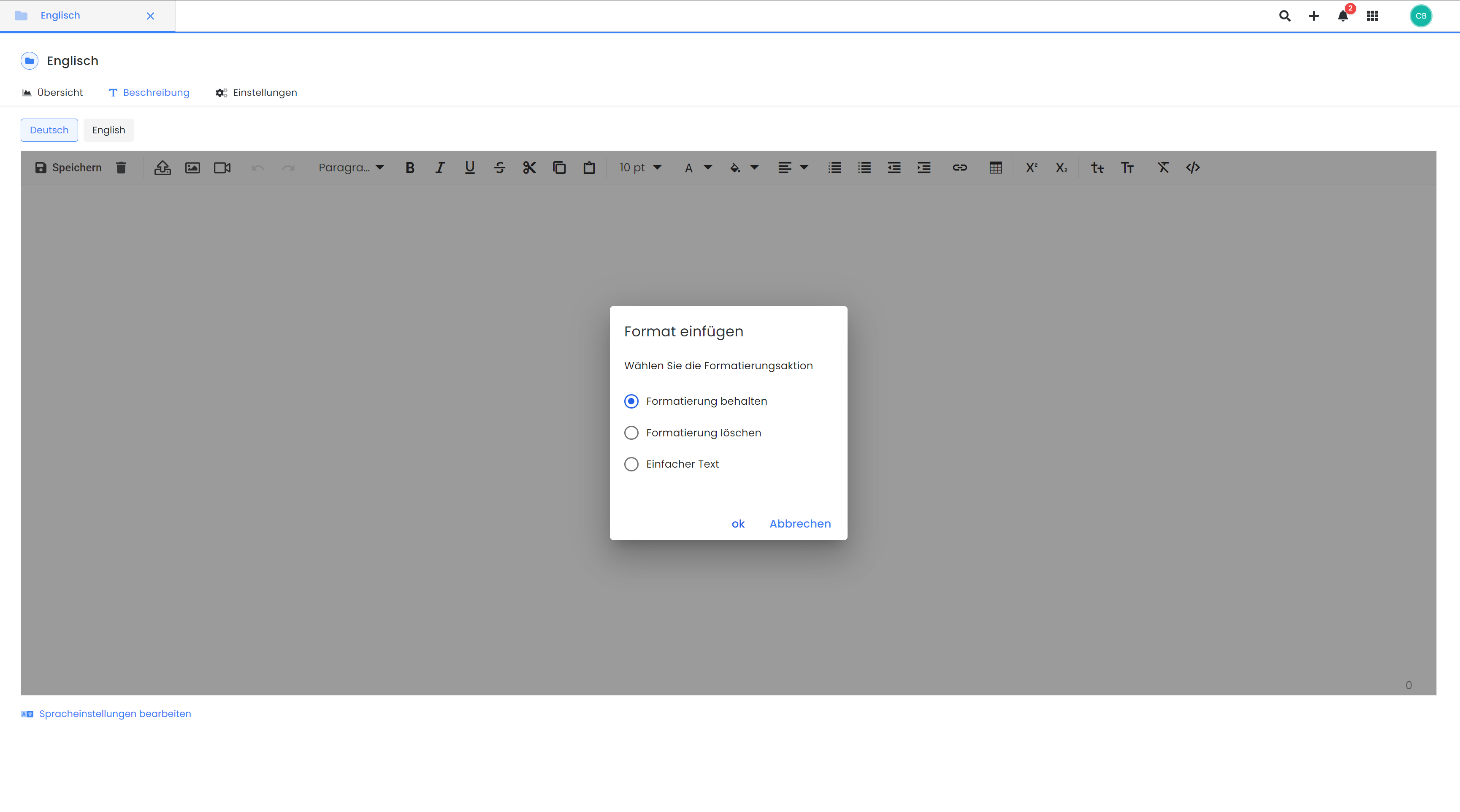
Description editor V2: Insert a text into a description
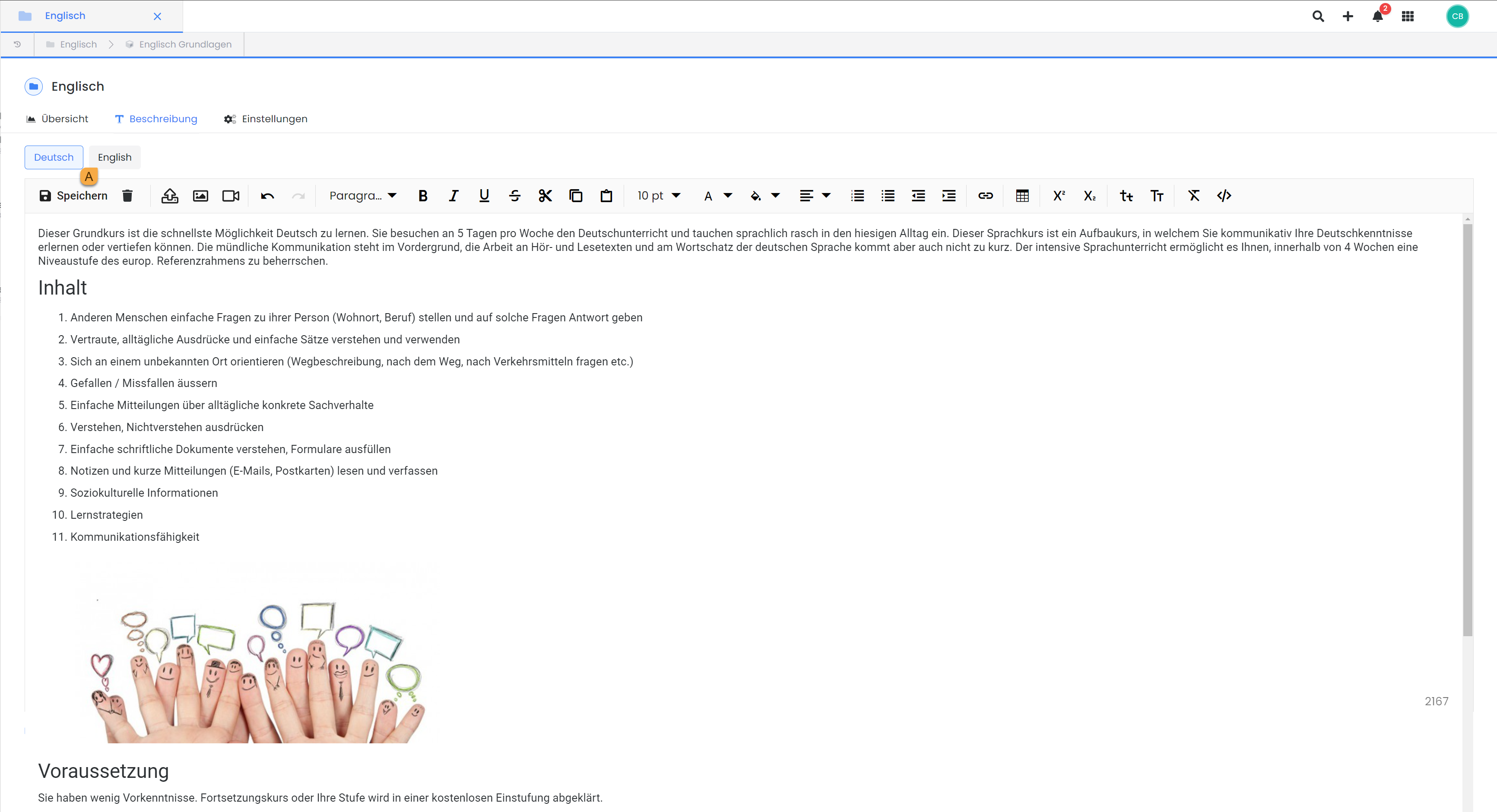
Description editor V2: Create the description in a category
Offer description
To create a description for a selected offer, navigate to the "Texts" tab in the description of this offer. You can create your own description and format it using the available editor. The options and procedure for creating a description are the same as for the category description.
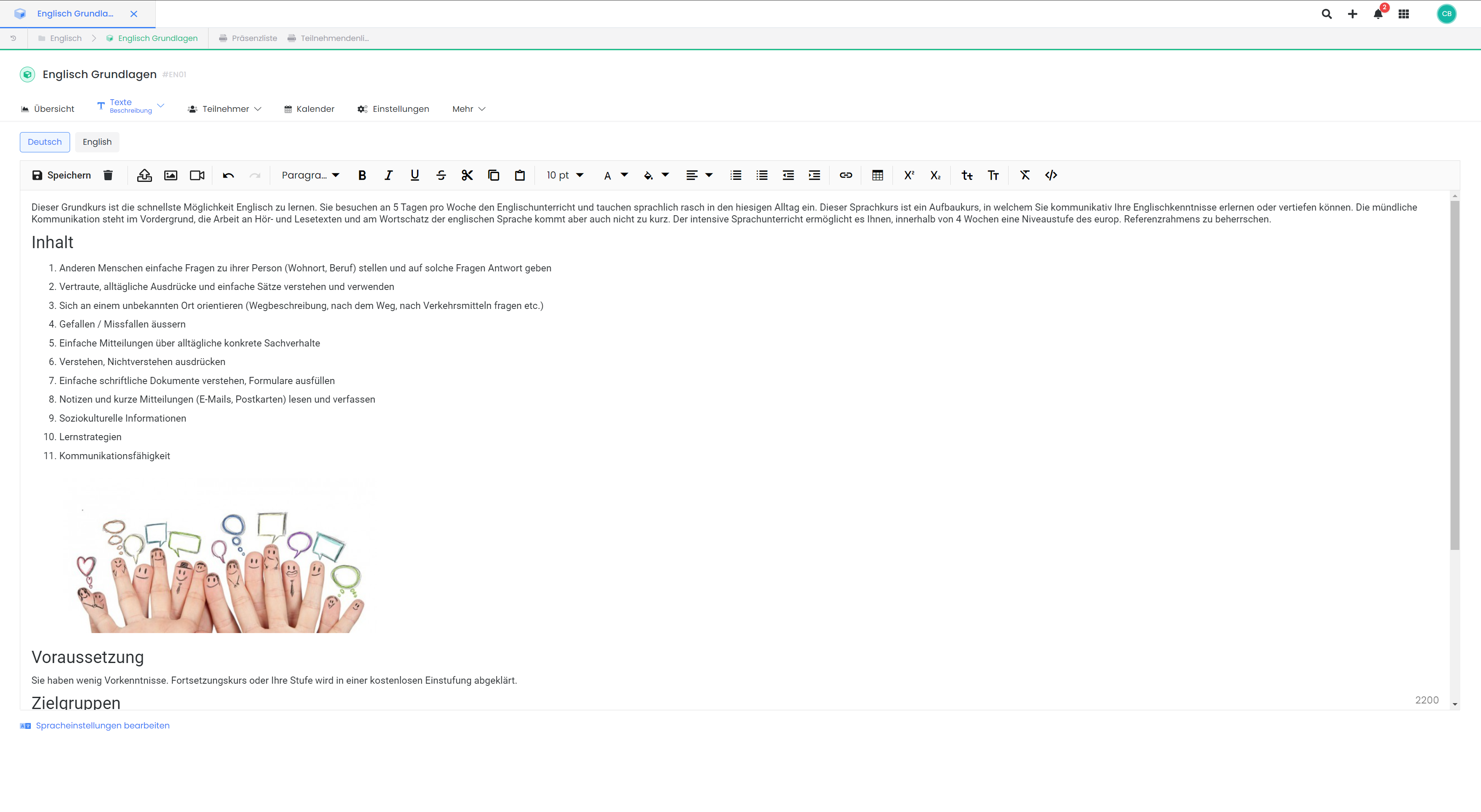
Description editor V2: Create the description in an offer
Multiple languages
If the booking process is offered in different languages, all description texts can be translated into the different languages. The languages activated in the system are displayed above Editor A. This ensures that the information is available to participants in different languages.
If an iFrame should always be displayed in a specific language, the edoobox iFrame can be integrated into the website with the corresponding language. Further information on this can be found in the documentation on iFrame integration.
Please note: Automatic text translation plugins
With automatic text translation plugins such as Translight, texts in text fields are translated as they are entered. We therefore recommend excluding the URLs app1.edoobox.com and app2.edoobox.com for automatic translation.
Show description via Design Manager
The "Description" widget is available in the "Offers overview" and "Offer details" templates in the Design Manager.
Offer overview
If a category description is available, it can be positioned in the "Offers overview" template above the offers widget used so that the description appears when clicking on a category and the corresponding offers appear below it. Offer descriptions are not displayed here.
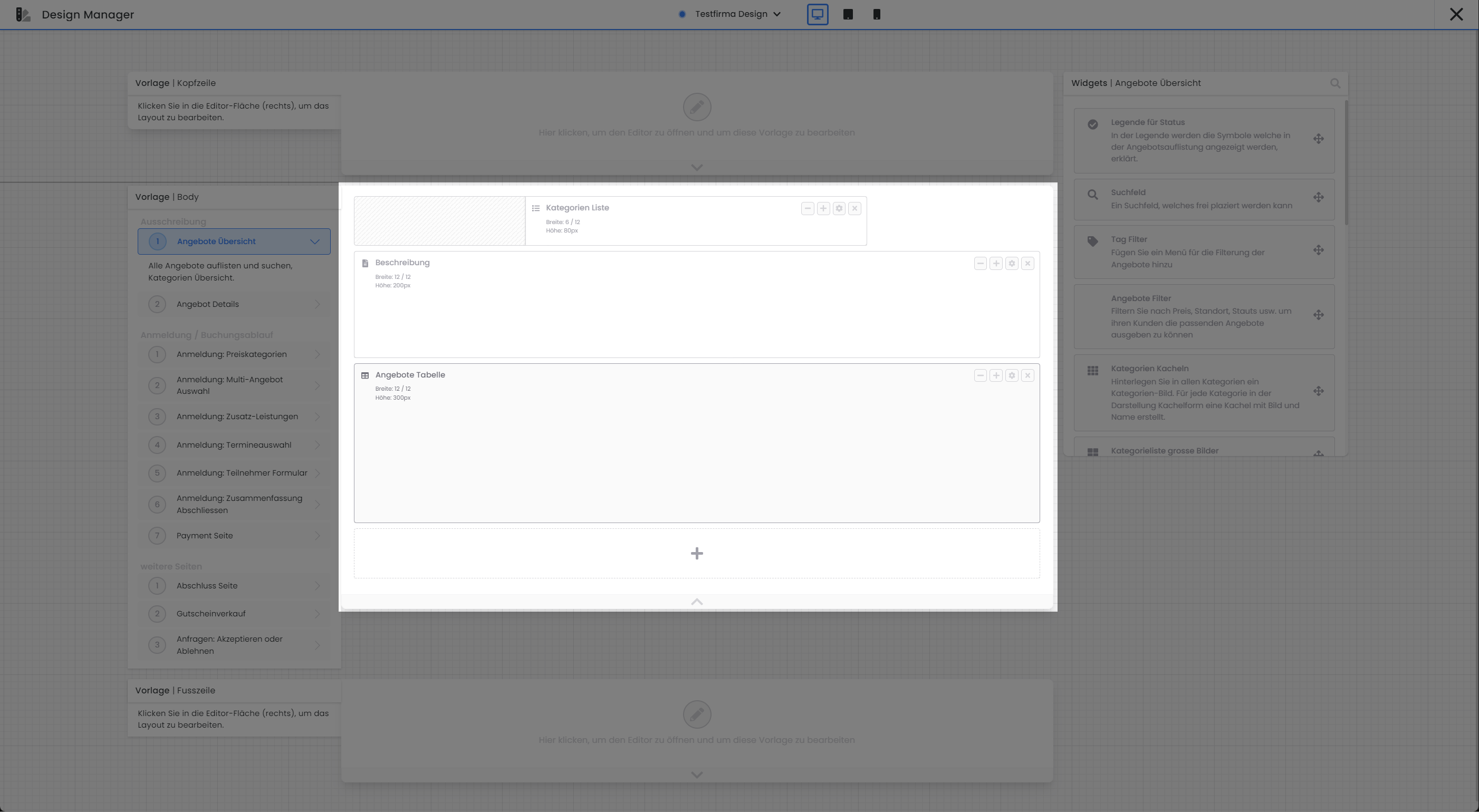 Design Manager V2: "Description" widget integrated into "Offers overview" template |
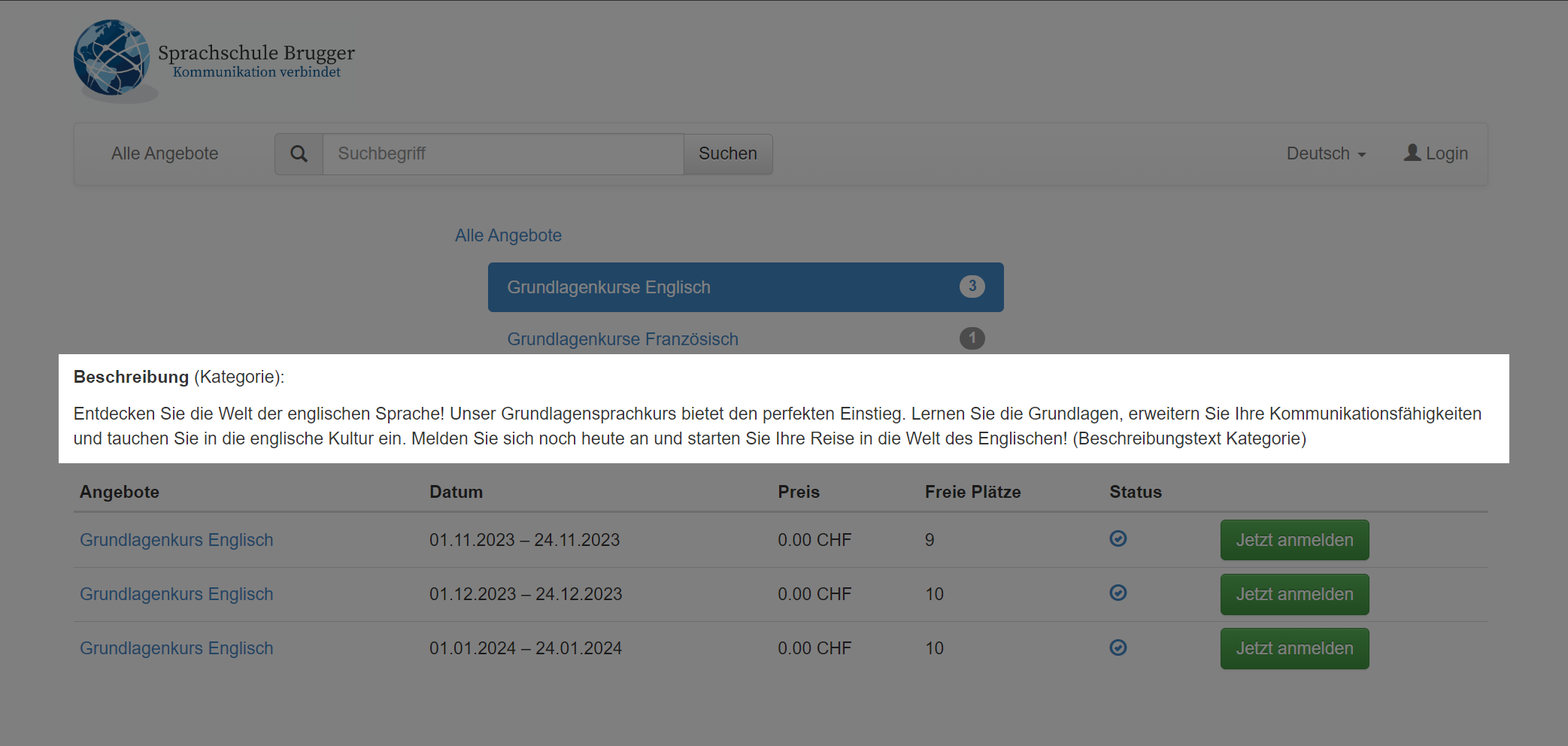 Offer overview in the booking process: The category description |
Offer details
If you use the "Description" widget in the "Offer details" template, the descriptions stored in the category and offer are displayed one below the other in the appropriate place.
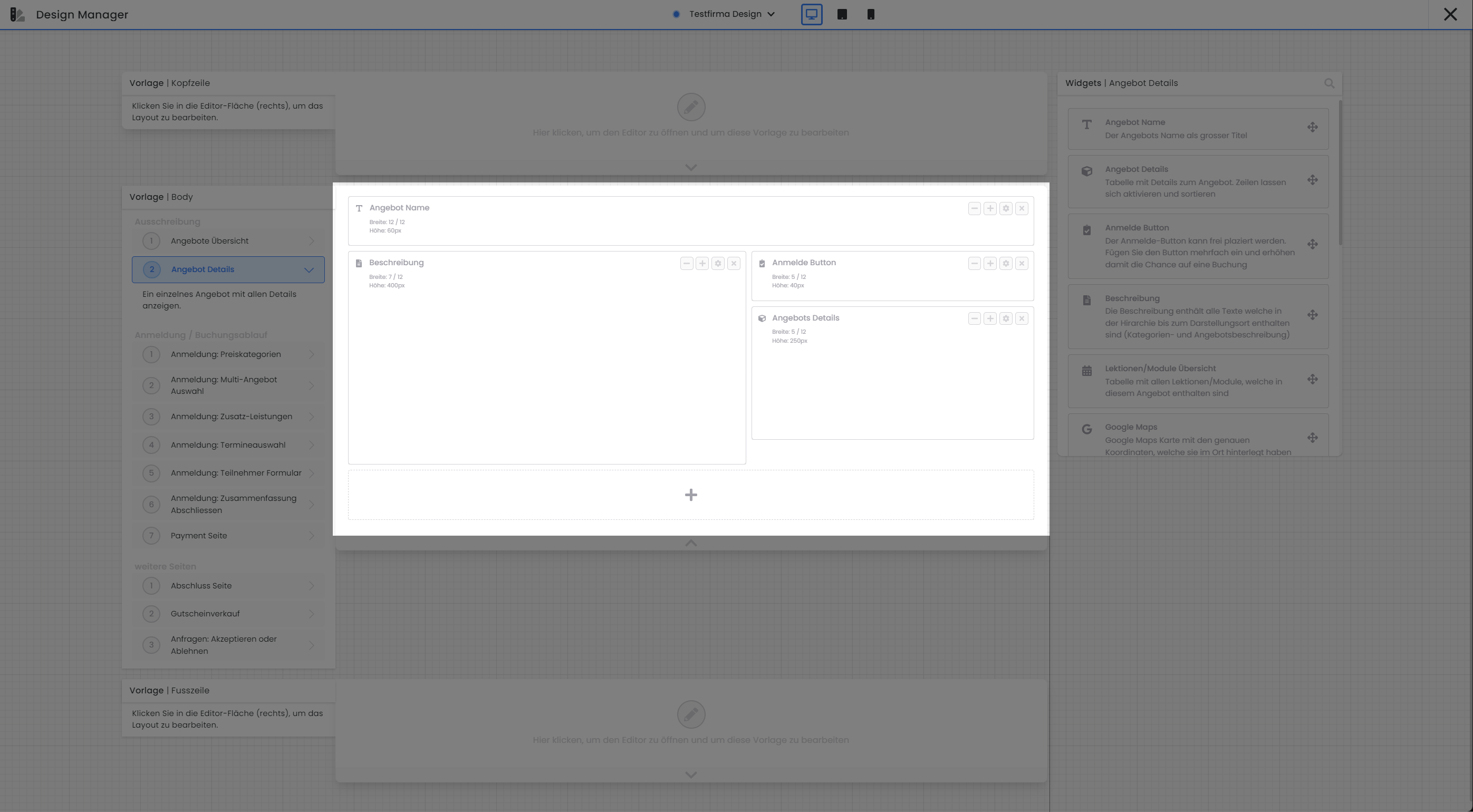 Design Manager V2: "Description" widget integrated into "Offer details" template |
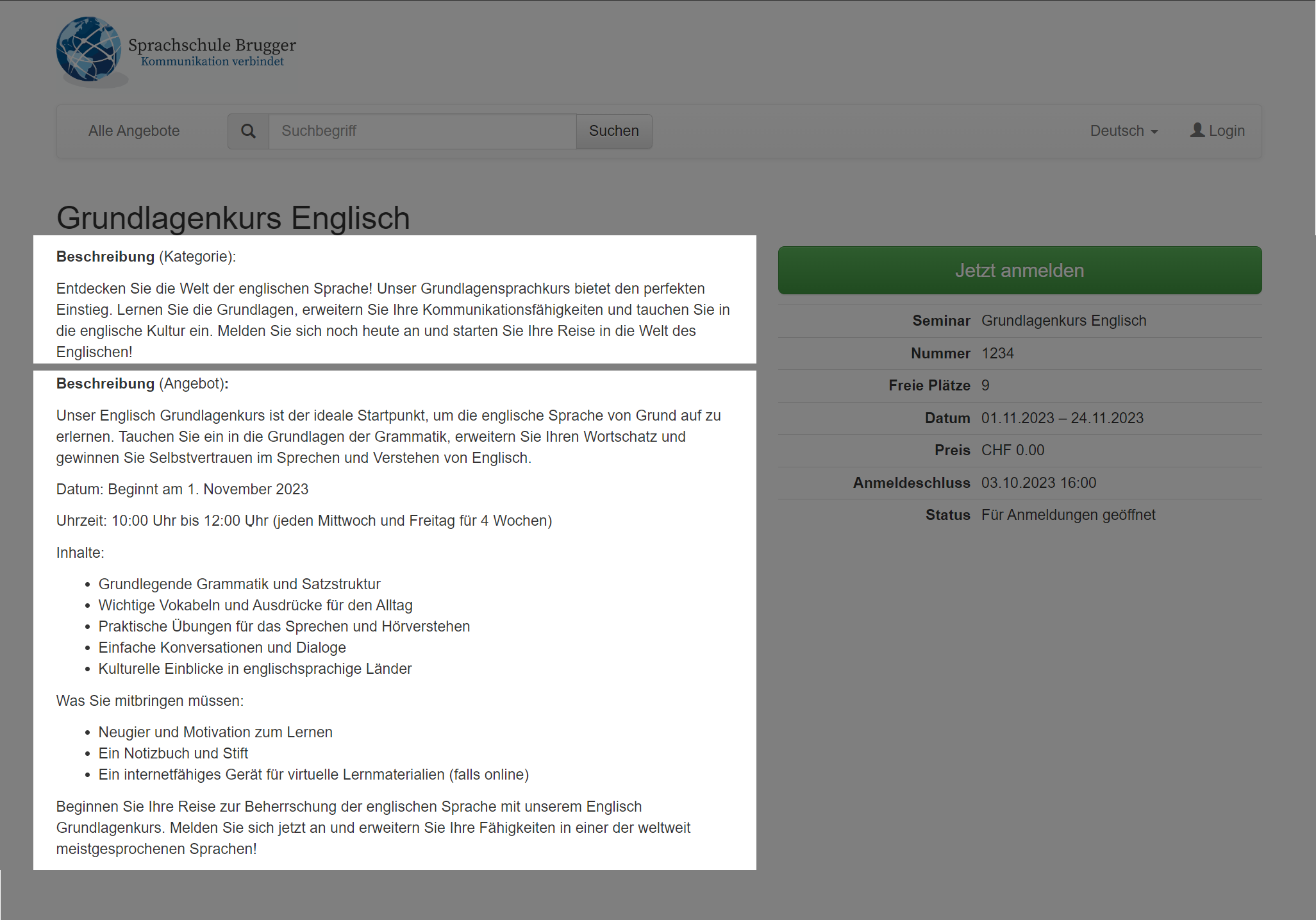 Offer details in the booking process: The division of the two description texts |
Tip: Rich snippets and SEO
All offer pages have been provided with a rich snippet (JSON), which makes it easier for search engines such as Google to index your offer. In order for the rich snippet to be used by search engines, the fields such as offer name, offer image, location, price, etc. must be actively maintained in edoobox.
Related instructions
Keywords for these instructions
Description ¦ Images ¦ Languages ¦ Design Manager ¦ Rich snippets ¦ Search engine optimization ¦ Info ¦ Bookingflow
