Additional texts
Would you like to include offer-specific information in your email templates, such as the booking confirmation, reminder email or invoice.pdf, which should only be visible to registered participants? This information could include, for example, links to important documents, PDFs, the e-learning platform, tips on how to prepare for your offer or promotional codes for future offers.
Enter an additional text
You have the option of entering up to three additional details in each offer. These "additional texts" can be found in the header area of the offer in the "Texts" section. Here you can add specific information that will then be displayed in emails and/or their attachments, depending on which offer has been booked.
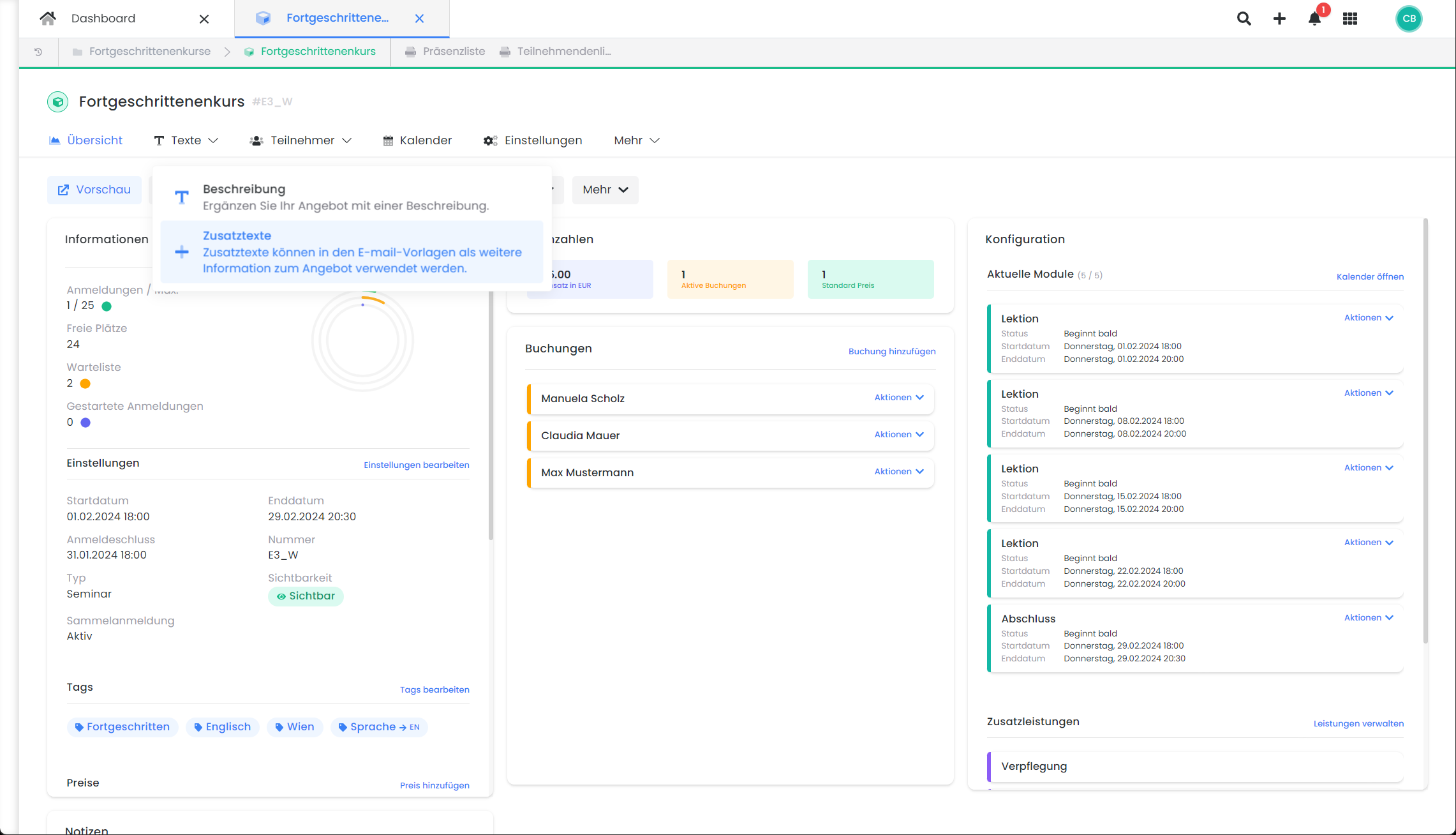
Offer dashboard V2: The description and the additional texts
Select which additional text (1, 2 or 3) you would like to enter from the drop-down menu. Then fill in the text area with your additional information and save your entry.
Then insert the placeholder ##OfferConfirmationText1##, ##OfferConfirmationText2##and/or##OfferConfirmationText3##in the desired e-mail template at the desired position where the additional information should appear. The additional information can be used in all email templates in which the corresponding placeholder can be found in the placeholder list menu.
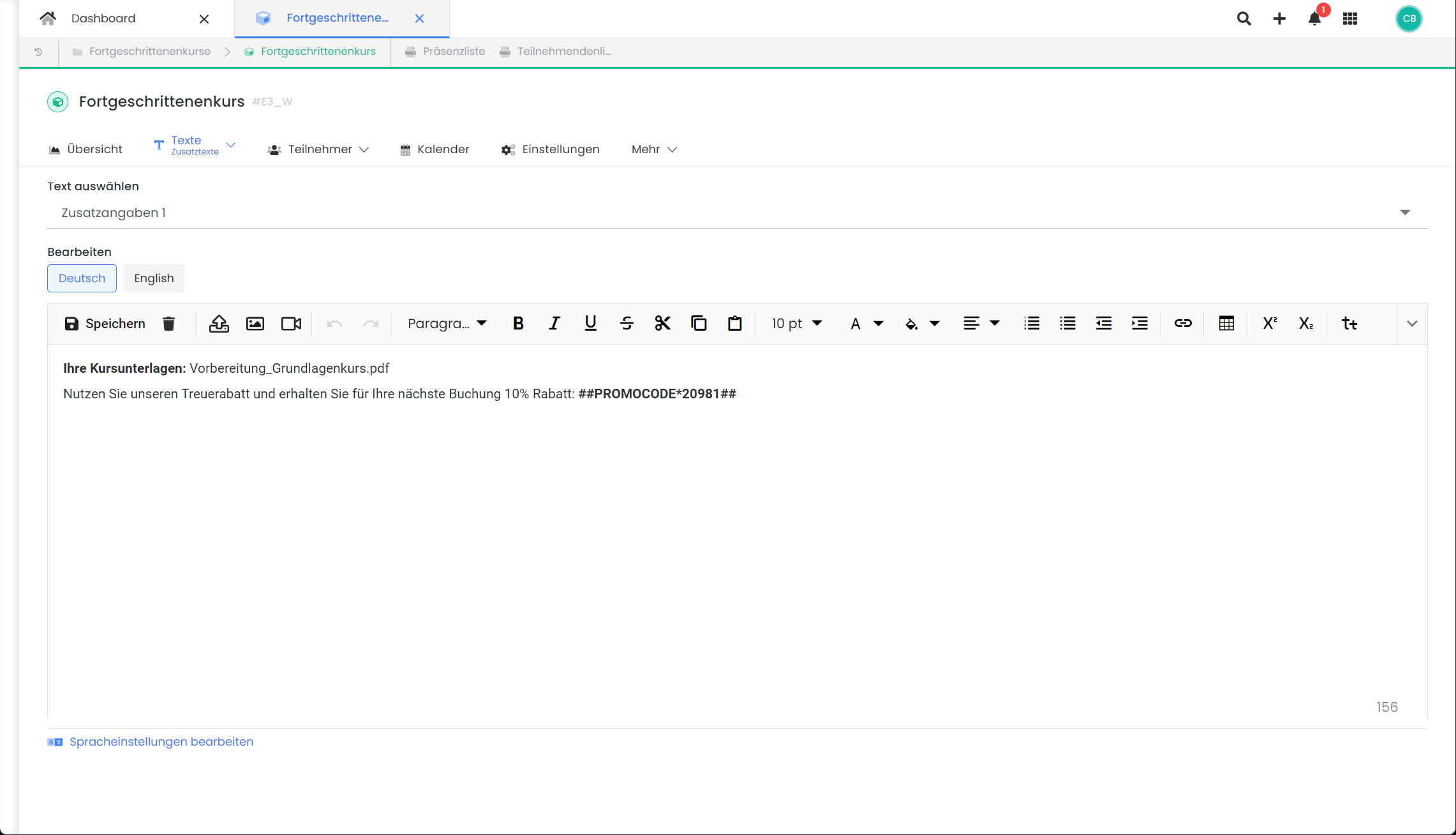
Offer dashboard V2: Extend an additional text with PDF and promo code
By the way: You can find the placeholder for a specific promotion code in the promotion campaign created for it.
Tip: Earmarked use of additional texts
We recommend assigning a specific purpose to each additional text and using it consistently for similar content. For example, always store the access link to the e-learning platform in the same additional text so that it is reliably sent with the desired emails.
Example: Using the additional text blocks
Use one additional text block per e-mail template.
Booking confirmation email - ##OfferConfirmationText1##
Content: Information on what the participant needs to do to prepare.Reminder email - ##OfferConfirmationText2##
Content: Information on directions and Google Maps location or access link to Teams.Certificate.pdf - ##OfferConfirmationText3##
Content: Information on the content and topics covered in the training course.
Additional texts for multiple offers
In the sub-offers of multi-offers, you also have the option of defining and storing up to three additional texts. These can then be output in the booking confirmation emails or reminder emails using the placeholders ##OfferConfirmationTextMultiOffers1##, ##OfferConfirmationTextMultiOffers2## and ##OfferConfirmationTextMultiOffers3## in the same way as described above.
Related instructions
Keywords for these instructions
Additional information ¦ Hidden additional information ¦ Additional text blocks ¦ Offer-specific certificates ¦ Additional text blocks ¦ Webinar ¦ Directions ¦ Zoom link ¦ Team link ¦ Access link ¦ Individual text
