Create new categories and offers
If you want to advertise tenders with edoobox, the tender tree plays a crucial role. It is used to organize and efficiently manage your offers. With the offer tree, you can create a structure that is similar to a file system. You create main categories and, if required, subcategories under which you can place your offers. This enables optimal management of your offers and simplifies targeted categorization for presentation on your website.
Before you can create an offer, you must first create a corresponding category. All categories and offers in the offer tree can be moved flexibly using drag-and-drop to adapt the structure to your current requirements.
Create a new category
Two options are available to create new categories in the edoobox account:
Option 1: Via the offer tree
Navigate to the offer tree in your edoobox account.
Right-click on the account abbreviation A or an existing category in the offer tree to which you want to assign the new category.
Select the "Add category" option from the context menu.
Enter the name for the new category and confirm the creation with "Add". Please only use each name once for your categories, otherwise display errors may occur.
The newly created category is now displayed in the offer tree.
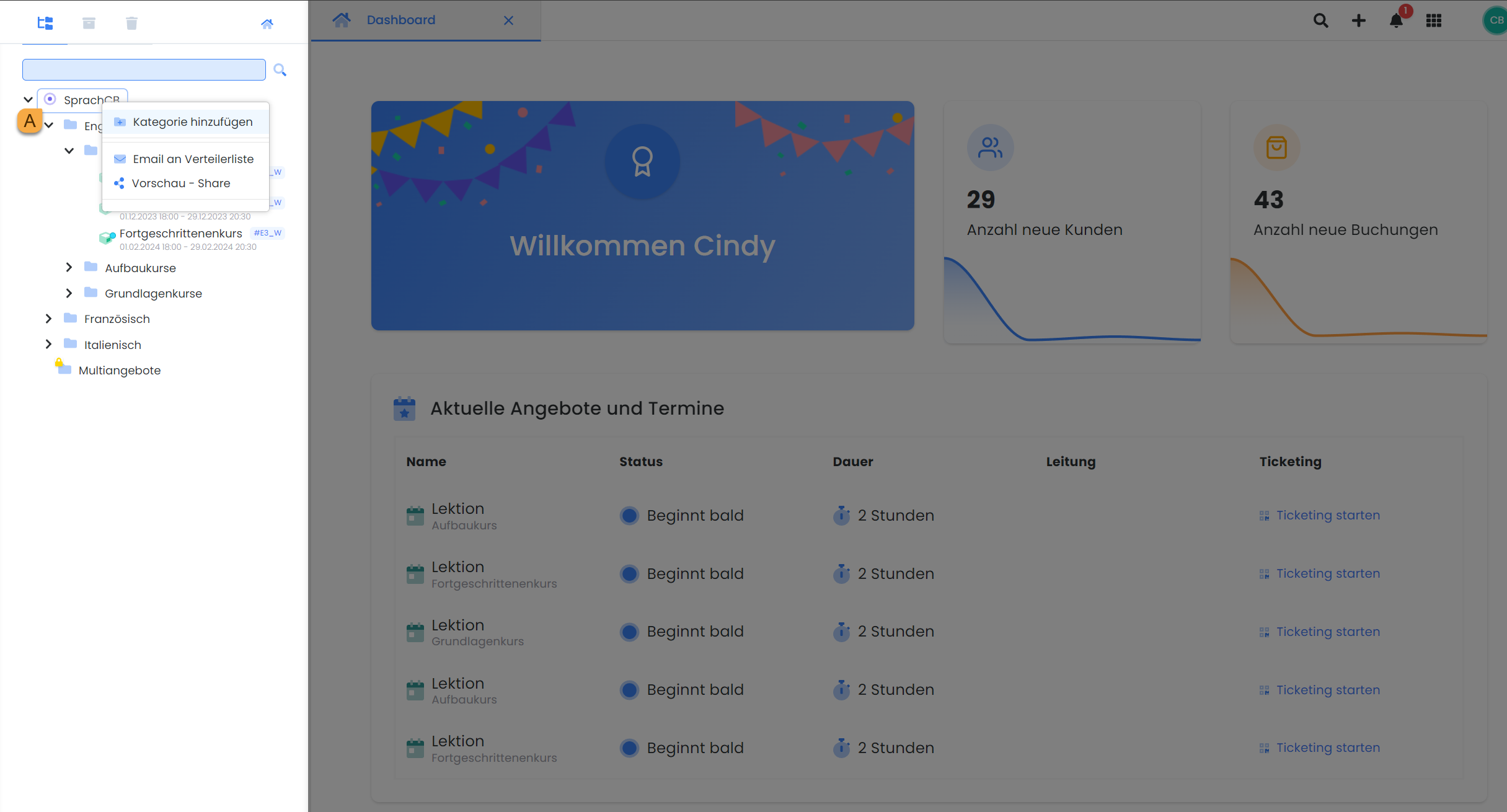
The structure of your offers: Create a category via the offer tree
Option 2: Via the main navigation
Click on the quick menu (plus symbol) B in the main navigation of your edoobox account.
Select the "Category" option from the drop-down menu.
Enter the name for the new category and select the level (e.g. account abbreviation) in the offer tree to which you want to assign the new category. Please only use each name once for your categories, otherwise display errors may occur.
Confirm the creation with "Add".
The newly created category is now displayed in the offer tree.
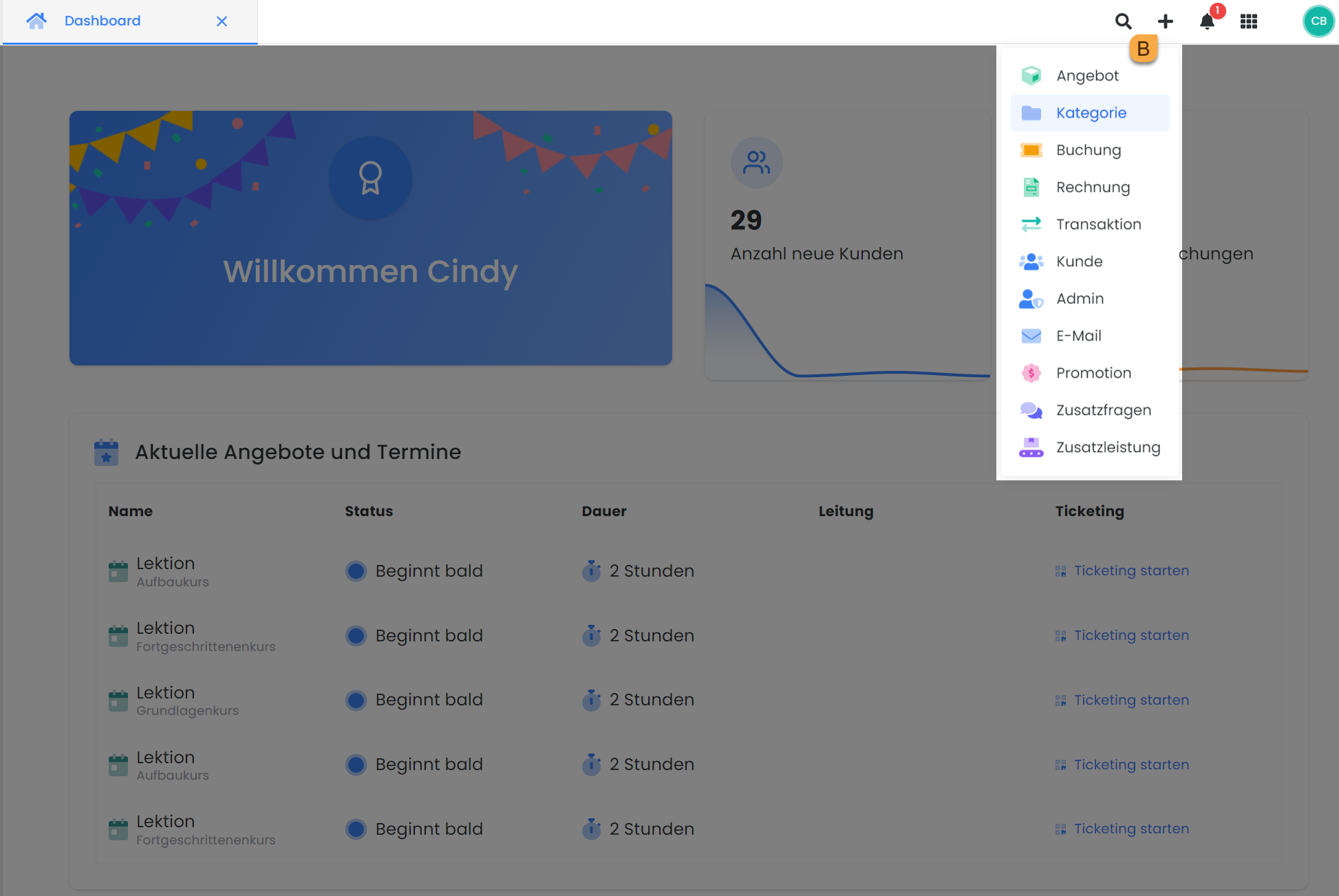
The structure of your offers: Create a category via the main navigation
Tip: Main categories and subcategories
You can create both main and sub-categories as required to organize and categorize your offers in the best possible way.
Create a new offer
To create a new offer in edoobox, follow similar steps as when creating a category. The difference in the offer tree is that for new offers you always right-click on the category to which you want to assign the offer (instead of on the account abbreviation).
In the main navigation, select "Offer" instead of "Category" in the quick menu to create a new offer. You can then enter the required information in the newly created offer and publish it for booking. publish.
Copy an offer
To save time and avoid having to create similar offers from scratch, the offer tree allows you to copy existing offers. To do this, proceed as follows:
Navigate to the offer tree
Right-click on the offer you wish to copy.
Select the "Copy" option in the context menu.
You will now be asked to specify the start date for the copied offer. The data of the copied offer, including start and end date, closing date and deadlines, will be recalculated according to the settings of the original offer. The copy created is an exact copy of the existing offer, including all descriptions and settings.
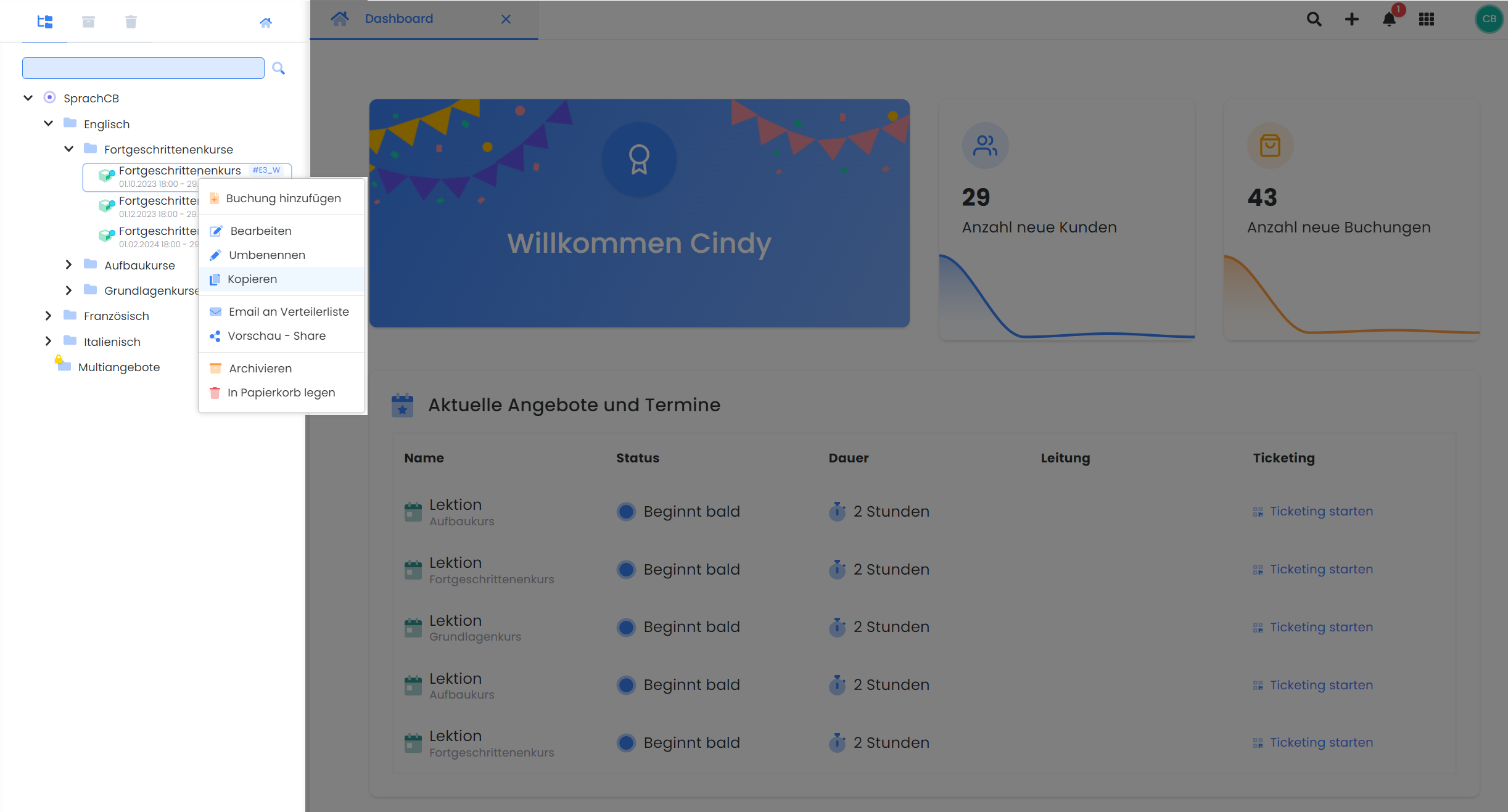
In the quote tree: Copy an existing quote via the context menu
Related instructions
Keywords for these instructions
Category ¦ Offer ¦ Overview ¦ Internal code ¦ Design ¦ Multiple bookings
