Invoice for offline payment, bank transfer
Invoicing
Participants can pay an outstanding invoice by bank transfer or via an activated payment system. Participants can also be issued with an invoice as a PDF regardless of the payment method.
Incoming payments by bank transfer can be automatically assigned to an invoice with the payment reconciliation via CAMT file. You have the option of manually posting the amount received to an invoice in the participant account in the open invoice using the "Enter payment" button. In the "Account" tab, you can also post incoming payments via a manual transaction - these transactions are not automatically assigned to an invoice.
Invoice settings
Enter the data required for invoicing such as your bank details, invoice number and due date in the main navigation in the "Settings" under "Payment systems".
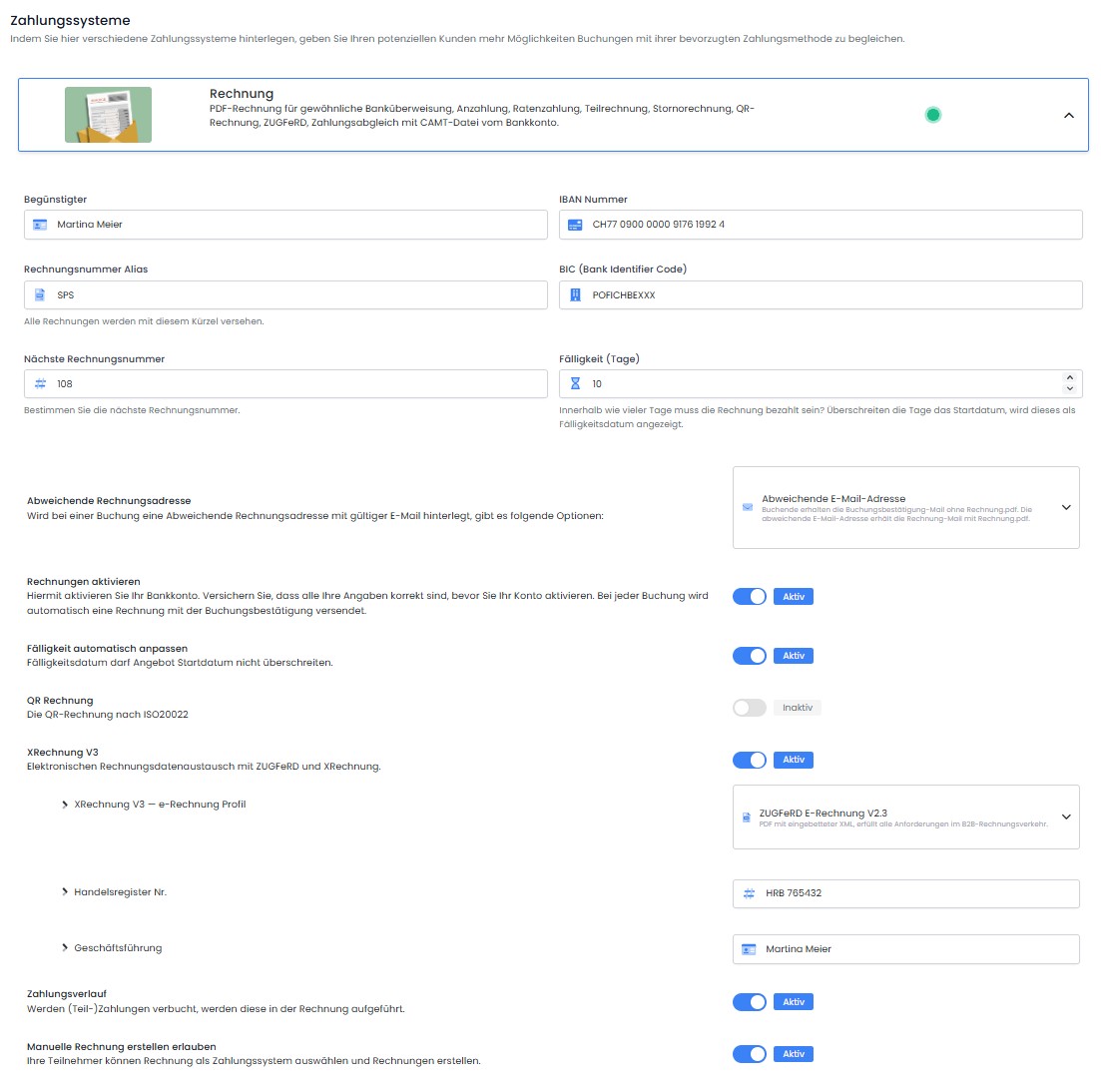
Payment systems - Invoice settings
Your bank details
Enter the bank information for the incoming payment here. Enter the name, IBAN and BIC/SWIFT code of the beneficiary person or company here.
You do not need to enter your VAT here. You can enter this directly in the "Invoice.pdf" e-mail template and/or in the global settings.
Invoice number alias and next invoice number
Here you can define the alias and the invoice number range. You have the option of redefining the start of the invoice number every year.
Info: highest possible invoice number
The highest possible invoice number is: 2147483648, after which a new alias must be defined.
Maturity (days)
Here you specify the number of days within which an invoice must be paid.
Different billing address
Here you can specify which option you would like to use in the event of a different billing address in a participant booking:
Customer: The person making the booking receives the booking confirmation e-mail with invoice.pdf attached. The other e-mail address will not receive an e-mail.
Customer and different e-mail address: The person making the booking receives the booking confirmation e-mail with invoice.pdf attached. The different e-mail address receives the invoice e-mail with invoice.pdf attached.
Different e-mail address: With this option, the person making the booking will receive the booking confirmation e-mail without invoice.pdf. The different e-mail address will receive the invoice e-mail with invoice.pdf attached.
Activate invoices OUR RECOMMENDATION
With this setting you activate your bank account. Make sure that all your details are correct before activating your account. With every booking, edoobox automatically creates an invoice and sends it to the participant (or the different invoice e-mail address) by e-mail with the booking confirmation.
Automatically adjust due date
If the "Automatically adjust due date" option is not selected, the selected payment deadline will always be displayed on your "Invoice.pdf" e-mail template.
If you have selected the "Automatically adjust due date" option, the due date of an invoice with the placeholder ##InvoicePayableDays## in the "Invoice.pdf" email template will be adjusted to the start date of your quote.
If you create an invoice for an offer that has already expired, the selected payment deadline is displayed on the invoice.pdf.
Example: Maturity
If you set the due date to 15 days and your offer starts in 15 or more days, then 15 days will be displayed as the due date on the invoice.pdf.
If, on the other hand, your offer starts in 5 days and participants register today, then only 5 days will be displayed as the payment deadline.
QR-bill
Swiss edoobox customers have the option of activating the QR-bill here, whereby all new invoices are created as QR.
Note: Data fields of the participants
In order to be able to create the QR-bill correctly for the individual participants, the name, street, zip code and location of the participants are required.
ZUGFeRD e-invoice
By activating this option, an XML file is also created for each invoice and cancellation invoice and saved in the corresponding invoice.pdf or cancellation invoice.pdf. This file can be read by accounting programs such as DATEV.
Requirements for the use of e-invoicing (ZUGFeRD/XRechnung):
Correct recording of the VAT number and VAT rate
Exact allocation of the VAT rate per offer
Entry of the commercial register number and management in the invoice settings
Complete participant data: Name, street, postal code and city
Billing address (option with routing ID)
No positive manual transactions in the invoice
Please check one or more invoices via a verification service after this setup.
Technical details - ZUGFeRD e-invoice version 2.3
Hybrid format: PDF/A-3 with embedded XML file
Complies with EN 16931 for B2B invoicing (e.g. in Germany and the EU)
Machine-readable XML according to ZUGFeRD profile "BASIC"
Human-readable PDF is retained
Compatible with accounting software
Ideal for companies with mixed requirements for view and data formats
Technical details - XRechnung version 3.0 (e-invoice profile)
Pure XML format without PDF component
Fully EN 16931 compliant
Mandatory for invoices to public clients in Germany (B2G)
Ideal for automated processing and digital inspection processes
Structured data enables seamless integration into management systems
No visual format included - purely machine processing
Payment history
Here you specify whether partial payments should be listed in the invoice.
Allow manual creation
If you do not want to send an invoice with every booking, but want to enable the participant to generate the invoice themselves, then select this option. This allows participants to select the offline invoice as a means of payment on the payment page and generate invoices themselves in their participant account.
As an admin, you have the option of creating and sending an invoice at any time. To do this, the data must be stored in the "Invoice settings".
Down payment, installment payment and partial invoice
Would you like your customers to pay a deposit upon registration? Would your customers like to pay in installments or would they like a partial invoice? Here we show you how you can implement this.
Different payment options for your offers: Enter an additional text block in the relevant offer and write the conditions for the down payment (or installment payment or partial invoice) there.
Identical payment options for all your offers: Enter the terms for the down payment (or installment payment or partial invoice) directly into an e-mail template.
Formulation suggestions
"To finalize the booking, we ask you to transfer a deposit of EUR 100.00 within two working days"
"We accept installment payments from a booking total of EUR 400.00. To arrange payment by installments, please contact us on +41 43 434 65 91"
"Seminar fee CHF 2'415.00
CHF 15.00 administration fee for four installments
10% deposit CHF 241.50 within two working days
Amount financed CHF 2'173.50
Payable in four monthly installments of CHF 543.38″ each
Reminder
If, when checking your incoming payments, you discover that a customer needs to be sent a reminder, we recommend that you create your own e-mail template in edoobox, which you can send to the customer in question with just a few clicks.
Related instructions
Keywords for these instructions
Invoices ¦ Down payment ¦ Payment in installments ¦ Partial invoice
