Additional questions and additional services
You would like to integrate additional questions and services into your offers in order to offer them to the customer during the booking process. Then this additional function could be exactly what you need!
The additional questions and additional services are:
for your entire edoobox account so that you have the same questions and services for all your booking processes.
can now also be translated into several languages so that they can also be used in bilingual or multilingual booking processes.
Info: Activate additional function
The additional questions and services function is not stored in your edoobox account by default. To activate these for your account, simply call or send an e-mail to support@edoobox.com.
Additional questions
If you would like to allow your customers to ask or answer additional questions during the booking process, you can store these additional questions in the area of the same name for your entire edoobox account.
Create additional questions
To create a new additional question, click on the menu item "Additional questions" in the main navigation and create a "new question group" by clicking on the menu icon. The dynamic sidebar will then open, where you can enter the required information.
Select a title for the question group, this will also be displayed as the title in the frontend
Enter a description, e.g. by inserting a question here
Please do not forget to translate your additional questions into all active languages
Select a response format: Options button, text input and text area
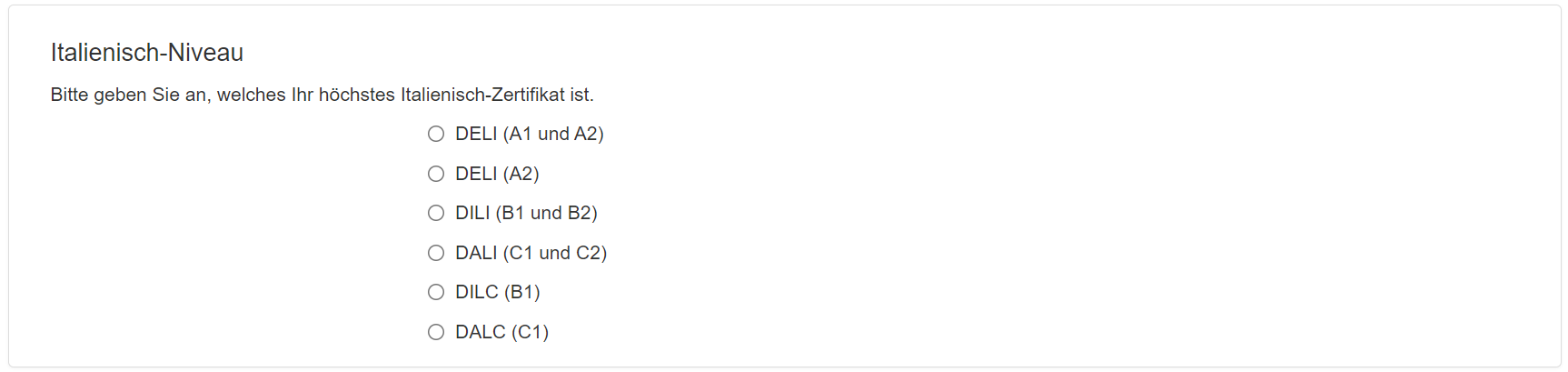
Response format: Options button

Answer format: Text input

Response format: Text area
Select whether you want to store this question group as standard for each new offer
Activate or deactivate a question group. As soon as a question group is deactivated, it is no longer displayed in the login process
By clicking on Create, a reminder appears that each question group also requires an input field or answer options so that it can be answered. Click on Okay to open a new dynamic sidebar in which you can define the answer fields
Use the label to label the input field. Please do not forget to translate your input fields into all active languages
You then specify which question group the input field belongs to.
Don't forget to activate the desired input fields if you want them to be visible to your customers as an answer option.
Click on Create to subordinate the input field to the question group. You immediately have the option of creating another input field.
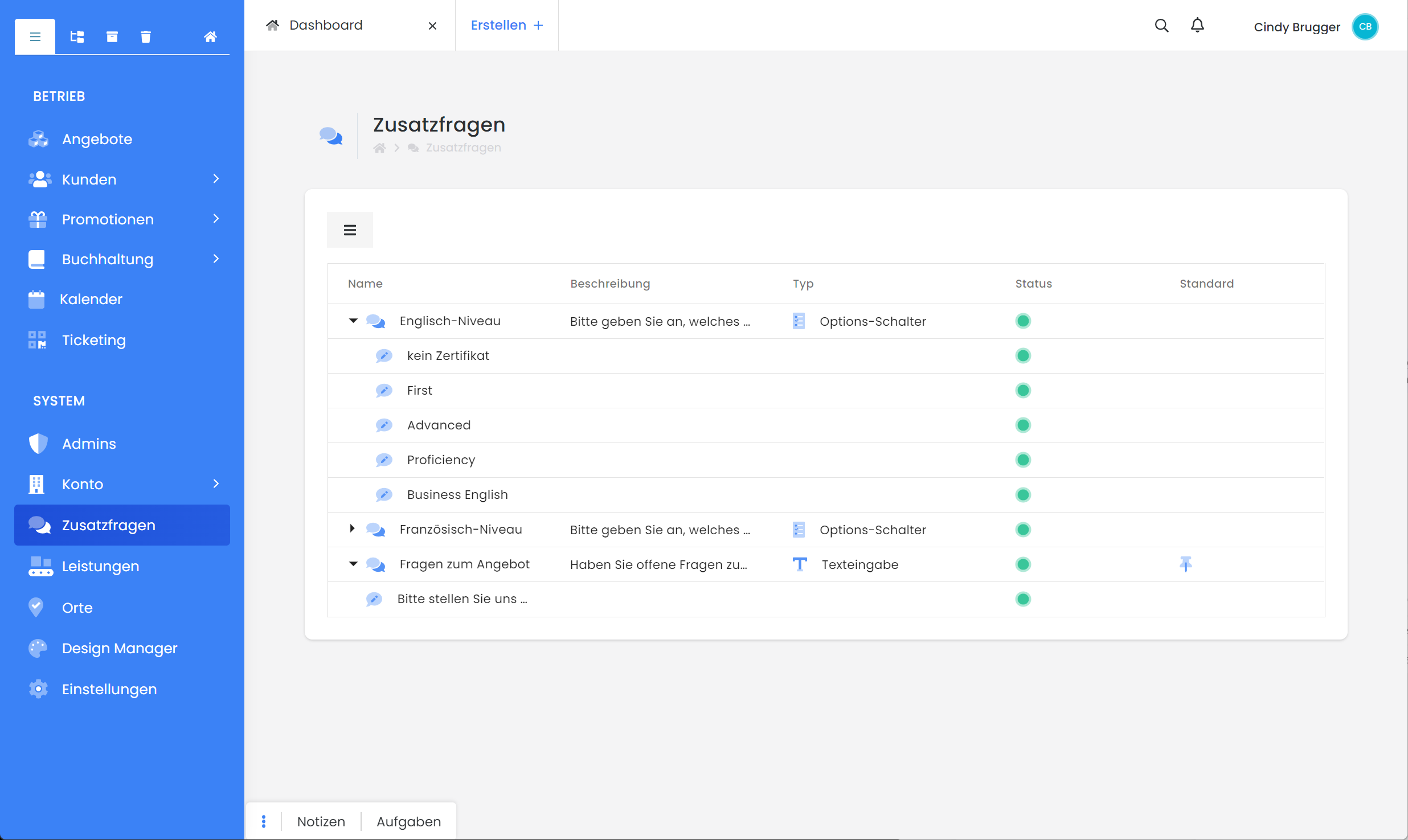 Overview: "Additional questions" area | 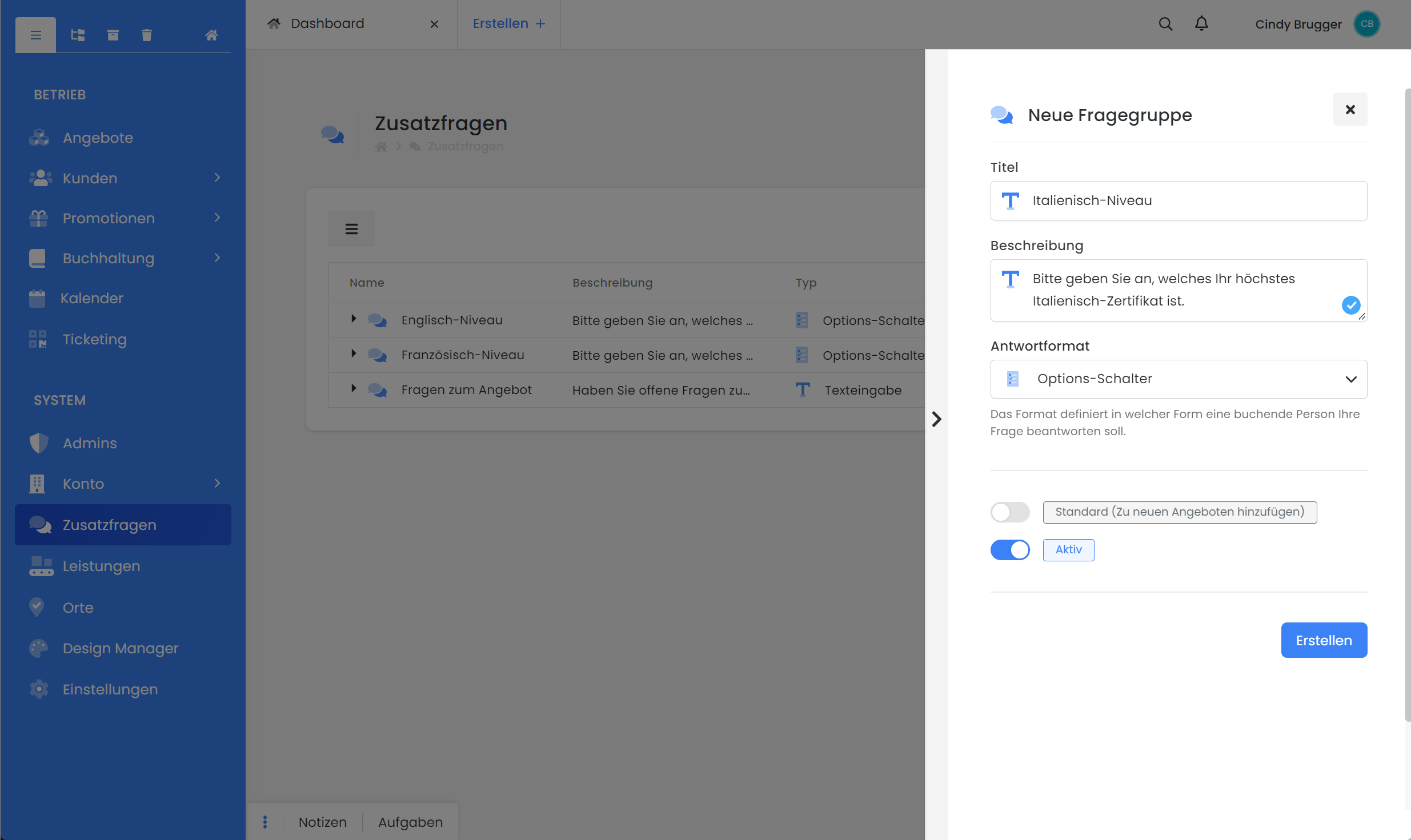 Dynamic sidebar: Create a new question group | 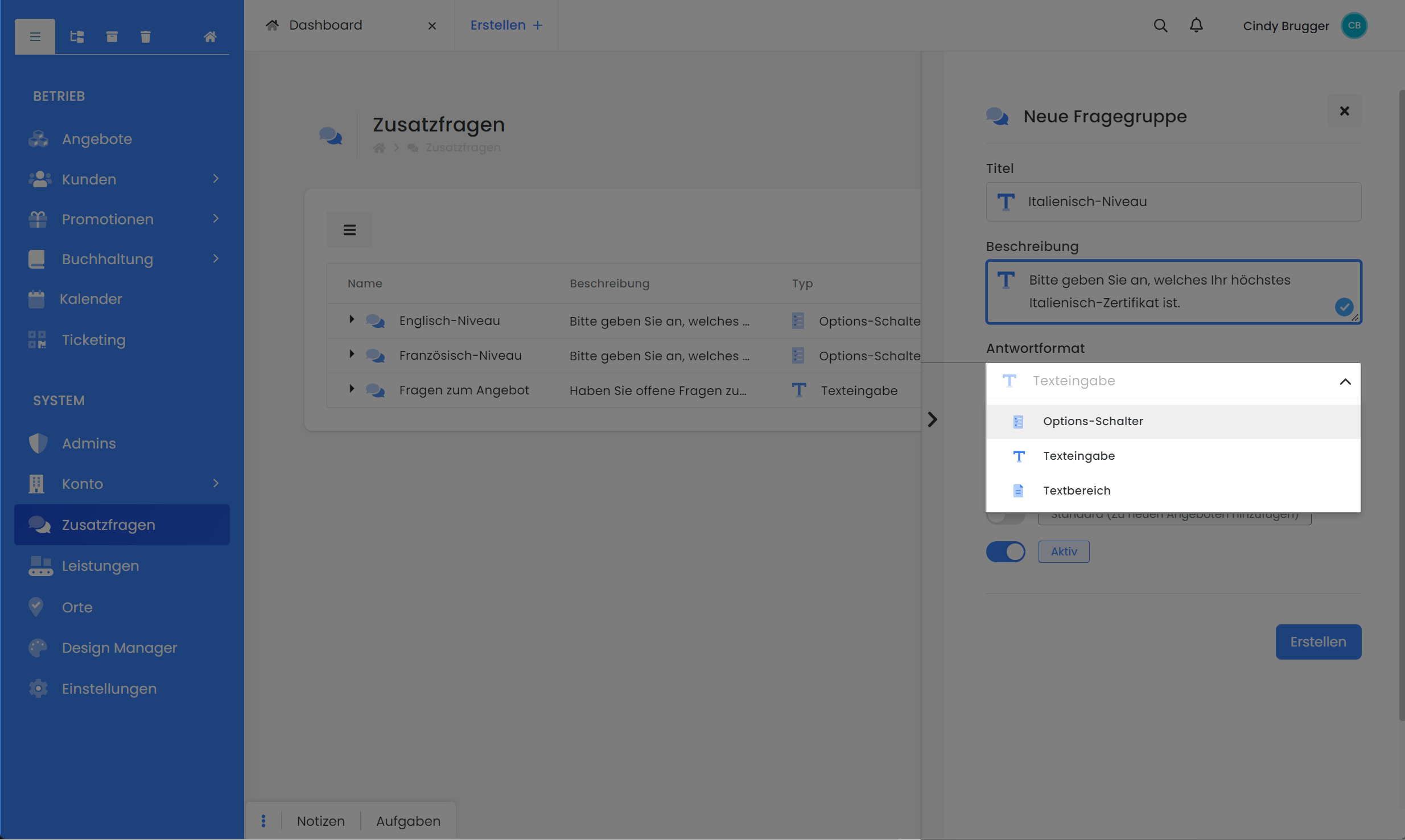 Question group: Define answer format |
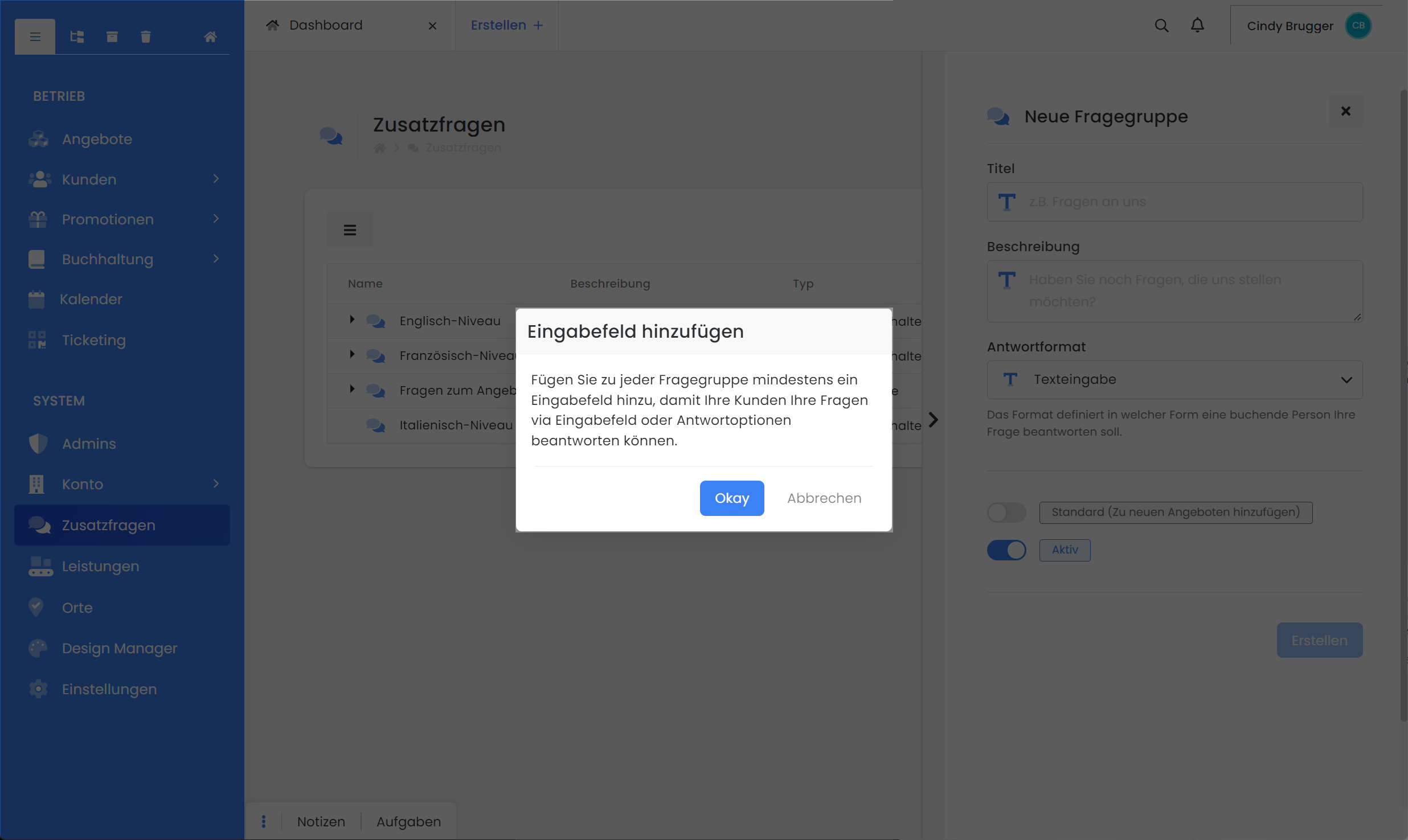 Note message: each question group has an input field | 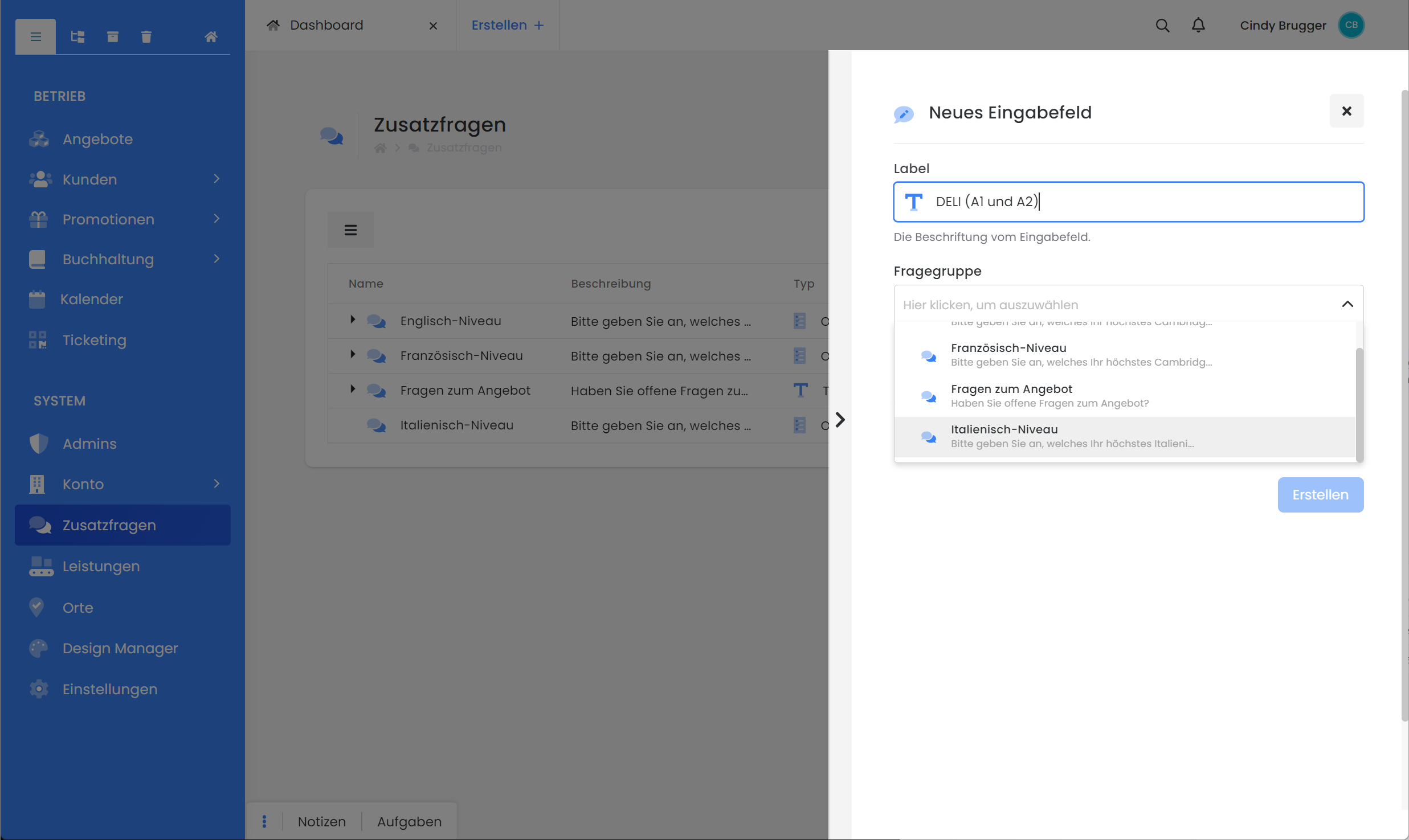 Dynamic sidebar: Add input fields and assign them to a question group | 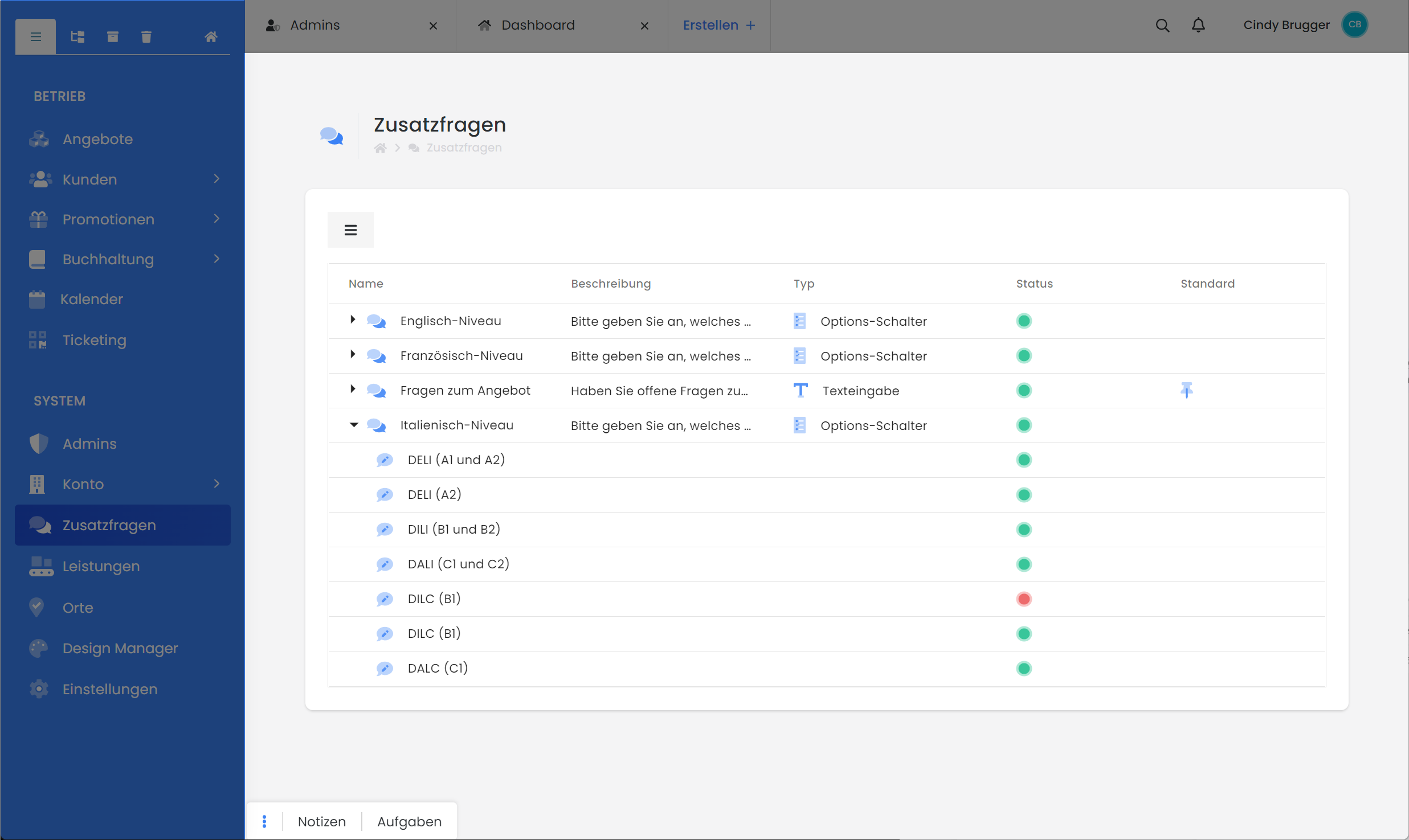 Overview: "Additional questions" section with new question group |
Add an additional question to the offer
Once you have created the desired additional question, you can quickly add it to an offer. To do this, switch to the desired (published) offer and search for the "Additional questions" box. There you now have the option of selecting the appropriate additional questions for the current offer from all the additional questions you have created. Click on the arrow to check the answer fields and click on the plus (+) to add the corresponding additional question to the offer.
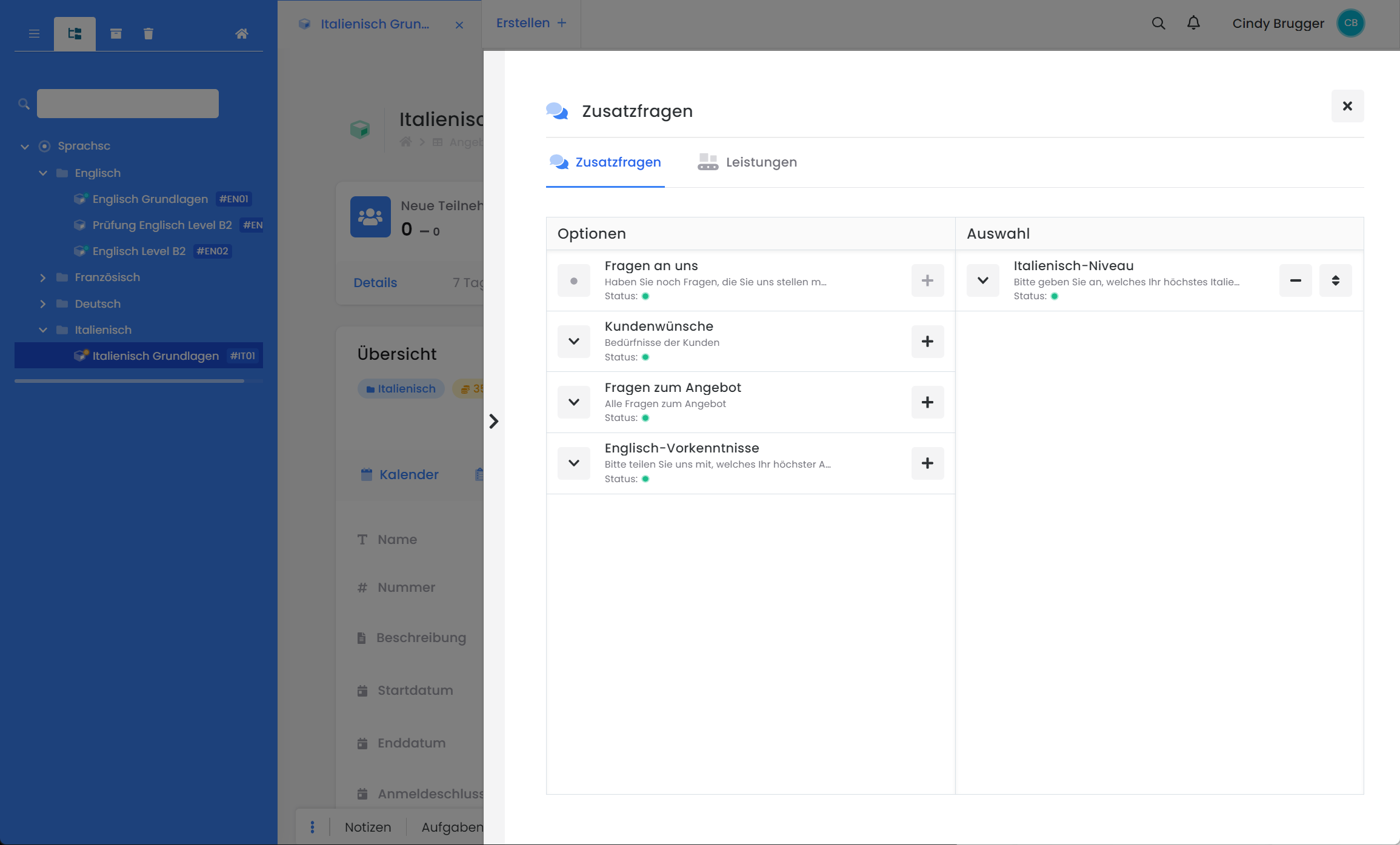
Offer: Add an additional service
View of the front end
If you have added one or more additional questions to an offer, these are placed below the registration form and are ready to be answered by your customers.
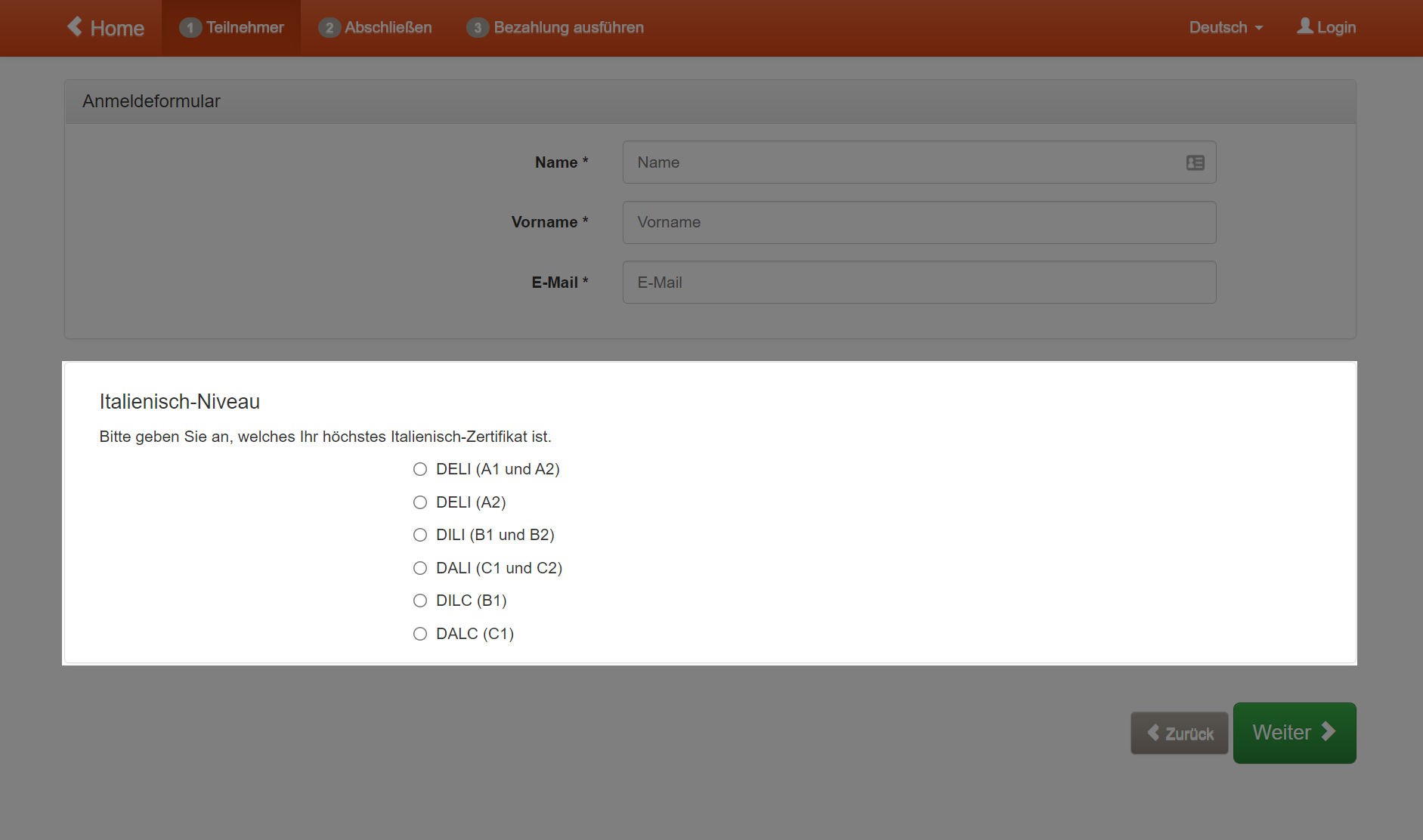
Frontend view: Additional questions in the registration form
Additional services
If you would like to offer your customers additional services during the booking process that are added to or subtracted from the quoted price, you can enter these services in the area of the same name in the main navigation bar. This function is ideal for selling additional equipment, meals, overnight stays, travel options, etc., for example.
Create services
To create a new service, click on the menu item "Services" in the main navigation and create a "new service group" by clicking on the menu icon. The dynamic sidebar then opens, where you can enter the required information.
Select a title for the service group, this will also be displayed as a title in the frontend
Enter a description
Please do not forget to translate your services into all active languages
Select the currency of the service group - this must match the currency of the offer!
Set the VAT rate
Select whether you want to define this service group as standard for every new offer
Activate or deactivate a service group. As soon as a service group is deactivated, it is no longer displayed in the login process
By clicking on "Create", the service group is created and you have the option of entering the associated services via the menu icon. Each service group requires a service so that it can be booked. Click on "New service" to open a new dynamic sidebar in which you can define the service
With the title you name the service
You then have the option of entering a description
Please do not forget to translate your services into all active languages
Set the price
Select an allocation type: Does the service have to be added to or subtracted from the offer price?
Finally, you specify which service group the service belongs to.
Don't forget to activate the service if you want to make it visible to your customers as a booking option.
Click on Create to subordinate the service group. You immediately have the option of creating another service.
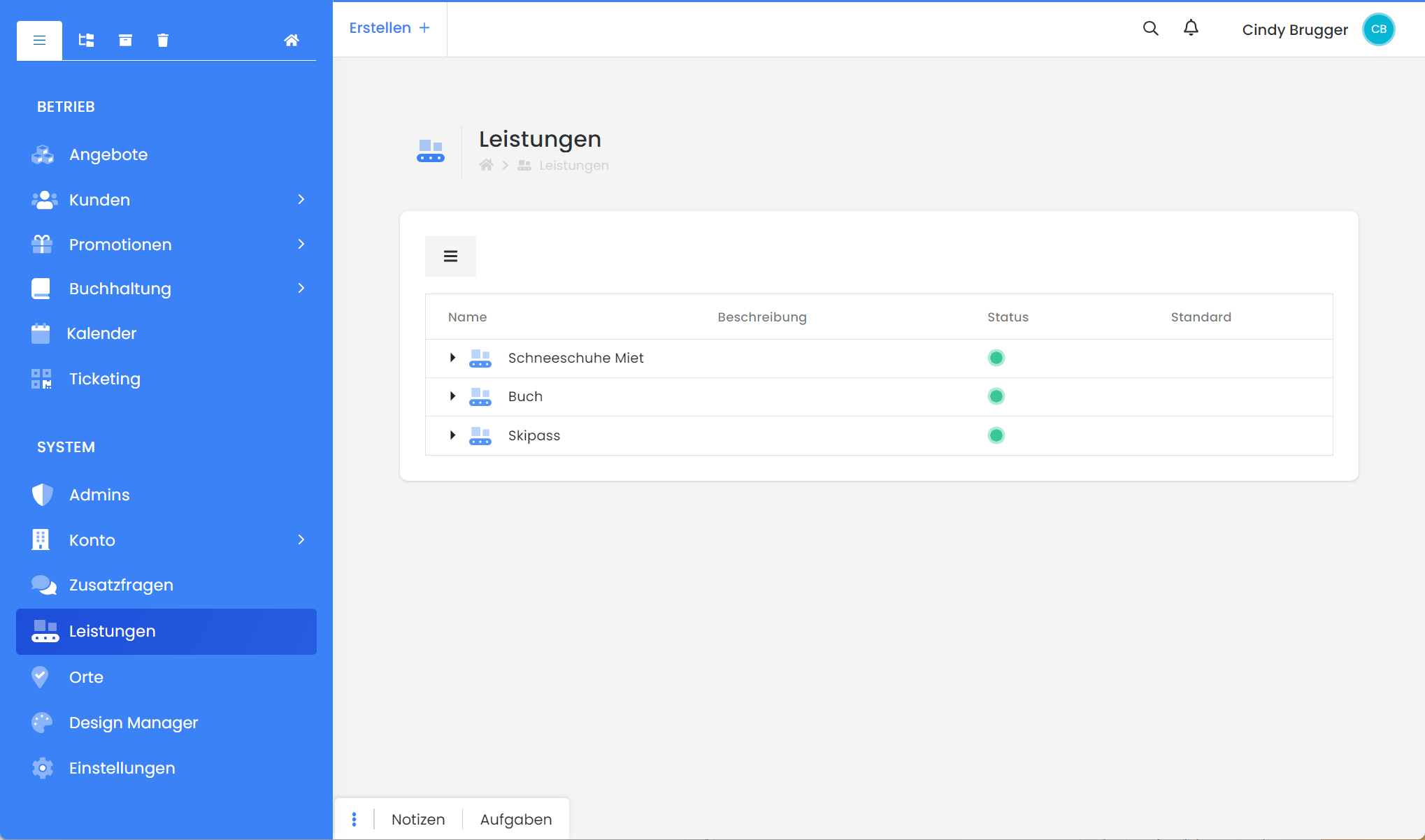 Overview: "Services" area | 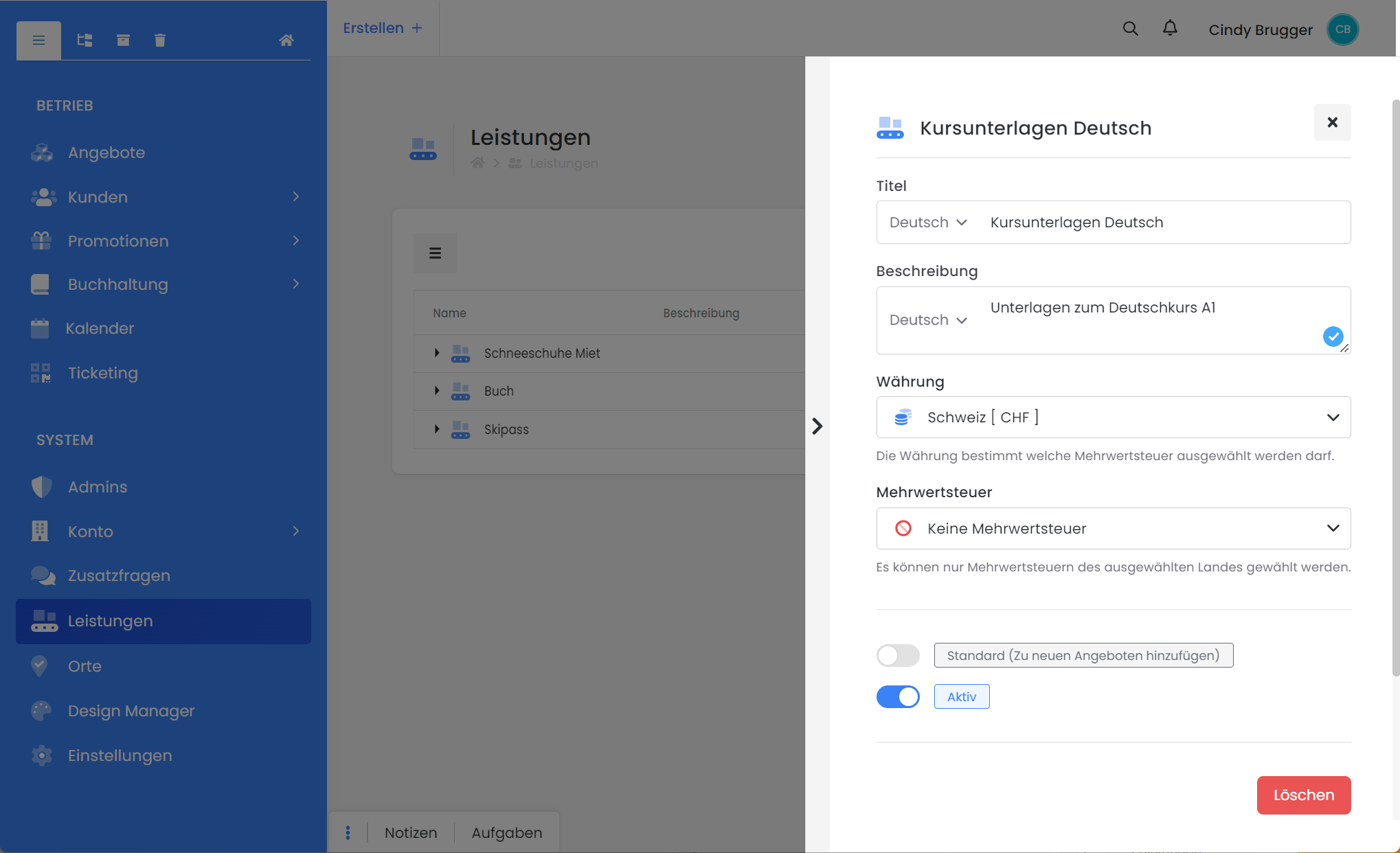 Dynamic sidebar: Create a new service group |  "New service": Each new service group includes a new service |
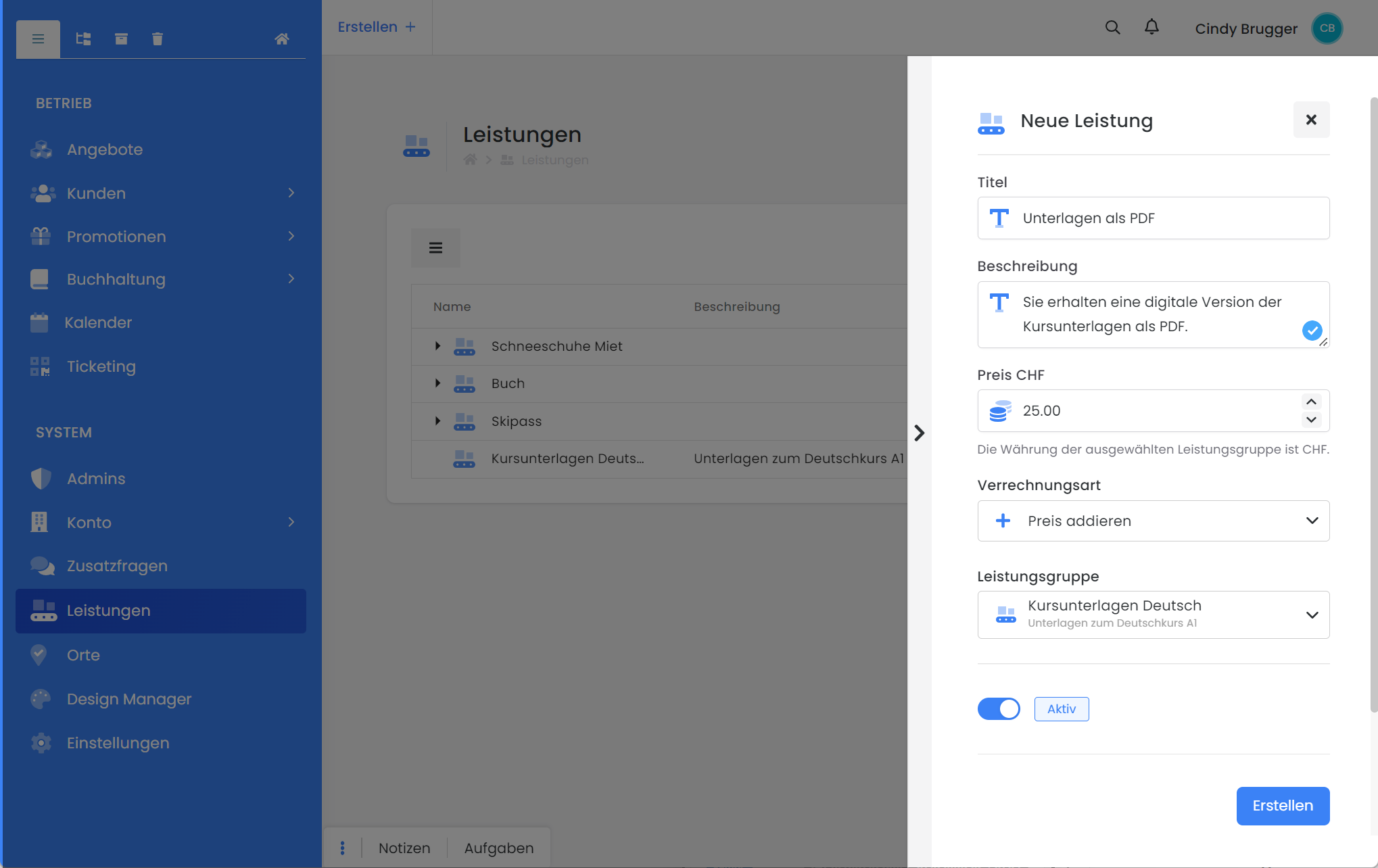 Dynamic sidebar: Add services and assign them to a service group | 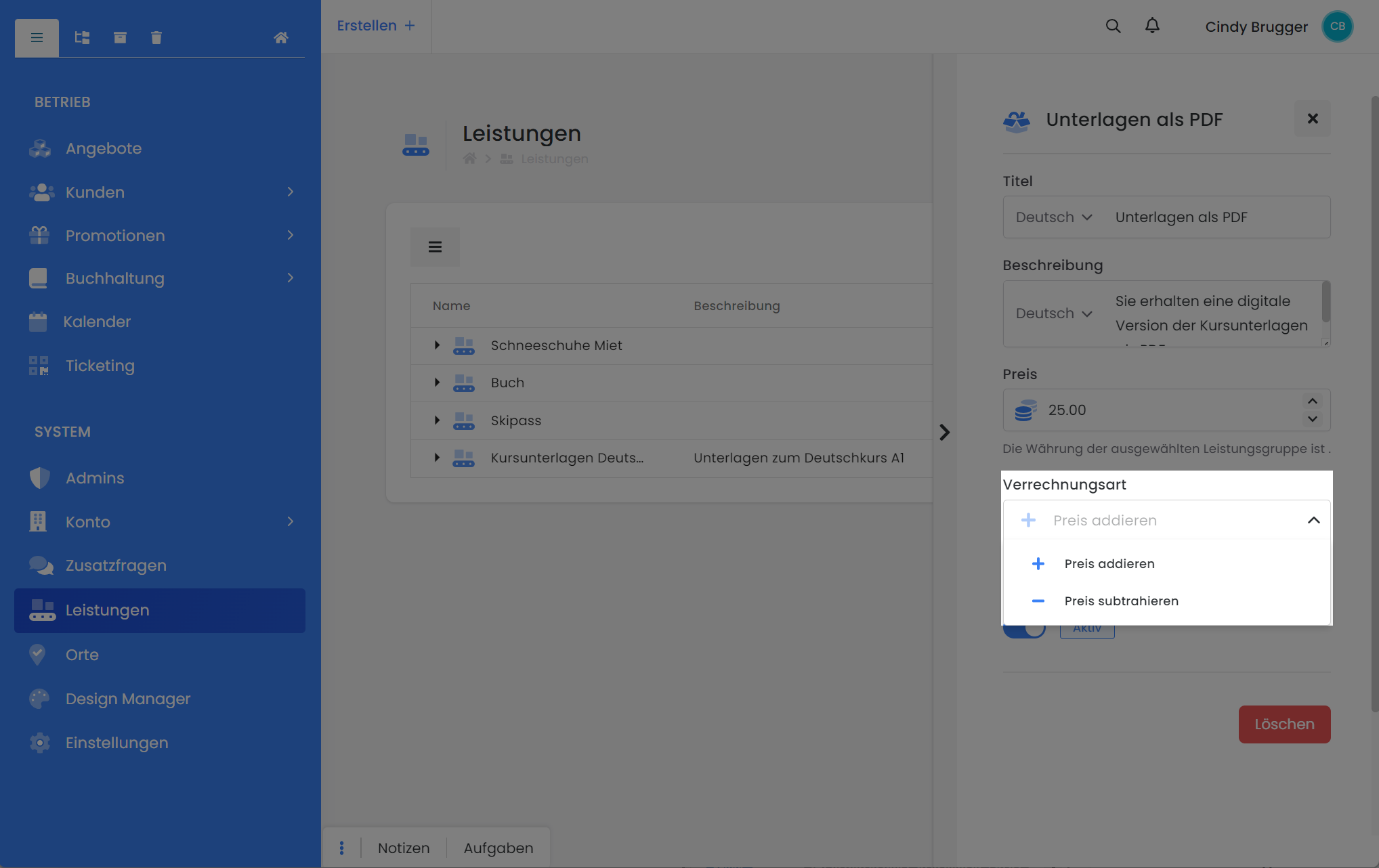 Service: Determine allocation type | 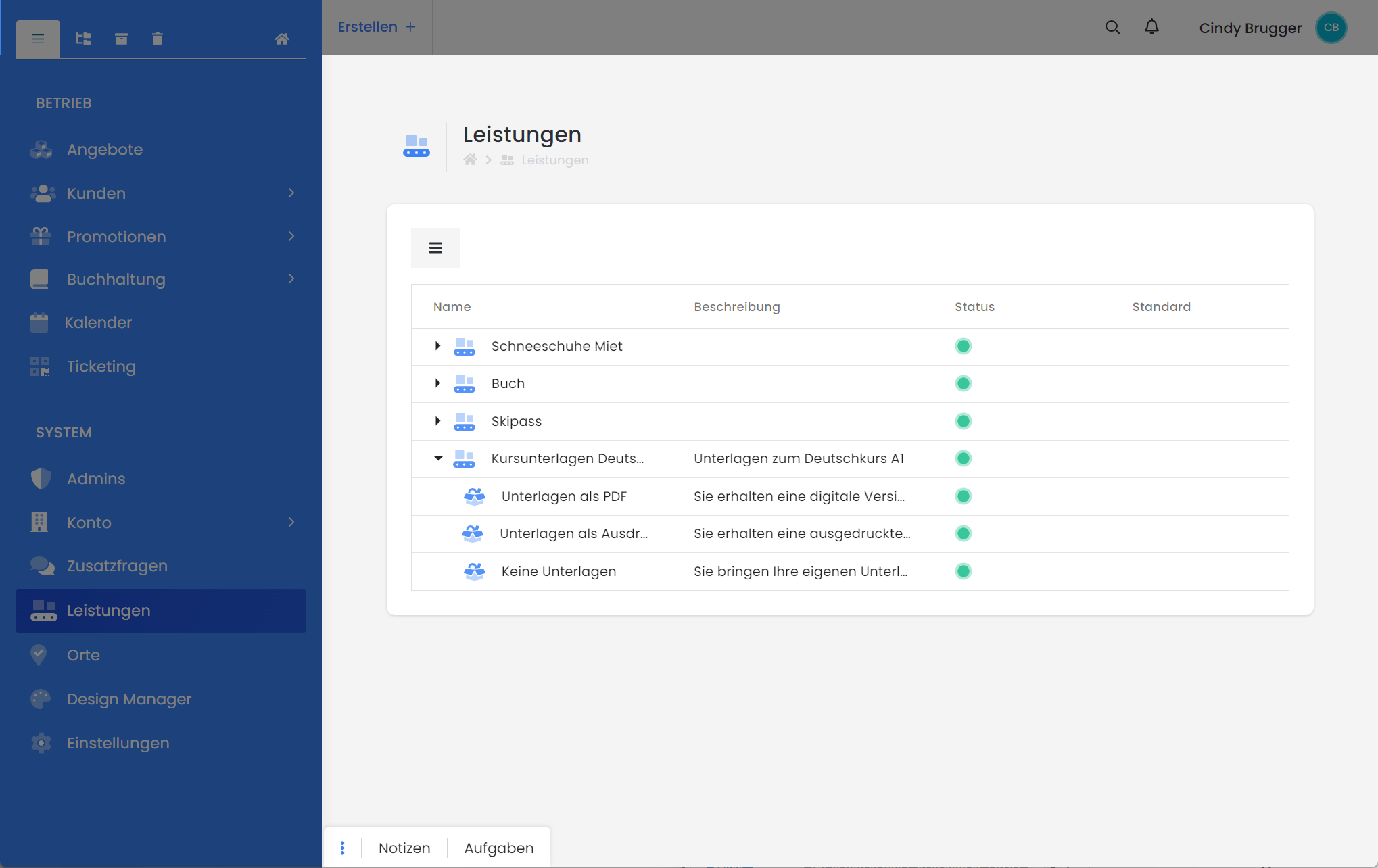 Overview: "Services" area with new service group |
Add a service to the offer
Once you have created the desired service, you can quickly add it to an offer. To do this, switch to the desired (published) quote and search for the "Services" box. There you now have the option of selecting the appropriate service groups for the current offer from all the service groups you have created. Click on the arrow to check the services and click on the plus (+) to add the corresponding service group to the offer.
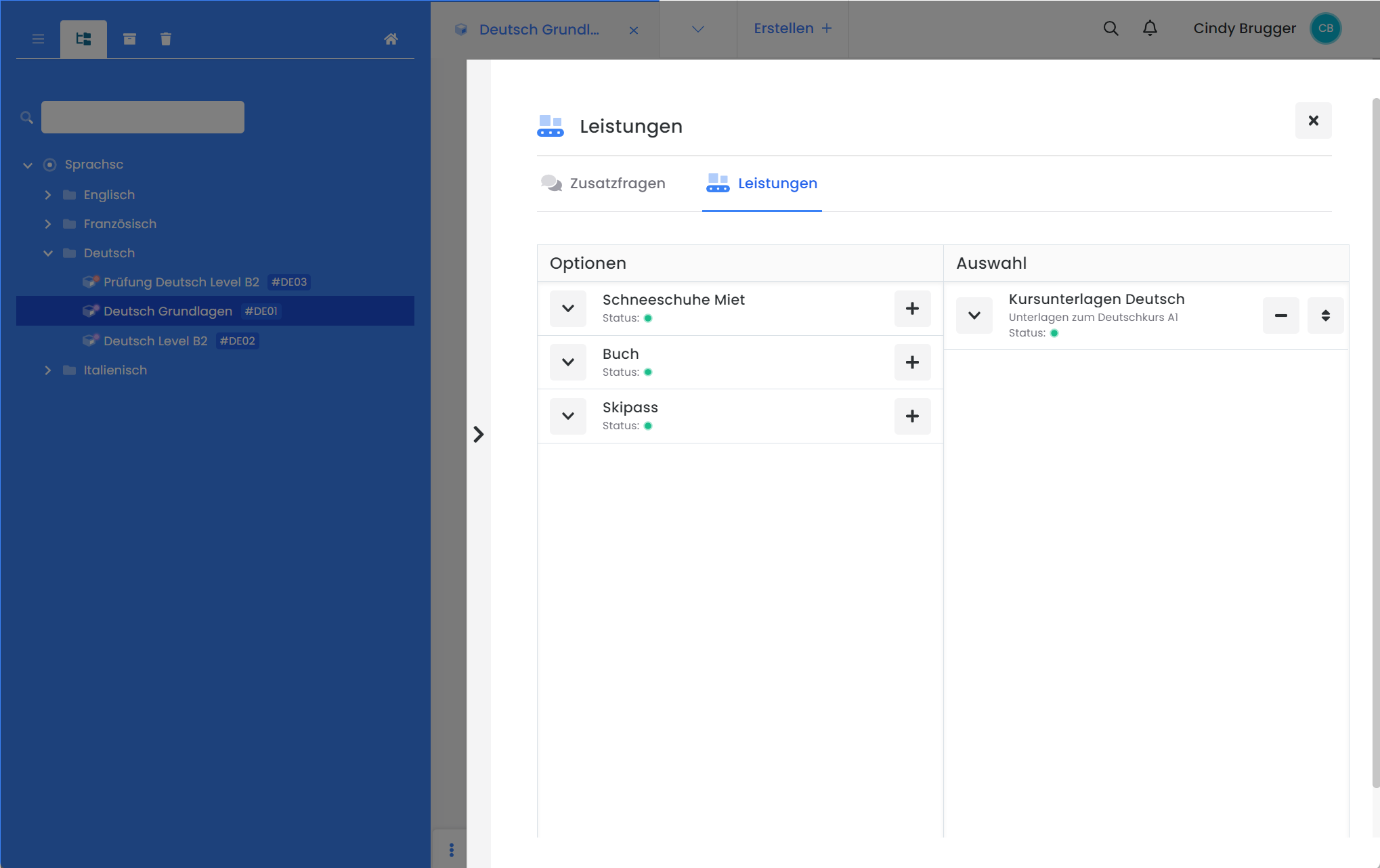
Offer: Add a service
View of the front end
If you have added one or more services to an offer, these will be placed on a separate page in the registration process after the selection of the price category and before the registration form and can be booked by your customers.
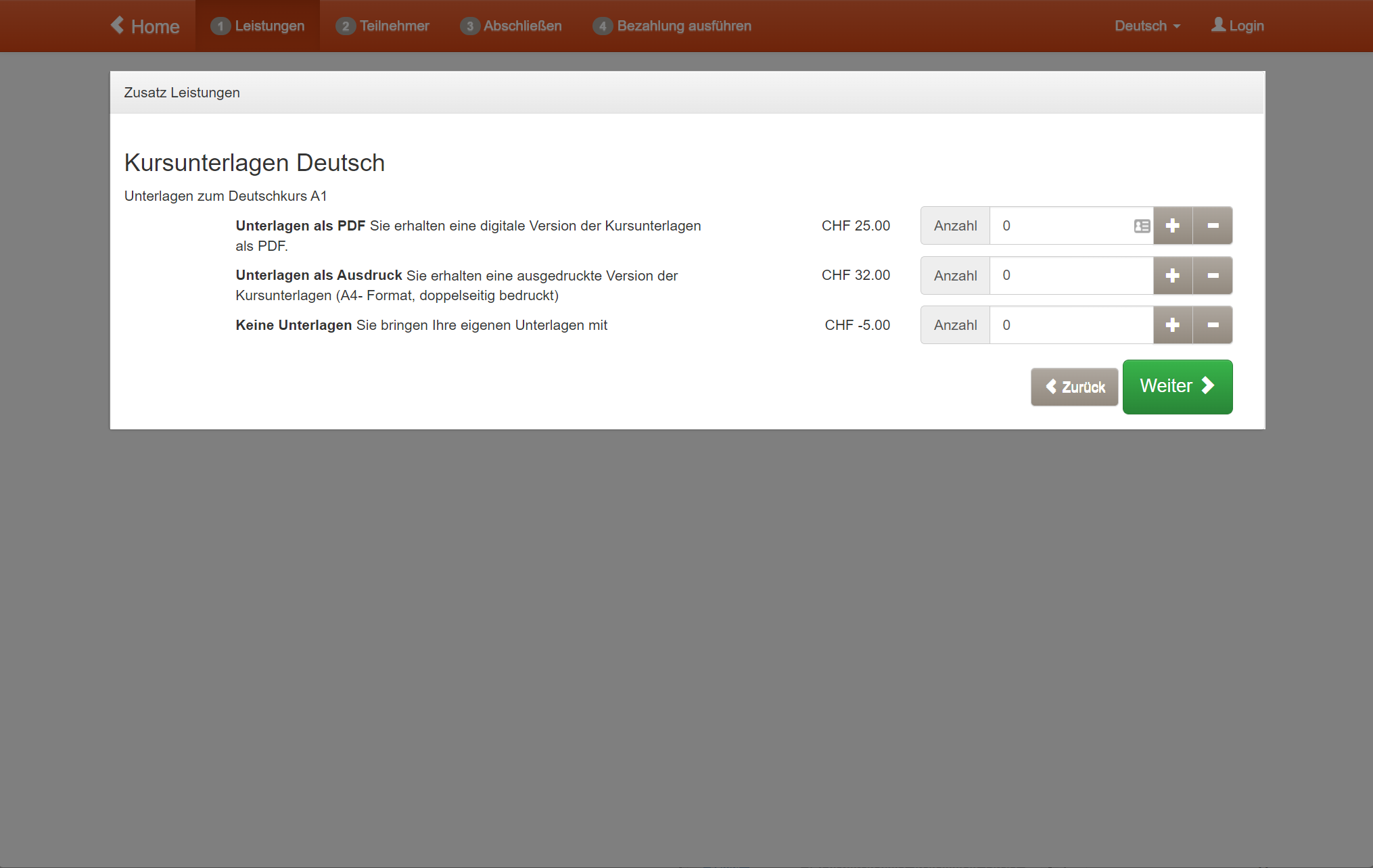
Frontend view: Services in the registration process
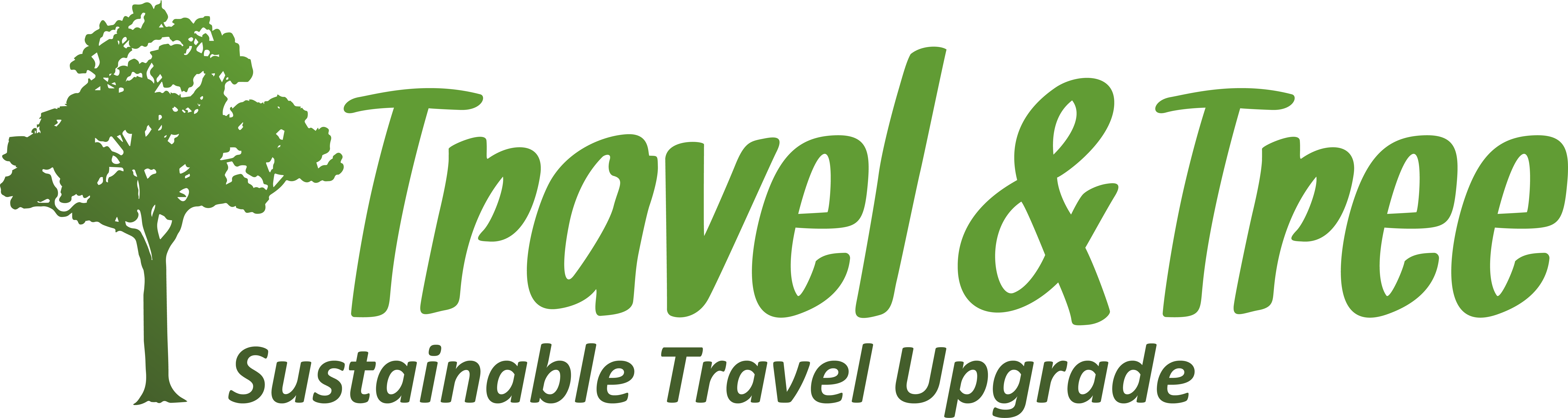
Tip: Environmental protection at the touch of a button with Travel & Tree
Would you like your customers to make a contribution to environmental and climate protection at the click of a mouse? Then the Travel & Tree offer is just right for you! You can make it possible for each of your customers to plant a tree in future when they buy a ticket from you. You support reforestation in Germany and everyone reduces their carbon footprint.
Procedure:
Create a service group
Title: e.g. "Environmental protection lump sum or climate protection contribution"
Description: e.g. "Support the reforestation of our native forests with your booking. With your contribution, we will plant a tree for you in Germany."
Currency and VAT rate
Create the services
Title: e.g. "1 tree - location: Germany"
Price: e.g. 8 Euro
Allocation type: add
Link to the "climate protection contribution" performance group
Get in touch with Travel & Tree right away to receive your individual tree package or tree subscription and add a tree counter to your website! This allows your customers to see how many new trees you have planted. Every tree counts!
Please note: Questions and services in connection with the free choice of date
If a question is answered or a service is booked in the offer that has the Free choice of dates setting, these cannot be assigned to a lesson. This is also the case if you book several services or answer questions; they cannot be assigned to a lesson.
Related instructions
Keywords for these instructions
Climate protection contribution ¦ CO₂ compensation ¦ Additional costs ¦ Letting ¦ Rent
