Cancel/rebook participating booking
Would you like to cancel or rebook an entire participant booking? These instructions will guide you through the process step by step. You will learn how to open a booking correctly, cancel invoices and then cancel the booking or transfer it to a new offer. You will also receive information on special procedures for collective bookings and how to handle participants removed from a collective booking.
Cancel participating booking
Cancel invoice
Open the booking of the desired participant. If an invoice has already been created for this booking, it must first be canceled. To do this, go to the right-hand side of the booking dashboard and open the invoice to be canceled.
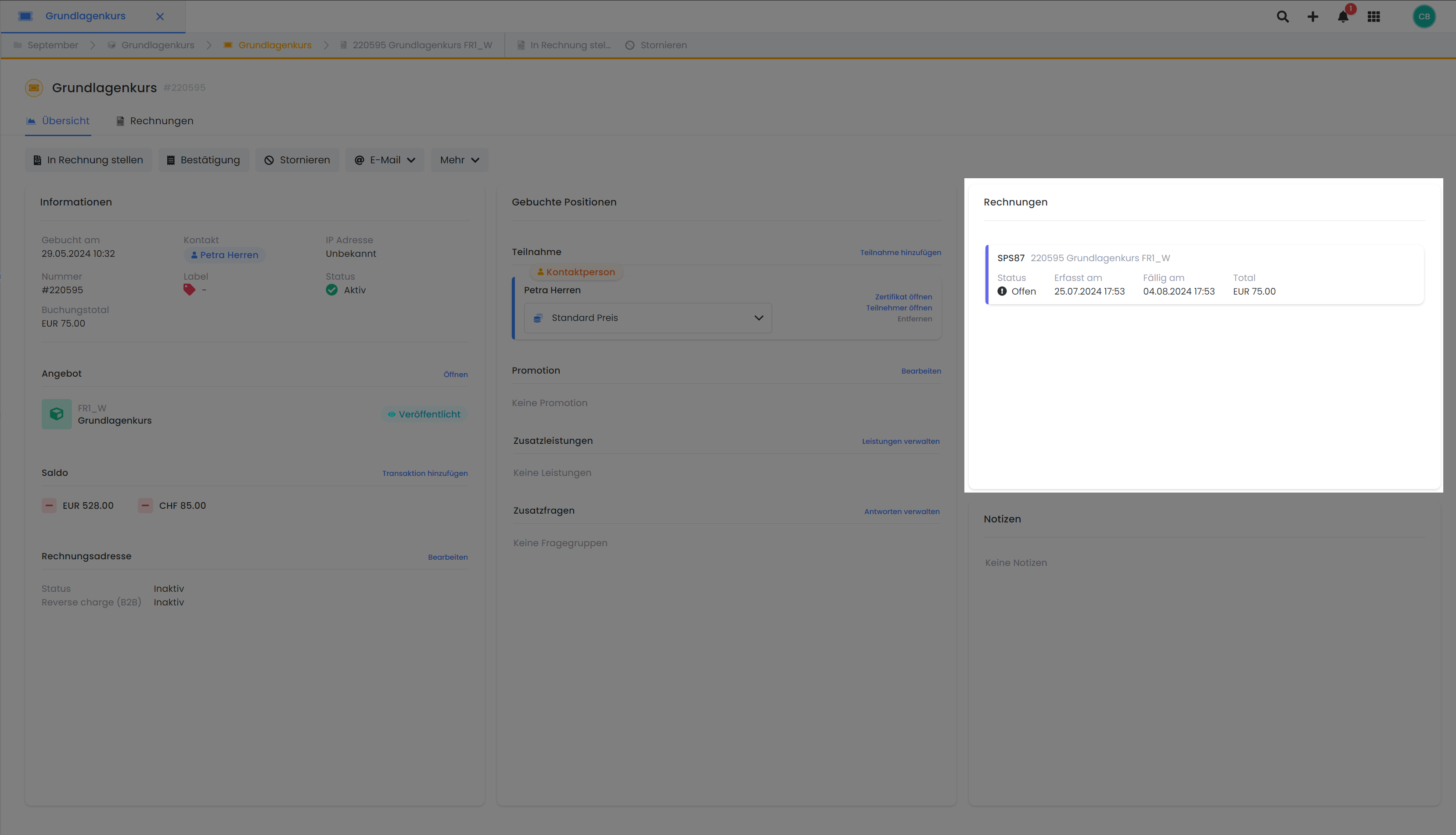
Booking dashboard: Open invoice
A new window opens in which the corresponding invoice is displayed. Click on the "Cancel" button A to cancel the invoice.
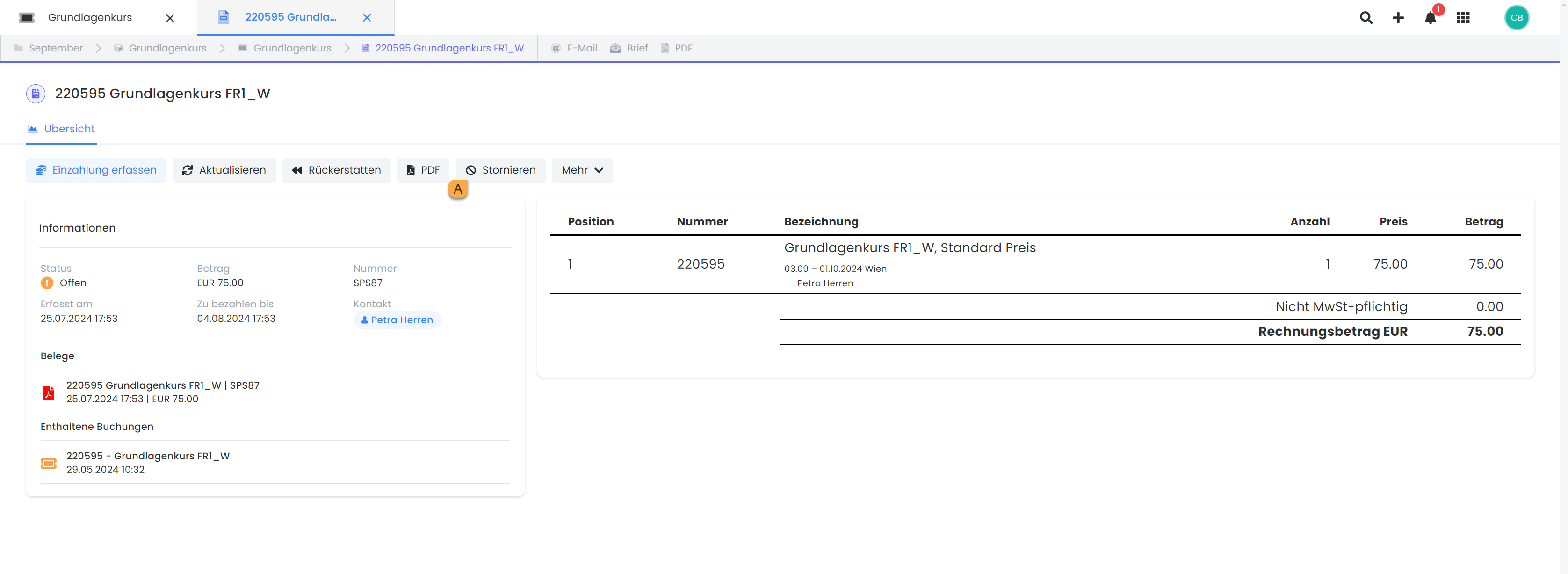
Invoice dashboard: Cancel invoice
Close the invoice window and reload the page. The invoice should now be displayed as canceled in the booking dashboard.
Cancel booking
Navigate back to the booking you wish to cancel. On the booking dashboard itself, you now have the option to "Cancel" the booking B.
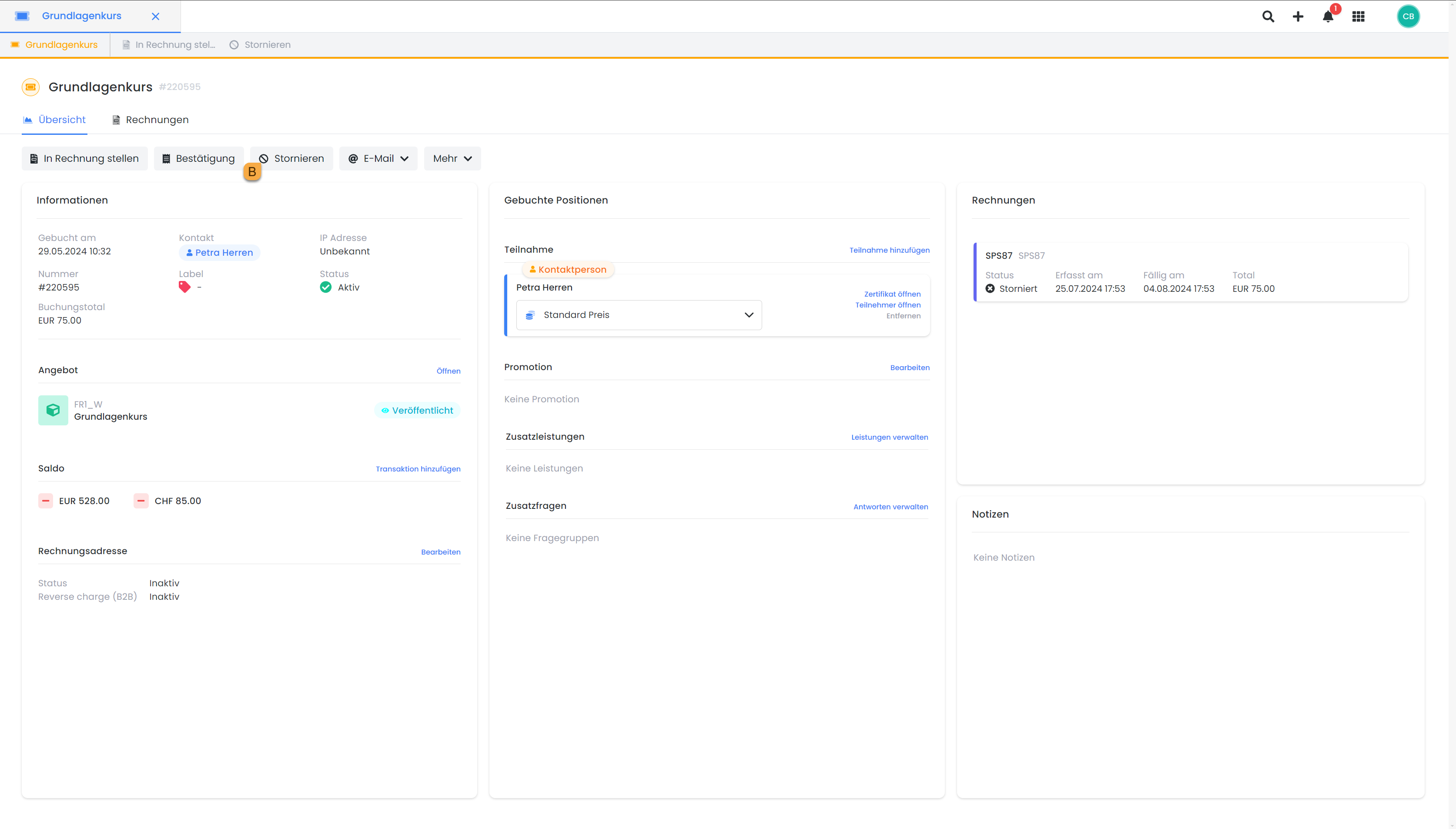
Booking dashboard: Cancel booking
Rebook participants
Open the booking that you want to rebook. Click on More and select Rebook C.
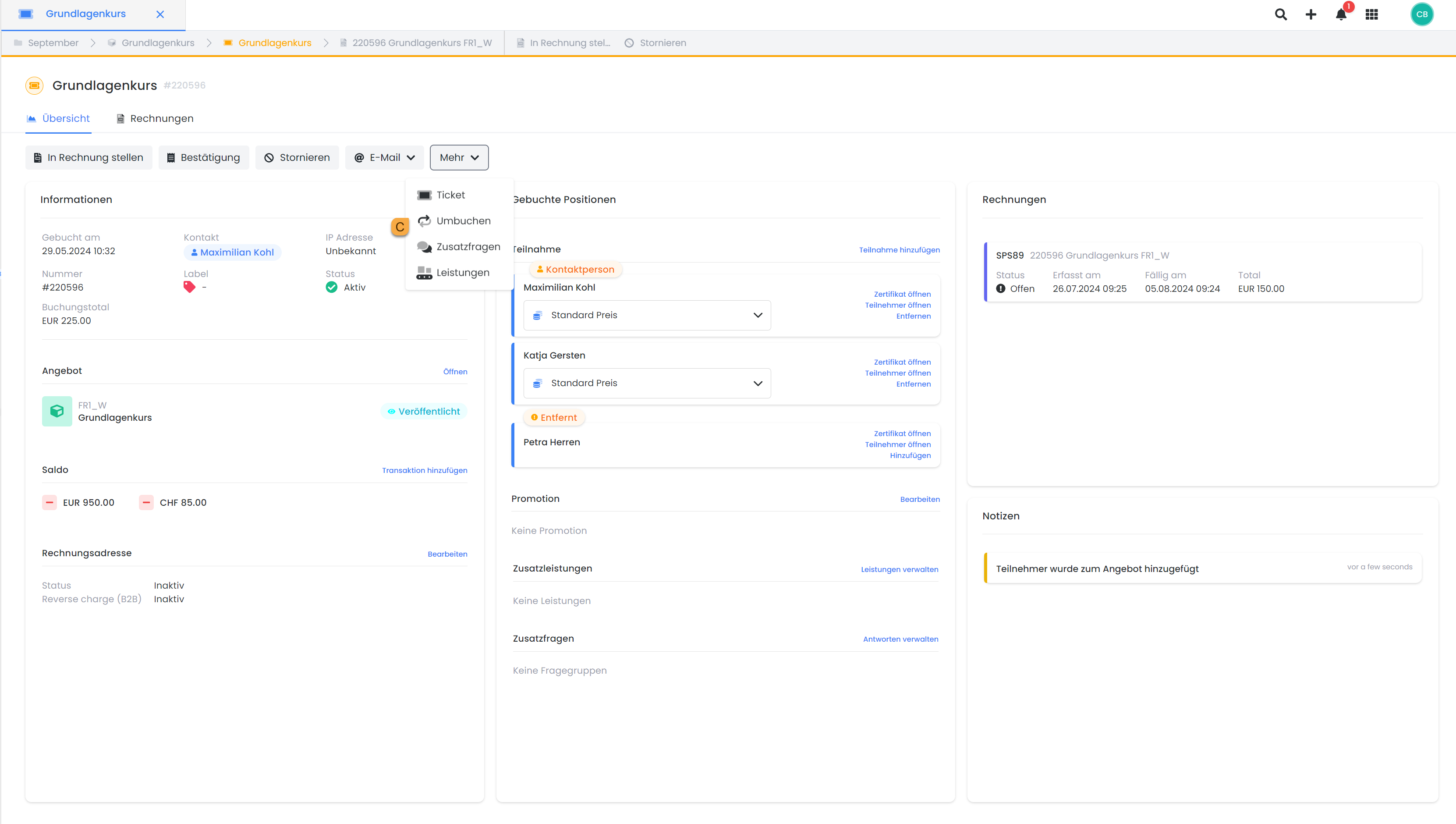
Booking dashboard: Rebook booking
A new window will open. Select the desired offer to which the entire booking is to be rebooked. Confirm your selection with the "Rebook" button. The new booking is created and opens immediately after confirmation. If there was an invoice in the previous booking, this will be canceled and a new invoice for the rebooked offer will be created automatically.
Please note: Cancellation/rebooking of collective registrations
In the case of a collective registration, all active participants in the booking are canceled or rebooked. If there are inactive participants in the booking who have already been removed before the rebooking, they will also be rebooked, but they will remain marked as removed in the booking.
Related instructions
Keywords for these instructions
Participating ¦ Booking ¦ cancel ¦ rebook ¦ cancel
